Overview of iOS Jailbreaking
What jailbreaking is? See the definition as follows:
iOS jailbreaking is the process of removing software restrictions on iOS devices through the use of software exploits. These devices include the iPhone and iPad. Jailbreaking permits root access to the iOS file system and manager, allowing the download of additional applications, extensions, and themes that are unavailable through the official Apple App Store.
Tip: If you don't know how to jailbreak your iPhone, you can complete this task by referring to iOS Jailbreak: How to Do That With Professional Jailbreak Tools.
Although jailbreaking iPhone or iPad allows you to add non-Apple free applications and functions onto the device, it is a risky process. Sometimes, jailbreak can result in a series of problems like data loss, especially if the jailbreak fails.
If you search the internet for recovering iOS data after jailbreak, you will get tons of results. This indicates that iOS data recovery after jailbreak has become a topic of concern to everyone.
So, how to recover data from jailbroken iOS device? Listed below are some effective solutions to recover iOS data after jailbreak:
How to Restore Data From Backup Files After Jailbreak
If you have synced your iPhone/iPad with iTunes or iCloud before jailbreak, you can recover your data (including contacts, messages, photos, videos, notes, etc.) from iTunes/iCloud backup files.
Note: You should keep in mind that don't sync your iPhone/iPad with iTunes/iCloud after you lost files, or your previous data could be overwritten and you won't get overwritten files back.
Step-by-Step Guide to Recover Data From iTunes Backup
Step 1: Open the iTunes application on the computer on which you have backed up your iOS device. Then, connect your iOS device to the computer via a USB cable.
During this step, if you receive a message prompting you to input the passcode or to Trust This Computer, simply follow the instructions displayed on the screen to complete the necessary actions.
Step 2: Then, you need to select the connected iOS device when it appears in iTunes. Next, choose Restore Backup in iTunes. After that, you need to choose the most relevant iTunes backup file according to the data and size of each backup file.

Step 3: Click Restore and wait for the restoration process to complete. If the software asks you to enter the passcode, just do it.
Thus, you have finished recovering data from iTunes backup after jailbreak.
Step-by-Step Guide to Recover Data From iCloud Backup
Step 1: Turn on your iOS device and you can see a Hello screen.
If you have already set up the iOS device, you will need to erase all of its data before doing the following steps.
Then, you can follow the setup guide till you see the Apps & Data screen. After that, you need to click on the Restore from iCloud Backup option.
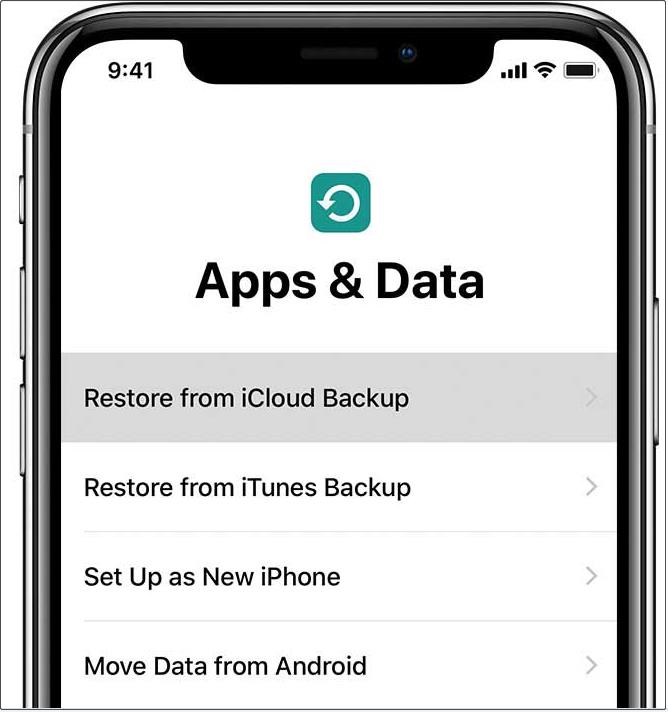
Step 2: Now, sign in to iCloud with your Apple ID. To choose the right iCloud backup file, you can identify them according to the date and size of each. After choosing the correct iCloud backup file, the data transfer will start.
When you receive a message saying a newer version of iOS is required, you need to follow the on-screen guide to update your device.
Step 3: If you receive a prompt requesting you to sign in to your Apple ID in order to restore your apps and purchases, please go ahead and do so. However, if you happen to forget your password, you can simply skip this step and sign in at a later time.
Step 4: Stay Wi-Fi connected and wait until the restoration process ends.
Here, if you still have some questions about iCloud backup recovery, you can see Restore your iPhone, iPad, or iPod touch from a backup.
Is it possible to recover data directly from an iOS device if there are no iTunes or iCloud backup files available, especially when you are not allowed to preview or selectively recover your data from an iTunes backup?
The answer is Yes. As long as you turn to a piece of professional iOS data recovery software like MiniTool Mobile Recovery for iOS, you can carry out free iPhone data recovery without backup easily and effectively.
Now, you might be wondering:
How do I recover iOS data after jailbreak with data recovery software?
Keep reading to find out the answers.
How to Restore Data via iOS Data Recovery Software
To recover lost data on jailbroken iPhone/iPad without backup, you can try using a piece of free iPhone data recovery software. MiniTool Mobile Recovery for iOS is the most excellent one.
This mobile data recovery software provides you with 3 data recovery modules – Recover from iOS Device, Recover from iTunes Backup File, and Recover from iCloud Backup File.
Besides, this iOS data restore software allows you to selectively recover files (like photos, videos, messages, WhatsApp attachments, contacts, call history, calendar, notes, Safari bookmarks, and app documents, etc.) from iOS devices, such as iPhone and iPad.
With the free edition of MiniTool Mobile Recovery for iOS, you can recover some specified types of data for free (see details in the functional limitations). You can download and install the free edition on your computer to check whether it can find the wanted files.
MiniTool iOS Recovery on WindowsClick to Download100%Clean & Safe
Once you find that MiniTool Mobile Recovery for iOS is helpful, you can use its full edition to restore unlimited files.
Next, follow the detailed steps to recover iOS data after jailbreak from the iOS device directly.
Tip: To make the Recover from iOS Device module works successfully, you need to install the latest iTunes version on your computer.
Step 1: Connect your iOS device to your computer, and open MiniTool Mobile Recovery for iOS. You will enter the Recover from iOS Device module by default.
Note: To avoid data overwriting by synchronization, you need to close iTunes when this iPhone file recovery software is running.
Step 2: If this is the first time you connect the device to your computer, you need to Trust This Computer. Then, you need to click on the Scan button to continue.
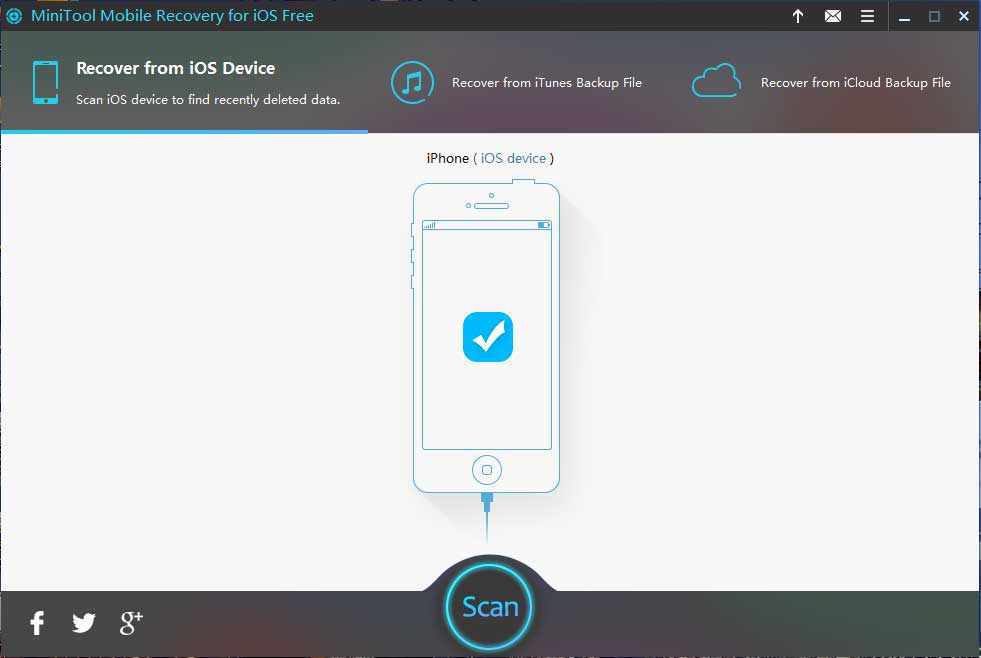
Note: After data analysis, if the iOS device is encrypted, you will be required to input the password to unlock it.
Step 3: After analyzing iOS data, the mobile data restore service will scan your iOS device. The scanning process will take a few minutes, depending on the amount of data saved on the device.
Step 4: After entering the scan result interface, you can select desired data including photos & videos, messages & call logs, and others, and then click the Recover button on the lower right corner to store them.
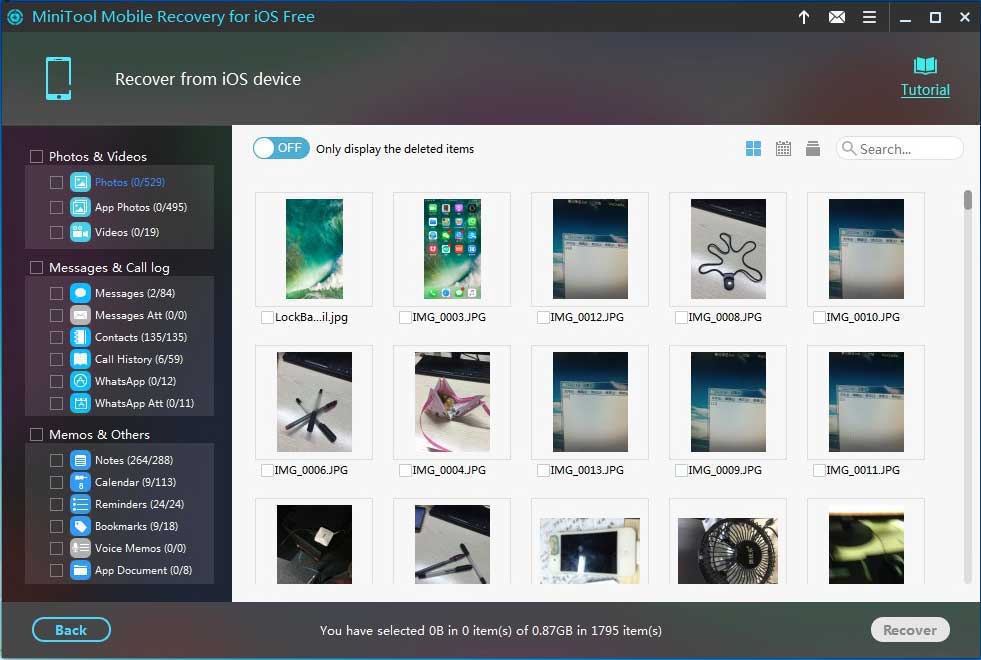
Usually, MiniTool Mobile Recovery for iOS will show you a default file storage path. You can save the selected files into it directly. Or, you can click on the Browse button in the pop-up window to choose another path to save them.
Solutions: MiniTool Mobile Recovery for iOS Fails to Recognize Your iOS Device
Although MiniTool Mobile Recovery for iOS can help to recover lost data from jailbroken iOS devices, sometimes it cannot recognize the iOS devices, as shown in the following picture.
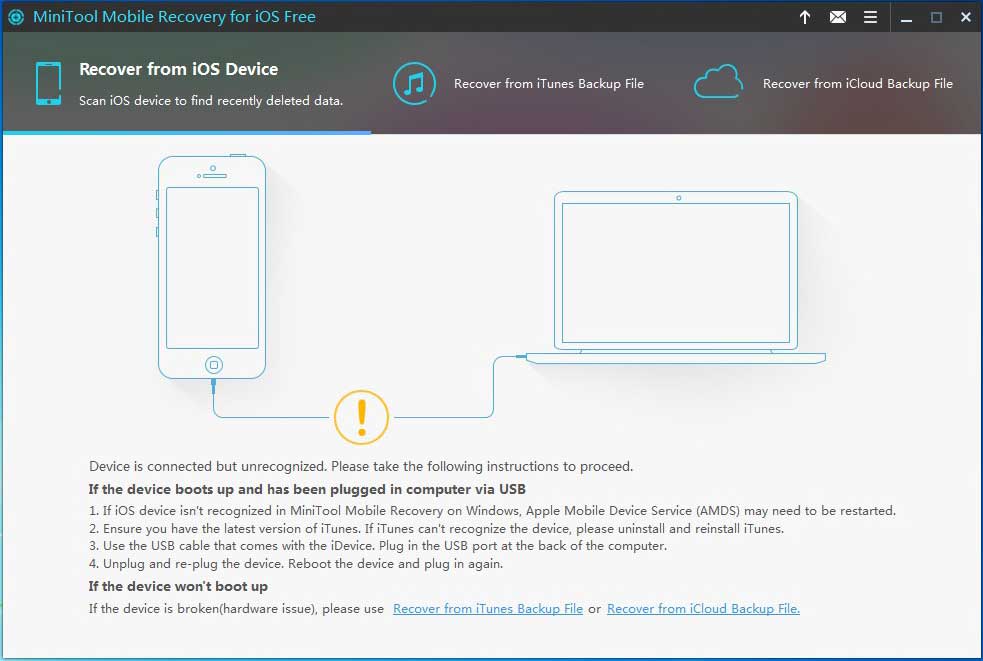
In this case, you can try the following ways.
- If you have already installed iTunes, you need to check whether the Apple Mobile Device Service is enabled. If not, try to start the service manually and then restart MiniTool Mobile Recovery for iOS to retry.
- Please make sure you are using the latest version of iTunes. If not, download it from Apple’s official website and restart MiniTool Mobile Recovery for iOS.
- Try another USB port, because poor contact may lead to faulty connection.
- Reboot your iOS device.
- If all solutions above are useless, please don’t hesitate to contact us via [email protected].
Optional: Recover Data From iTunes/iCloud Backup After Jailbreak Using MiniTool Mobile Recovery for iOS
As mentioned before, MiniTool Mobile Recovery for iOS also offers other two excellent features, namely Recover from iTunes Backup File and Recover from iCloud Backup File, to help you recover iOS data after jailbreak.
Compared with restoring files directly from iTunes, using the Recover from iTunes Backup File module of MiniTool Mobile Recovery for iOS can help you view the backup data in a very intuitive way, and allows you to only select the needed files to restore instead of restoring the entire backup file.
The Recover from iCloud Backup File module allows you to quickly download backup files from iCloud to a local drive.
Tip: Currently, MiniTool Mobile Recovery for iOS does not support recovering iCloud backup data from devices running iOS 9.0 or above.
A Necessary Tip Before Jailbreak: Backup Data
It is important to note that jailbreaking your iPhone or iPad may cause data loss.
Therefore, backing up your iPhone/iPad content to iCloud is recommended as a precautionary measure. Besides, you can choose to back up your iPhone to an external hard drive.
If something goes wrong during the jailbreak or due to other reasons, you are capable to restore the lost data from backup files.
Bottom line
Are you still worrying about finding a suitable solution to recover iOS data after jailbreak? Try MiniTool Mobile Recovery for iOS. If you have come across other effective solutions to restore lost iOS data, welcome to share them with us in the comment zone below.
If you have any questions about MiniTool software, please let us know by leaving a comment below, or sending an email to [email protected]. We will solve them as soon as possible.


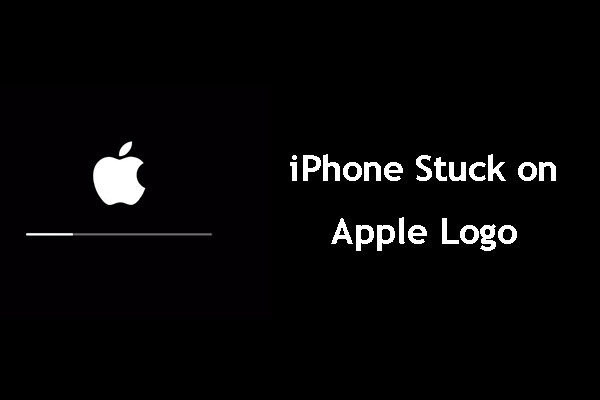
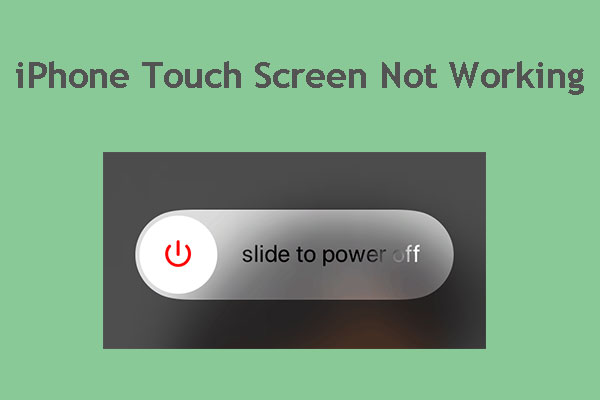
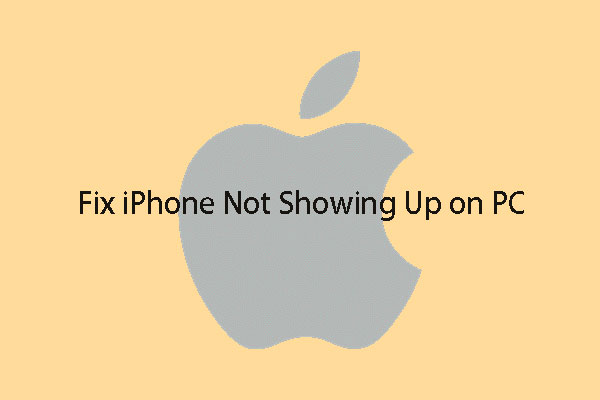
User Comments :