If you are an AMD user, how can you perform an AMD BIOS update? According to manufacturers, the detailed steps for this task are different. Now, let’s see how to identify the manufacturer of an AMD-powered motherboard and how to update BIOS for Ryzen 5000 and other series in this post on MiniTool.
AMD Ryzen BIOS Update
BIOS, short for basic input/output system, is a firmware embedded on the chip of the motherboard to control the startup process of the computer. Updating BIOS refers to the process of updating firmware.
Sometimes you need to consider a BIOS update although you don’t have to update BIOS as periodically as you do the update for your GPU and other peripherals. If the current BIOS version isn’t compatible with new hardware like CPU or RAM module, do the update. Besides, sometimes you need to update BIOS to fix errors caused by new hardware and improve system performance.
If you use AMD Ryzen 5000 or another series on the motherboard, how can you perform an AMD BIOS update? The part below focuses on this topic and let’s see details.
Move 1: Back up Important Files Beforehand
Before proceeding with the AMD BIOS update, remember to back up your important files since something may go wrong in the update, leading to data loss. In terms of file backup, you can consider using professional PC backup software like MiniTool ShadowMaker that enables you to easily back up files and folders in Windows 11/10/8.1/8/7.
Now, free download its trial edition (30-day free trial) to start backing up files.
MiniTool ShadowMaker TrialClick to Download100%Clean & Safe
Step 1: Run MiniTool ShadowMaker Trial Edition to enter its main interface.
Step 2: Under Backup, click SOURCE to choose the files you want to back up, and click DESTINATION to choose a drive to save the file backup image.
Step 3: Click Back Up Now to execute file backup right now.
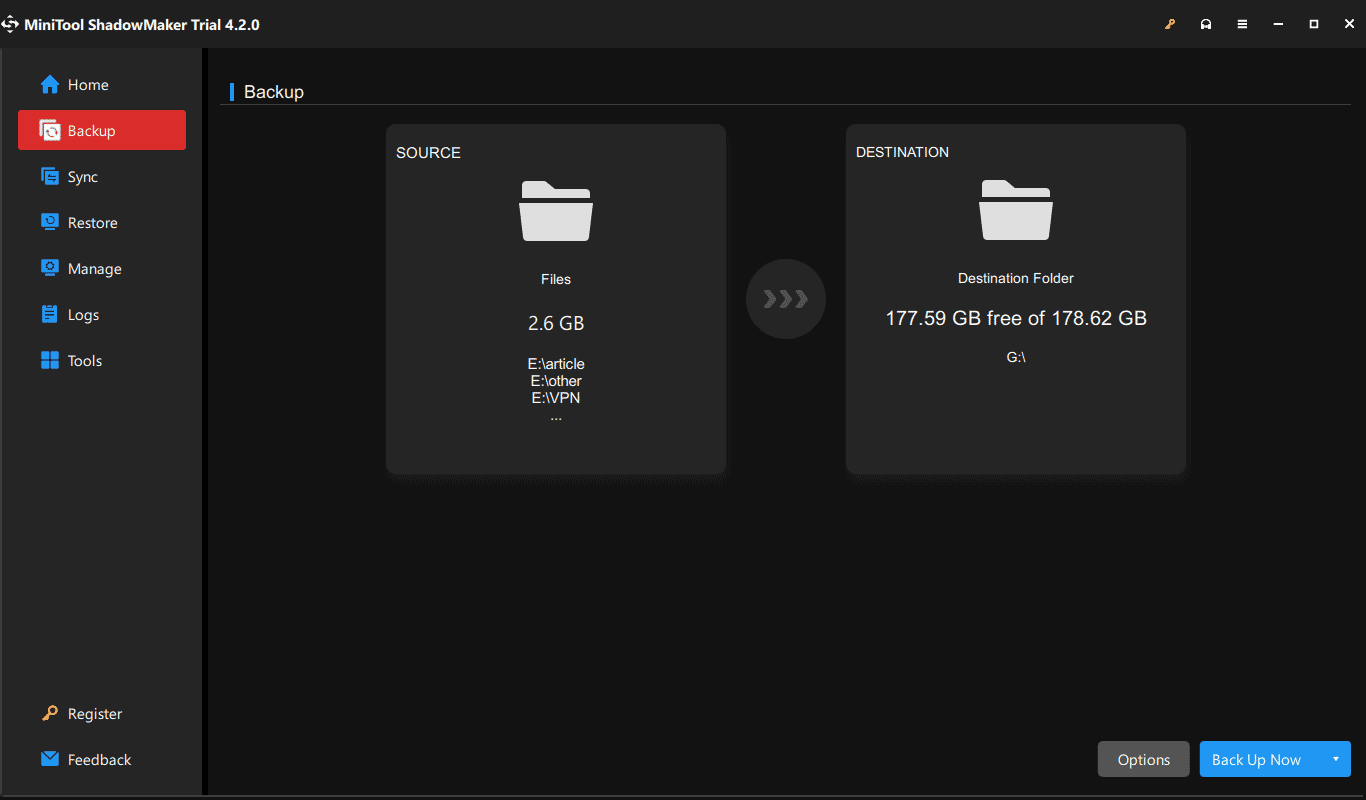
Move 2: Know the Manufacturer of an AMD-Powered Motherboard
Currently, motherboards are designed and produced by various companies and many use AMD processors. Besides, these manufacturers usually offer driver support, BIOS update, and warranty service for these motherboards. For AMD-powered motherboards, the AMD official website also offers driver support. Thus, it is very important to know the manufacturer to get compatible BIOS and driver/software updates.
To check the motherboard manufacturer, press Win + R, enter msinfo32, and find the information on the System Summary page.
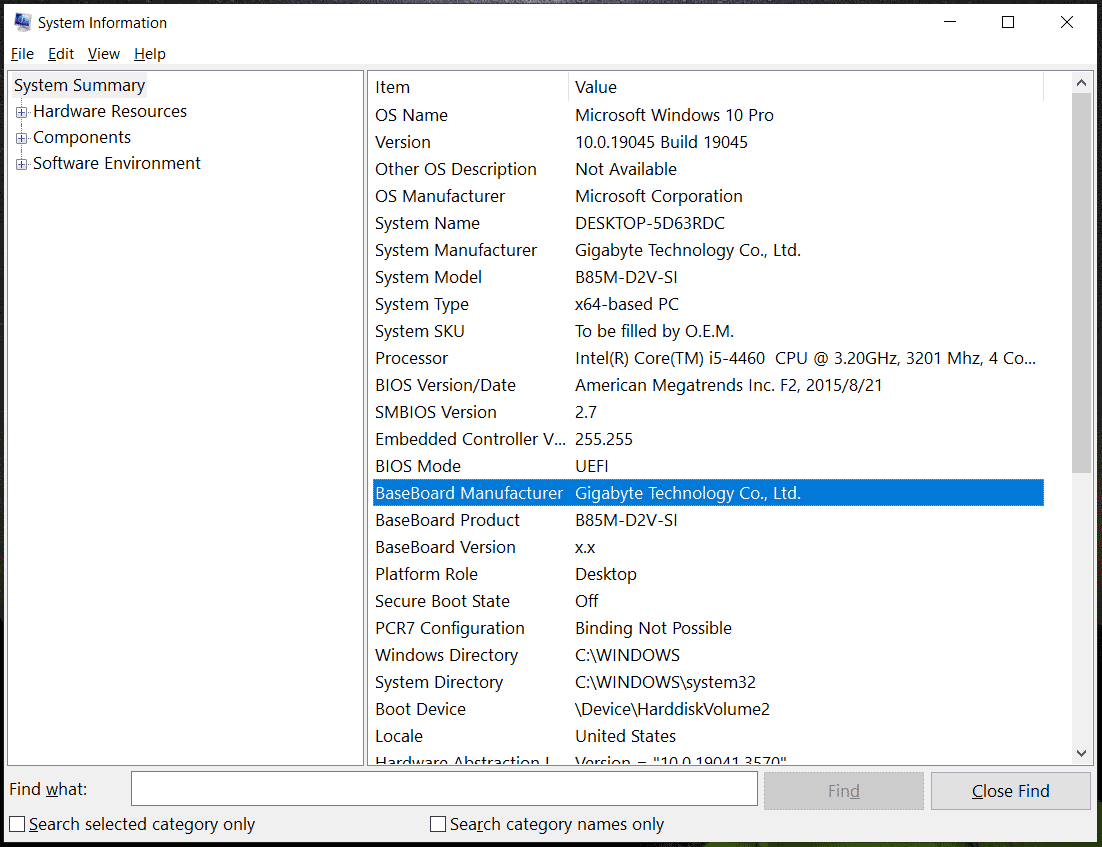
In addition, some other ways can help you and you can see the help document from AMD.
Move 3: A Step-by-Step Guide on How to Update AMD BIOS
Next, you should start the AMD Ryzen BIOS update or update BIOS for PCs with other AMD processors.
Step 1: Visit the website of a manufacturer, find the latest BIOS version, and download it.
Step 2: The BIOS update file may include in a compressed folder and you should extract all the contents from this folder. Next, copy the BIOS file to a USB flash drive.
Step 3: Restart your computer and press a specific key (it varies from producers) to enter the BIOS menu.
Step 4: Find the BIOS firmware/flashing tool and launch it: ASUS – EZ Flash, MSI – M-FLASH, Gigabyte – Q-Flash, @BIOS or DOS Flash utility, etc.
Step 5: Choose your USB drive to open and select the BIOS file to load. Then, the AMD BIOS update process starts.
Based on different manufacturers, the steps to update AMD BIOS are different and you can find details online according to specific producer. And here you can see some related posts:
- How to Update BIOS Windows 10 HP? See a Detailed Guide!
- 3 Steps to Update BIOS GIGABYTE
- How to Update BIOS MSI? – Here’s Your Complete Guide
- Perform ASUS BIOS Update with Four Methods
Final Words
That’s information on how to update AMD BIOS. If you need, do this thing by following these steps here. If your PC has a stable BIOS and doesn’t meet issues, we don’t recommend a BIOS update. Be careful since this is a risky thing.
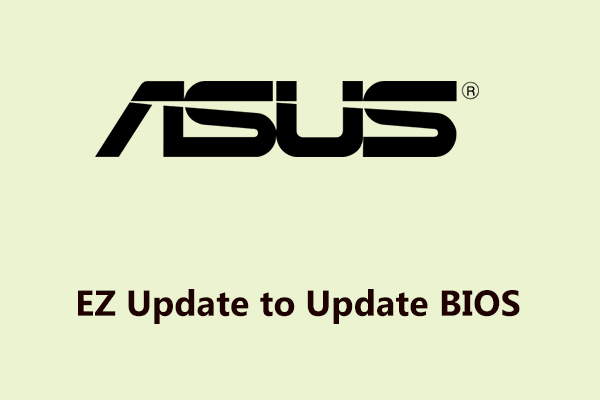
User Comments :