Amdkmpfd.sys BSOD is a common issue in Windows 11/10 that stops you from booting up your PC. If you are plagued by this annoying problem, you are in the right place and MiniTool will guide you on how to fix this blue screen error with ease.
Blue Screen Amdkmpfd.sys Windows 11/10
For a Windows PC, blue screen errors may happen now and then due to some reasons. In Windows 11/10, you see the message your PC ran into a problem and needs to restart on the screen along with an error code like SYSTEM THREAD EXCEPTION NOT HANDLED, CRITIAL_PROCESS_DIED, and more. In addition, you may see what failed on the screen.
Today we will talk about amdkmpfd.sys BSOD with you. If the system tells you amdkmpfd.sys failed, the blue screen issue is related to your AMD driver. Amdkmpfd.sys is a driver in which AMDKMpFD refers to AMD Kernel Miniport Filter Driver. Usually, amdkmpfd.sys is commonly accompanied by DRIVER_IRQL_NOT_LESS_OR_EQUAL.
So, how can you get rid of this frustrating blue screen error from your PC? Move to the next part to find solutions.
How to Fix Amdkmpfd.sys BSOD Windows 11/10
If your PC can enter the desktop, you can easily perform the fixes in Windows. If the machine fails to load correctly, you can choose to troubleshoot the issue in Safe Mode. See this related post - How to Start/Boot Windows 11 in Safe Mode? (7 Ways).
Disable Switchable Graphics in BIOS
Switchable Graphics is a feature that allows the switch between your Intel graphics and a discrete graphics controller. If your PC supports this feature, amdkmpfd.sys failed BSOD happens very likely. You should disable this feature in BIOS.
Step 1: To do this, press a specific key (F2, F10, Del, etc.) to boot your PC to BIOS.
Step 2: Locate and click the video group in BIOS.
Step 3: Go to choose another option to disable Switchable Graphics.
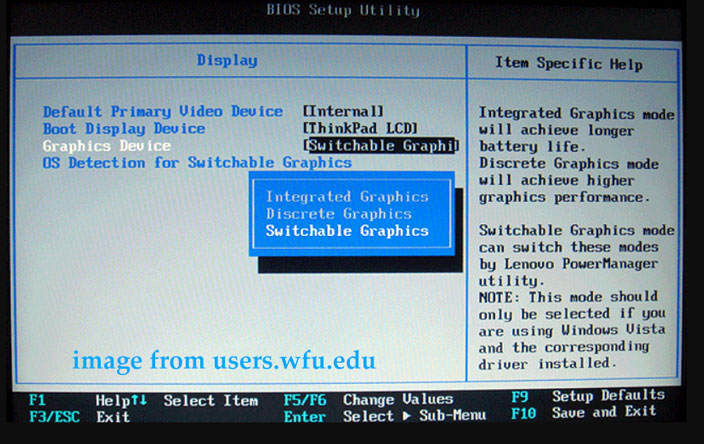
Based on different vendors, the steps are a bit different and you can search for the detailed guide on this way according to your PC online.
Update/Roll back/Reinstall/Graphics Card Driver
Amdkmpfd.sys blue screen may appear on Windows 11/10 due to the graphics driver and you can choose to update, roll back or reinstall it.
Step 1: Right-click on the start icon to choose Device Manager.
Step 2: Expand Display adapters, right-click on the graphics card, and choose Update driver. Then, choose the option to let Windows automatically search for the available driver and install it.
To reinstall the video card driver, right-click it to choose Uninstall device. Then, go to the manufacturer’s website to download the latest version and then install it on the PC.
To roll back the driver, right-click on the adapter to choose Properties, go to the Driver tab, and tap on Roll Back Driver.
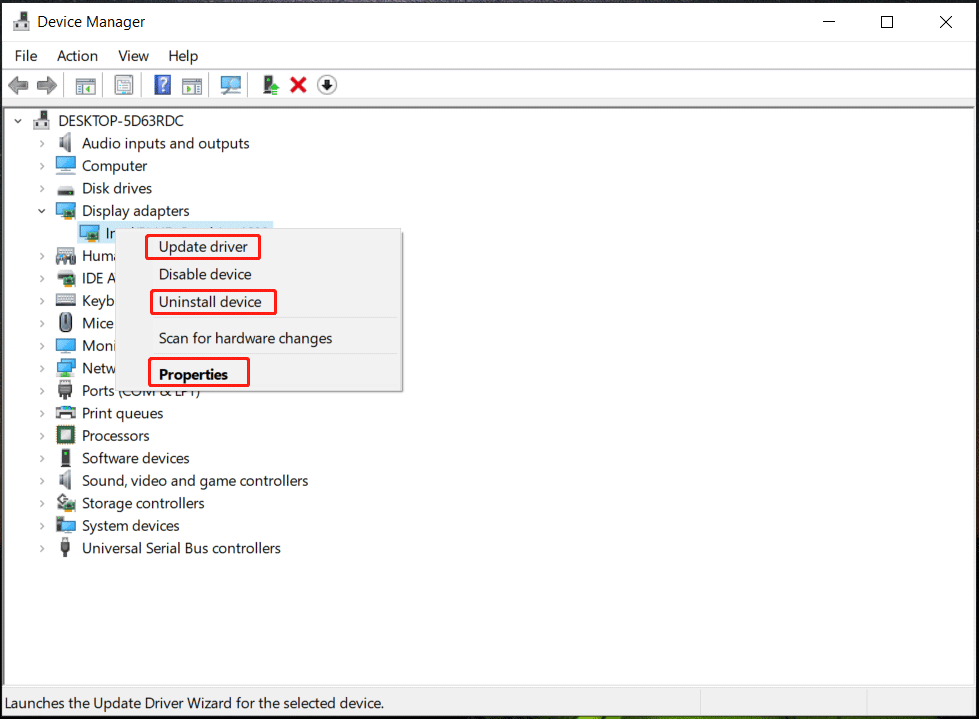
Run SFC and DISM
Windows 11/10 amdkmpfd.sys BSOD may be triggered by corrupted system files and you can try to perform a SFC scan and DISM scan to fix the corruption.
Step 1: Type Command Prompt into the search box and press Run as administrator to open this command tool.
Step 2: In the CMD window, type sfc /scannow and press Enter.
Step 3: After that, execute these commands one by one:
Dism /Online /Cleanup-Image /CheckHealth
Dism /Online /Cleanup-Image /ScanHealth
Dism /Online /Cleanup-Image /RestoreHealth
Disable Fast Startup
Fast Startup is a useful feature to help you start up the OS quickly but sometimes it may cause some issues. According to some users, this feature may lead to amdkmpfd.sys BSOD. This is why we recommend disabling Fast Startup.
Step 1: Go to Control Panel > Power Options in Windows 11/10
Step 2: Click Choose what the power buttons do and uncheck the option of Turn on fast startup.
Use System Restore
If your PC has restore points created before amdkmpfd.sys blue screen, you can perform a system restore to restore the PC to a previous state. How to do this thing? Move to our related post to know some details – What’s Windows 11/10 System Restore & How to Enable/Create/Use.
Final Words
These are the common solutions to fix amdkmpfd.sys BSOD in Windows 11/10. If you are confronted with this blue screen error, take action.
Besides, after fixing this issue, we strongly recommend you to back up your PC so that you can fast restore the malfunctioned PC in case of system issues. To do this thing, you can use the professional PC backup software – MiniTool ShadowMaker. Get it by clicking the button below. To know how to back up the PC, refer to this post – How to Back up Windows 11 (Focuses on Files & System).
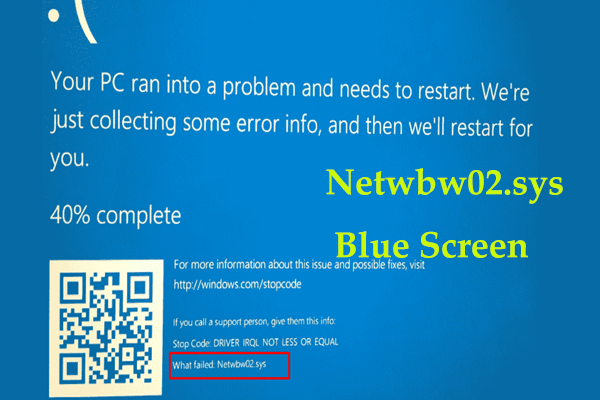
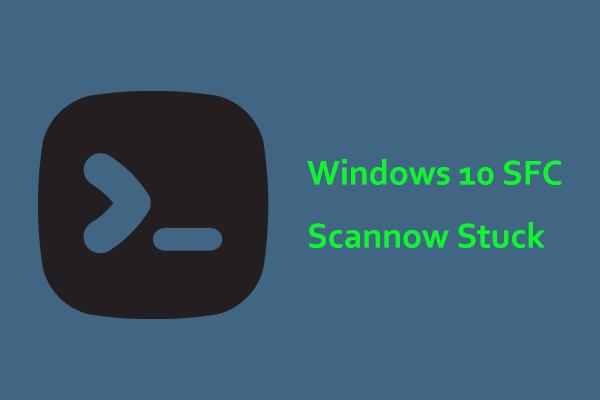
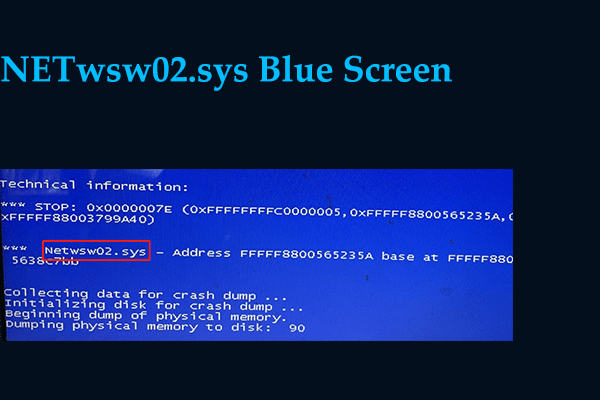
User Comments :