Do you play Battlefield 2042? Have you ever met the Battlefield 2042 connection error? Do you come up with any feasible workarounds for it? This post on MiniTool Website will make a further discussion about it and all the fixes mentioned below deserve a shot.
Battlefield 2042 Connection Error Windows 10/11?
Not a few game players have received Battlefield 2042 connection issues PS5/4 when playing this game. If you are constantly getting the same error message, you can try the methods that we’ve put together in the following content to fix Battlefield 2042 unable to connect to Xbox/PS/PC.
How to Fix Battlefield 2042 Connection Error Windows 10/11?
Fix 1: Check the Server Status
When you run across Battlefield connection errors, the first thing you should do is to make sure there are no server issues. Outages are the most common reasons for server connection issues and this is the most possible reason for Battlefield 2042 unable to connect to EA servers Xbox Series X. To check Battlefield 2042 server status, you can click here.
Fix 2: Check Your Internet Connection
The culprit of the Battlefield 2042 connection error might also be your internet at home. You can try the following steps to address that:
Step 1. Power cycle the router or modem.
Step 2. After restarting your router or modem, you can run a speed test to examine if your internet connection is normal (at least 15 Mbps).
Step 3. If it is abnormal, you need to contact your internet service provider.
Fix 3: Reset Your Network
Resetting your network also enables you to solve Battlefield 2042 connection error Windows 10/11 by reinstalling your network adapter and settings. To do so:
Step 1. Press Win + I to open Windows Settings.
Step 2. Scroll down to find Network & Internet and click on it.
Step 3. In the Status tab, hit Network reset and then tap on Reset now.
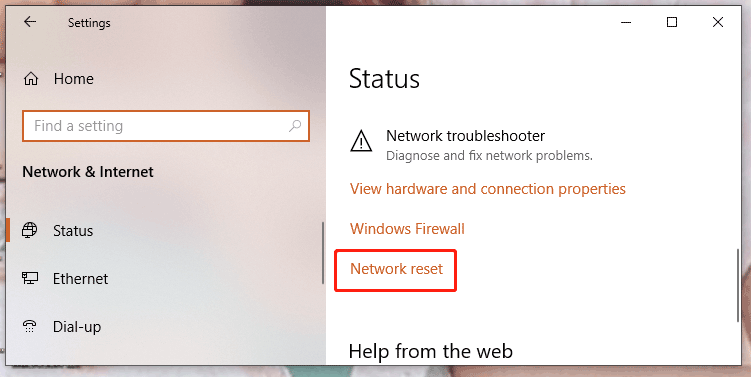
Step 4. Hit Yes in the pop-up windows to confirm this action. As soon as the resetting process is completed, reboot your PC to see if Battlefield 2042 unable to load persistence data is still there.
Fix 4: Change Your DNS Addresses
Sometimes, your DNS address can also go wrong thus triggering Battlefield 2042 connection error. You can change your default DNS address into an available one to tackle Battlefield 2042 connection issues PS4|5/PC/Xbox.
For PC:
Step 1. Click the gear icon to open Settings.
Step 2. Click Network & Internet > Change adapter options under Advanced network settings.
Step 3. Do a right-click on your computer and choose Properties.
Step 4. In the Networking section, tap on Internet Protocol Versions 4 > Properties. Change your DNS address as follows:
- Preferred DNS server: 8. 8. 8. 8
- Alternate DNS server: 8. 8. 4. 4
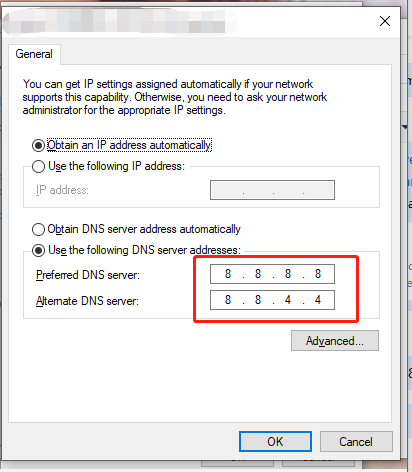
For PS4:
Step 1. Go to Settings > Network > Setup Internet Connection > Connection Type > Custom.
Step 2. Choose Automatic IP address and you needn’t specify the DHCP hostname.
Step 3. Choose Manual for your DNS settings.
Step 4. Enter your Primary and Secondary DNS of choice and then follow the rest of the procedure.
For PS5:
Step 1. Head over to Settings > Set up Internet Connection.
Step 2. Choose your preferred connection method and click Advanced Settings.
Step 3. Change your DNS Settings to Manual and adjust your Primary and Secondary DNS servers.
For Xbox One:
Step 1. Press the Xbox button and go to Settings.
Step 2. Select All Settings > Network > Advanced Settings > DNS Settings > Manual.
Step 3: Enter a Primary and Secondary DNS address.
For Xbox Series X|S:
Step 1. Go to the Configurations > General > Network Configurations > Advanced Settings.
Step 2. Change your DNS Configuration into Manual.
Step 3. Enter a Primary and Secondary DNS Address.
Fix 5: Use a Wired Connection or VPN
The last resort to deal with Battlefield 2042 connection error is to use a wired connection or VPN and this will provide you with a stable connection between your PC and the game servers.
Other posts on Battlefield 2042:
[Solved] Top 7 Solutions to Battlefield 2042 Error Code 600p 13C
Top 7 Fixes to Battlefield 2042 Stuck on Loading Screen Win 10/11
Battlefield 2042 Not Launching Windows 10? Here Are Solutions!

User Comments :