Call of Duty: Black Ops 6 Audio Not Working
Call of Duty: Black Ops 6 is known for its thrilling gameplay and immersive sound effects. However, audio glitches can cause players to miss critical footsteps and gunshots, affecting the gaming experience. Many reasons such as outdated audio drivers, bad sound quality, and incomplete game files. Keep reading to learn how to fix audio issues in Black Ops 6.
Related Essay: Why Is Call of Duty Lagging? Try 7 Easy Ways to Stop It
How to Fix Missing Audio in Call of Duty: Black Ops 6
Fix 1: Test Sound Quality
Testing sound quality helps you find a proper sound for your computer, which can improve the audio in the game. Here is how you can test it.
Step 1: Type Control Panel in the Windows search box and press Enter.
Step 2: Choose Hardware and Sound > Sound.
Step 3: Right-click on your sound and choose Properties.
Step 4: Go to the Advanced tab and switch the quality under Default Format.
Step 5: Click on Test to get started each time.
Fix 2: Disable All Enhancements
Most games that could use some good audio processing enhancements (like Call of Duty: Black Ops 6) already have the enhancements built into the game. If you turn on the enhancements on your PC, this may cause problems. Here are the steps to disable audio enhancements.
Step 1: Open Control Panel and click on Hardware and Sound > Sound.
Step 2: Right-click on your sound and choose Properties.
Step 3: Switch to the Advanced tab and uncheck the box for Enable audio enhancements.
Step 4: Finally, click on Apply > OK to confirm the change.
Fix 3: Update or Reinstall the Audio Driver
Outdated drivers can cause problems with recording and sound playback. In this case, you have to update or reinstall your audio driver to remove the problems. Work with the following steps.
Update audio driver:
Step 1: Right-click on the Start button and choose Device Manager.
Step 2: Click on the small arrow in front of Sound, video and game controllers to expand it.
Step 3: Right-click on your driver and select Update driver.
Step 4: In the pop-up window, select Search automatically for drivers.
Step 5: When the available update is searched out, follow the wizard to complete the whole process.
Reinstall audio driver:
Step 1: Open Device Manager and double-click on Sound, video and game controllers.
Step 2: Right-click on your audio driver and click on Uninstall device > Uninstall.
Step 3: After removal, restart your computer to let the Windows install the driver automatically.
Fix 4: Disable Exclusive Mode
Disabling the exclusive mode can help resolve audio switching issues and allow simultaneous audio playback. Refer to the operations below to turn it off.
Step 1: Right-click on the sound icon in the taskbar and choose Open Sound settings.
Step 2: Click on Device properties > Additional device properties.
Step 3: Change to the Advanced tab. Under Exclusive Mode, make sure both boxes are unchecked.
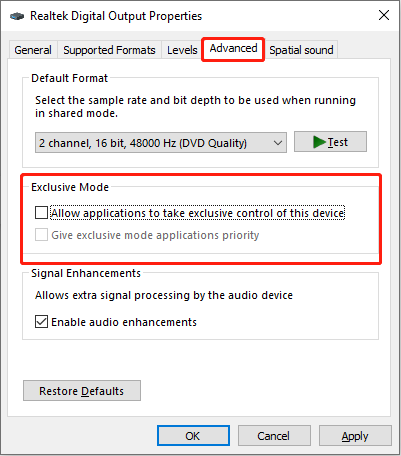
Step 4: Click on Apply > OK to apply the change.
Fix 5: Verify the Game Files
Corrupted or incomplete files may cause the problem of Call of Duty: Black Ops 6 audio not working. You will need to verify the integrity of the game files, which is capable of detecting and repairing corrupted files.
Step 1: Open Steam and go to the Library tab.
Step 2: Find and right-click on the game to choose Properties.
Step 3: Switch to the Installed Files tab and click on Verify integrity of game files.
MiniTool Power Data Recovery FreeClick to Download100%Clean & Safe
Wrapping Things Up
When you encounter the problem of Call of Duty: Black Ops 6 audio not working, you can apply the solutions one by one and test whether the audio is restored. With the above steps, you should be able to fix missing audio in Call of Duty: Black Ops 6 and enjoy the immersive experience of the game again.
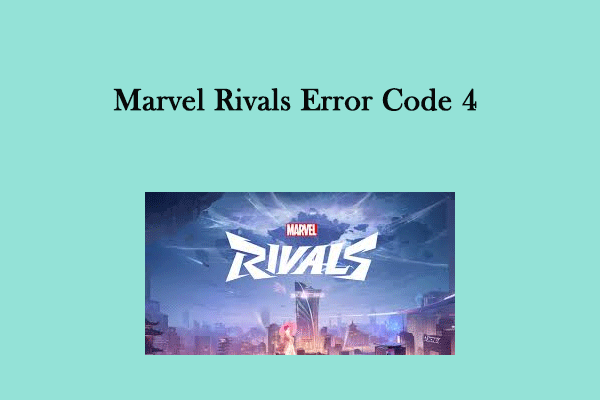
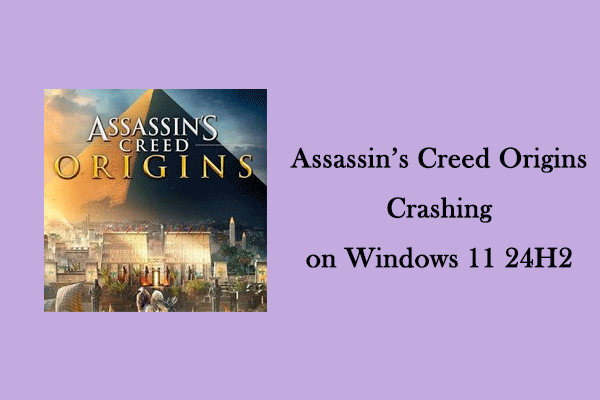
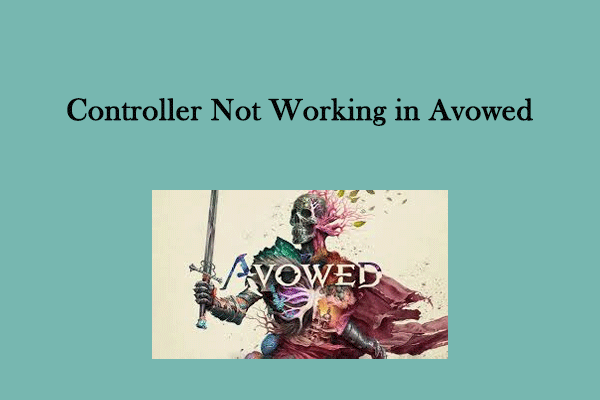
User Comments :