Have you ever encountered a situation where the CDP.dll file is missing? If you are looking for some solutions, you’ve come to the right place. This post from MiniTool introduces the common causes and teaches you how to fix the problem of the CDP.dll file missing.
CDP.dll File Is Missing Error
CDP.dll is an application extension file for the Microsoft CDP Client API, usually located in the Windows\System32 folder. It is part of the Windows system and is mainly used for cloud data management and device synchronization.

If you encounter an error that CDP.dll is either not designed to run on Windows or it contains an error, it may cause some applications to run improperly. The reasons why the CDP.dll file is missing or damaged may include the following situations
- Corrupted system files: Windows system files may become corrupted due to errors or crashes, preventing CDP.dll from functioning properly.
- Virus or malware infection: Some malware may delete or corrupt DLL files, affecting system stability.
- Software installation or uninstallation issues: When installing or uninstalling certain programs, the CDP.dll file may be mistakenly deleted or overwritten.
- Windows update or compatibility issues: Some Windows updates may cause incompatible or missing DLL files.
- Hard drive or storage device failure: Hard drive corruption or problems with storage devices may prevent DLL files from being read.
After knowing the possible causes for the CDP.dll file missing error on Windows, let me show you how to fix this annoying problem. Keep reading to learn the following methods.
How to Fix CDP.dll File Is Missing
Method 1: Run SFC and DISM Command
Running SFC (System File Checker) and DISM (Deployment Imaging Service and Management) commands can repair corrupted files and images in the Windows system to ensure the stability and normal operation of the operating system.
Step 1: Type Command Prompt in the Windows search box, right-click the best match, and choose Run as administrator.
Step 2: When prompted by the UAC window, click Yes to continue.
Step 3: Type sfc /scannow in the window and press Enter.
Step 4: After the previous process ends, type the following commands and press Enter:
- DISM /Online /Cleanup-Image /CheckHealth
- DISM /Online /Cleanup-Image /ScanHealth
- DISM /Online /Cleanup-Image /RestoreHealth
Wait patiently for this process to complete, and go check if the error is fixed.
Method 2: Reinstall the Problematic Program
Some software may have key files damaged or lost due to accidental deletion, virus infection, update failure, or other system problems. Reinstalling can restore these files and make the program run normally.
Step 1: Type Control Panel in the Windows search box and press Enter.
Step 2: Change the view to Large icons by clicking the View by box.
Step 3: Select Programs and Features.
Step 4: Choose and right-click the problematic programs, and then select Uninstall.
When the whole process ends, check if the missing file is back.
Method 3: Perform a System Restore
Some malware may tamper with system files or configurations, affecting computer performance. Although System Restore cannot directly remove the virus, it can help return the system to a state before the virus infection, thereby reducing the impact.
Step 1: Type Create a restore point in the Windows search box and press Enter.
Step 2: Click System Restore to open the new window, where you need to click Next.
Step 3: Choose a restore point and click Next > Finish.

Besides this, you can also do a System Restore from the Command Prompt. After that, your computer will go back to the previous state. You can check if this file exists.
Method 4: Update Your Windows
Many software and hardware devices rely on the latest updates to Windows, and not updating your system may result in some software or drivers not functioning properly.
Step 1: Right-click the Windows icon and choose Settings to open it.
Step 2: Click Update & Security > Windows Update.
Step 3: If there is already an update here, click Download & install to get it.
Step 4: If there isn’t, you can click Check for updates to search for the new update.
When the update installation is completed, check if the program can be run properly.
MiniTool Power Data Recovery FreeClick to Download100%Clean & Safe
Final Words
Several methods are listed in this article, including repairing system files, performing a system restore, updating Windows, and so on. It is best to use them to resolve your question as soon as possible. Hope they can help you.
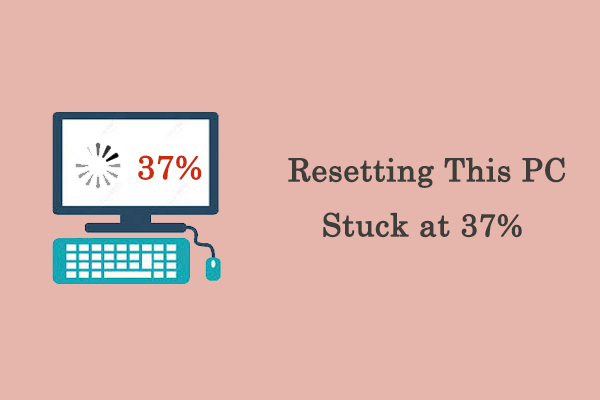
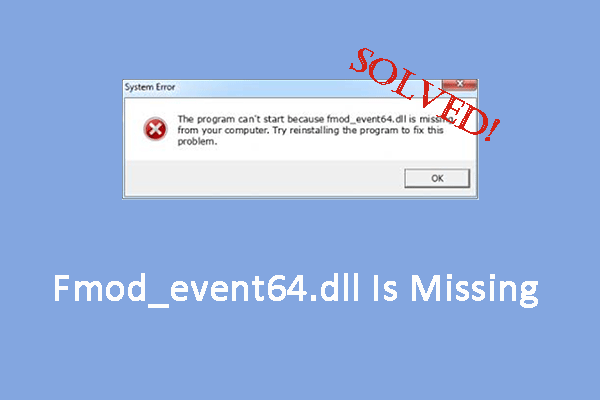
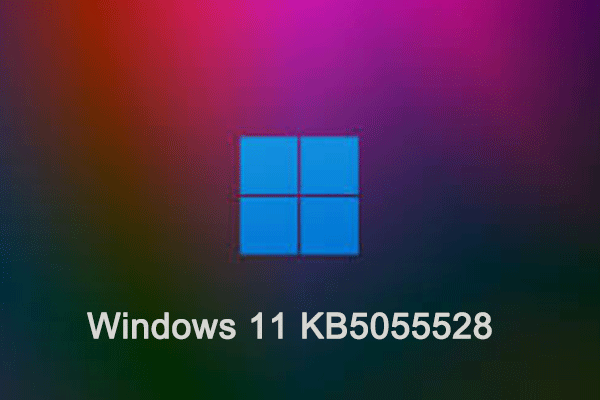
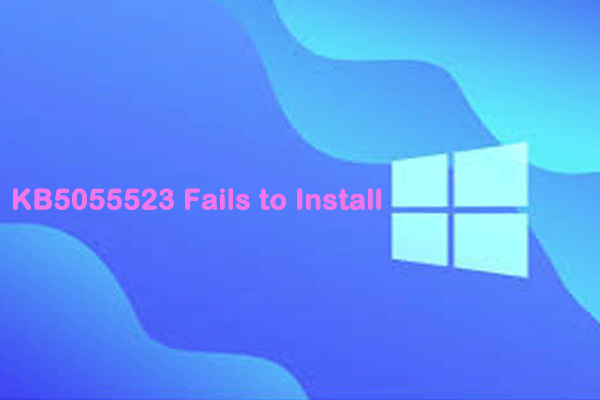
User Comments :