A mouse driver is an important part of a computer and it is commonly included with the Windows operating system. To let the machine communicate with a mouse, a device driver is essential. If your mouse functions incorrectly, perhaps it is the issue with the driver. You need to download, install, update or reinstall the mouse driver.
Currently, Windows 11 is the latest operating system. If you upgrade Windows 10 to Windows 11, a mouse driver for Windows 11 is required to let the mouse work perfectly. In terms of mouse compatible with Windows 11, these brands are recommended – Logitech, Razer, Corsair, etc. In the following part, we will show you download, install, or update mouse driver Logitech for Windows 11.
Windows 11 Mouse Driver Download & Install via Website
To install the latest mouse driver for Windows 11, you can go to the manufacturer’s website and search for the proper mouse driver to download or install. Or, type the corresponding words in Google for a search, for example, “Logitech mouse driver for Windows 11”, “HP mouse driver for Windows 11”, etc., and open the given links to download one.
Windows 11 Mouse Driver Download & Install with a Driver Update Tool
If you cannot find a proper version, try to download and install a mouse driver via a driver update tool. On the market, many programs are worth recommending and you can use Driver Easy, IObit Driver Booster, Dell Command Update, AVG Driver Updater, HP Support Assistant, Dell SupportAssist, etc. to automatically scan for the system and install the latest drivers including mouse driver for Windows 11/10.
Update Mouse Driver Logitech/HP… via Device Manager
To update the mouse driver for Windows 11 in Device Manager, the operation is easy, and follow the steps below.
Step 1: Click the search icon on Taskbar, type in device manager, and click the result to launch this app.
Step 2: Expand Mice and other pointing devices, right-click on your mouse like HID-compliant mouse, Logitech mouse, etc., and choose Update driver.
Step 3: Click Search automatically for drivers and Windows will start checking for the updated software and installing it on your Windows 11/10 PC.
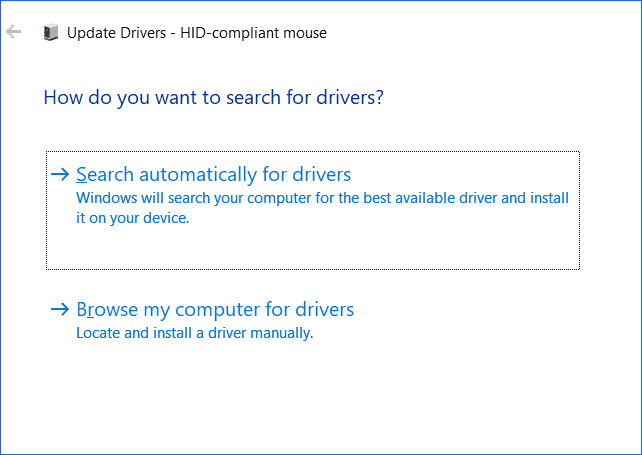
Update Mouse Driver Windows 11 via Windows Update
Sometimes Windows Update can bring driver updates including a new mouse driver. So, you can choose to download and install the latest mouse driver via Windows Update, as shown below:
Step 1: Navigate to Settings > Windows Update > Advanced options.
Step 2: Click Optional updates.
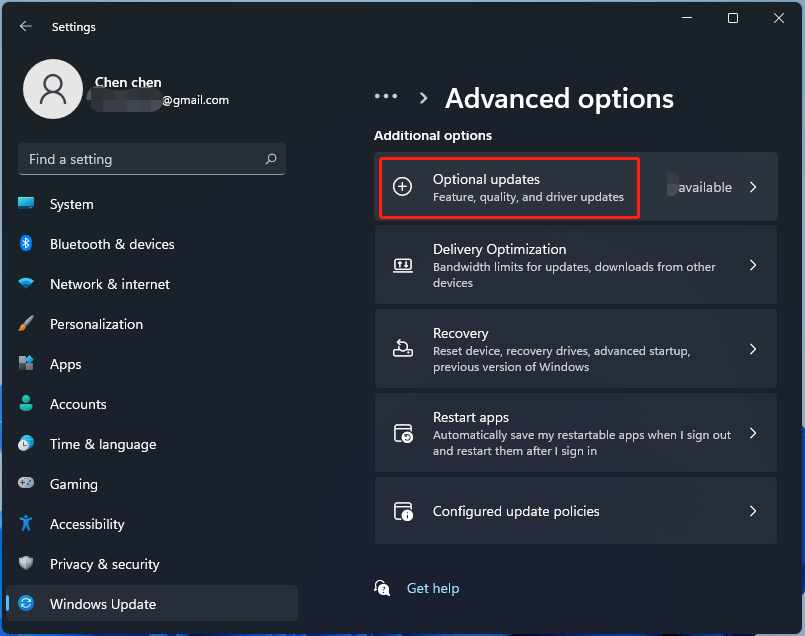
If some available driver updates are detected, they will display here. Just tick the box of the drivers you want to install and click Download and install.
Uninstall/Reinstall Mouse Driver Windows 11/10
Sometimes you need to reinstall mouse driver for your Windows 11 PC. Here is what you can do:
Step 1: Open Device Manager via the Win + X menu.
Step 2: Under Mice and other pointing devices, right-click on your mouse and choose Uninstall device.
Step 3: Click Uninstall to confirm the operation.
Step 4: Restart your PC and Windows 11 will install a new driver for your mouse.
Final Words
These are the common ways to download, install, update, uninstall or reinstall your mouse driver for Windows 11/10. Just follow the guide above to keep the mouse working properly.
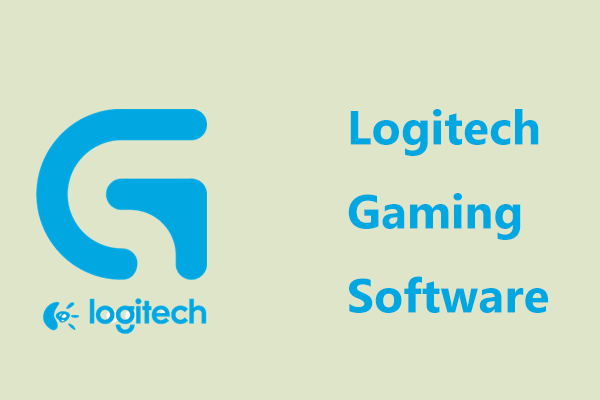
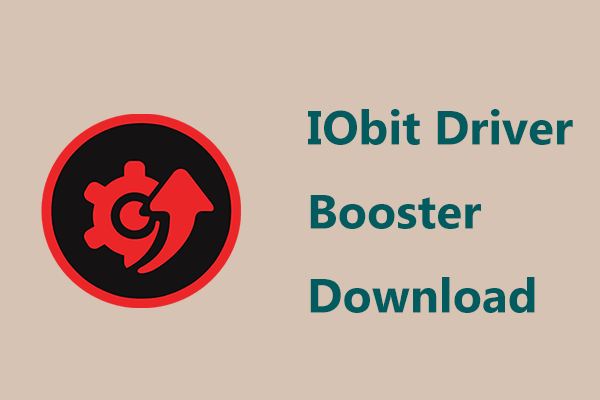


User Comments :