Error 0x8096002A: No Error Description Available
We find people are complaining about the error 0x8096002A. This happens when people attempt to extract files. Meanwhile, there are also other situations happening. For example, one user reported that 0x8096002A shows up when he tries to run a game that requires extracting all files first.
After the latest Windows update, Microsoft provides support for a series of file types, such as RAR, TXZ, 7z, etc. However, you may be stopped from extracting the contents of a password-protected RAR file even with the support.
No matter which situation you are stuck in, you may try the following methods to fix the error 0x8096002A.
How to Fix the Error 0x8096002A?
First of all, it is possible that the file or folder gets corrupted or missing. You may check for that by reading this post: Quickly Fix: The File or Directory Is Corrupted and Unreadable.
Fix 1: Use SFC and DISM Scans
To check and repair system file corruptions, you can run these two Windows built-in tools – SFC and DISM.
System File Checker (SFC) can scan Windows and restore your files and Deployment Image Servicing and Management (DISM) uses Windows Update to provide the files that are required to fix corruptions. Then here is how to run these tools.
Step 1: Type Command Prompt in Search and choose Run as administrator.
Step 2: When the window opens, you can type this command – sfc /scannow and press Enter to execute it.
Step 3: Wait until the verification is 100% complete and the scan results will be shown. Now you can execute the next command – DISM.exe /Online /Cleanup-image /Restorehealth.
Fix 2: Update Windows
Updating Windows may be useful to fix the error 0x8096002A. you may try for that.
Step 1: Open Settings by pressing Win + I and go to the Windows Update tab.
Step 2: Click Check for updates and if any update is available, you can download and install it.
Fix 3: Use a Third-Party Tool
In the related forum, some people offer that some specialized third-party software can resolve the “no error description available” issue. You can change to use a reliable extraction tool that is available for your file types.
You may refer to this post to choose which one is more suitable for you: 7-Zip vs WinRAR vs WinZip: Comparisons and Differences.
Fix 4: Try the Insider Version of Windows
Windows Insider Program is Microsoft’s early-release testing platform for new Windows builds and features. So if the error 0x8096002A is a bug WITH Windows Update, the issue may be resolved in the Insider version.
You can try the Windows Insider Program, if that can’t help, you can leave the version and get back to your Windows.
Step 1: Go to Settings > Windows Update > Windows Insider Program.
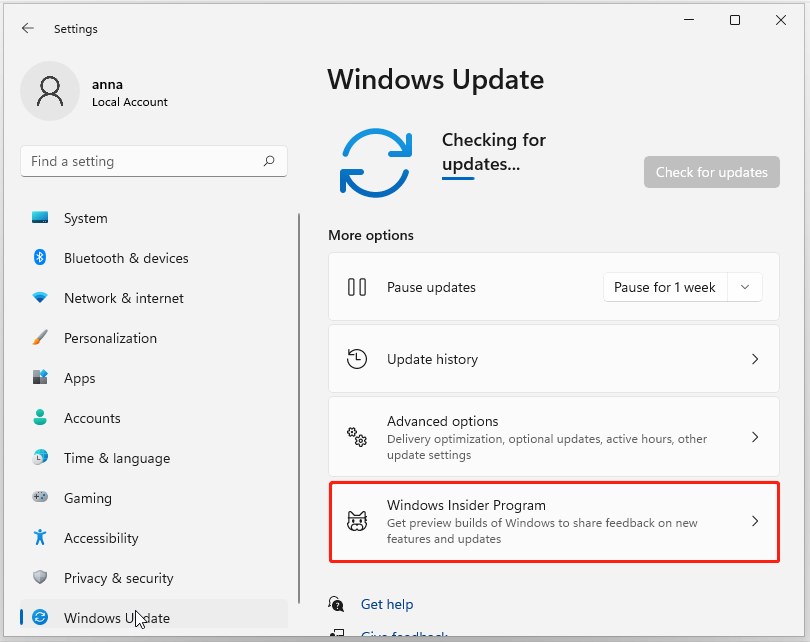
Step 2: Click Get started and follow the steps to get into the version.
Suggestion: Protect Your Data
The error 0x8096002A is a widespread issue hassling people and it is easy to get stuck in various similar issues, preventing you from accessing, extracting, and editing files. Your file may get unreadable or lost due to some mistaken operations. In this way, the following tools may be helpful.
MiniTool ShadowMaker – Back up Regularly
MiniTool ShadowMaker, as one of the best backup software, can help perform a quick data backup and recovery. You can backup files, folders, systems, partitions, and disks. With schedule and scheme settings, the backup can start automatically and minimize the demanding resources.
Download and install the program, you can get a 30-day free trial version.
MiniTool ShadowMaker TrialClick to Download100%Clean & Safe
MiniTool Data Recovery – Recover Data Quickly
MiniTool Data Recovery is a data recovery tool designed for Windows PCs, servers, and Macs. It can achieve a quick recovery from the Desktop, Recycle Bin, and specific folder, resolving issues related to data loss in various situations.
MiniTool Power Data Recovery TrialClick to Download100%Clean & Safe
Bottom Line:
After reading this post about the error 0x8096002A, you may find a suitable method to fix your issue. Hope this article is useful for you.
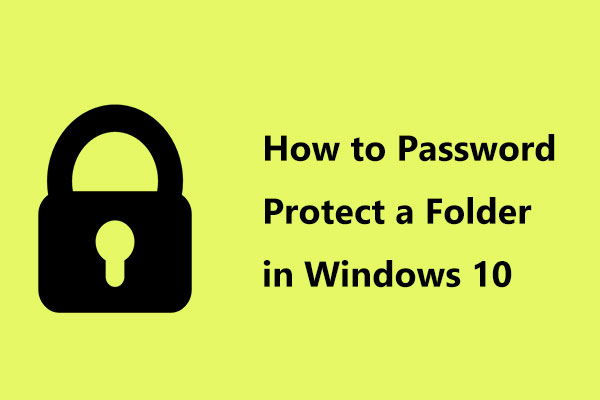
User Comments :