Have you ever encountered the “Excel freezes when copying and pasting” issue? When you face this problem, you cannot copy and paste in Excel. Here in this post from MiniTool you can see how to fix Excel not responding and how to recover unsaved or lost Excel files.
Excel is a powerful spreadsheet program from Microsoft that is always used to organize data and perform financial analysis. However, some problems often occur in Excel, such as Excel hyperlink not working, unknown error trying to lock file in Excel, and so on.
Today we are going to show you what to do when Excel freezes when copying and pasting.
How to Fix the Excel Frozen Issue When Copying and Pasting
Fix 1. Restart Your Computer
For many computer or application problems, restarting the computer is the best solution, because some of them occur only due to temporary glitches. Here you can read this post to get more information about computer restarting: 5 Ways To Restart Or Shut Down Your Windows 10 Computer.
Fix 2. Clear Conditional Formatting
Using conditional formatting in Excel can help you easily highlight certain values or make specific cells easily identifiable. But according to the information found on the Internet, a large number of conditional formatting will cause Excel to freeze or crash when copying and pasting.
Therefore, you can follow the steps below to clear all conditional formatting.
Step 1. Open the Excel file.
Step 2. Click Home > Conditional Formatting > Clear Rules.
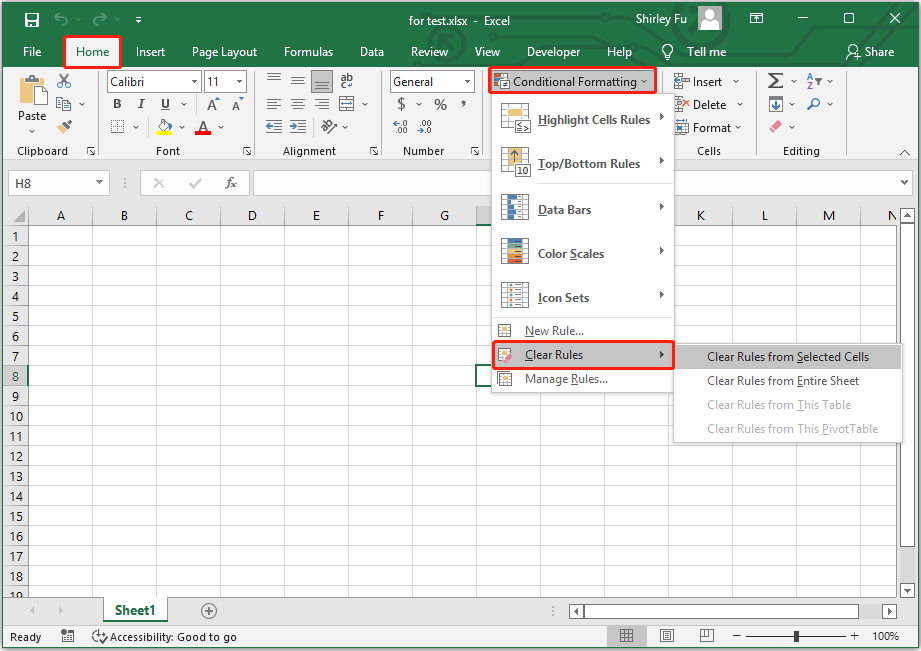
Step 3. Select the appropriate option from the rules list. After that, restart Excel and check whether the issue has been resolved.
Fix 3. Disable the Live Preview Feature
The live preview feature of Excel shows you how a feature affects the Excel file. According to the Internet, enabled live preview can be responsible for the Excel frozen issue. Here you can disable it when Excel crashes when copying a sheet.
Step 1. In Excel, click File > Options.
Step 2. In the General section, uncheck the checkbox of Enable Live Preview under User Interface options.
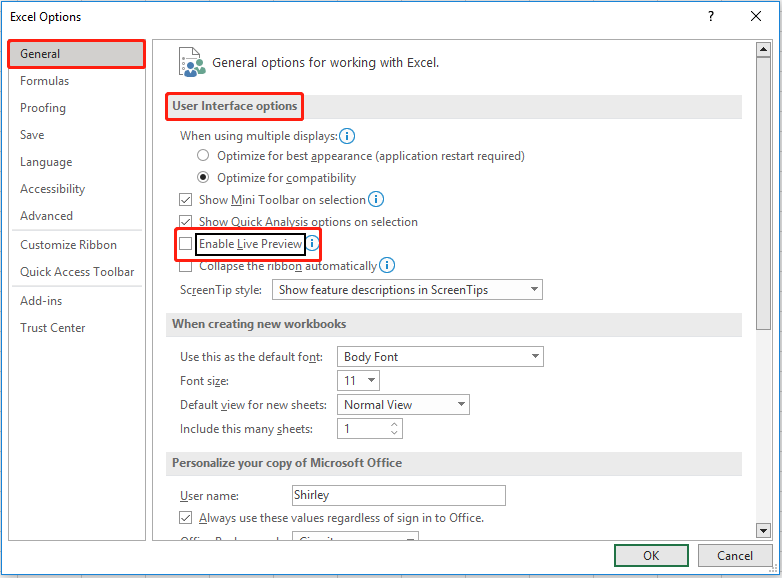
Step 3. Click OK to save your changes and restart Excel. Then check whether you can copy and paste normally in Excel.
Fix 4. Delete Office Cache Files
When there are lots of cache files, Office applications like Excel can also run into some errors, like Excel not responding when pasting. So, you need to delete these cache files.
Step 1. Press Windows + R key combinations to open Run.
Step 2. In the pop-up window, type %LOCALAPPDATA%\Microsoft\Office\16.0\Wef\ and press Enter.
Step 3. Select the cache files and right-click them to choose Delete.
Then you can follow the steps below to make Excel delete web add-ins cache when Office starts.
Step 1. Open an Excel spreadsheet.
Step 2. Click File > Options > Trust Center > Trust Center Settings.
Step 3. Move on to the Trusted Add-in Catalogs tab, and check the checkbox next to Next time Office starts, clear all previously-started web add-ins cache. Click OK to save your changes.
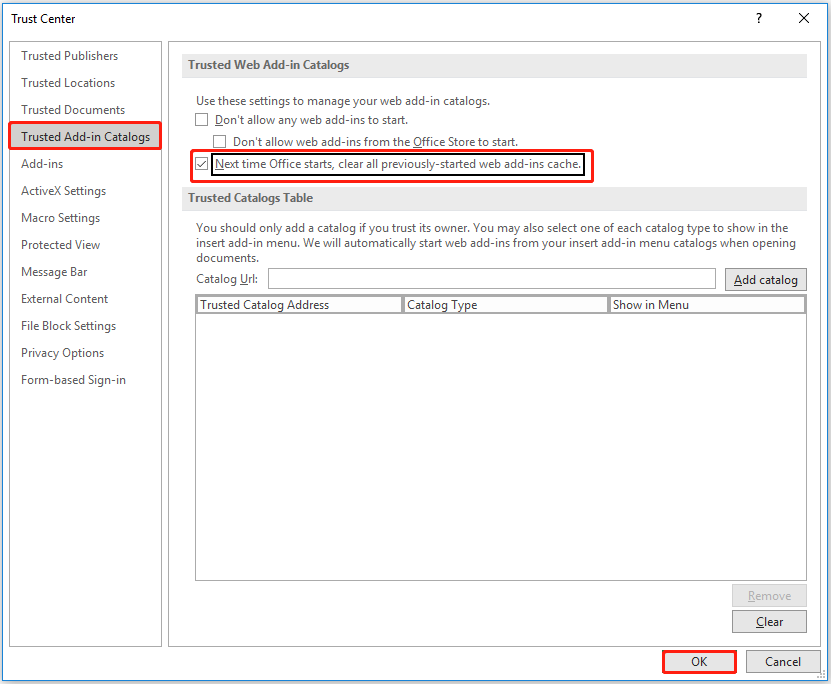
Step 4. Restart your Excel.
Fix 5. Disable All Add-Ins
Add-ins add new features to Microsoft Excel, making it easier to manage your sheets. However, sometimes some Excel add-ins may conflict with Excel causing Excel freezes when copying and pasting. In this case, you can run Excel in safe mode and disable all add-ins one by one to figure out which add-in is preventing Excel from copying and pasting data.
Step 1. Press Windows + R keyboard shortcuts and type excel /safe in the input box. Then hit Enter.
Step 2. Click File > Options > Add-ins.
Step 3. In the bottom area, select COM Add-ins and click Go.
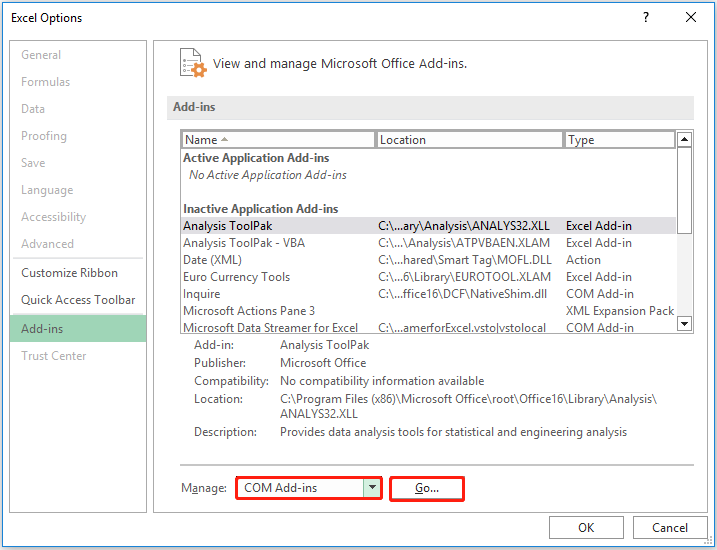
Step 4. Disable the listed add-ins one by one to figure out the conflicted add-in and then you can remove it.
Fix 6. Repair Microsoft Office
Repairing Office is also a good solution to the Excel frozen issue. Many Microsoft Office repair tools can help you accomplish the repair task.
Bonus Time: How to Rescue Your Excel Files
When the Excel application crashes or freezes due to various reasons, your Excel files could get lost. Here a piece of free data recovery software – MiniTool Power Data Recovery is recommended for you to restore lost or deleted Excel files.
MiniTool Power Data Recovery not only supports recovering Excel files, but also supports restoring other Office files, like Word documents, Outlook emails, and so on. The free edition of MiniTool Power Data Recovery allows you to recover 1 GB of files for free.
MiniTool Power Data Recovery FreeClick to Download100%Clean & Safe
More importantly, you can choose to scan the desktop, the Recycle Bin, or a specific folder individually. Doing this can improve data recovery efficiency and save you much time.
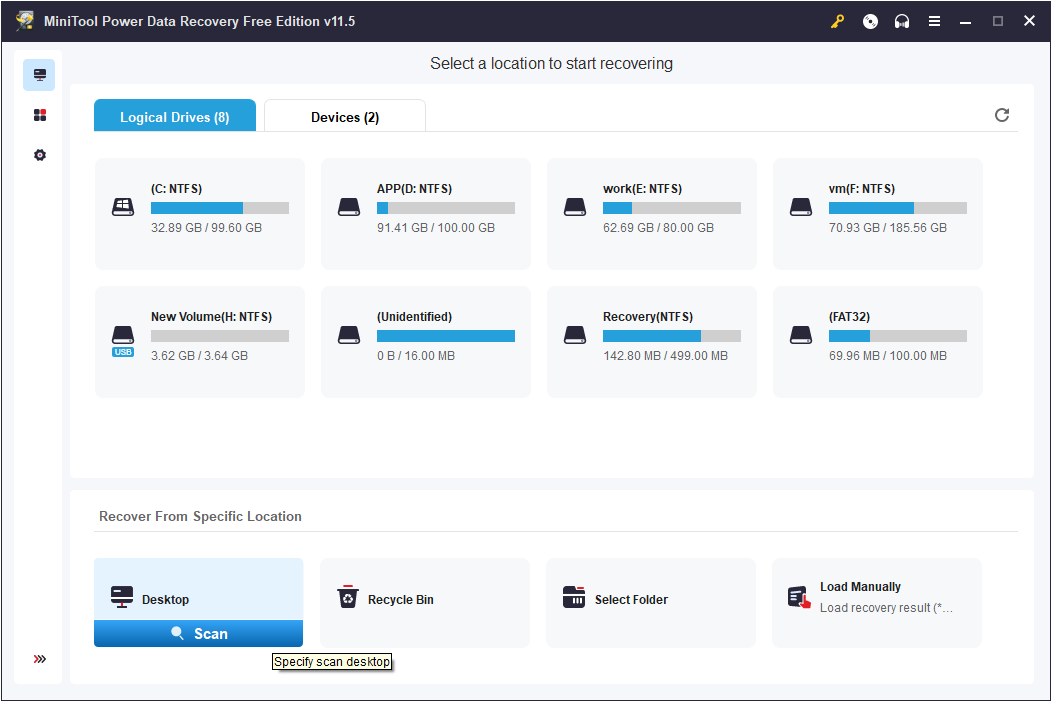
Bottom Line
Now you should know how to resolve the problem of Excel freezes when copying and pasting. Just try the methods mentioned above.
If you have found any other good solutions to this Excel not responding issue, welcome to share them with us by leaving your comments below.
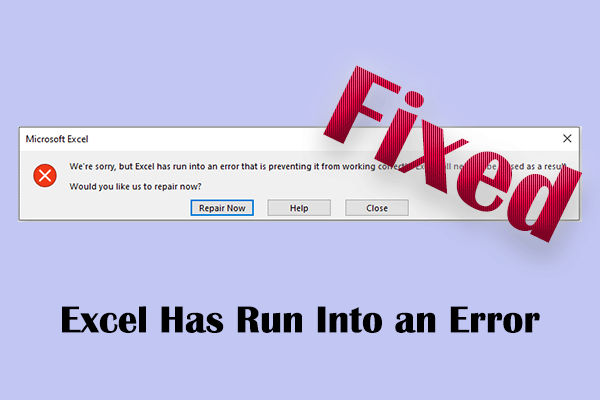
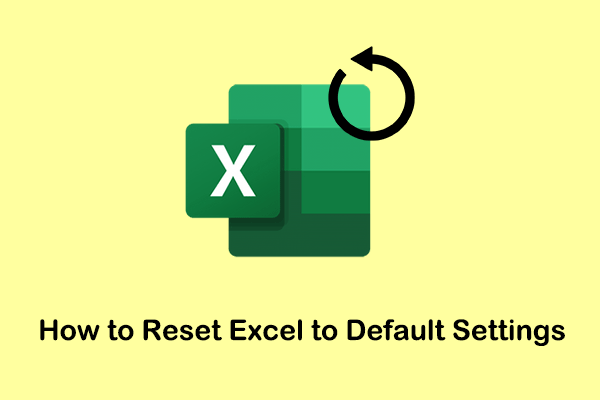
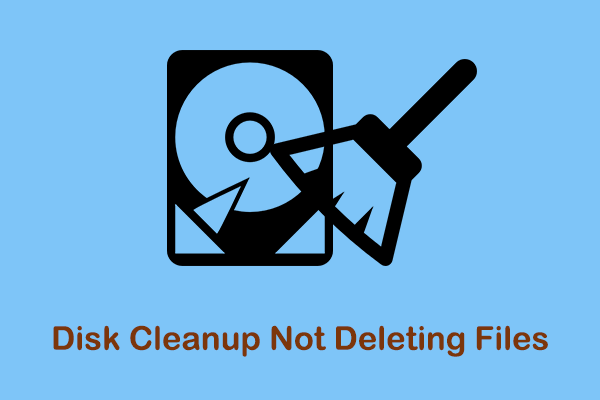
User Comments :