A USB flash drive is a commonly used portable data storage device, nowadays. In most cases, you can delete and manage files on the USB drive without hassles. But in some cases, the problem that you can’t delete files from a USB flash drive happens. To help you out of this dilemma, MiniTool Solutions gives this tutorial.
Right-clicking and choosing Delete from the context menu should be the well-known method to delete files. But you may receive an error message to prevent you from deleting files. There are several situations when you can’t delete files from a USB flash drive. Have a brief look:
- The USB drive has write protection.
- The USB drive is attacked by a virus.
- The USB drive has some logical errors.
- Etc.
Fix 1: Run a Virus Scan
Firstly, you can perform a virus scan using Windows Defender to check whether your device is attacked by viruses or malware.
1. Type Virus & threat protection in Windows Search and hit Enter to open the corresponding window.
2. Choose Scan options on the right pane.
3. Select one scan option according to your situation, then click Scan now.
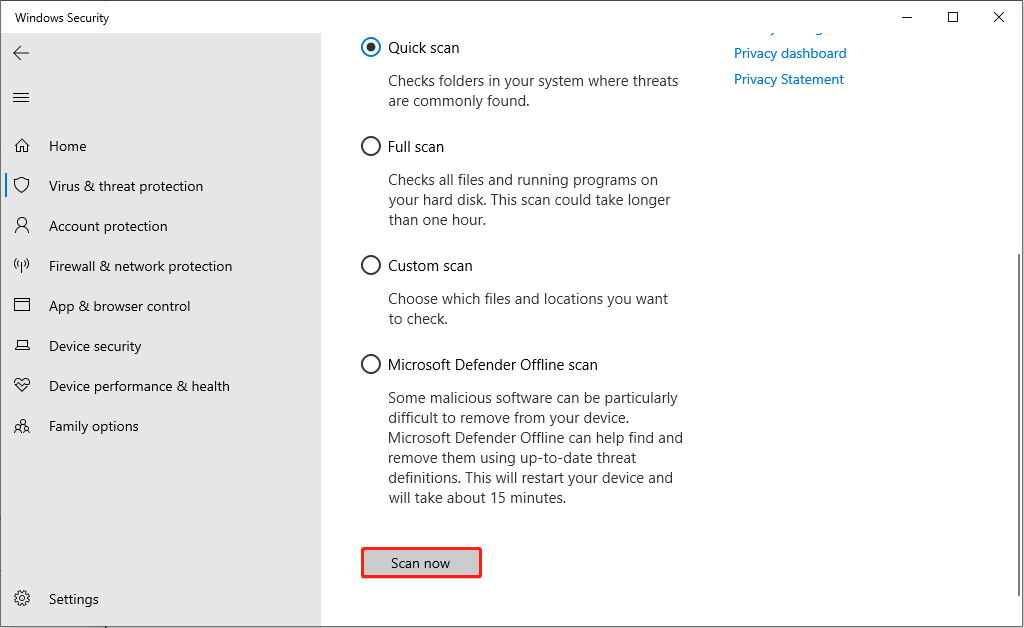
Fix 2: Remove Write Protection from USB Flash Drive
If your USB drive is in write protection, you can’t delete or move any files from the USB drive. To delete files in the USB drive that cannot be deleted, you should remove write protection first.
1. Type Command Prompt into the Windows Search bar.
2. Right-click on the best-matched result, then choose Run as administrator.
3. Type the following command lines and hit Enter at the end of each one.
- diskpart
- list disk
- select disk x (x refers to the number of your USB drive)
- attributes disk clear readonly
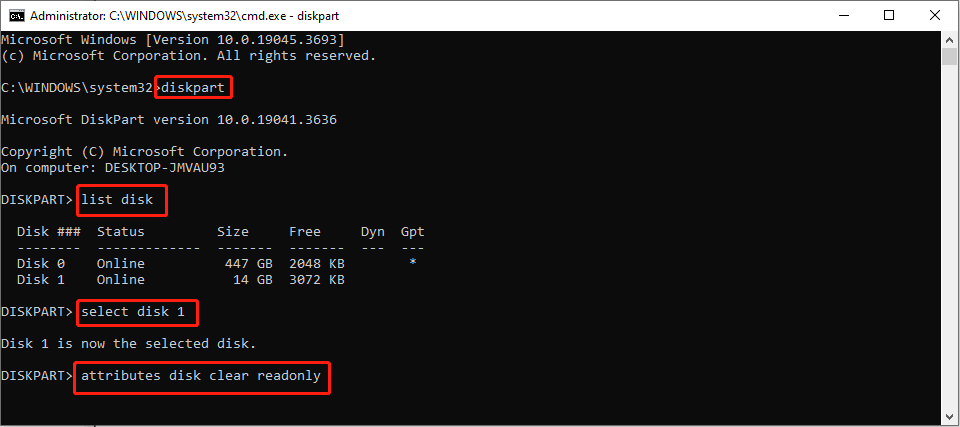
Fix 3: Run the Error Checking Tool
In some cases, you are unable to delete files from the USB drive owing to the corrupted or inaccessible files. You can run the Error Checking tool to detect the file system problem.
1. Press Win + E to open File Explorer.
2. Right-click on the USB drive on the left side pane and choose Properties from the context menu.
3. Shift to the Tool tab and click on the Check button under the Error checking section.
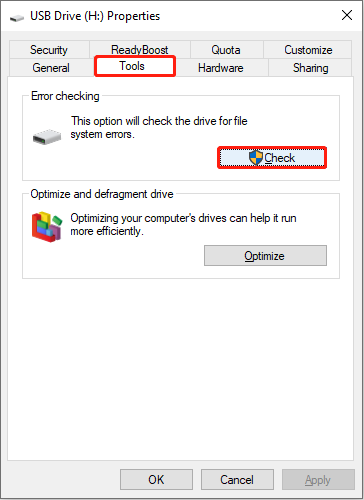
Fix 4: Format the USB Drive
The last method is to format the USB drive. Formatting can fix most errors on your USB drive, like you can’t delete files in the USB drive, but will erase all your data.
MiniTool Partition Wizard is a comprehensive partition management tool. You can run this software to format and resize partitions for the basic needs. Additionally, it supports moving OS to HDD/SSD, rebuilding MBR, performing surface tests, and other professional functions.
MiniTool Partition Wizard FreeClick to Download100%Clean & Safe
To format a USB drive with MiniTool Partition Wizard, you need to download and install it on your computer.
After connecting the USB drive to the computer, launch the software. Then, you can choose the USB partition and click on Format Partition under the Partition Management section on the left pane. Now, you can modify the settings.
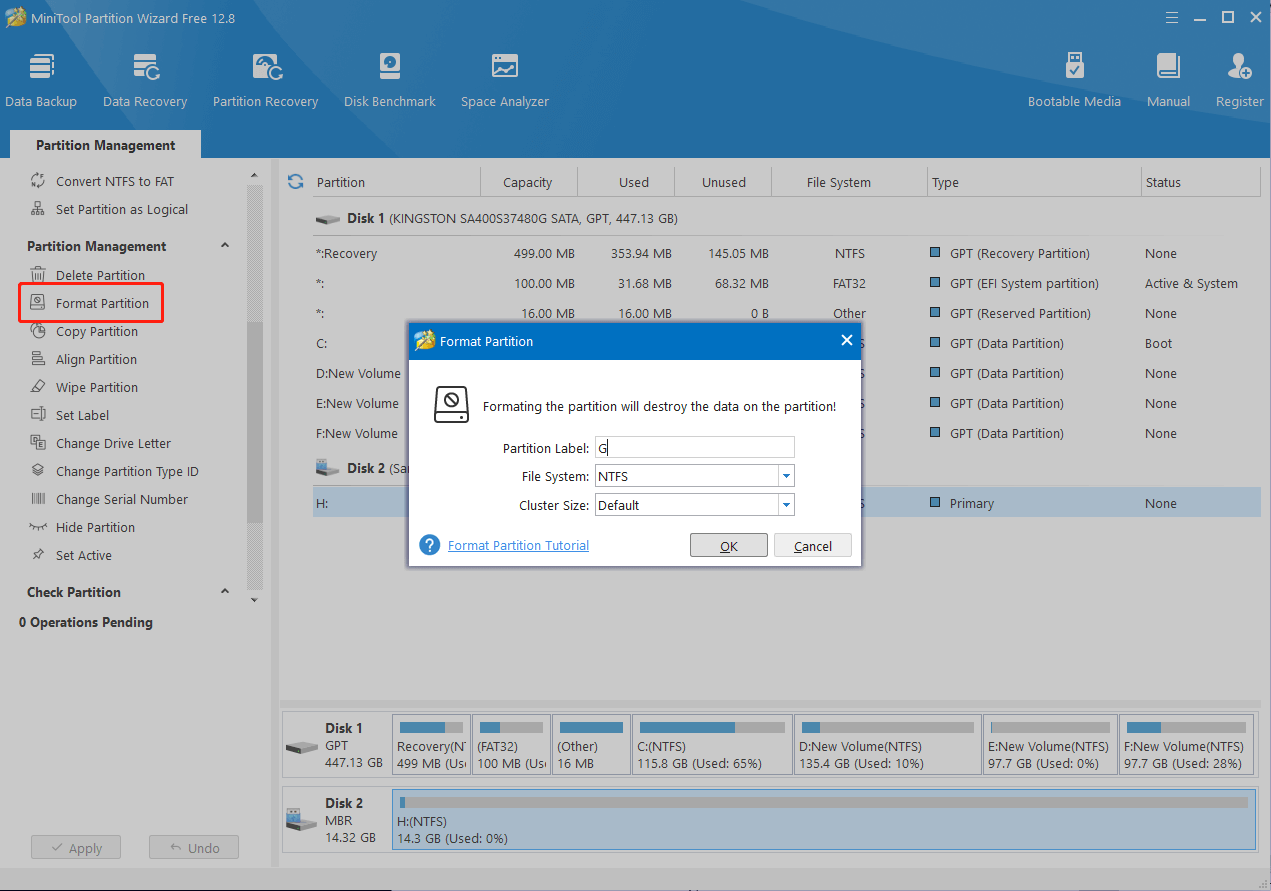
Click OK to start the formatting process. Then, you can preview the USB status. If some information is wrong, you can undo the change and reset it. Click Apply at the bottom left to fully apply the change.
Further Reading
If you have important files stored on the formatted USB drive, you should recover them immediately. Recovering files from formatted devices is different from Recycle Bin recovery. You should seek help from professional data recovery software, like MiniTool Power Data Recovery.
This free file recovery software is powerful to recover files from formatted USB drive, unrecognized hard drive, and even unbootable computer. A variety types of files are supported to preview and retrieve by this software. You can try the free edition first to make a deep scan and restore up to 1GB of files.
MiniTool Power Data Recovery FreeClick to Download100%Clean & Safe
Final Words
This is all about how to fix can’t delete files from the USB drive. You can try the methods mentioned above to delete the file and fix problems on the USB drive. If your files are lost during the fixing process, try MiniTool Power Data Recovery to get them back.
Hope this post gives you some inspiration.
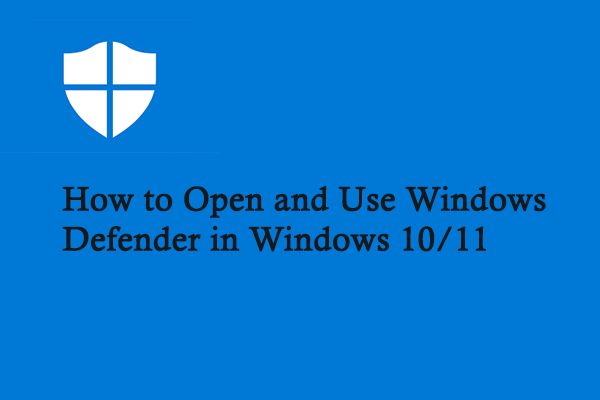

![[Full Guide] How to Fix “The Media Is Write Protected” Win 10/11?](https://images.minitool.com/minitool.com/images/uploads/2023/03/the-media-is-write-protected-thumbnail.png)

User Comments :