This post provides some possible solutions to help you fix Windows Activation Troubleshooter missing or not working issue. For solutions for other computer problems, you may find a related post from the News Center of MiniTool Software.
Windows has a built-in activation troubleshooter that helps you fix common Windows activation problems. You can easily find and run the activation troubleshooter from Settings. However, if the Windows 10/11 activation troubleshooter is not working or missing, you can try the tips below to see if they can help you fix the issue.
Fix Windows 11/10 Activation Troubleshooter Not Working or Missing
Tip 1. Turn on Windows Firewall
There is a suggestion online to help you fix the Windows activation troubleshooter not working issue. You can try to turn on the Windows Firewall to see if it helps with the issue. Check how to turn on Windows Firewall below.
- Press Windows + R, type control panel, and press Enter to open Windows Control Panel.
- Click System and Security -> Windows Defender Firewall.
- Click Turn Windows Defender Firewall on or off in the left panel.
- Check Turn on Windows Defender Firewall option and click OK.
Tip 2. Uninstall the Windows product key and reactivate Windows
If you have problems with the activation of your Windows computer, you can try to deactivate Windows 10/11 by uninstalling the product key, and then you can reactivate the Windows system. Check how to uninstall the Windows product key below.
- Press Windows + R, type cmd, and press Ctrl + Shift + Enter to run Command Prompt as administrator.
- Type the command wmic path SoftwareLicensingService get OA3xOriginalProductKey and press Enter to find your Windows product key. Note down your Windows product key.
- Next, type the command vbs /upk and press Enter to remove the license key of your Windows OS.
- After the deactivation, you can click Start -> Settings -> Update & Security -> Activation, and click Change product key to enter your Windows product key you noted down in step 2.
Tip 3. Fix Windows activation troubleshooter missing
If you don’t see the Troubleshoot icon on the Activation page, it might be because you have never activated Windows before. Still, if Windows is activated, the Troubleshoot icon also disappears.
Tip 4. Run SFC scan
To fix the Windows activation troubleshooter not working or missing problem, you can also run an SFC scan to check and fix corrupted system files.
- Follow the operation above to open Command Prompt.
- Type sfc /scannow command and press Enter to run SFC tool. This tool will automatically check and fix any corrupted system files on your computer.
Tip 5. Contact Microsoft Support
If you still can’t fix the Windows 11/10 activation troubleshooter not working or missing issue, you can contact Microsoft Support to ask for help to get your Windows computer activated.
Tip 6. Use System Restore or Reset PC
If you still can’t activate Windows 10/11, you may choose to restore the system to a previous healthy state or reset your PC to factory settings. If they still can’t help fix the Windows activation issues, you may choose to reinstall Windows 10/11.
Bottom Line
This post provides some possible tips to help you fix Windows 10/11 activation troubleshooter not working or missing issue. If you have other computer problems, you may visit MiniTool News Center. For more useful computer software programs, you may try MiniTool Partition Wizard, MiniTool Power Data Recovery, MiniTool ShadowMaker, MiniTool MovieMaker, MiniTool Video Converter, MiniTool Video Repair, and more.
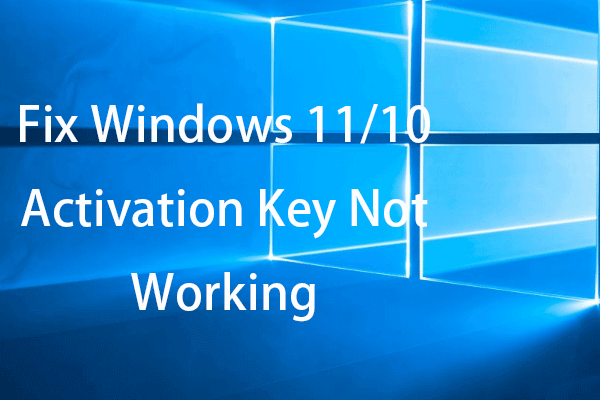
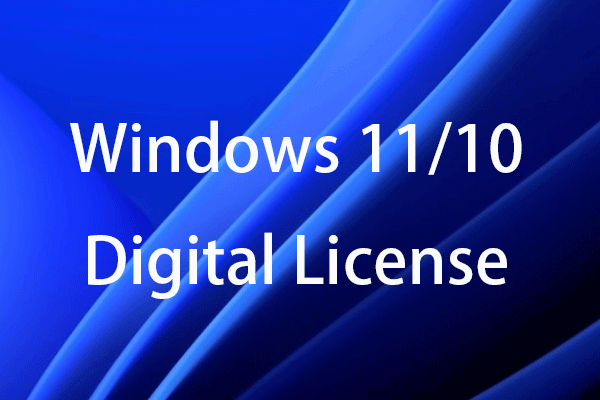
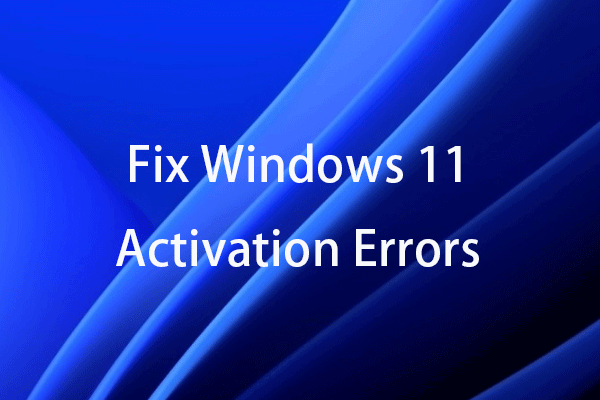
User Comments :