This post on MiniTool introduces how to create Windows XP bootable USB drive via different media creation tools. If you are not familiar with the Windows XP bootable drive creation process, continue reading to find detailed instructions.
Although Windows XP is outdated (mainstream support ended on April 14, 2009, and extended support ended on April 8, 2014) and no longer receives security updates, there are still many users who insist on using the XP system due to habit, compatibility needs, or emotional factors.
It may not be so easy to install an outdated Windows operating system. Here we will show you how to make a Windows XP bootable USB drive, then you can use it to install the system.
How to Create Windows XP Bootable USB
In the following part, we will introduce two useful tools to make a Windows XP bootable USB drive.
Preparations:
1. Prepare a USB drive and format it to the NTFS file system.
When making a boot drive, boot information and operating system files will be written to the USB drive. Therefore, you need to back up files on the USB flash drive and format that drive in advance.
Connect the USB drive to your computer, then press the Windows + E key combination to open File Explorer. Next, right-click the USB drive and choose Format. In the pop-up window, choose the NTFS file system, tick the Quick Format option, then click Start.
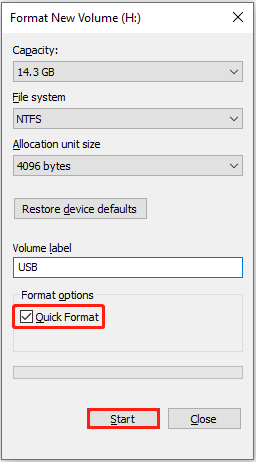
Alternatively, you can use a professional and free partition management tool, MiniTool Partition Wizard, to format the USB drive for free. This tool helps you avoid various disk formatting errors in File Explorer.
MiniTool Partition Wizard FreeClick to Download100%Clean & Safe
2. Download the Windows XP ISO file.
No matter which method you choose to take listed below, you will need to have a Windows XP ISO file.
This article may be helpful: Free Download Windows XP ISO: Home & Professional (32 & 64 Bit)
After that, create a new folder on your desktop or another convenient location, and name it Windows XP. Next, double-click the DVD Drive in File Explorer to open it, then copy all the files and paste them to the newly created Windows XP folder.
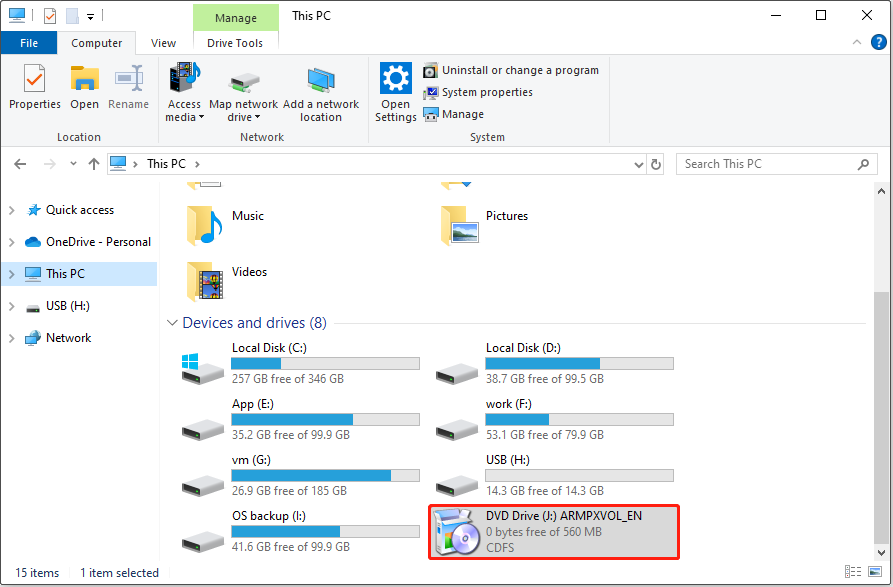
Way 1. Make Windows XP Bootable USB Using WinSetupFromUSB
WinSetupFromUSB is a Windows program for creating multi-boot USB flash drives to install various operating systems, including Windows and Linux. You can use this tool to create a Windows XP bootable drive by referring to the steps below.
Step 1. Download WinSetupFromUSB on your computer. You need to follow the instructions on your screen to extract the archive file to another location and then double-click on the extracted exe file to run the software.
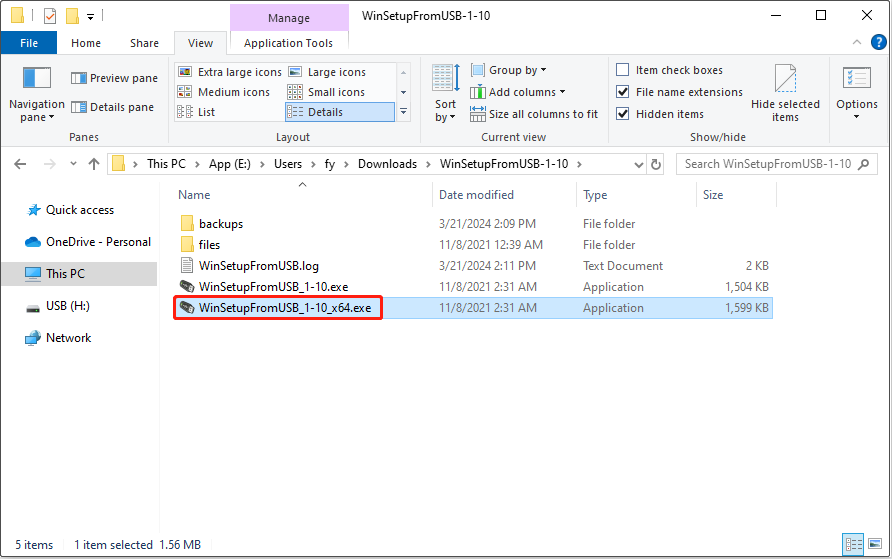
Step 2. The formatted USB disk should be automatically selected under USB disk selection and format tools. You need to tick the Windows 2000/XP/2003 Setup checkbox and then click the three-dot icon on the right side to select the Windows XP folder.
In the new pop-up window, click I accept to continue. Finally, click the GO button to start the bootable drive creation process.
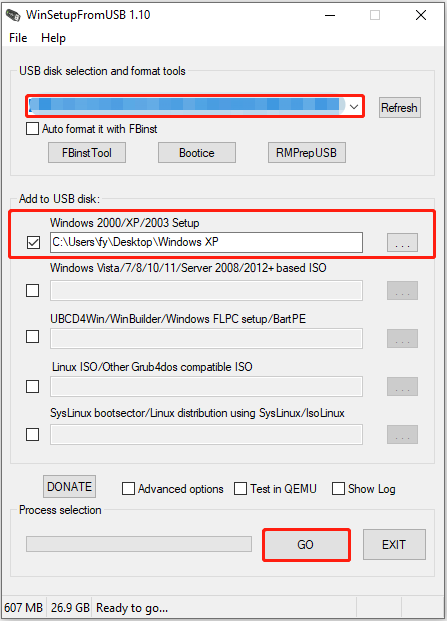
Once the bootable USB drive is created, you can connect it to the computer where you want to install Windows XP and boot from the USB drive, then follow the on-screen instructions to complete the installation task.
MiniTool Power Data Recovery FreeClick to Download100%Clean & Safe
Way 2. Create Windows XP Bootable USB With Rufus
Rufus is also an auxiliary tool for formatting and creating USB boot disks that you can use to create Windows XP bootable USB.
Step 1. Download Rufus and install it.
Step 2. Double-click the executable file to run Rufus.
Step 3. Choose the formatted USB drive under Device. Click the SELECT button to select the Windows XP ISO file under Boot selection. Finally, click the START button.
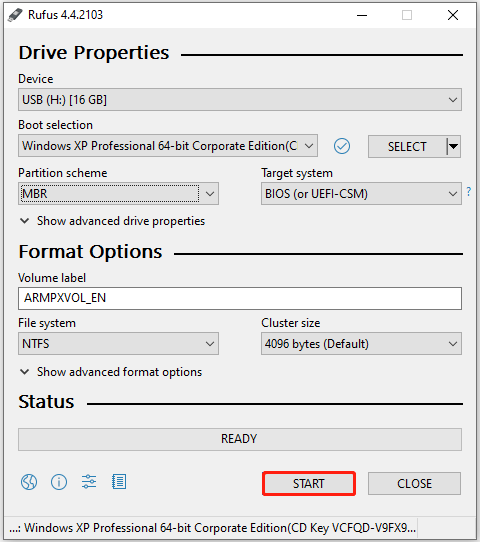
Bottom Line
All in all, you should know how to create Windows XP bootable USB drive after reading this post. You can opt for the WinSetupFromUSB tool or the Rufus software. Once you get a bootable drive, you can connect it to the target computer and boot from this drive, then install the Windows XP OS.

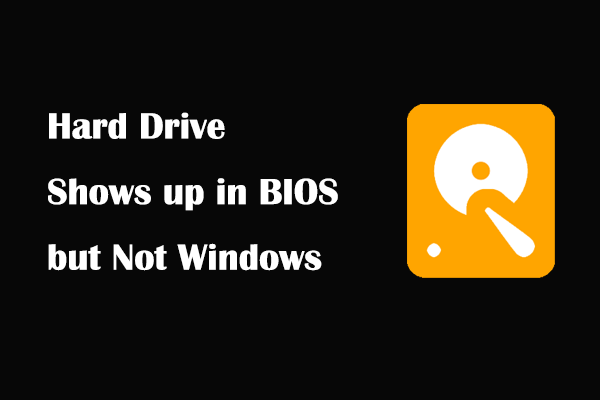
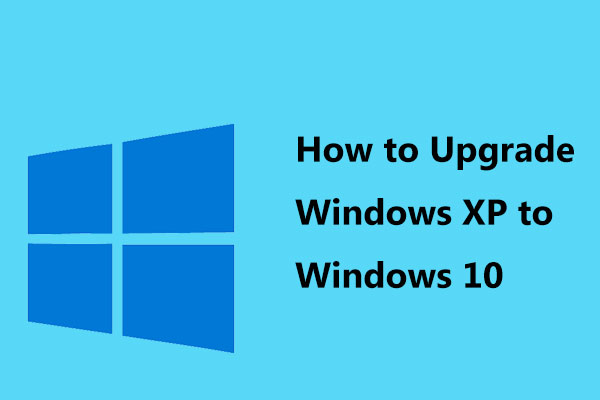
User Comments :