If you want to open a drive in CMD, be it C drive, D drive, USB flash drive or external hard drive, check how to do it in this tutorial. If you want to manage your hard drive like resize/format/repartition hard drive, recover lost data from hard drive/USB, etc. MiniTool software provides easy and professional solutions.
- How to open drive in CMD?
- How do you open an external hard drive with Command Prompt on a Windows 10 computer?
- How to list hard drives with CMD?
If you are wondering how to open a specific drive in CMD (Command Prompt), you can check the detailed instructions below.
How to Open a Drive (C/D Drive) in CMD
- You can press Windows + R, type cmd, and hit Enter to open Command Prompt window. If you want to open elevated Command Prompt, you should press Ctrl + Shift + Enter.
- After the Command Prompt opens, you can type the drive letter of the desired drive, followed by a colon, e.g. C:, D:, and hit Enter. The CMD.exe will change to the drive letter of the target drive.
- Then, if you want to browse all the root contents of the drive, you can type dir command. If you want to view the contents of different directories, you can use the CD command to change directory in CMD.
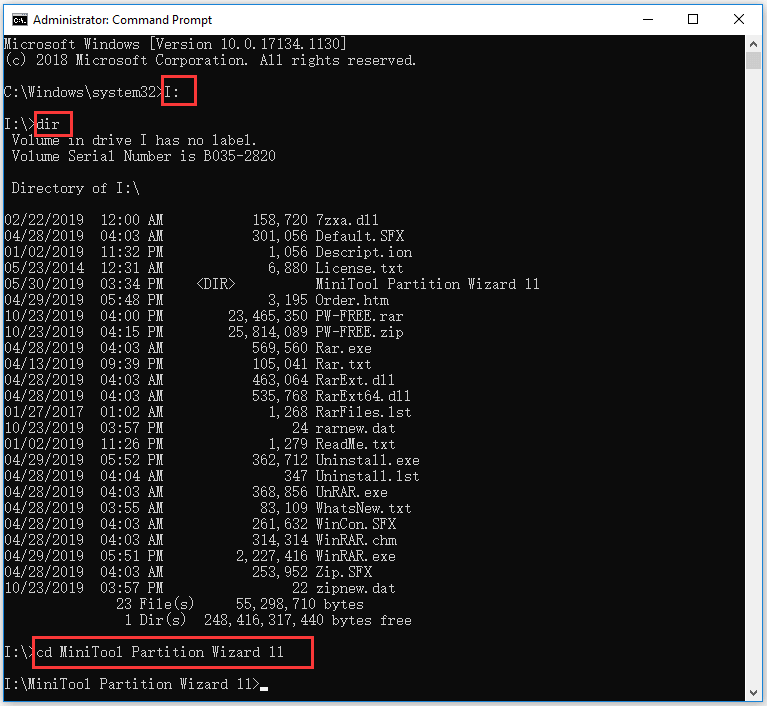
How to Open USB Flash Drive or External Hard Drive Using CMD
- You should plug the USB flash drive or external hard drive into the computer.
- After you open Command Prompt, you can type the drive letter of the external removable drive, be it USB flash drive or external hard drive, and type a colon after it. Hit Enter key on the keyboard, and you will access the external drive from Command Prompt.
How to List Hard Drives in CMD
- If you need to simple list all drives, you can use WMIC (Windows Management Instrumentation) command. You can open Command Prompt.
- Then type the command: wmic logicaldisk get name or wmic logicaldisk get caption, and hit Enter to check the list of all drives detected by your computer.
Windows also has another command line tool named Fsutil that helps for file, system and disk management. You can also use it to list drives and files. To list drives, you can type fsutil fsinfo drives and hit Enter.
Alternatively, you can use another command-line tool named Diskpart to get the list of all hard drives with some more details of the drives.
You can open CMD, type diskpart and hit Enter. Then you can type list volume, and hit Enter. You will see that it displays the volume number, drive letter, drive label, formatting system, partition type and size, status, and some other information.
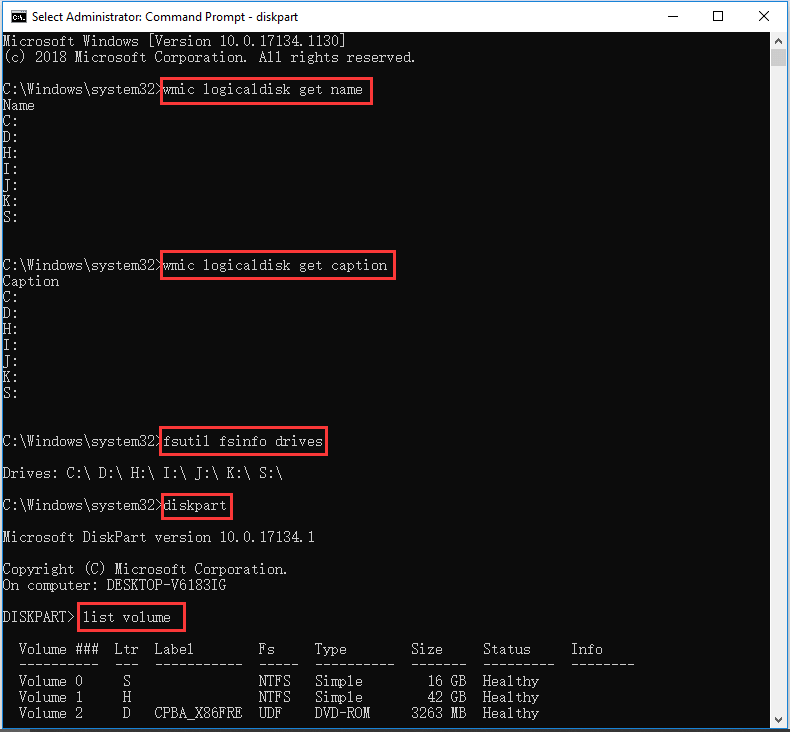
How to Use Command Prompt to Scan and Fix (External) Hard Drive in Windows 10
If your hard drive has some issues, you can also use CMD to scan the repair hard drive errors. The most commonly used two command utilities are CHKDSK and SFC.
After you enter into Command Prompt, you can type chkdsk *: /f /r (replace “*” with the drive letter) and hit Enter. This will run Windows 10 CHKDSK to verify the disk file system integrity and fix logical file system errors, as well as check bad sectors on the hard disk.
You can also type sfc /scannow to run Windows SFC (System File Checker) tool to check and repair corrupt or missing system files in your Windows 10 computer.
To recover mistakenly deleted or lost files from PC and external drives, you can use MiniTool Power Data Recovery. You can easily restore any data from various data loss situations with this best free data recovery software for Windows 10.
Bottom Line
This post introduces how to open drive in CMD and how to list hard drives in CMD. You can easily open C drive, D drive, USB flash drive, external hard drive, etc. with Command Prompt. It also introduces how to check and fix hard drive in Windows 10 with CHKDSK and SFC command utilities.
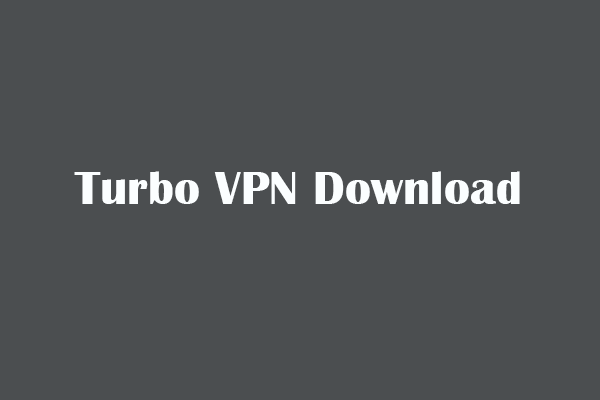
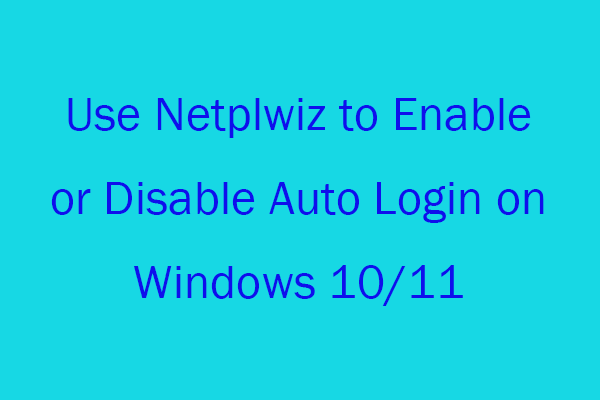
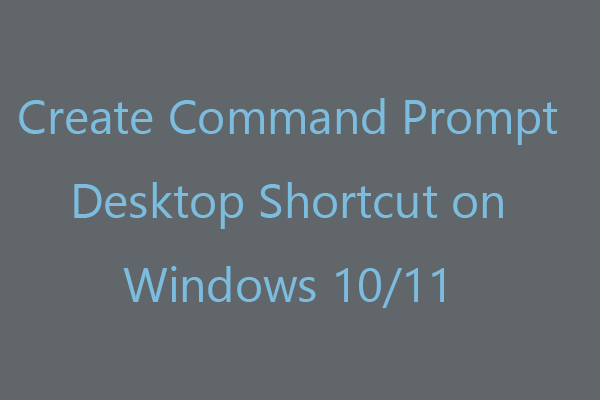
User Comments :