Mouse acceleration means to change your mouse pointer move rate to let you have good experience. But you may find it doesn’t do like this especially when you are playing games. Then, you want to disable it. Do you know how to turn off mouse acceleration on your Windows computer? MiniTool Software will show you a guide in this post.
What Is Mouse Acceleration?
Mouse acceleration is a Windows built-in feature. It can change your mouse pointer move rate according to the speed you move your mouse. This feature is enabled by default on your computer.
At first sight, you may think this feature is useful for improving the efficiency of your operation. But when playing games, you will find it is even harmful: moving faster also means you’re far more likely to overshoot your target. In this respect, it affects your normal play in the game.
Fortunately, you can disable mouse acceleration on your computer to avoid this situation. It is simple. You just need to uncheck the Enhance pointer precision option in Settings on Windows. While, if you are using a Mac computer, you will need to use Terminal to modify the setting.
It is not a difficult work to turn off mouse acceleration on your Windows or Mac computer. This post shows you some useful guides as follows.
How to Disable Mouse Acceleration on Windows 10?
Here is how to make Windows 10 turn off mouse acceleration:
- Click Start.
- Go to Settings > Devices > Mouse.
- Scroll down to the Related settings section and click the Additional mouse options link.
- Switch to the Pointer Options tab.
- Uncheck Enhance pointer precision in the Motion In this step, you can also change your mouse pointer speed from fast to slow or from slow to fast according to your requirements.
- Click Apply.
- Click OK to save the change.
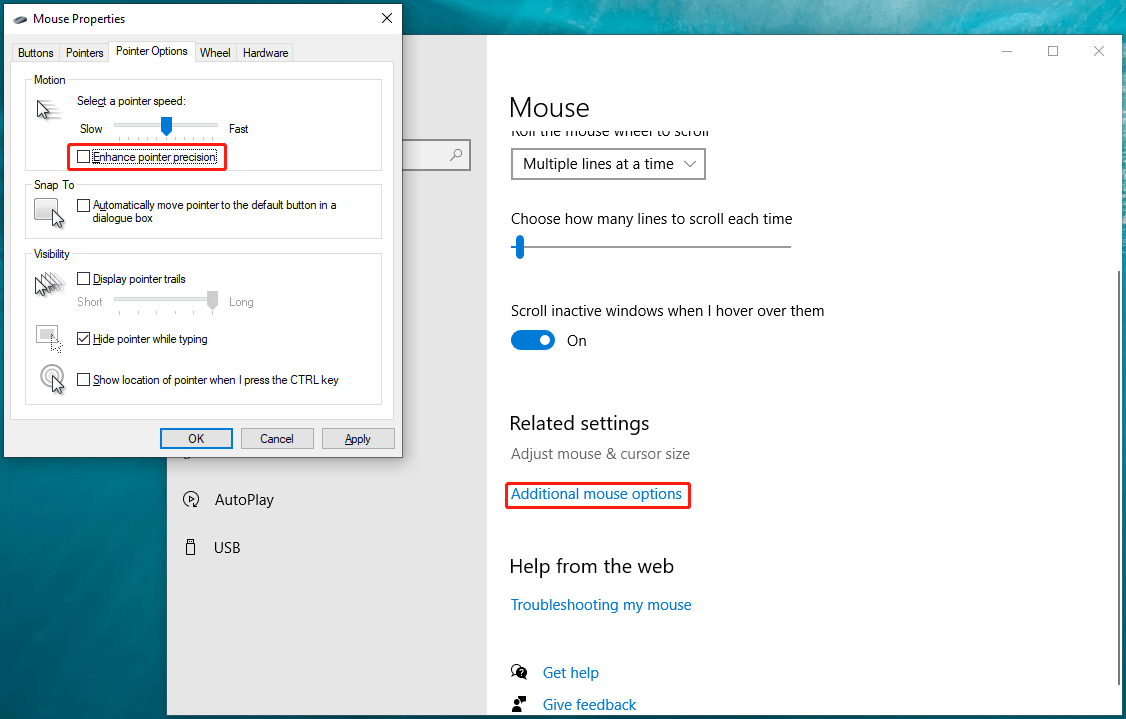
How to Disable Mouse Acceleration on Windows 8/7?
Some of you may be still running Windows 7 or Windows 8 and also want to make Windows turn off mouse acceleration. If yes, you can follow this guide:
- Click Start to open the Start menu.
- Type mouse and press Enter.
- Select Mouse from the search result.
- You will see the Mouse Properties interface. Then, you need to switch to the Pointer Options tab.
- Likewise, you need to uncheck the Enhance pointer precision option in the Motion section. You can also change the mouse pointer speed in this step if you want to do this.
- Click Apply.
- Click OK.
How to Turn off Mouse Acceleration on Mac?
Unlike Windows, you need to use Terminal on Mac to execute some commands to change the mouse acceleration setting.
Here are the things you need to do:
- Open Terminal on Mac.
- First, you need to check the current settings of your mouse acceleration. You can type defaults read .GlobalPreferences com.apple.mouse.scaling to Terminal and press Return.
- Type defaults write .GlobalPreferences com.apple.mouse.scaling -1 and press Enter to turn off mouse acceleration on your Mac.
- Restart your Mac to save the changes.
Now, you should know how to turn off mouse acceleration on both Windows and Mac. If you are bothered by some other related problems, you can let us know in the comments.
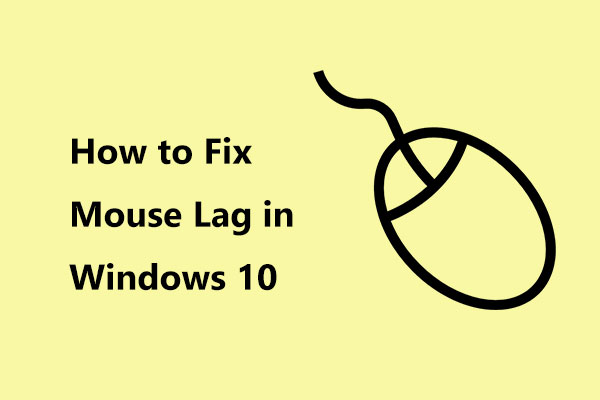
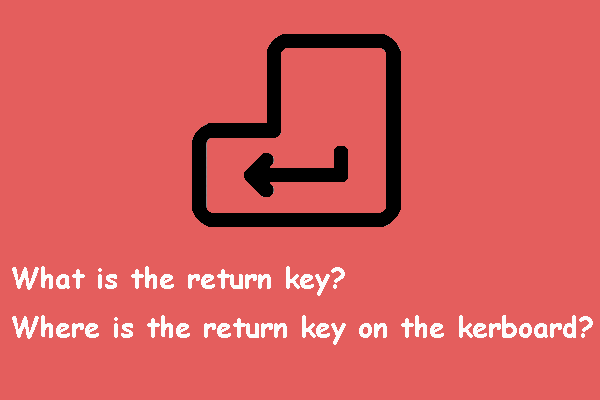
User Comments :