Can I install Windows on an external hard drive? If you wonder about this question, you can find a positive answer. In this post, MiniTool will guide you on how to install Windows 10 on external hard drive using WinToUSB. Of course, you can also install Windows 11.
Can You Use an External Hard Drive to Install Windows?
Usually, you choose to install Windows 11/10 via a USB flash drive or CD/DVD to an internal hard drive. You may ask: can I install Windows on an external hard drive? The answer is yes.
But if you directly install Windows to an external drive, an error may appear saying Windows cannot be installed to this disk. Setup does not support configuration of or installation to disks connected through a USB or IEEE 1394 port.
For ordinary users, it may be a tricky business to install OS on external hard drive. If you want to use your own operating system wherever you go, follow the guide below to easily do this thing.
How to Install Windows on External Hard Drive
Microsoft offers a tool called Windows To Go (WTG) that enables you to create a Windows To Go workspace which can be booted from a USB-connected external drive on PCs. But in Windows 10 V1903, Microsoft has abandoned it. If you want to install a relatively new system to your external hard disk, running this tool is not a good idea but you can use a third-party utility like WinToUSB.
WinToUSB enables you to install and run fully functional Windows on an external hard drive, USB flash drive or Thunderbolt drive, create a Windows installation USB drive from a Windows installation ISO, and create a bootable WinPE USB drive from a WinPE ISO.
Now, follow the instructions below to install Windows on external hard drive via this tool.
Step 1: Download WinToUSB via this webpage – https://www.easyuefi.com/wintousb/. Double-click on the .exe file and install this Windows To Go creator on your PC.
Step 2: Prepare an ISO file of Windows 11/10 in advance – you can run Media Creation Tool or visit the official website to directly get ISO. Alternatively, you can download Windows ISO via WinToUSB. Here, we choose the first option.
Related posts:
Step 3: Launch WinToUSB and tap on the Windows To Go USB section.
Step 4: Tap on Select installation source > Browse image file to find the ISO image you have downloaded. Then, choose a Windows edition. Note that the free edition doesn’t support Windows Pro/Education.
Step 5: Click Select destination drive to choose the connected external hard drive.
Step 6: Configure other settings like partition scheme, installation mode, etc.
Step 7: Hit Proceed and confirm the operation. Then, WinToUSB starts installing Windows.
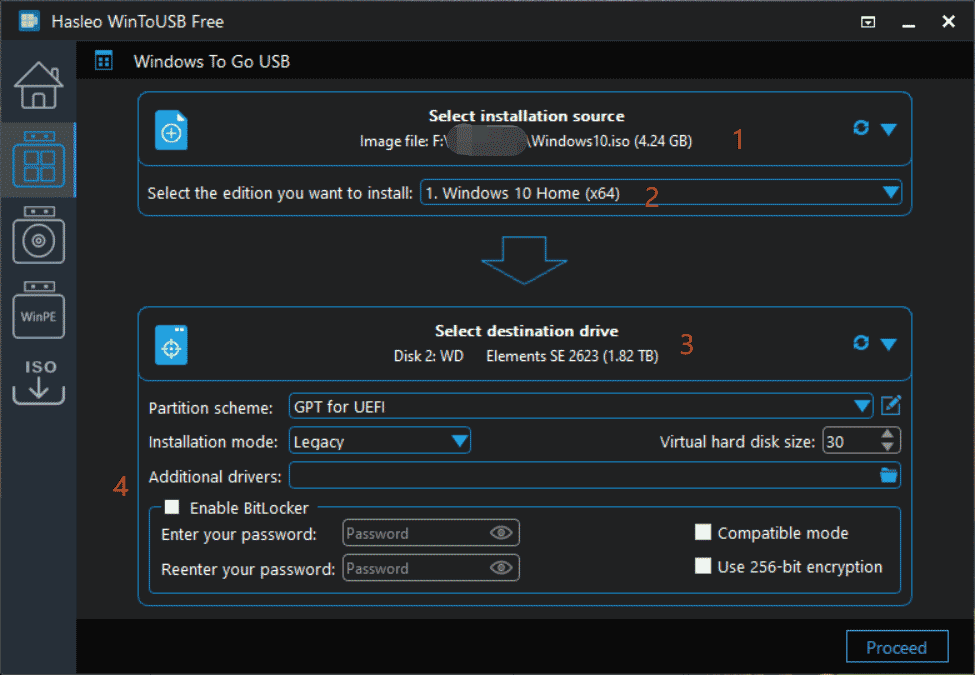
After some time, you can install Windows on external hard drive and you get a portable Windows. To know some details about the creation, refer to this official help document – How to create portable Windows 11/10/8/7 from an ISO, WIM, ESD, SWM, VHD(X) or DBI file.
Final Words
How to put Windows 10 on an external hard drive? With the help of WinToUSB, things can become very easy. If you need, follow the given detailed guide to install Windows 10/11 to your external disk to access it wherever.
If you want to install Windows on an internal hard drive via ISO, see the guide – How to Install Windows 11 from USB? Follow Steps Here. This operation can erase some data, especially C drive. So if you have files saved on Desktop, remember to back up important data with the PC backup software – MiniTool ShadowMaker.
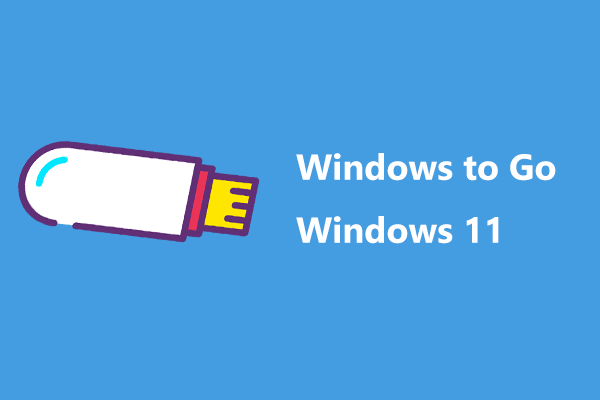
User Comments :