KB5022845 Fails to Install
Windows update failure, such as KB5022845 fails to install, can be triggered by many factors. For example, your system files get corrupted, the related services are incorrectly configured, etc.
The KB5022845 update includes various security improvements and vulnerability fixes. So, it is necessary to resolve the KB5022845 not installing issue to get your system improved.
How to Fix KB5022845 Fails to Install Issue?
Fix 1: Run the Windows Update Troubleshooter
Windows Update troubleshooter can help fix errors you meet in updating. You may try this tool first.
Step 1: Open Settings by pressing Win + I and click Troubleshoot.
Step 2: Click Other troubleshooters and click Run next to Windows Update.
When the troubleshooter finishes the scan, you can restart your computer to try the update again.
Fix 2: Perform SFC and DISM Scans
You can scan and repair system file corruption by running SFC and DISM scans. Here is the way.
Step 1: Run Command Prompt with admin rights and when the window opens, please type this command and press Enter.
sfc /scannow
step 2: When this command finishes its process, execute this command.
DISM.exe /Online /Cleanup-image /Restorehealth
After that, you may restart the PC to see if the Windows Update KB5022845 still fails to install.
Fix 3: Restart the Related Services
Enabled Windows Update services are necessary to keep the process running well. You may try to restart the services.
Step 1: Type Services in Search and open it.
Step 2: Scroll down to locate Background Intelligent Transfer Service and double-click on it to set its Startup type to Automatic and click Start.
Then you can repeat step 2 to the Windows Update service.
Fix 4: Disable Security Software
To prevent software conflicts, you can temporarily disable your third-party security software and try to install the KB5022845 update. If you have not installed any third-party tools, you can disable the Windows antivirus temporarily.
Step 1: Open Settings and click Privacy & security > Windows Security.
Step 2: Click Open Windows Security. Here, you can see various protections you can choose to disable temporarily.
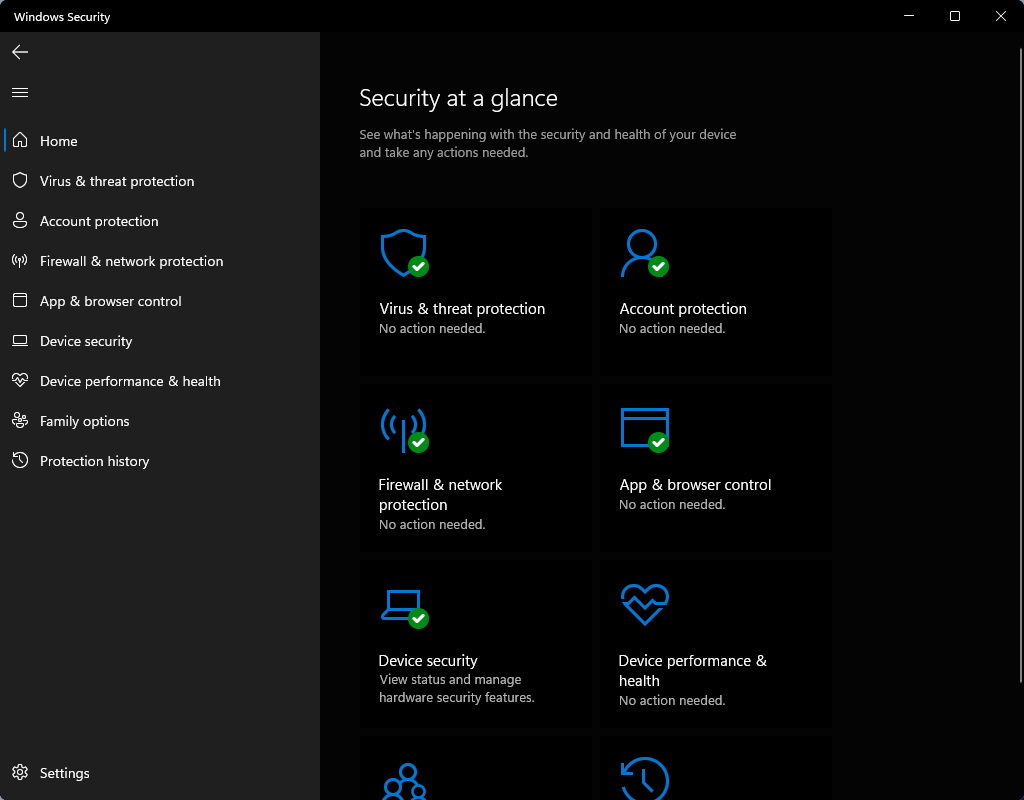
This post will give you a full guide to enable and disable different security protections, please read this: How to Enable or Disable Microsoft Defender in Windows 11.
Remember to restore the protections after you update to the KB5022845 package.
Fix 5: Update Manually
You are allowed to update Windows manually and here is the way.
Step 1: Go to the Microsoft Update Catalog website and search for KB5022845.
Step 2: Choose the right version and click Download. Proceed with on-screen instructions to install the update and restart your computer.
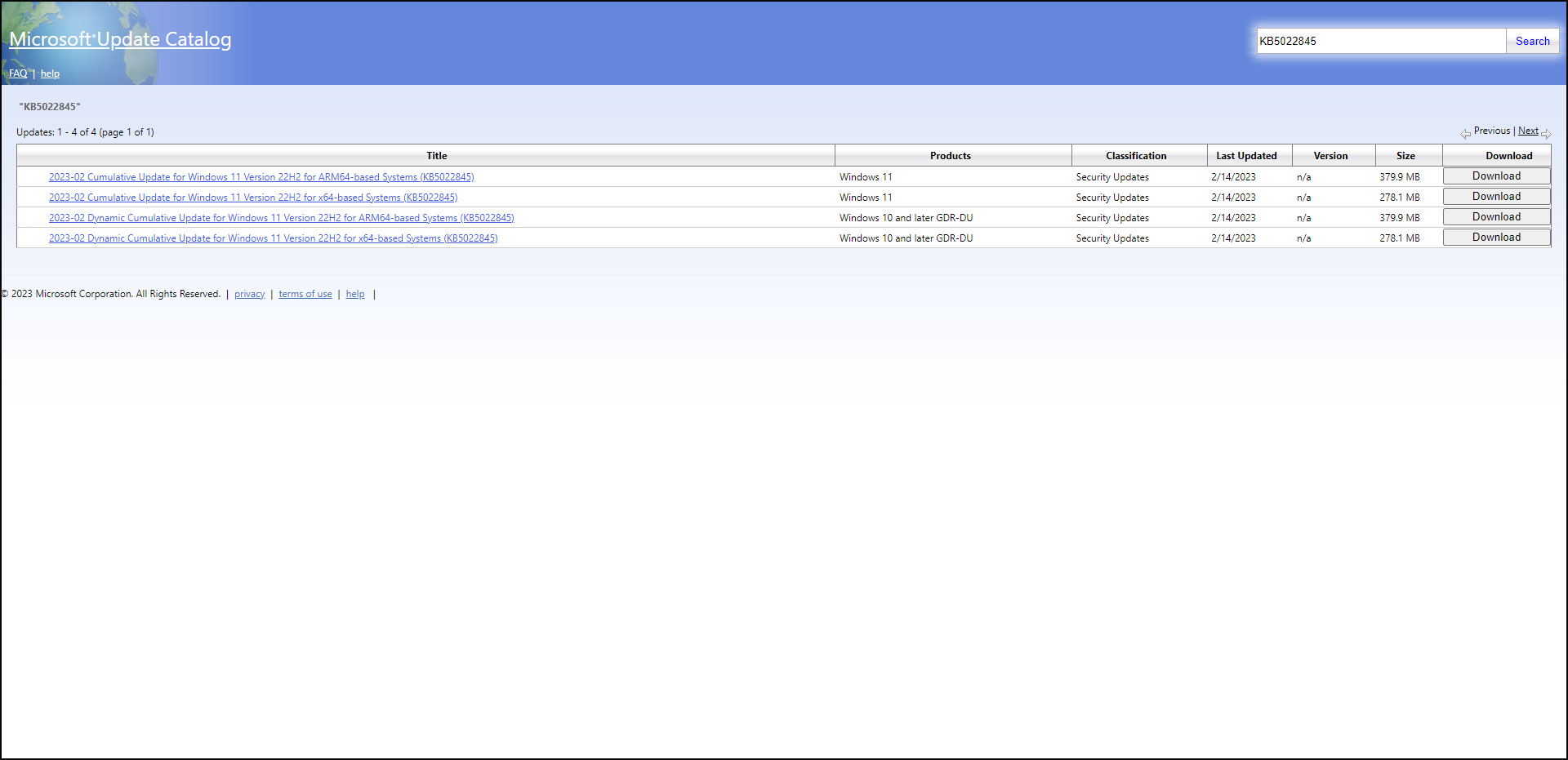
Fix 6: Use the Media Creation Tool
If all the above can’t resolve your issue, you can perform an in-place upgrade. That may be helpful to fix the Windows KB5022845 update fails to install issue.
However, some people are stuck in the KB5022845 fails to install issue because of the current Windows installation issue. In this way, you can repair Windows 11 by resetting your PC or clean installing Windows 11.
No matter which one you choose to do, the first and foremost task is data backup because your important data may get erased.
Use MiniTool ShadowMaker and create your back plan.
MiniTool ShadowMaker is a free backup software that can backup files, folders, partitions, disks, and your system. You can prepare a backup to an external hard drive so that no cyber-attacks can put a threat on it. Besides, MiniTool provides backup schedules and schemes to save your time and resources.
MiniTool ShadowMaker TrialClick to Download100%Clean & Safe
Bottom Line:
You may encounter different errors when KB5022845 fails to install. Anyway, the troubleshooting methods are much the same. Your issue can be resolved by the above methods. It is worth trying!
User Comments :