What Is the LiveKernelEvent Code 1a1?
When you see an error report with LiveKernelEvent Code 1a1, it means that some critical issues happen with your system and you may run into bigger troubles, such as poor system performance, random crashes, slow boot time, and BSOD errors.
The triggers of LiveKernelEvent 1a1 are varied and they may be related to third-party app conflicts, memory (RAM) issues, incompatible drivers, etc. You can try the following methods to fix LiveKernelEvent 1a1.
Tip: Protect Your Data with MiniTool ShadowMaker
We highly recommend that you back up your important data once you find the LiveKernelEvent Code 1a1. As we mentioned, this error can lead to BSOD errors or system crashes, which can easily get your data lost. To avoid unrecoverable results, you’d better prepare a data backup to other drives.
MiniTool ShadowMaker provides multiple choices in backup sources and destinations. Folder & file backup and partition & disk backup are both allowed. You can perform Windows backup as well. To enhance the user experience, the tool develops backup schemes and schedules to configure the process.
MiniTool ShadowMaker TrialClick to Download100%Clean & Safe
How to Fix the LiveKernelEvent Code 1a1?
Easy tips for you to fix LiveKernelEvent 1a1:
- Uninstall or disable third-party antivirus.
- Check for pending Windows updates.
- Reduce overheating.
- Contact the manufacturer.
Fix 1: Run SFC Scan
You can repair the corrupt system files by running SFC and DISM scans.
Step 1: Open Run by pressing Win + R, type cmd, and hit Ctrl + Shift + Enter simultaneously.
Step 2: When the window opens, type sfc /scannow and press Enter to execute the command.
Wait until the verification finishes and if the command fails, please proceed to execute another DISM command – DISM /Online /Cleanup-Image /RestoreHealth.
Fix 2: Update the Graphics Driver
If you have pending driver updates, please update the graphics driver to get rid of the LiveKernelEvent 1a1 error.
Step 1: Right-click on the Windows icon to choose Device Manager and expand Display adapters.
Step 2: Right-click on the device to choose Update driver and choose Search automatically for drivers.
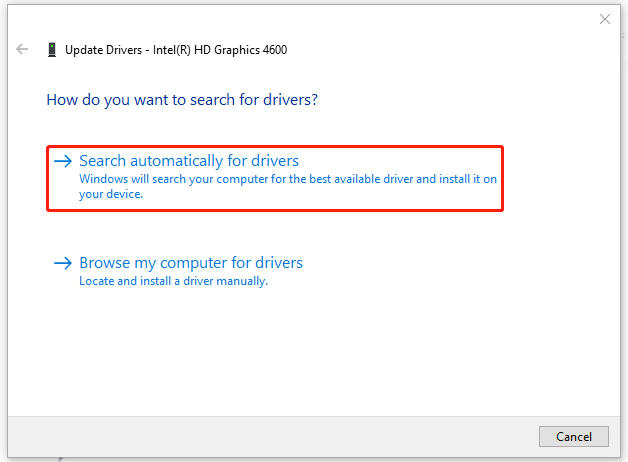
Wait until the process ends and restart your computer. If this method can’t work, you may try to uninstall and then reinstall the graphic driver.
Fix 3: Check for RAM Issues
Memory (RAM) issues are one of the triggers so you can run Windows Memory Diagnostic to check for the issue.
Step 1: Open Run by pressing Win + R and type mdsched.exe to enter.
Step 2: Choose Restart now and check for problems (recommended).
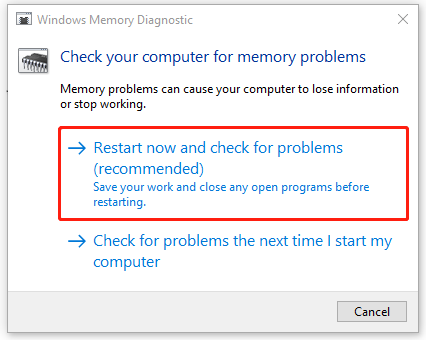
In the test process, if any errors are found, they will be recorded and reported to you when you run your Windows in the next time.
Fix 4: Update or Reset BIOS
No matter whether you choose to update or reset BIOS, you’d better back up your system with MiniTool ShadowMaker first because some failure in BIOS changes can easily get your system crashing or data lost. You can store the backup to a removable hard drive which allows you to quickly restore it when system crashes.
MiniTool ShadowMaker TrialClick to Download100%Clean & Safe
Notice that BIOS settings differ from brands and devices and you may refer to the following steps.
To reset BIOS:
1. Open BIOS settings and find the Load Setup Defaults option.
2. Then press Enter to start resetting and press F10 to save and exit BIOS.
For a detailed guide: How to Reset BIOS/CMOS in Windows 10 – 3 Steps.
To update BIOS:
1. Check your computer’s model name.
2. Find the latest BIOS update from manufacturer website.
3. Download and unzip the BIOS file.
4. Copy the BIOS file to a USB flash drive.
5. Restart your computer to boot into BIOS screen.
6. Back up your computer’s current BIOS file.
7. Update BIOS in Windows 10.
For a detailed guide: How to Update BIOS Windows 10 | How to Check BIOS Version.
Bottom Line:
LiveKernelEvent errors may appear with different codes and you may try varied methods targeting specific situations. This post focuses on LiveKernelEvent Code 1a1 and hope it can resolve your issue.
User Comments :