A failing hard drive can be extremely frustrating.
Even relatively new hard drives can fail prematurely due to manufacturing defects, physical shocks, or extreme operating conditions.
In the event of such a failure, all data stored on the drive may be lost, and without backups or redundant storage solutions, data recovery are often minimal or even failed.
That’s why relying on a single storage device can lead to severe data loss.
Why Never Store Data on a Single Hard Drive
Using a single hard disk drive without redundancy poses potential risks, such as data loss or corruption, security vulnerabilities, and other risks.
#1. Data Loss or Corruption
The main factors that give rise to data corruption or loss include:
- Hardware Failure: A single drive can fail due to mechanical errors, corruption, or physical damage. If a single point of failure (SPOF) occurs, all the data stored on that hard drive is immediately and permanently lost. None of the recovery tools work.
- Data Degradation: Over time, mechanical wear, magnetic decay, charge leakage, environmental factors, and operational stress can cause data degradation (bit rot). This means your data gradually becomes corrupt and unreadable.
- Human Errors: Common human errors include accidental deletion or formatting, physical mishandling/damage, improper shutdown, overwriting files, falling victim to malware or phishing, and other operations. They can cause file system corruption and data loss.
#2. Security Risks
Never store data on a single hard drive, as this can also bring security risks.
- Data Exposure: If the device is lost or stolen, the only copy of your data goes with it. Without backups or redundancy, the data cannot be recovered.
- Malware: Malware and viruses can invade your computer to corrupt, delete, or steal data. For example, ransomeware encrypts your files, making them inaccessible.
#3. Other Risks
- Performance Limitations: You may experience a computer performance bottleneck, especially if a single hard drive is slow and multiple apps are running at the same time.
- No Redundancy: A single drive has no fault tolerance. If the storage device becomes inaccessible, there are no duplicate copies of the data.
Recommended Strategies for Data Protection
“Don’t trust a single hard drive” is a common principle in data management, emphasizing the importance of data redundancy and backup strategies.
We strongly recommend you implement the 3-2-1 backup strategy, store data in cloud storage, or use RAID or NAS.
Here are the detailed practices.
#1. Run 3-2-1 Backup Rule
This widely recommended method means:
- Keep 3 copies of your data, including the original data and two backups.
- Store these copies on 2 different types of media, including a local hard drive (such as an internal hard drive or external drive) or cloud storage.
- Keep 1 copy in an off-site location, which can be a cloud service or a physical drive stored at a different location.
To back up your data to an external or internal drive, we recommend MiniTool ShadowMaker that can simplify the process.
This backup software works well in Windows 11/10/8/7 and Server 2016/2019/2022/2025. It supports various backup types, including disk/partition/system/folder/file backup.
Moreover, this all-in-one program helps schedule a plan to regularly back up your data and back up only the changed data to save time and storage space.
MiniTool ShadowMaker TrialClick to Download100%Clean & Safe
Here is how to backup data to a location drive.
Step 1: Connect an external disk or USB drive to your computer and launch MiniTool ShadowMaker.
Step 2: In the Backup tab, select the backup source and target.
- Click SOURCE > Folders and Files, choose the files or folders, and click OK.
- Choose DESTINATION, pick your external drive or USB flash drive, and click OK.
Step 3: Click Back Up Now to begin the backup process.
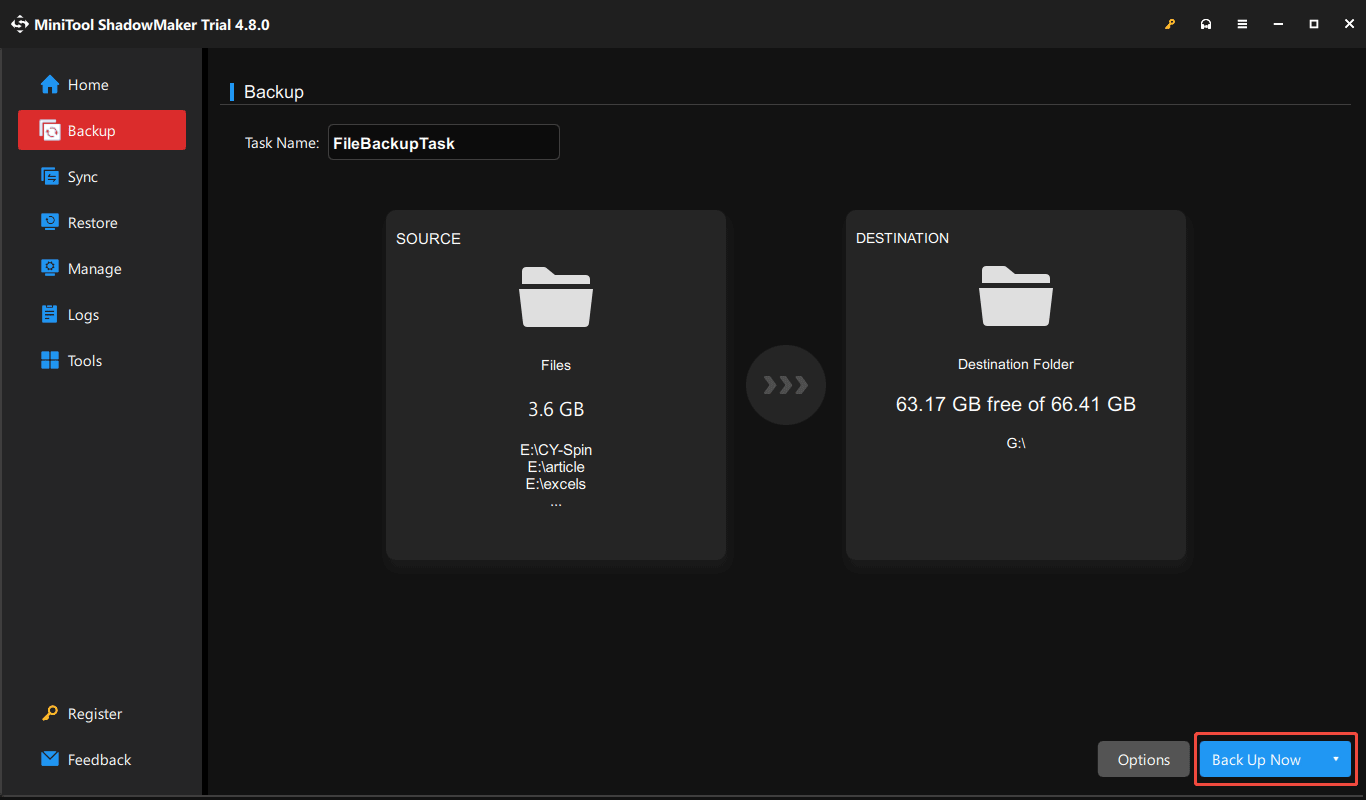
To save data to the cloud, skip to method 2.
#2. Utilize Cloud Storage
Cloud storage services like Google Drive, OneDrive, and Dropbox are widely used. Each offers a range of features like secure online storage, file synchronization, sharing, and collaboration.
Cloud is a safe storage space that effectively safeguards your important photos, videos, and documents against local disasters. You can access files anywhere with an internet connection.
How can you back up data to the cloud? Refer to our guide on backing up a computer to the cloud.
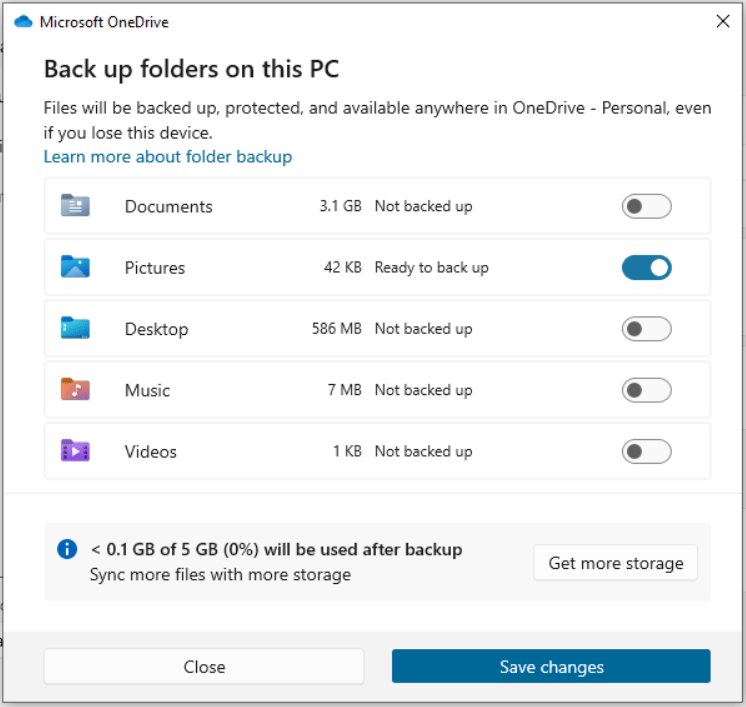
#3. Use Redundant Storage Solutions
Never store data on a single hard drive! You have other options, for example, RAID and NAS.
Option 1: RAID
RAID (Redundant Array of Independent Disks) offers extra protection against data loss due to hard drive failures by using data redundancy methods like mirroring or parity.
RAID 1 (mirroring) or RAID 5/6 (striping with parity) is recommended. Data is spread across multiple drives; therefore, the data is safe and can be recovered if one disk fails.
How to set up RAID? For details, refer to our guide on RAID setup.
Option 2: NAS
NAS, short for Network-Attached Storage, allows authorized users to store and retrieve data from a centralized location. Typically, a NAS device relies on RAID configurations to improve data reliability and performance.
Even with a drive failure, the data remains accessible.
Learn what the best home NAS devices are.
Bottom Line
This comprehensive guide shows you why not trust a single hard drive and how to protect your disk data in detail. You should follow the offered practices to ensure data security.
Contact us at [email protected] if you encounter any issues with our software.
User Comments :