What should do when you want to delete a file or folder in OneDrive, but find that OneDrive files or folders cannot be deleted? Now you can read this post from MiniTool to get the best solutions to fix the “OneDrive files cannot be deleted in Windows 10” issue.
OneDrive is a commonly-used cloud file hosting service. It provides you with file protection, file backup, and file synchronization services. All OneDrive files are stored in the online cloud storage service, so you can access OneDrive files on all your devices from anywhere.
However, the storage space of OneDrive is limited. You have 5 GB of free cloud storage space, so you need to clean up unnecessary or duplicated OneDrive documents on time. But in this process, you may find that some OneDrive files or folders cannot be deleted. You may receive some errors like OneDrive can’t delete folder sync pending.
How to force delete OneDrive folders or files that cannot be deleted? Please keep reading to find the answer.
Best Solutions to OneDrive Files Cannot Be Deleted in Windows 10/11
Solution 1. Make Sure the File or Folder is Closed
When the file/folder is in use, you may not delete it. You need to check whether it is opened somewhere. If you have shared the file or folder with others, you need to make sure they are not using this file/folder as well.
Solution 2. Check File or Folder Permission
If you do not gain permission of the OneDrive file, you cannot delete it as well. This usually happens when you have shared the file with others.
So, in this situation, to delete the file successfully, you need to ask the administrator for file permission.
Solution 3. Pause OneDrive Syncing
When the file is syncing, you may not delete it. In this situation, you can try to pause the syncing process for a while by following the steps below.
Step 1. Click the OneDrive icon in the taskbar and click the Help & Settings button in the upper right corner.
Step 2. Click Pause syncing and choose a time duration for which you want to stop syncing.
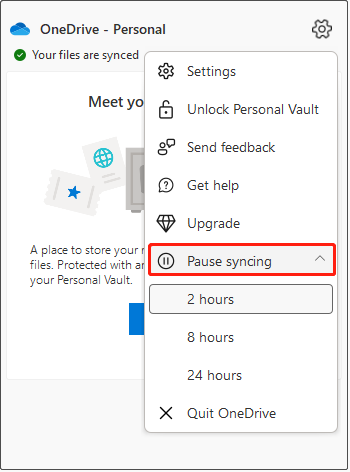
Step 3. After that, you can try to delete the unwanted file again and check whether it can be deleted as normal.
Solution 4. Try to Delete the File or Folder From Another Device
If all the methods listed above fail to work, you can try to change to another device. OneDrive is available for phones or tablets, and you can access and edit every file with the same OneDrive account. Therefore, you can try to delete files that cannot be deleted from your phone or other computers.
Solution 5. Reset OneDrive
The last way to fix the issue of “OneDrive files or folders cannot be deleted” is to reset OneDrive. The steps to reset OneDrive are easy.
Tip: Resetting OneDrive will not delete any files or folders of your account. If you had chosen to sync only some folders before resetting OneDrive, you will need to do that again once the sync has been completed.
Press Windows + R key combinations to open the run window. In the input box, type the following text and press Enter: %localappdata%\Microsoft\OneDrive\onedrive.exe /reset.
If you receive the message saying Windows cannot find… as shown in the figure below, you need to type C:\Program Files\Microsoft OneDrive\onedrive.exe /reset in the text box and press Enter.
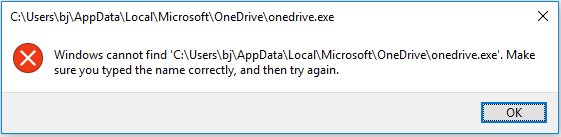
After you reset OneDrive, you can restart it to check whether the files cannot be deleted issue has been solved.
Further Reading:
Some users are worrying about how to recover OneDrive files after deleting them both from the cloud drive and the local drive. As long as your OneDrive files are synced to your local computer, you can try to use a piece of free data recovery software to get them back.
MiniTool Power Data Recovery, the best data recovery software, can help to carry out hard drive data recovery, USB flash drive data recovery, SD card data recovery, and so on. It is fully compatible with Windows 11, Windows 10, Windows 8, and Windows 7.
MiniTool Power Data Recovery allows you to preview multiple types of found files on your drives, including DOC, DOCX, PDF, XPS, XLS, XLSX, PEG, JPG, PNG, and more. So, you can use its free edition to check whether the wanted files can be found and recover 1 GB of files for free.
Now you can click the button below to download MiniTool Power Data Recovery Free to have a try.
MiniTool Power Data Recovery FreeClick to Download100%Clean & Safe
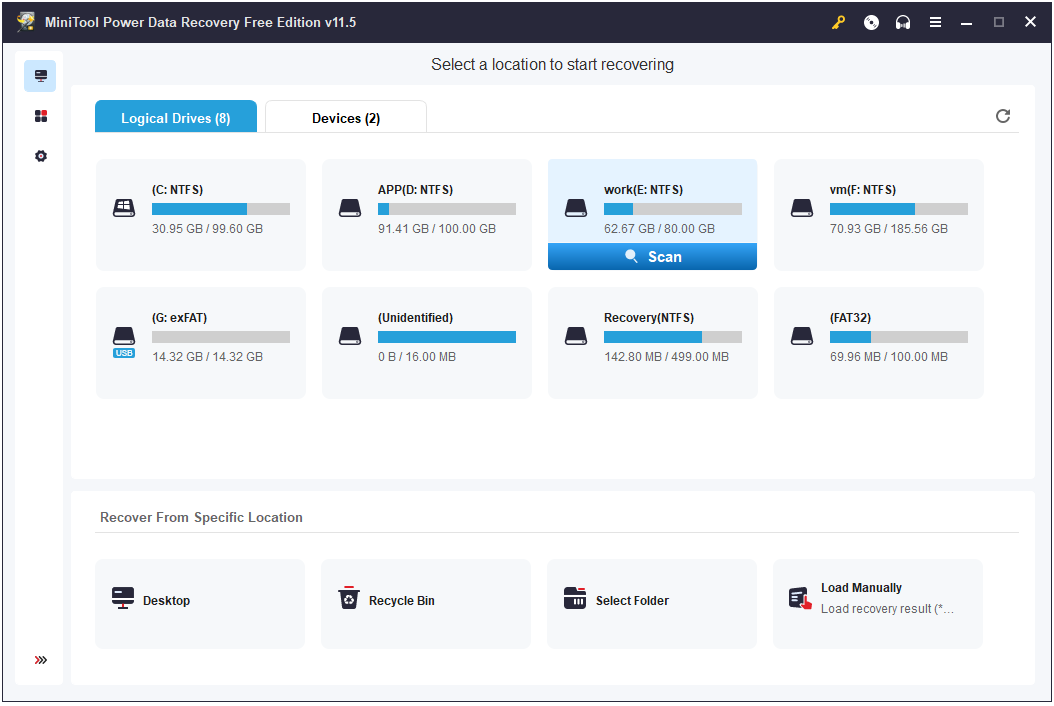
For a more comprehensive guide to recovering data by using MiniTool Power Data Recovery, you can refer to: Fix Windows Deleting Files Automatically & Recover Data.
In addition to OneDrive, here I want to introduce a data backup tool – MiniTool ShadowMaker to help you back up and protect files from data loss.
MiniTool ShadowMaker is used to back up files, folders, partitions, the Windows system, and even a whole disk. It offers you a trial edition so that you can enjoy all its powerful features for 30 days without paying a penny.
MiniTool ShadowMaker TrialClick to Download100%Clean & Safe
Final Words
When your OneDrive files or folders cannot be deleted, you can try the feasible solutions listed above. Hope you can delete unwanted files successfully.
If you have come across any good solutions to this issue or some problems with MiniTool software, welcome to let us know by leaving your comments below.

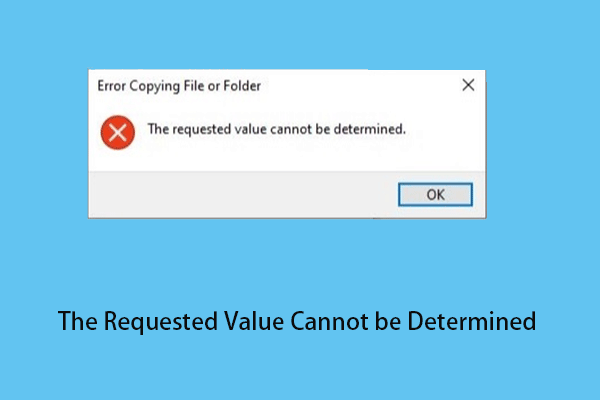
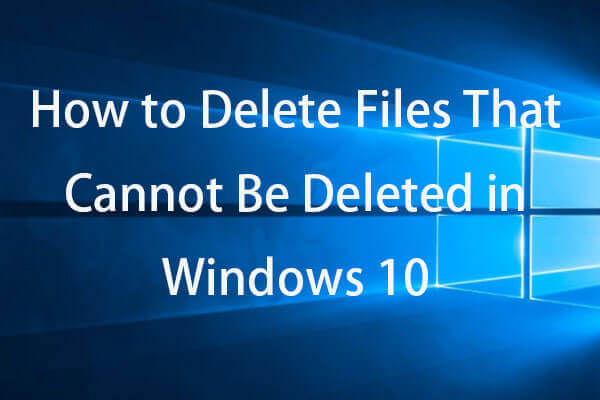
User Comments :