What Is AC3
AC3 is a Dolby Digital audio compression technology designed for home theater systems, offering lossless quality with 5.1 channel audio at 640kbps. It is the preferred format for DVDs, combining one low-frequency channel with five audio channels for an immersive experience.
AC3 supports sound frequencies from 20Hz to 20kHz, ensuring clarity in sound details. While well-known for DVDs, it also supports 7.1 channels for CDs and 5.1 audio channels up to 48Kbps, with a maximum bitrate of 640Kbps on DVDs.
How to Recover Lost AC3 Files on Windows
Once you find that your files are lost, you may be nervous and have no idea how to carry out an AC3 file recovery. Without further ado, let’s dive into the methods to recover lost or deleted AC3 files on Windows.
Workaround 1. Check Recycle Bin
Before jumping into any complex recovery methods, ensure check your Recycle Bin. Sometimes we accidentally delete vital files but forget to check the most obvious place. Generally speaking, if the AC3 file you deleted is not using Shift + Delete on Windows, it will appear in the Recycle Bin.
Step 1: Double-click the Recycle Bin icon found on your desktop.
Step 2: Select the AC3 file you want to recover.
Step 3: Right-click on the file and choose Restore from the menu that shows up. Alternatively, you can click on the Restore the selected items option located at the top left.
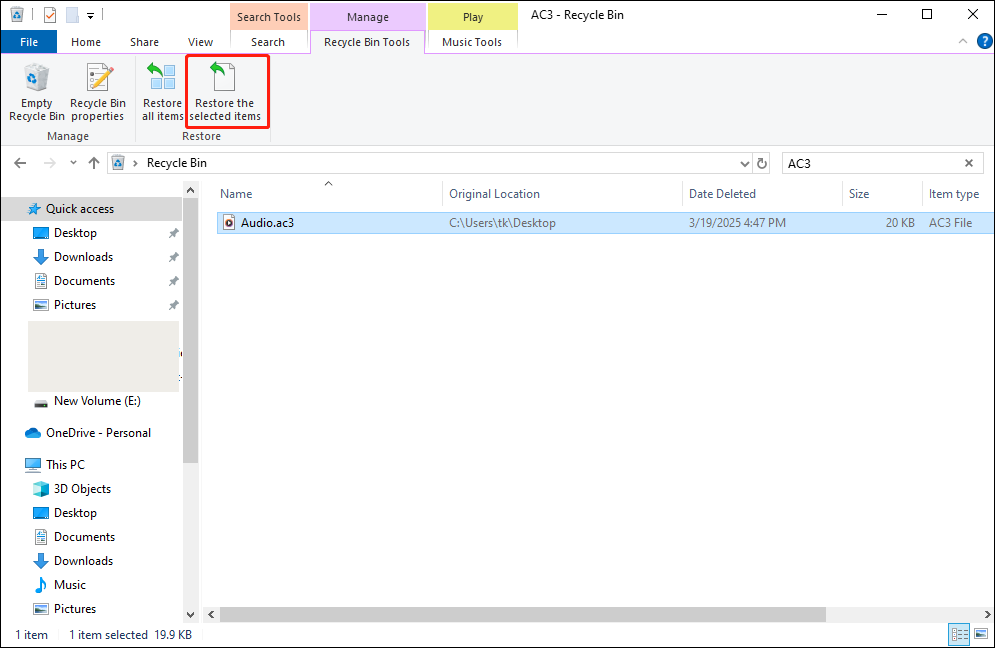
Workaround 2. Restore from a Backup
If you consistently back up your files, there’s a strong possibility that your AC3 files are secure there. Check any external hard drives, cloud storage services, such as Google Drive, Dropbox, etc., or any backup software you might be utilizing.
If you have enabled the File History feature on Windows to back up the lost AC3 files, you can use the tool to recover lost AC3 files easily, especially if the lost AC3 files are not located in the Recycle Bin. Follow the steps below to recover your files from the Windows File History:
Step 1: Use the Win + I keyboard shortcut to access Windows Settings.
Step 2: Then, go to Update & Security, and click Backup in the left sidebar.
Step 3: After that, click the More options link located under Back up using File History.
Step 4: In the pop-up window, click Restore files from a current backup to open the File History backups window.
Step 5: Within the File History backups window, double-click the folders to view the files and locate the specific file or folder you wish to restore.
Step 6: Next, select the file or folder you want to recover and click the green Restore button.
Workaround 3. Use AC3 File Recovery Software
If the files are not located in the Recycle Bin or your backups, then it’s time to consider using data recovery software. There are many choices available, but one of the top ones I’ve used is MiniTool Power Data Recovery. It’s quite easy to use and effective.
MiniTool Power Data Recovery operates as a read-only application, allowing you to effectively search your drive for lost files without altering the original data. Additionally, this exceptional free data recovery software supports multiple operating systems, such as Windows 8/8.1, Windows 10, Windows 11, and Windows Servers.
MiniTool Power Data Recovery FreeClick to Download100%Clean & Safe
Below are the steps on how you can use MiniTool Power Data Recovery to restore your AC3 files:
Step 1: Download and install MiniTool Power Data Recovery. Launch it to enter its main interface. In the Logical Drives tab, click on the target partition where your AC3 files were lost and click Scan. You can pause the scan if you find your data, but it’s best to wait for the complete scan for optimal recovery.
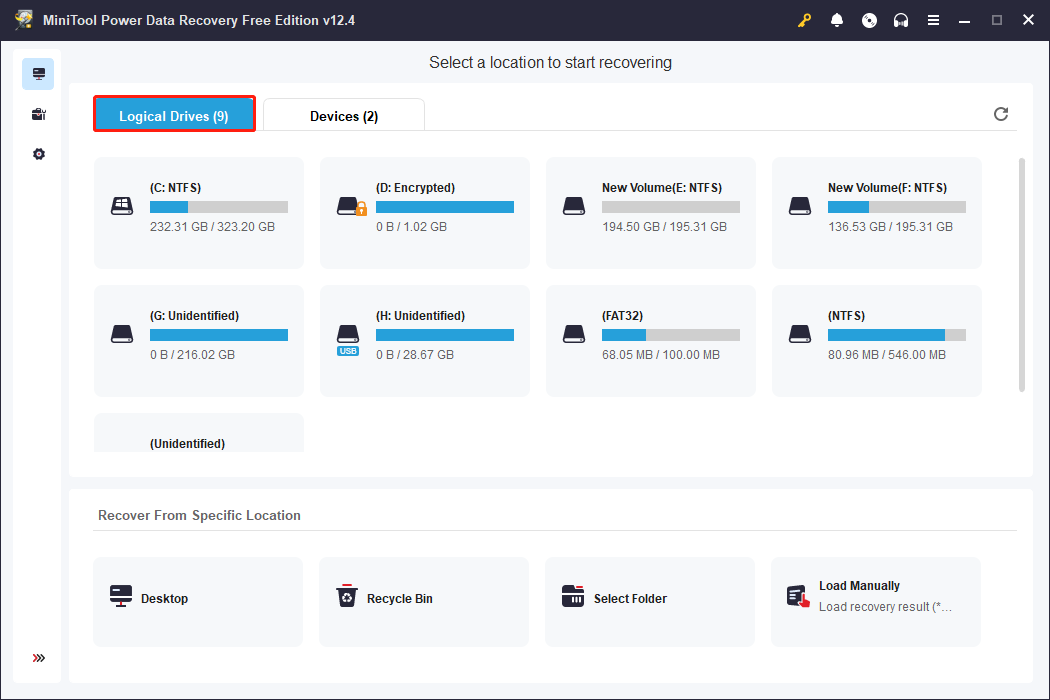
Step 2: After scanning, check the Path section for Deleted, Lost, and Existing Files. Use the Type tab to filter by file type (e.g., Picture, Document). For more specific searches, opt for using the Filter feature for criteria like file size, file type, file category, and modification date. The Search feature helps find files by keyword, though lost original names can’t be searched.
Previewing files is important before recovery. Most files can be previewed by double-clicking or using the Preview option.
Step 3: Select the desired files, click Save in the lower right corner, choose a different safe location, and click OK to store them.
Bonus Tips: Prevent Future Loss
While you’re diligently trying to recover lost AC3 files, it’s wise to consider ways to prevent similar issues in the future. Here are some suggestions:
- Be Cautious: Exercise caution when deleting files or formatting drives. Always verify before performing any action that could lead to data loss.
- Regular Backups: Make it a routine to back up your files consistently. Utilize cloud services or external hard drives to store copies of crucial data.
- Backup Software: Consider acquiring dependable backup software that can handle the process automatically for you. MiniTool ShadowMaker is worth considering.
MiniTool ShadowMaker TrialClick to Download100%Clean & Safe
Bottom Line
I hope one of these methods helps you recover lost AC3 files. Experiencing the loss of crucial data is always distressing, but by utilizing the appropriate tools and solutions, you can often recover what seemed lost forever. Good luck!

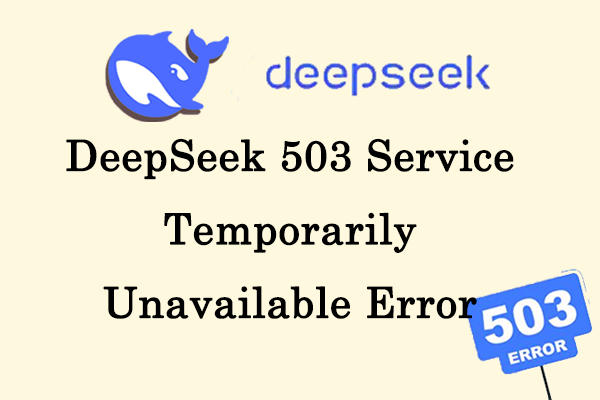
User Comments :