Do you know what the Recycle Bin and File History is? Do you have any idea how to recover files from File History? This post from MiniTool focuses on "Recycle Bin vs File History", explaining detailed information about these two Windows features.
What Is Recycle Bin and What Is File History
What Is Recycle Bin?
Recycle Bin is a folder or directory in Windows that temporarily stores deleted items. In general, when you delete files from the internal hard drives, the deleted files are not immediately permanently deleted, but sent to the Recycle Bin.
Files in the Recycle Bin still occupy your storage space, so you can permanently delete unwanted files by emptying the Recycle Bin to free up your space. To access Recycle Bin quicker, you can add the Recycle Bin to File Explorer.
What Is File History?
File History is a Windows feature that back up your files that are in the Documents, Music, Pictures, Videos, and Desktop folders by creating copies of your files and folders in an external hard drive or a network drive. If you enabled File History in advance, you can restore files with File History or restore files/folders from a previous version.
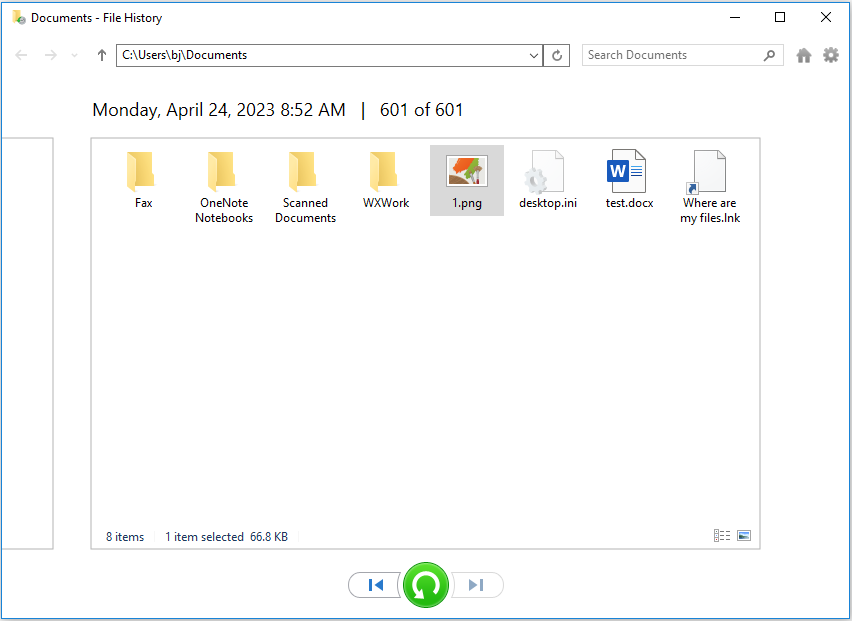
Advantages/Disadvantages of the Recycle Bin
Advantages:
The biggest advantage of the Recycle Bin is that it is very convenient to use, and there is no need to prepare file storage devices such as USB drives separately. By default, if you delete a file from your local hard drive, it will be moved into the Recycle Bin.
And, you can change Recycle Bin settings to customize it. For example, you can have files removed immediately when deleted instead of being placed in the Recycle Bin.
Disadvantages:
The Recycle Bin cannot recycle files that are too large. If the files deleted are too large, you may see this error message: files too big for Recycle Bin.
And, Shift deleted files, files got deleted through the Command Prompt, and files deleted from USB drives are not placed in the Recycle Bin. They will be deleted directly.
What’s worse, sometimes you may encounter various issues with the Recycle Bin, such as Recycle Bin is grayed out, Recycle Bin is corrupted, Recycle Bin not showing, and so on.
Advantages/Disadvantages of File History
Advantages:
Compared with the Recycle Bin, the biggest advantage of File History is that it can help you back up files on network drives, cloud storage, and removable media.
At the same time, you can set how often you want to save copies of your files and how long to keep saved versions in File History. To achieve this goal, you need to do these things: Press Windows + I key combinations to open Settings. Then click Update & Security > Backup > More options.
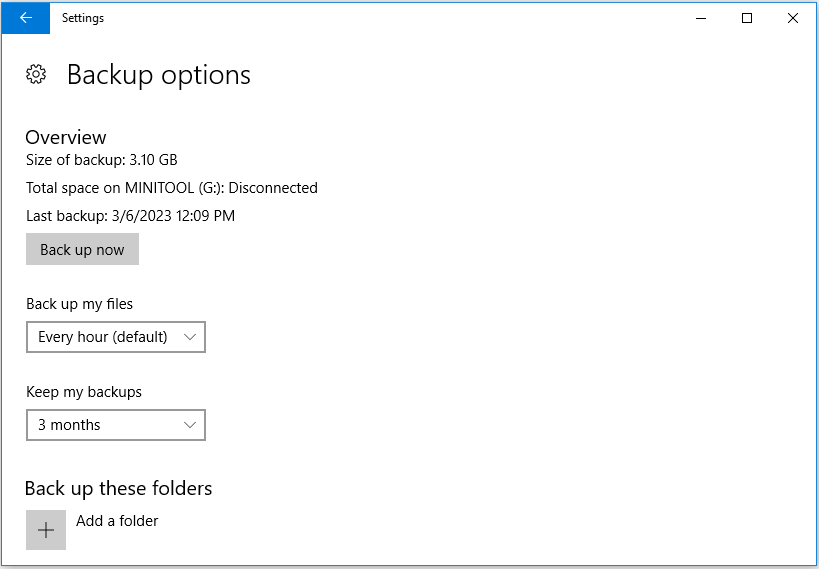
Disadvantages:
Of course, the File History is not perfect, and like the Recycle Bin, it has some shortcomings. First of all, it is not enabled by default. If you want to use File History to back up data, you need to enable it manually.
Second, File History requires a separate storage device such as a USB flash drive to store your backup files, and it will store multiple file versions that take up a lot of space.
Conclusion:
Recycle Bin vs File History both have their pros and cons. You can use them to back up or recover your files based on the actual situation.
The Best Alternative Way to Back up and Recover Deleted Files
As said before, Recycle Bin and File History both have some demerits. Here I want to introduce a piece of free data recovery software – MiniTool Power Data Recovery to help you recover files effectively, and a data backup tool – MiniTool ShadowMaker to help you back up individual files, disks, and the entire system.
MiniTool Power Data Recovery is the best data recovery software that is designed to recover many types of files including documents, pictures, emails, videos, and so on from all file storage devices including internal hard drives, USB drives, CDs/DVDs, etc.
You can click the button below to free download it and recover up to 1 GB of files totally for free.
MiniTool Power Data Recovery FreeClick to Download100%Clean & Safe
To know specific steps to recover files with MiniTool Power Data Recovery, you can refer to: Fix Windows Deleting Files Automatically & Recover Data.
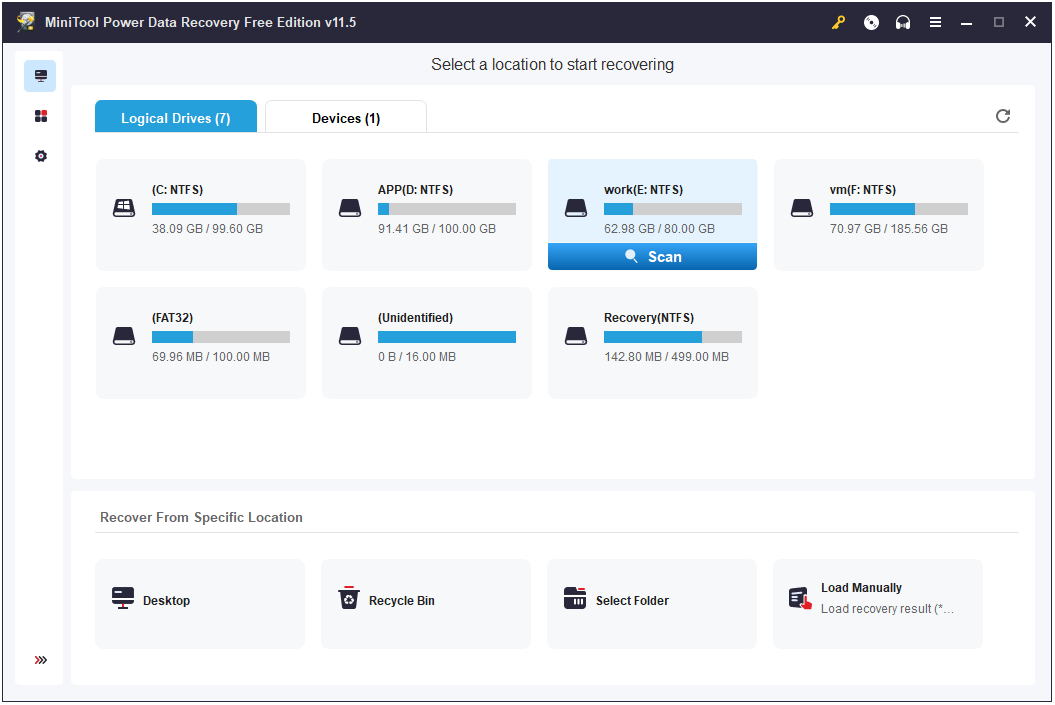
MiniTool ShadowMaker is a professional data backup tool that can help to back up your files, folders, disks, systems, and partitions to internal/external hard drives, USB drives, and shared folders. It provides you with a 30-day free trial that allows you to use it to perform a data backup for free within 30 days.
MiniTool ShadowMaker TrialClick to Download100%Clean & Safe
Here you may be interested in this post: How to Backup Files on Windows 10? Try These Top 4 Ways.
Wrapping Things Up
This post talks about Recycle Bin vs File History and introduces their pros and cons. Also, this paper shows you two excellent tools – MiniTool Power Data Recovery and MiniTool ShadowMaker to help you recover and backup files.
If you have any questions about Recycle Bin vs File History, do not hesitate to leave your comments below.
![[Fixed]: Files Get Deleted When Left-Clicking in Windows](https://images.minitool.com/minitool.com/images/uploads/2023/04/files-get-deleted-when-left-clicking-thumbnail.png)
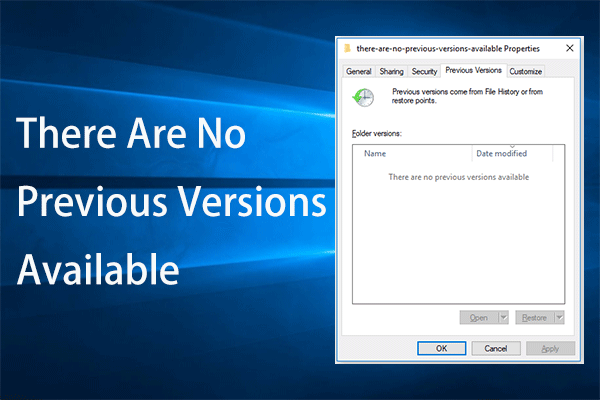
User Comments :