The Starfield error 0xc00000096 can cause many troubles in gaming and many players are complaining about it a lot. If you are also struggling with the Starfield crashing error, you can read this post on the MiniTool Website. We will offer some useful methods here!
Starfield Error 0xc00000096
The Starfield error 0xc00000096 may occur to interrupt your gaming with crashes. You will be stopped from launching the game when you attempt to access it again. On different occasions, the triggers for this error code can be varied. Here are some possible reasons.
- Issues with the required components.
- Outdated or faulty graphics drivers or other related devices.
- Problematic cache and game files.
- Software conflicts.
Back up Data Before the Troubleshooting
Some of the following troubleshooting methods may put your data at risk of being lost, so you’d better back up your important data before you start the solutions.
You can use MiniTool ShadowMaker free to backup data, including your system, files & folders, and partitions & disks. The steps are easy and you can finish them according to its user-friendly interface and specific on-screen instructions.
If you want to move Windows to another drive or clone SSD to larger SSD, MiniTool ShadowMaker can also meet your demands. You can download and install the program via this button and get a 30-day free trial version.
MiniTool ShadowMaker TrialClick to Download100%Clean & Safe
Fix Starfield Error 0xc00000096
Fix 1: Check System Requirements
First of all, you need to check if your system can meet the game requirements. Most people will ignore the demand for SSD and that’s a basic condition to make sure Starfield can run well on your computer.
For detailed information, you can refer to this post: Starfield System Requirements: Get Your PC Ready for It.
If you are running Starfield on an HDD, the Starfield error code 0xc00000096 can happen here. That’s why you need to upgrade HDD to SSD to meet the system requirements.
In this process, you can use the Clone Disk feature in MiniTool ShadowMaker. All your data in the original drive can be safely and quickly transferred to another one. If you wonder how to clone a hard drive, MiniTool will provide you with an effective and easy solution.
Fix 2: Update the Drivers
You need to keep your graphics drivers up to date. The specific steps are as follows.
Step 1: Open Run by pressing Win + R and type devmgmt.msc to enter Device Manager.
Step 2: Expand Display adapters and right-click on the driver to choose Update driver.
Step 3: Click Search automatically for drivers to finish the process.
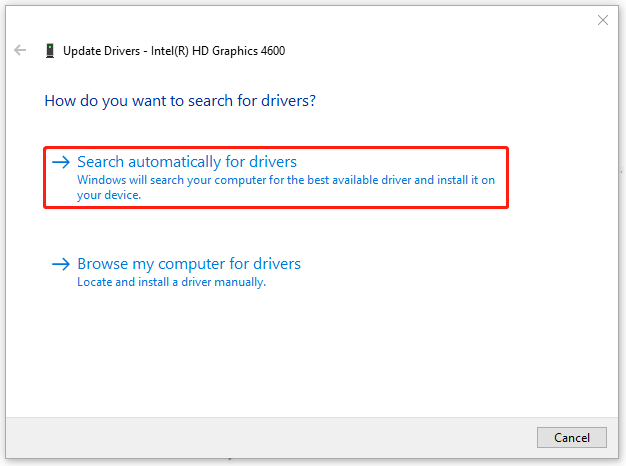
Fix 3: Clear Cache Files
When your cache files get corrupted, the game will crash and the error code 0xc00000096 in Starfield can occur. To clear cache files, please do as follows.
Step 1: Open Run and copy and paste cleanmgr and press Enter.
Step 2: Choose your C: drive and click OK; then tick the DirectX Shader Cache checkbox and click OK.
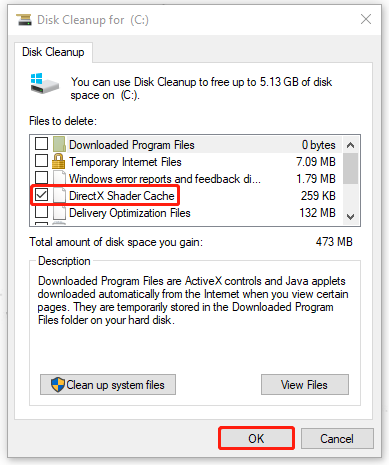
Step 3: Click Delete files in the pop-up window and after that, restart your computer to try Starfield again.
Fix 4: Run Clean Boot
Some other third-party software, especially antiviruses or firewalls, can cause conflicts, affecting the game’s performance. You can choose to disable or uninstall them. If you can’t make sure which one is the culprit, you can run a clean boot.
Step 1: Open Run and input msconfig to enter.
Step 2: In the Services tab, choose Hide all Microsoft services and click Disable all.

Step 3: In the Startup tab, click Open Task Manager and choose to disable those enabled startup services.
Then you can go back to the System Configuration window and click Apply > OK.
Fix 5: Reset Your PC
If all the above methods can’t resolve your issue, the last method is to reset your PC.
Step 1: Open Settings by pressing Win + I and go to Update & Security > Recovery.
Step 2: Click Get started under Reset this PC. then you can follow the on-screen prompts to finish the work.
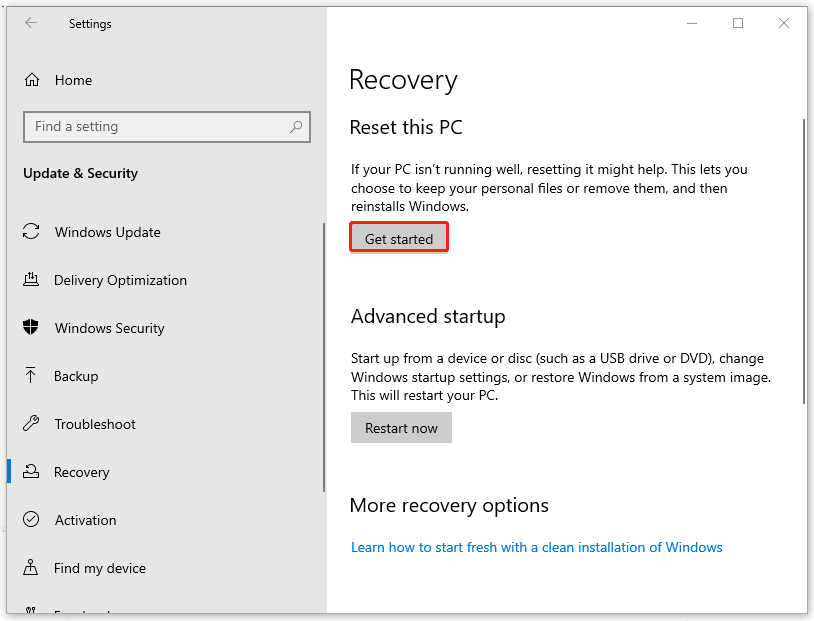
Bottom Line:
How to get rid of the Starfield error 0xc00000096? This post has given you a series of fixes and you can follow them to troubleshoot your issue. Hope this post is useful for you.
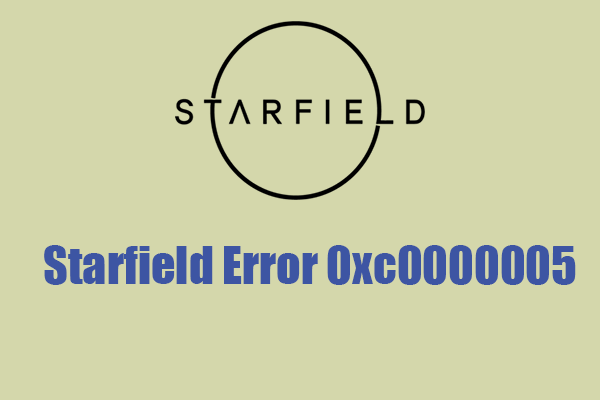

![[Fixes] Reset This PC Not Working on Windows 11/10](https://images.minitool.com/minitool.com/images/uploads/2021/12/reset-this-pc-not-working-windows-11-10-thumbnail.png)
User Comments :