If you want to upgrade Windows 11 Home to Pro, you can check the guides in this post. To find more computer tips and useful tools, you can visit MiniTool Software official website. MiniTool Software offers you tools like MiniTool Power Data Recovery, MiniTool Partition Wizard, MiniTool ShadowMaker, and more.
How to Upgrade Windows 11 Home to Windows 11 Pro – 5 Steps
- Click Start and click Settings to open Windows 11 Settings.
- Under System tab, you can scroll down in the right window to click Activation.
- Next, expand Upgrade your edition of Windows If you already have a product key for Windows 11 Pro, you can click Change button next to Change product key option, and enter the Windows 11 Pro license key to upgrade to Windows 11 Pro.
- If you don’t have a product key for Windows 11 Pro edition, you can click Open Store button to open Microsoft Store app to get a license of Windows 11 Pro. You will see the difference between Windows 11 Home and Pro. Click Buy button to get a new license for Windows 11 Pro.
- Then you can upgrade from Windows 11 Home to Pro edition. Restart your computer to apply the new features of Windows 11 Pro.
Tip: If you want to upgrade Windows 11 Home to Pro, you should make sure your computer is up-to-date and install the latest version of Windows 11 Home. Learn how to update Windows 10/11. Besides, you need a product/license key for Windows 11 if you decide to upgrade to Windows 11 Pro. If you don’t have a Windows 11 license yet, you can buy a license of Windows 11 Pro from Microsoft’s official website or Microsoft Store. Still, make sure your computer hardware meets the Windows 11 Pro system requirements listed below.
Windows 11 Pro Requirements
- CPU: 1 gigahertz (GHz) or faster with 2 or more cores on a compatible 64-bit processor or System on a Chip (SoC).
- RAM: 4GB.
- Storage: 64GB or larger.
- System firmware: UEFI, Secure Boot capable.
- TPM: Trusted Platform Module (TPM) version 2.0.
- Graphics card: Compatible with DirectX 12 or later with WDDM 2.0 driver.
- Display: High definition (720p) display that is greater than 9” diagonally, 8 bits per color channel.
- Internet: Windows 11 Home edition requires internet connectivity and a Microsoft account to complete device setup on first use.
Best Free Computer Software for Windows 11/10
If you are looking for some great computer software for Windows, MiniTool Software provides you MiniTool Power Data Recovery, MiniTool Partition Wizard, MiniTool ShadowMaker, MiniTool Video Converter, MiniTool MovieMaker, MiniTool Video Repair, etc.
MiniTool Power Data Recovery lets you recover any deleted/lost files from Windows computer, external hard drive, USB flash drive, memory card, SSD, etc.
MiniTool Partition Wizard lets you create/delete/resize/extend/wipe/format partitions, convert partition format, test hard drive speed, analyze hard drive space, migrate OS, and more.
MiniTool Video Repair lets you repair corrupt MP4, MOV, M4V, F4V videos for free. Batch repair and advanced repair are supported.
MiniTool Video Converter allows you to convert any video or audio format, download YouTube videos, record screen and audio.
MiniTool MovieMaker is a professional movie maker program for Windows, you can use it to edit videos and export to MP4 or some other formats. For instance, you can trim/split video, add effect/transition/motion/background music/titles to video, etc.
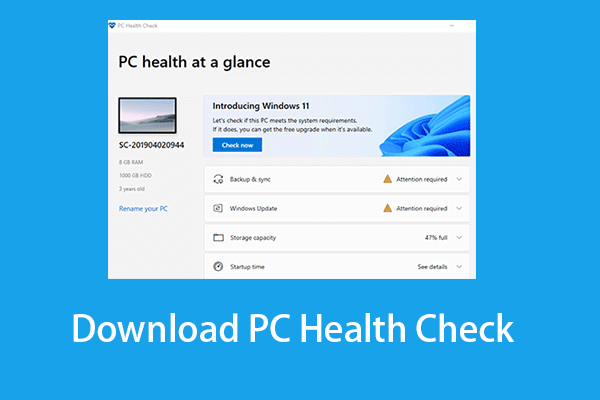
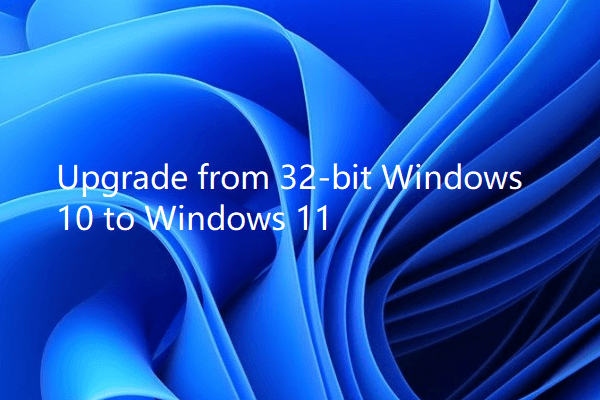
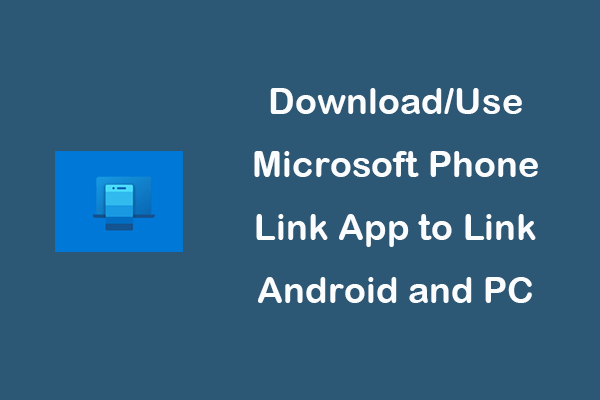
User Comments :