Vgk.sys Blue Screen
The Blue Screen issue can happen for different reasons and in most conditions, the system will recover after rebooting. However, the Vgk.sys Blue Screen needs your solutions or the issue can repeat itself.
The reasons for the issue include malware infection, software conflicts, driver issues, file corruption, etc. To fix Valorant Vgk.sys Blue Screen, you can try the following solutions.
Sometimes, Blue Screen can be a troublesome issue hassling people a lot. Your data may get lost or damaged under the circumstances, which is a common issue that you should pay more attention to. In this way, Data backup and recovery becomes a prior choice for people to protect their data.
MiniTool ShadowMaker is a free backup software used to backup files & folders, partitions & disks, and your system. In this process, you may configure the backup schedule and scheme settings to make your backup task start automatically and efficiently.
For more features, you can download and install the program to have a try and you can enjoy a 30-day free trial version.
MiniTool ShadowMaker TrialClick to Download100%Clean & Safe
Fix Vgk.sys Blue Screen
When you encounter the Vgk.sys Blue Screen in Valorant, you can try to reboot the system first and if your computer can’t restore, you can enter Safe Mode.
Fix 1: Restart the Riot Client
You can try to end the game task and then restart the Riot client.
Step 1: Right-click on the Windows icon and choose Task Manager from the list.
Step 2: Locate the Riot Vanguard-related task and right-click on it to choose End task.
Step 3: After a few minutes, you can restart Vanguard to see if the Blue Screen error happens again.
Fix 2: Repair Valorant Game Files
Missing or corrupted game files can lead to the Vgk.sys Blue Screen error. You can repair the corruption via the following steps.
Step 1: Launch the Riot client and click the Profile icon to choose Settings.
Step 2: Click on the problematic game and click the Repair button.
Wait for the process to end and then restart your computer to try this game again.
Fix 3: Run Valorant as Administrator
With the admin rights, you can run the game with full permissions and enough system resources. You can see if that can help fix the Vgk.sys Blue Screen error.
Step 1: Type Valorant in Search and choose Open file location.
Step 2: Locate and right-click on the game icon and choose Properties.
Step 3: In the Compatibility tab, check the box next to Run the program as an administrator; then click Apply and OK to save the changes.
Fix 4: Uninstall and Reinstall the Game
Reinstalling the game may be a good choice to fix the Vgk.sys Blue Screen error. You can refer to these two articles to find the way to uninstall the game:
- How to Uninstall Valorant on Windows 11/10? Follow the Guide!
- How to Uninstall Riot Client on Windows 11/10? Try 2 Ways Here!
After that, you can download and install the game via the official website.
Fix 5: Reset Windows
If all the above methods can’t resolve your issue, you can choose to reset Windows to fix Vgk.sys Blue Screen. But remember to back up your important data before you start this move.
MiniTool ShadowMaker TrialClick to Download100%Clean & Safe
Step 1: Go to Start > Settings > Update & Security > Recovery.
Step 2: Click Get started under Reset this PC.
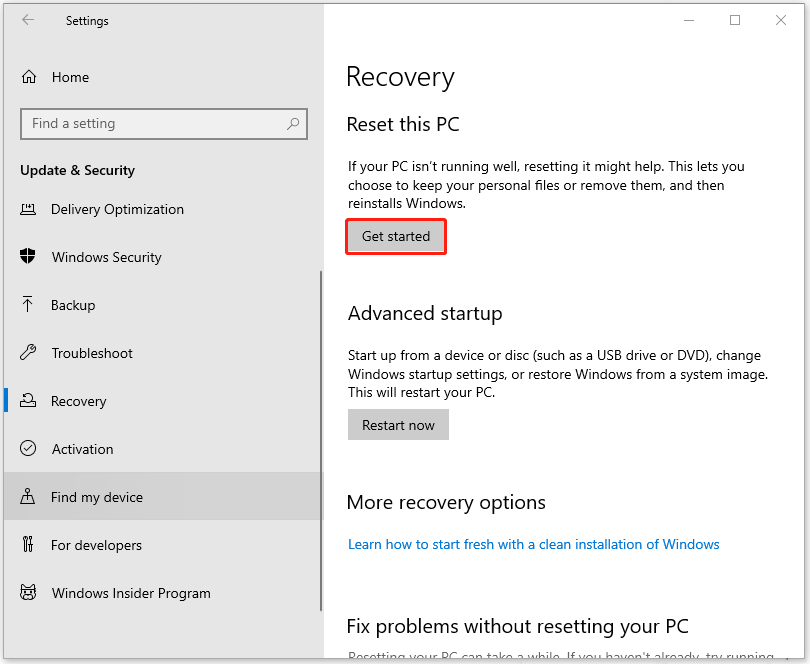
Bottom Line:
You can follow the above methods to troubleshoot the Vgk.sys Blue Screen error. Hope this article is useful for you.
User Comments :