Windows 11 BSOD Caused by Rtu53cx22x64.sys
Windows 11 BSOD caused by rtu53cx22x64.sys has frequently occurred among users using Realtek USB network cards in recent years, especially when connected to a docking station, entering sleep mode, or using specific security software (such as Symantec Endpoint Protection).
The reason why Windows 11 BSOD caused by rtu53cx22x64.sys is mainly related to the compatibility issue of the Realtek USB network card driver, which is more likely to be triggered in specific hardware environments or when coexisting with certain security software. The following is the specific analysis.
- Driver defect. Realtek’s rtu53cx22x64.sys driver has an error in processing network buffers in version 11.9. It may pass incorrect NDIS flags, causing the kernel to access invalid memory addresses and trigger BSOD with DRIVER_IRQL_NOT_LESS_OR_EQUAL (d1) with Realtek Network adapter.
- Conflicts with security software. In particular, there is a conflict with the Teefer.sys network filter driver of Symantec Endpoint Protection (SEP). When the system processes multiple video streams (such as Teams meetings), the incorrect flags passed by the Realtek driver will cause SEP to release illegal memory addresses, triggering a blue screen.
- Sleep/dock wake-up conflict. When entering sleep and waking up while connected to a ThinkPad or Dell docking station, the Realtek driver may not be able to correctly restore the network status, causing system crashes.
- Windows automatically updates the driver. Even if the user manually installs a stable version, WindowsUpdate may still automatically update the driver to a problematic version, causing the problem to recur.
How to Fix Windows 11 BSOD Caused by Rtu53cx22x64.sys
Method 1: Roll Back the Realtek Driver to Version 11.8 or Earlier
Firstly, you can try rolling back Realtek driver to an early version. Here are the steps.
Step 1: Press the Win + X keys and select Device Manager.
Step 2: Expand Network adapters and find the device with Realtek USB GBE Family Controller or similar in its name.
Step 3: Right-click the device and select Properties.
Step 4: Switch to the Driver tab and click the Roll Back Driver button if it is clickable.
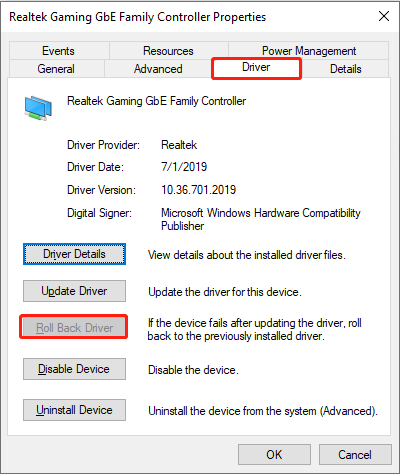
Step 5: Select the reason for the rollback (optional) and confirm. And the system will automatically revert to the previous driver version.
If the Rollback Driver button is gray, it means that the old version is not retained in the system and needs to be installed manually.
Method 2: Uninstall Realtek Driver
When the Windows 11 BSOD caused by rtu53cx22x64.sys occurs, you can uninstall the Realtek driver. Here is how you can do it.
Step 1: Open the Device Manager and expand Network adapters.
Step 2: Right-click Realtek USB GBE Family Controller or a similarly named driver and select Uninstall device.
Step 3: Check the box for Delete the driver software for this device, and click Uninstall.
Restart the computer. The system will try to load the default driver (such as usb80236.sys) or prompt you to install a new driver.
Method 3: Prevent Automatic Driver Updates
Preventing Windows from automatically updating drivers (Prevent Automatic Driver Updates) can improve system stability, compatibility control, and prevent known issues from recurring.
Step 1: Press the Win + R keys to open the Run dialog.
Step 2: Enter systempropertieshardware and click OK.
Step 3: In the pop-up System Properties window, switch to the Hardware tab.
Step 4: Click the Device Installation Settings button.
Step 5: Select No (your device may not work as expected).
Step 6: Finally, click Save Changes.
Method 4: Avoid Going to Sleep When Docked
Step 1: Type Control Panel in the Windows search box and press Enter.
Step 2: Click Hardware and Sound > Power Options.
Step 3: Click Choose what closing the lid does on the left, or search for What closing the lid does in Settings.
Step 4: In both On battery and Plugged in, set What closing the lid does to Do nothing. In particular, set the Plugged in state to Do nothing.
Step 5: Click Save changes to confirm the change.
Method 5: Update BIOS
Updating BIOS and firmware is an important means to improve system stability, fix compatibility issues, and support new hardware, but improper operation may cause the system to fail to boot. Therefore, strictly follow the steps when operating.
MiniTool Power Data Recovery FreeClick to Download100%Clean & Safe
Bottom Line
When you encounter the Windows 11 BSOD caused by rtu53cx22x64.sys, try these methods to resolve Blue Screen errors in Windows. Hope they can work for you.

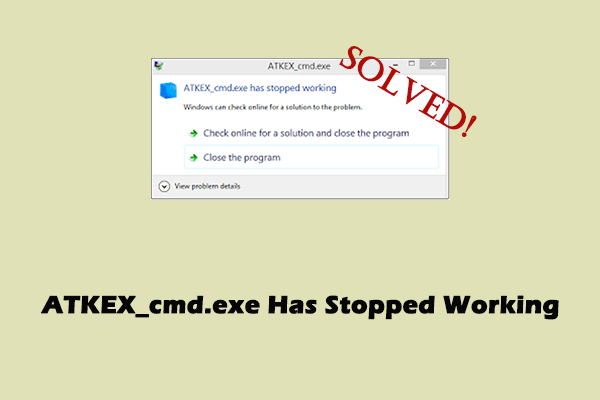

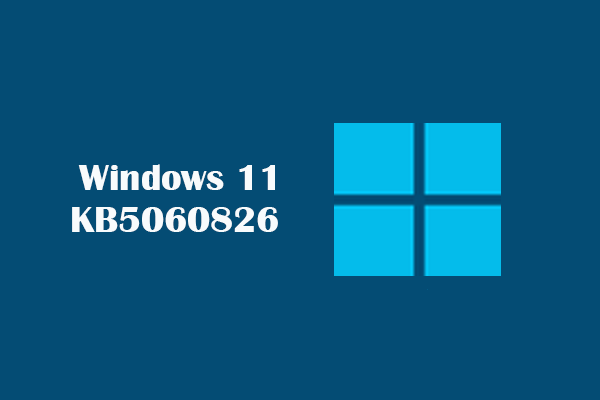
User Comments :