Windows 11 update KB5036893 for versions 23H2 and 22H2 was officially released on April 9, 2024, bringing several improvements. However, many users reported that they encountered many problems during or after installing KB5036893. This post on MiniTool explorers Windows 11 KB5036893 issues and collects corresponding solutions.
Security update KB5036893 for Windows 11 versions 23H2 and 22H2 brings many improvements. These improvements mainly involve Windows Share, Windows 365 Boot, Windows 365 Switch, etc. Still, the update comes with several issues.
Win 11 Update KB5036893 Causes Some Issues
Windows 11 KB5036893 issues reported by users mainly involve update installation failure, white screen after installing the update, performance loss after this update, etc. Keep reading to get detailed information on each problem and target solution.
KB5036893 Not Installing
Many users stated in major forums that KB5036893 installation was unsuccessful and accompanied by various error codes, such as 0x800f0823, 0x8007007e, 0x800f081f, 0x800f0984, 0x8000ffff, 0x800705b9, etc.
If KB5036893 fails to install, you can run the Windows Update troubleshooter to diagnose and resolve related problems. Go to Windows Settings > Update & Security > Troubleshoot > Additional troubleshooters > Windows Update > Run the troubleshooter. Alternatively, you can download and install KB5036893 from Microsoft Update Catalog instead of Windows Update.
KB5036893 White Screen
“White screen after update KB5036893. Yesterday I updated my laptop and now whenever I turn on my laptop, I get a white screen. I already tried deleting the latest updates in Safe Mode and even re-installed Windows but still no success.”answers.microsoft.com
As mentioned by the user above, many users encountered a white screen problem after installing KB5036893. After the computer starts, no text, images, or buttons appear on the screen. Affected users said that turning off the Internet and restarting the computer is an effective way to bypass the white screen. In addition, if the white screen problem recurs, you can choose to uninstall this update until Microsoft notices this problem and provides a targeted solution.
How to uninstall a Windows 11 update? Select Start > Settings > Windows Update > Update history > Uninstall updates. On the update list, locate KB5036893, and then select Uninstall next to it.
Other Issues
Apart from the installation failure and white screen problems, many users are also encountering many other Windows 11 KB5036893 issues.
- Unable to change profile picture. Any attempt to change the avatar will result in a 0x80070520 error.
- The system is running slowly. Excessive CPU usage and disk writes occurred after updating to KB5036893.
- Some software does not work properly. For example, DDW displays a blank page along with the message “The current user has no access to local diagnostic data”.
- The monitor won’t turn back on after resuming from sleep, and the mouse is very jittery after installing KB5036893.
- The computer freezes frequently, especially for audio and video playback, and only restarting can solve the problem.
- HDMI HDR TV disconnects when turning on HDR in Windows.
- …
If you are suffering from these problems, you can opt to uninstall KB5036893 from Settings or the Control Panel.
Recommended: Always Back up the Windows System
As you can see, Windows updates can cause many performance or software issues. Therefore, it is necessary to back up the Windows system and files from time to time. If you do not know how to make a system backup or a file backup, you can try MiniTool ShadowMaker.
MiniTool ShadowMaker is a professional and reliable PC backup tool that excels at backing up files/folders, partitions/disks, and Windows systems. You can download and install MiniTool ShadowMaker Trial Edition (30-day free trial) to try it out. With just a few clicks, you can make your computer well-protected.
MiniTool ShadowMaker TrialClick to Download100%Clean & Safe
Further Reading:
If your files are deleted or lost due to Windows updates or other reasons, you can use MiniTool Power Data Recovery to get them back. This file recovery software works well when you need to recover data from a Windows computer without backups.
MiniTool Power Data Recovery FreeClick to Download100%Clean & Safe
Bottom Line
Windows 11 KB5036893 issues reported by users include installation failure, white screen, performance loss, and so on. If the problems reoccur, you may consider uninstalling the update and waiting for Microsoft to notice the issue and come up with a solution.
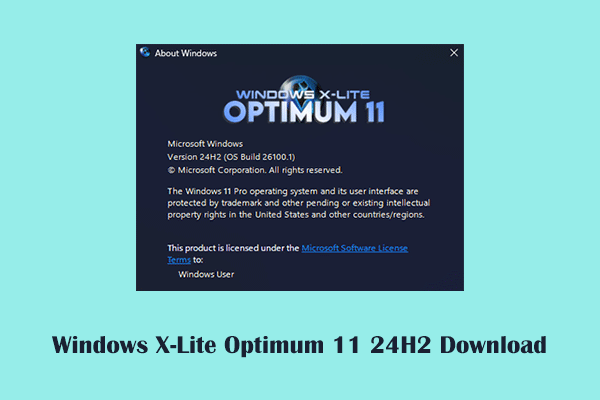
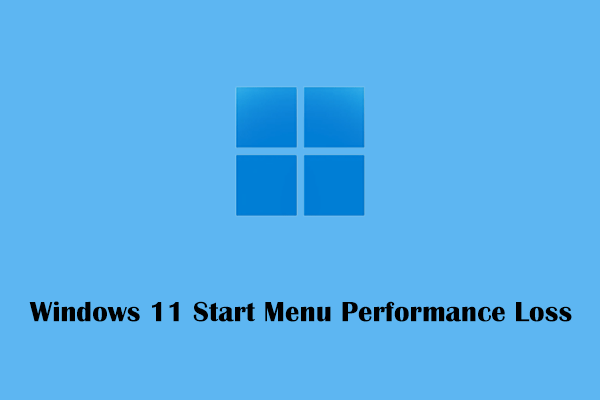
User Comments :