It is necessary to learn the best partition size for 500GB hard disk while allocating it. Here, MiniTool collects factors that impact the recommended partition size for a disk, shows you ideal partition sizes for 500GB HDD, and shares free tools to partition disks.
Factors Affect the Best Partition Size for a Hard Drive
A new hard drive usually comes with one partition. It’s risky to store all items on a single partition. Once the partition is deleted or lost, you will lose all data. To safeguard your data and make data organized, you should repartition your hard drive. To be specific, you’d better create several partitions for different uses.
Similarly, you can reallocate a hard drive if the current allocation manner doesn’t meet your needs. Here’s the guide on how to allocate a hard drive. While you partition your hard drive, you may wonder what is the best partition size for it.
Well, the value varies depending on factors including hard drive capacity, the number of partitions, and use. If two hard drives have the identical capacity, partition sizes for hard drive with less partitions are bigger than the one with more partitions. If the number of partitions is same, the best partition size for 1TB SSD should be bigger than that of a 500GB hard disk.
Here, I mainly discuss the best partition size for 500GB hard disk and best partition size for 1TB SSD. If you are going to partition a 500GB or 1TB hard disk, you can refer to recommended partition sizes shown in the post.
How Many Partitions Should You Create on a 500GB Hard Disk
As you know, partition numbers have an impact to partition sizes for a hard disk. Hence, you need to decide how many partitions would you like to create on a hard disk (500GB or 1TB) before partitioning it. How many partitions should you create on a 500GB hard disk/SSD? As calculating methods are different, hard drive has less space than it should be.
An advertised 500GB hard drive may only have around 465 to 468GB of space actually. Considering OS installation, programs, private data, and entertainment, I recommend you create 4 partitions on a 500GB HDD/SSD.
Creating too many partitions should drop down the performance because this can disperse the hard drive’s resources.
Further reading:
The number of partitions that can be created on a hard disk is mainly determined by your partition table (MBR or GPT). On an MBR disk, you can create 4 primary partitions or 3 primary partitions plus 1 extended partition at most. As for the GPT disk, you are allowed to create up to 128 primary partitions.
MiniTool Partition Wizard FreeClick to Download100%Clean & Safe
Best Partition Size for 500GB Hard Disk
What’s the best partition size for 500GB hard disk? If you decide to create 4 partitions on it, the recommended partition sizes are 150GB, 100GB, 80GB, and 170GB.
C Drive (150GB)
By default, this drive is used to store operating system. Windows 10 32-bit version requires 16GB, while 64-bit version demands 20GB of space at least. As for Windows 11, it needs 64GB or more free disk space to run.
Besides, this drive can also include system files, registration files, partition data, hibernation files, page files, temporary files, and cache files. Therefore, this partition must have enough disk space. Otherwise, the system runs slowly.
D Drive (100GB)
Generally speaking, D drive is used for installing applications and programs. Installing programs on the D drive has many advantages. For instance, you can download, install, and uninstall programs without affecting the running of the system.
Besides, it’s not recommended to install too many programs on the C drive because cache fragmentation files created by the programs can affect the stability of the OS. Since you have various demands, you may need to install dozens of programs on the computer.
On the other hand, applications and programs will be bigger in the future. So, it’s vital to maintain enough disk space for this drive. You should leave 100GB or so for it.
E Drive (80GB)
It’s important to create a partition for storing your personal files or business files. If necessary, you can encrypt the drive with BitLocker – a built-in encryption tool in Windows PCs.
F Drive (170GB)
You can store music, video, audio, games, movies, or learning resources on this drive. Since games and videos are space-consuming, you should keep sufficient space for the partition. If you want to split large files into multiple parts, refer to the instructions offered in the post.
If the partition number is still 4 (C, D, E, F), the best partition size for 1TB SSD/HDD is 220GB, 100GB, 100GB, 200GB. The rest free space can be used to create new partitions or extend current partitions.
Free Tools to Partition 500GB/1TB Hard Disk
Now, you can partition hard drives with the shown best partition sizes for 500GB HDD/SSD. To do that, you can use Windows built-in utilities (like Disk Management and Diskpart) or professional disk partition software (MiniTool Partition Wizard). The instructions for each tool are offered to you.
#1: Disk Management
It’s a GUI disk managing tool preinstalled on Windows computers. It allows you to mark partition as active, create/format/shrink/extend/delete volumes, change drive letter and paths, convert to GPT/MBR disk, convert to dynamic disk, etc.
You can use it to manage your hard drives, SD cards, USB drives, external hard drives. Now, open it and use it to partition your 500GB hard disk.
Step 1: Right-click the Start icon and then hit Disk Management on the Start menu.
Step 2: After Disk Management opens, initialize the hard disk if it’s new. According to your needs, choose a suitable partition table (MBR or GPT). If the hard disk is a used one, skip this step.
Step 3: Right-click on the unallocated space of the hard drive and hit New Simple Volume on the context menu. Then click Next to continue.
Step 4: Specify volume size based on your need and hit the Next button. You should note that the unit size of the volume is MB (megabyte). If the unit of the desired partition size is GB (gigabyte), you should know how many megabytes in a gigabyte. To convert GB to/from MB quickly, you can make use of MB to GB converters.
Step 5: Assign a drive letter for the volume and click Next. If you don’t assign a drive letter for the volume, you can’t access files saved on it. Besides, all programs relying on the drive letter won’t run properly.
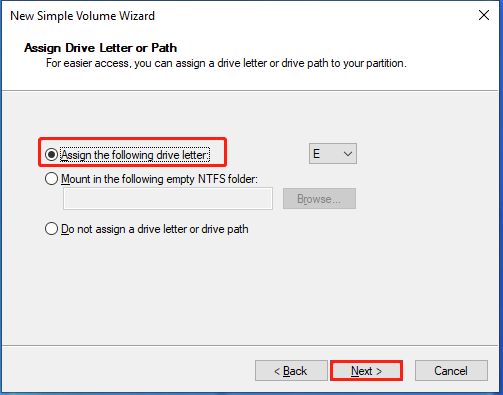
Step 6: Format the volume and set parameters like file system, allocation unit size, and volume label as you like. Then click Next. You’d better tick the Perform a quick format option. Otherwise, you will full format the volume. Quick format vs full format: what’s the difference? Explore the answer by reading the post.
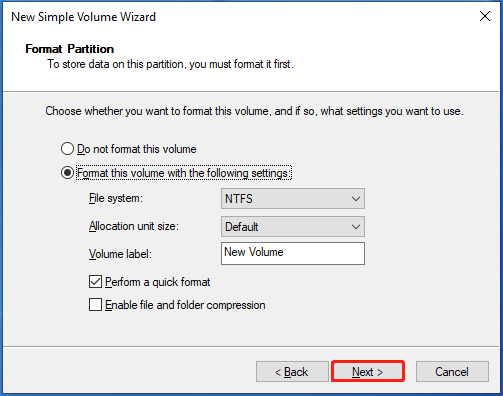
Step 7: Finally, click Finish.
Repeat Step 3 to Step 7 to create other needed volumes with the recommended partition size for 500GB HDD in Disk Management. If you have partitioned the hard disk before, extend or shrink the existing partitions to get the ideal partition size. If the existing partitions are less or more than the needed, create or delete partitions via Disk Management.
#2: DiskPart
Different from Disk Management, DiskPart is a command-line utility. It allows you to perform various tasks by running command lines. Here, you can partition your 500GB hard disk with the best partition size by following the steps below.
Step 1: Type cmd in the search box and then click Run as administrator under the searched Command Prompt app.
Step 2: In the User Account Control window, click Yes to allow the operation.
Step 3: In the Command Prompt window, type the following commands and hit Enter after each.
- diskpart
- list disk
- select disk 2 (replace 2 with the disk number that stands for your disk)
- create partition primary size=153,600 (desired partition size (150GB) multiply 1024)
- assign letter=# (replace # with the letter you want to assign for the created partition)
- format fs=ntfs quick (replace ntfs with the desired file system)
Step 4: Repeat last three commands to create the rest partitions. You should change the partition size with the desired one.
#3: MiniTool Partition Wizard
Unlike Disk Management and DiskPart, MiniTool Partition Wizard is a third-party partition manager. Compared with the two Windows built-in tools, it takes some advantages. It helps you finish partitioning hard drives within a few clicks.
You don’t have to make conversions while setting partition sizes. Instead, it allows you to freely decide the value of the partition size and choose the unit of the capacity. Even if you are a new user, you can perform the operation smoothly. In a word, it is convenient and easy to use.
Most of its features are free, so you don’t have to worry about costs. For instance, it allows you to create/format/extend/move/shrink/delete/wipe/merge/split partitions, convert FAT to NTFS, set partition as primary/logical, perform hard disk speed tests, analyze disk space usage, and copy non-system disks for free.
It only charges while you use its advanced features like Data Recovery, Partition Recovery, Migrate OS to SSD/HD, Boot Media Builder, etc. This comparison page shows you all the details. According to your needs, pick a suitable edition.
If you only partition hard drives, simply use the MiniTool Partition Wizard Free Edition. Get it installed on your computer and then follow these steps to complete the operation.
MiniTool Partition Wizard FreeClick to Download100%Clean & Safe
Step 1: Launch MiniTool Partition Wizard.
Step 2: Right-click on the unallocated space on the hard drive and choose Create.
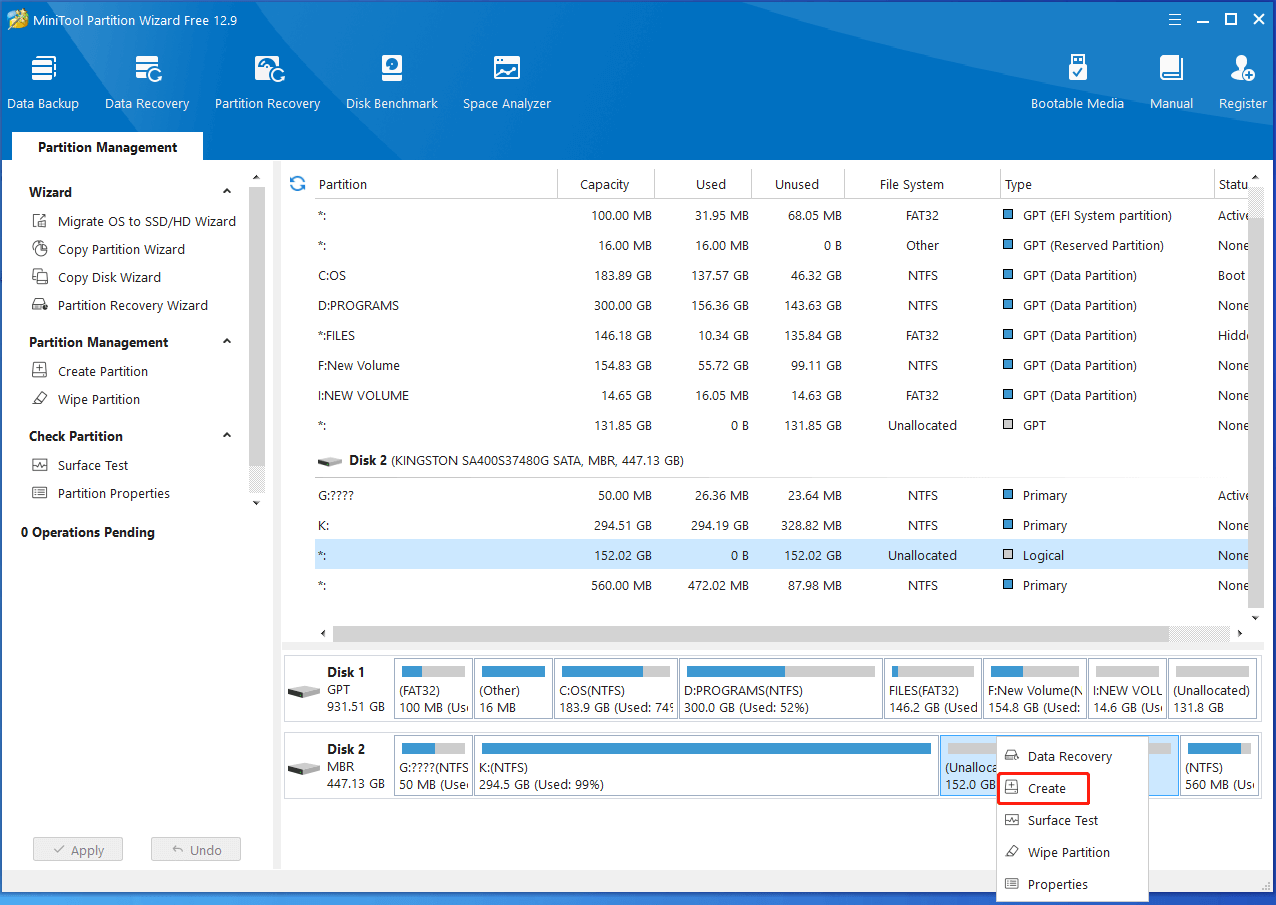
Step 3: In the next window, configure partition settings like partition label, partition type, partition size, file system, drive letter, and cluster size. Then click OK to save changes. Here, you can refer to partition sizes for 500GB HDD to decide the capacity of the created partition.
Step 4: Eventually, click Apply to execute the operation.
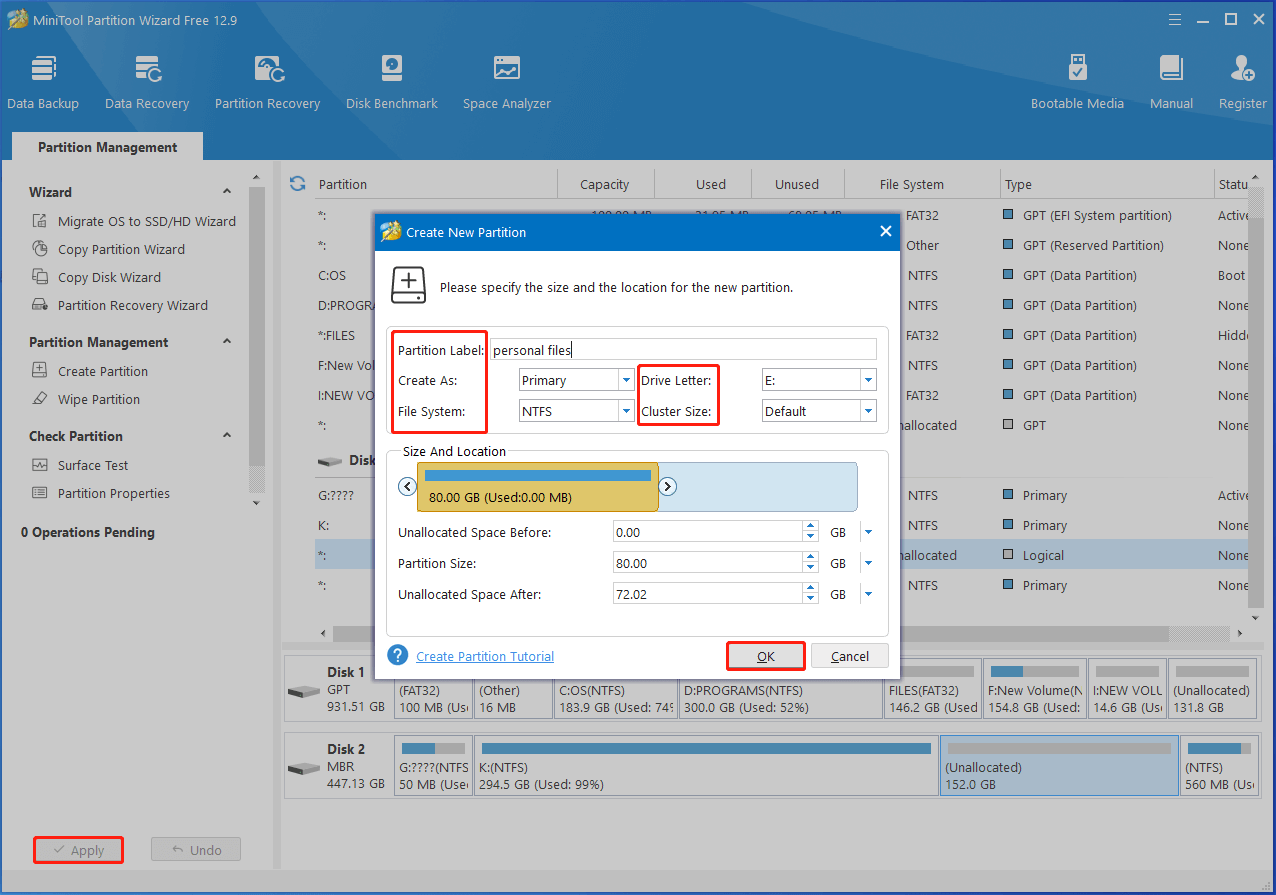
Wrap Things Up
To sum up, this post summarizes factors deciding best partition size for a hard disk, discusses the number of partitions should be created on a 500GB disk, lists recommended partition size for 500GB HDD, and collects free tools to partition hard disks.
You should pay attention to this post if you are searching best partition size for 500GB hard disk. You can take it as a reference. If you encounter any difficulty while using MiniTool Partition Wizard, contact our technical support via [email protected].


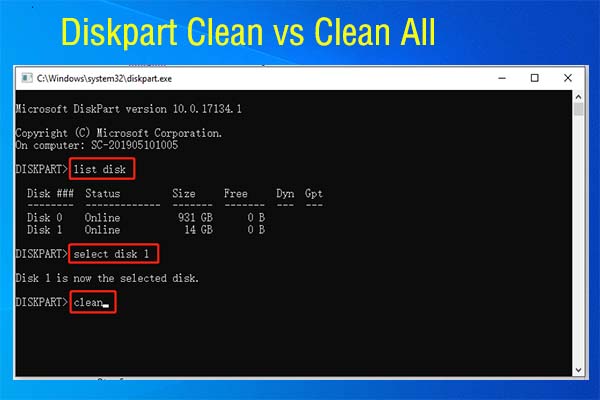
User Comments :