As you know, the data storage has taken tremendous changes over the years. The storage capacity changes from a few GB to several TB. The device also converts from huge machines to small memory cards.
If you want to choose a portable storage device, here are plenty of options for you. For example, you can select a jump drive, USB flash drive, TF card, SD card, U disk, or external hard drive. However, various options may let you confused.
Today, we will focus on 2 commonly used portable data storage devices: flash drive and thumb drive. Both of the two items are very popular with users. Thumb drive vs flash drive: which is better? To help you make a wise choice, we will introduce them one by one and then explore the difference between flash drive and thumb drive.
What Is a Flash Drive
The flash drive is a data storage device that acts as a portable hard drive. Compared with hard disks or compact disks, flash drives have better performance. The way to access flash drives is similar to the way to access hard disks.

Flash drives are small and portable solid-state drives, which can be used as the replacement of CDs and HDDs. Once you plug the drive into your computer, the PC will detect it as removable device. Then, you can back up data from the computer to flash drive.
As flash drives don’t have moving parts, they are durable and can withstand mechanical shocks and intense pressure. Hence, it has a long lifespan. Besides, it can store more data than floppy disks and optical disk with a faster speed. More importantly, the thumb drive can support all operating systems and BIOS.
Here is a USB flash drive purchase tutorial for you: The Guide to Choose the Best USB Flash Drive
What Is a Thumb Drive
What is a thumb drive? A solid-state drive (SSD) that utilizes a USB port to connect with other devices is called a thumb drive. This name mainly comes from its small size with a few inches in both width and length like a thumb finger. The thumb drive is also called USB thumb drive or pen drive.

The thumb drive stores data by using flash memory, which indicates that the data can be erased and reprogrammed easily to be used repeatedly. It is often used to store and transfer electronic data from one computer to another via the USB port.
If your USB ports don’t work, you can refer to this guide to fix it: Top 3 Fixes for Solving USB 3.0 Ports Not Working Issue
The industry standard plug-and-play interface on USB enables the computer to communicate with peripheral devices like mouse, keyboard, and printer, etc. Thumb drives utilize 3 USB specifications (USB 1.0, 2.0 and 3.0) that offer you faster data transfer rates.
Thumb Drive VS Flash Drive
After reading the above content, you may have an overall understanding of thumb drive and flash drive. Thumb drive vs flash drive: which one should you pick? This is not a simple alternative question. Instead, you should make a choice based on the analysis.
Recommended article: External HDD vs Portable HDD: Find the Difference Between Them
Similarity
First and foremost, both the thumb drive and flash drive are mobile data storage devices. The two items are small and convenient to carry out, which benefit you a lot. No matter a thumb drive or flash drive, you can store data with it after plugging it into the USB slot on the computer.
In addition, you are allowed to edit, write or delete the files or folders on the drive after you access it on the PC. Though here are some aspects of difference between flash drive and thumb drive, they still share some similarity.
Differences
What is the different between a flash drive and a thumb drive? Well, the differences manifest on 4 aspects containing memory storage type, application, durability and meaning.
Memory Storage Types
The memory storage types should be the most significant difference between flash drive and thumb drive. Flash drive is a kind of compact flash (CF), while thumb drive is a type of solid-state drive (SSD).
CF, a kind of high-speed, non-volatile, and magnetic read-and-write media, can carry all kinds of digital data. You can find compact flash on devices such as tablets, smartphones, cameras and MP3 players besides flash drives.
Thumb drive is referred to as a small SSD that can store, read and write data by using flash memory without magnetic properties.
Meaning
Firstly, let’s talk about the respective meanings behind thumb drive and flash drive. The USB drive is a general term describing storage devices, which can be directly plugged into the USB port on the computer or laptop.
To be specific, users regard thumb drive as flash drive as if they are the same device. Both of the two devices can store the data or any digital content indeed. However, they are technically different.
Thumb drive is also considered as compact flash (CF), which stores data via flash memory in enclosed disc. Differently, flash drive (a tiny solid-state drive), is used as a standard portable USB data storage device connecting to other devices via USB port.
Application
Flash memory devices are usually applied on digital cameras, MP3 players, USB flash drives, as well as solid-state drives. Since they are non-volatile, you can access them quickly. A flash drive can work as a flash memory to store data with high rates. Hence, they take the place of optical disks and floppy disks to store digital content or information.
As for thumb drives, they are mainly used to store files and copy/transfer files between computers. They are available in 16, 32 and 64GB versions with three main USB specifications (USB 1.0, 2.0 and 3.0).
Durability
The durability for a storage device is also important. If a device can be damaged or broken easily, you may often suffer from a data loss. There are multiple thumb drives on the market, but only a few of them are durable.
As the name indicates, thumb drives are tiny and portable. They usually come with enclosed in plastic or aluminum cases that make them to be affected by shocks and pressure easily. On the contrary, flash drives are rather durable and even can bear the mechanical shocks, intense pressure and accidental dropdowns.
Generally speaking, thumb drives will degrade with age, while flash drives will degrade because of writing cycles. The more you erase and reprogram for reuse, the more the flash drive will degrade.
Top recommendation: Complete Guide to Bit Rot [Definition, Detection, Fixes]
What is the difference between a flash drive and a thumb drive? The above 4 aspects are the main differences between the two drives. Flash drive vs thumb drive: which one to select? After comparing the 2 drives comprehensively, we recommend you choose flash drive. Of course, you can also pick thumb drive as well. There is no standard answer.
Also read: CFast vs CF Card: Make a Comparison and Choose a Suitable One
How to Use Thumb Drive and Flash Drive
Before using the newly bought thumb drive or flash drive, you are required to do some operations. For instance, you may need to format or partition the drive before putting it into use. Here comes the need of a partition manager.
MiniTool Partition Wizard probably is what you are looking for. It is professional partition management tool, which enables you to move/resize partition, merge partition, format partition, etc.
Besides, it is also an ideal SSD health checker, disk benchmark tool, PC optimizer, and hard drive repair program. You can start managing your flash drive or thumb drive after downloading and installing MiniTool Partition Wizard by clicking the buttons below.
MiniTool Partition Wizard FreeClick to Download100%Clean & Safe
Step 1: Plug the thumb drive or flash drive in the USB port on your computer.
Step 2: Launch MiniTool Partition Wizard to enter its main interface.
Step 3: Right click the thumb drive or flash drive and choose Format from the elevated menu.
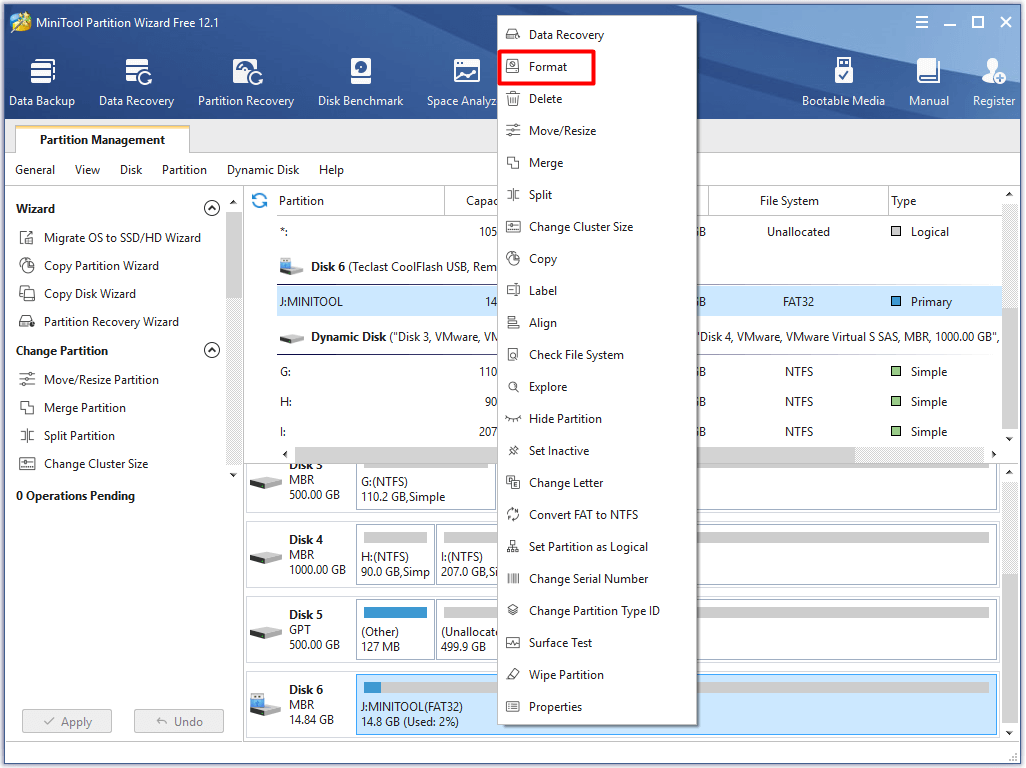
Step 4: In the next window, click the button behind File System to choose a file system. You are also able to set Partition Label and Cluster Size based on your demand. If you don’t have specific need, you can follow the default setting. Then, click OK to save the changes and back to the main interface. Finally, click Apply to execute the operation.
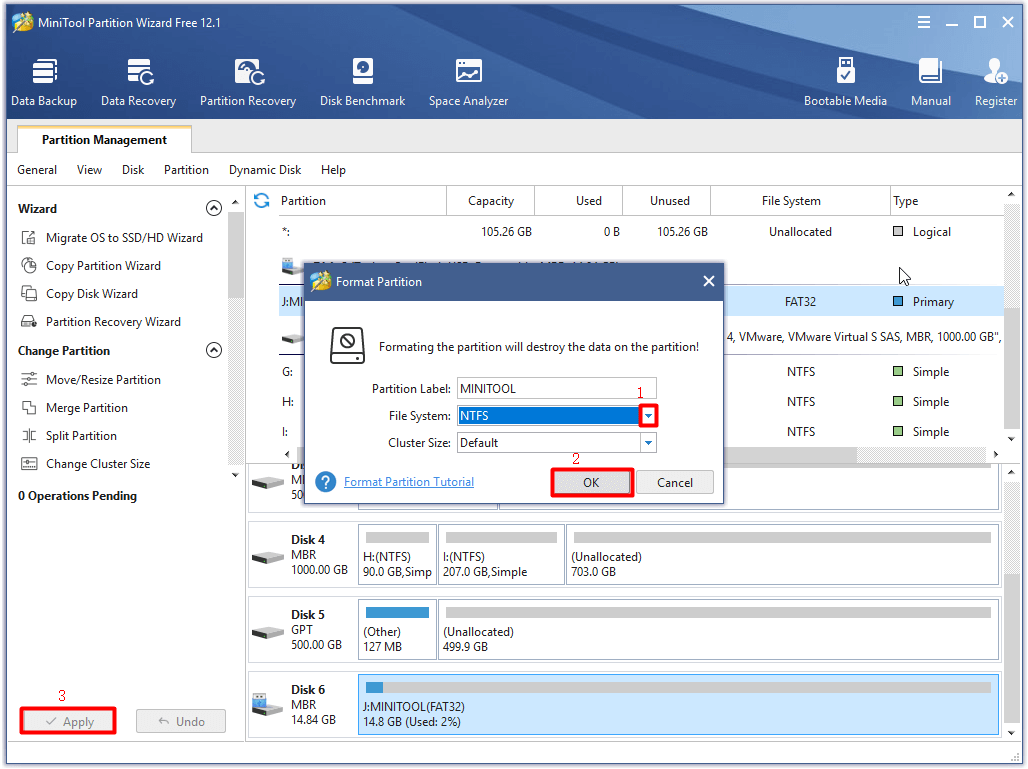
If you lose data on the flash drive or thumb drive, you can also use MiniTool Partition Wizard to recover it. Here is the tutorial for recovering data on flash drive.
Step 1: Connect the drive to your computer and then launch MiniTool Partition Wizard. Click on the Data Recovery feature in the upper left corner of the main interface.
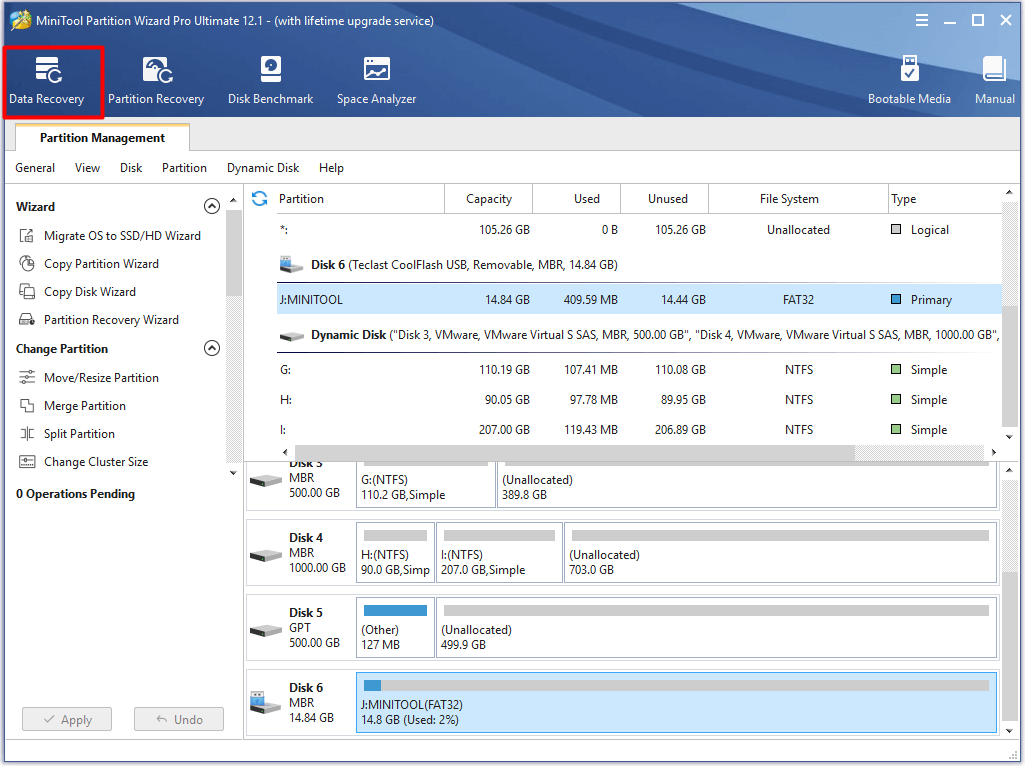
Step 2: Click the target drive on the next window and click Scan to begin scanning.
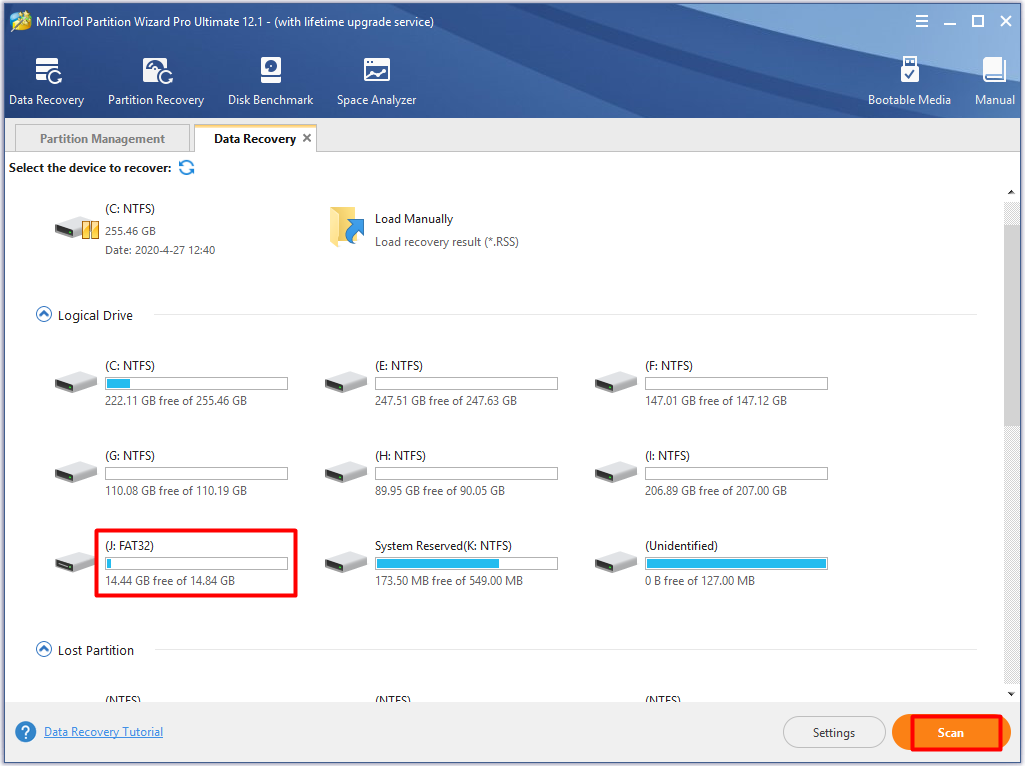
Step 3: View the scan process.
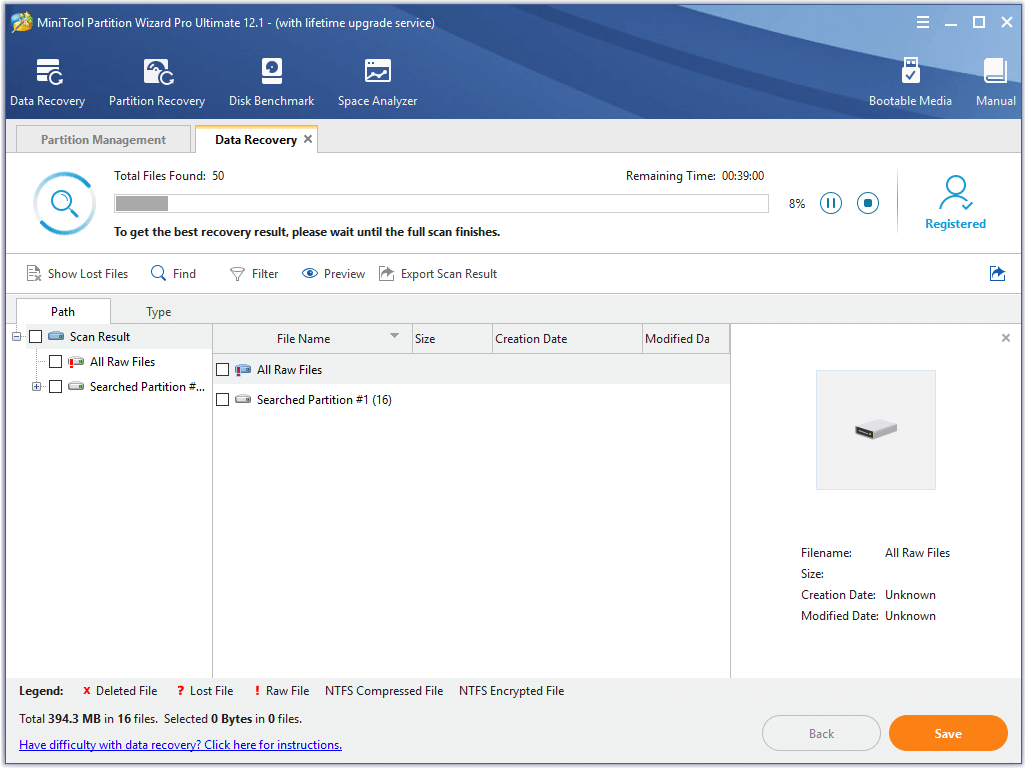
Step 4: After scanning, click the files or folders that you want to recover and click Save.
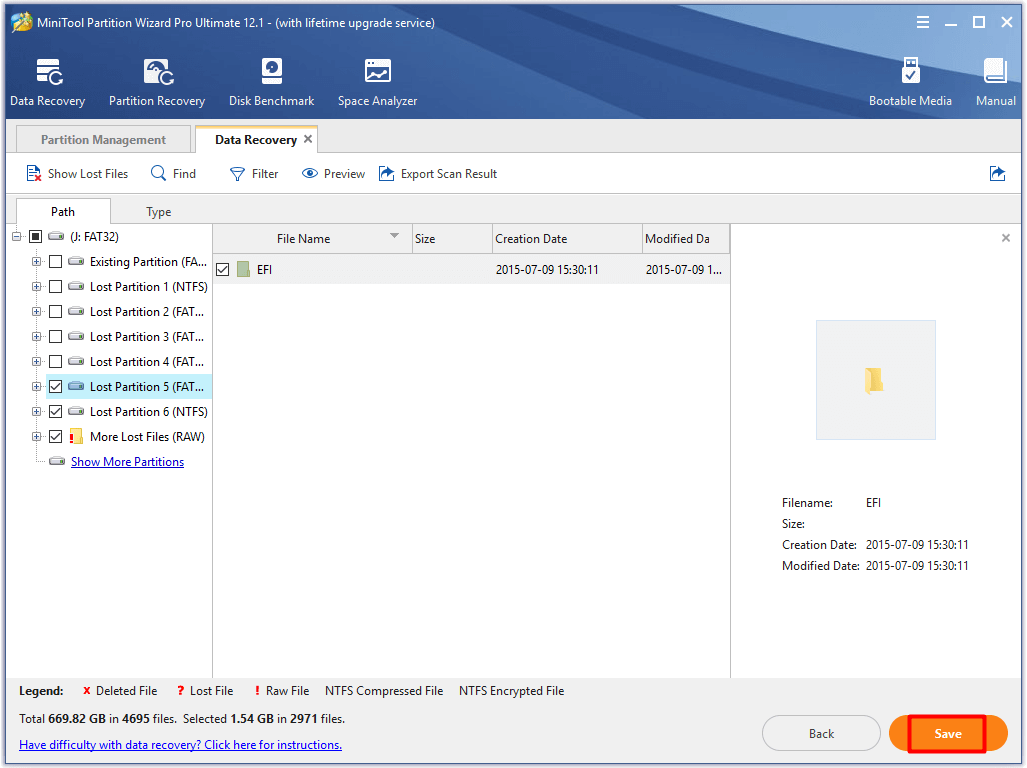
Step 5: In the prompted window, choose a destination for storing the recovered data and click OK.
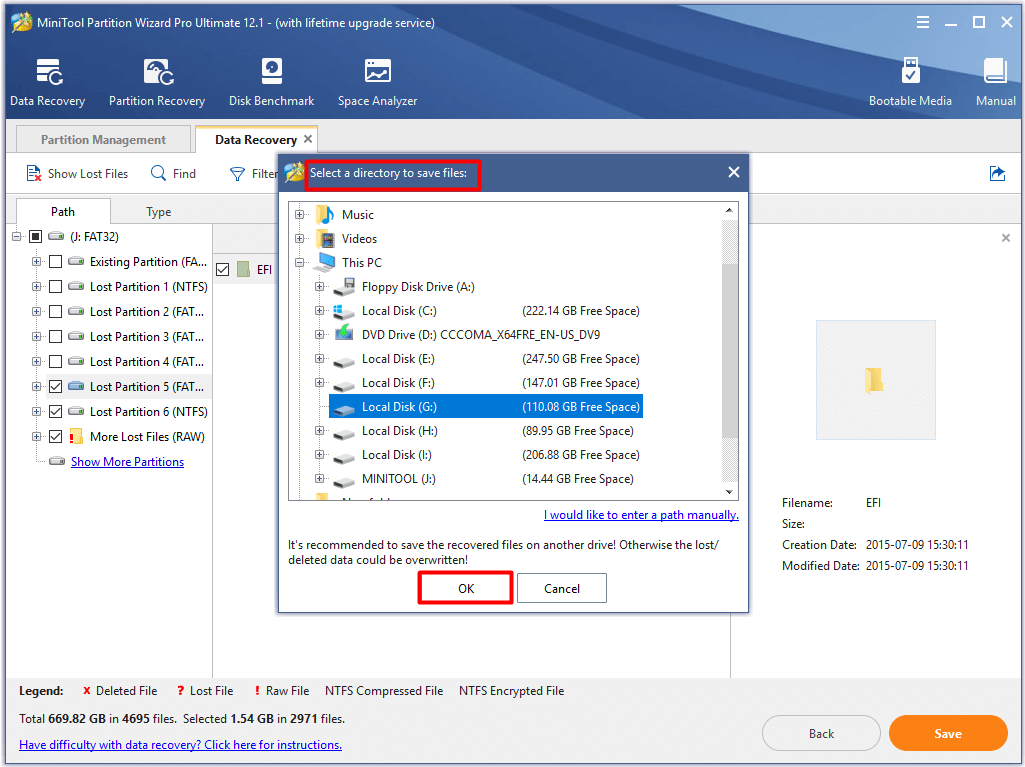
Wrap up
What is a thumb drive? What is a flash drive? You can get the detailed information from this article. Thumb drive vs flash drive: which one is better? The answer is also obvious after learning the difference between flash drive and thumb drive.
If you buy a new flash drive or thumb drive, you can refer to the given methods to manage it too. You can write down the ideas that you would like to share with us in the comment area. If you have any doubt about MiniTool software, directly send us an email via [email protected].
User Comments :