What is error code 0xc0000428? How to fix this error in Windows 11/10/7? MiniTool offers a pro guide here. To solve this issue, follow the instructions to update BOOTMGR, disabling driver signature enforcement, and more.
What Is 0xc0000428
In Windows, there are many errors and issues to prevent you from booting the system. The blue screen of death (BSOD) error 0xc0000428 is an example.
On the screen, the Windows 11/10 PC may display the following message:
“Your PC needs to be repaired.
The operating system couldn’t be loaded because the digital signature of a file couldn’t be verified.
File:\Windows\System32\Drivers\AppleMNT.sys
Error code: 0xc0000428”
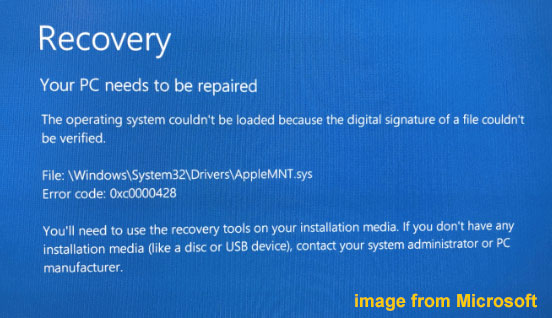
In Windows 7, the error message may show as:
“File: \windows\system32\winload.exe
Status: 0xc0000428
Info: Windows cannot verify the digital signature for this file.”
The error indicates that a critical file attempting to run on your system is not digitally signed by Microsoft. As a result, the system crashes and fails to boot.
What triggers this Windows error? We will briefly introduce some reasons below.
Causes of Error Code 0xc0000428 Windows 7/10/11
A variety of reasons can give rise to “the digital signature of a file couldn’t be verified”. Often, they involve issues with driver signature, corrupted boot files, outdated BOOTMGR, and other related issues.
- Issues with Boot Files: Your computer may have corrupted or tampered boot files, resulting in a BSOD.
- Outdated BOOTMGR: You have updated the Windows operating system. However, BOOTMGR (Windows Boot Manager) is not updated to a new version, causing BSOD 0xc0000428.
- Driver Signature issues: An installed driver may have a digital signature from an unknown source. Or your PC uses an older driver on a newer system, causing the signature check to fail.
- Incorrect boot mode settings: On a dual-boot system like Windows and Linux, the computer uses mismatched boot modes. Besides, the BIOS may be misconfigured, leading to the Windows error.
- Hardware issues: Error code 0xc0000428 can occur after adding a new RAM stick. So, consider a hardware issue.
Rescue Data via Backup
When encountering the “digital signature of a file couldn’t be verified” error, we strongly recommend rescuing your important data. This is for security. Otherwise, potential data loss happens, which is frustrating.
To rescue the PC data, we suggest running the backup software, MiniTool ShadowMaker, to create a backup. This tool works well in Windows 11/10/8/7 to easily back up files, folders, systems, partitions, and disks. Even though the system cannot start up normally, MiniTool ShadowMaker helps with data backup.
In addition, the utility offers many other powerful features: scheduled, incremental, and differential backups, file sync, disk cloning, and more. In short, it stands out from a few backup software programs. So, it is worth trying.
MiniTool ShadowMaker TrialClick to Download100%Clean & Safe
Here is a guide on how to back up files to protect the data on an unbootable PC.
Step 1: Install and launch MiniTool ShadowMaker on a normal computer.
Step 2: Navigate to Tools > Media Builder and create bootable media like a USB drive.
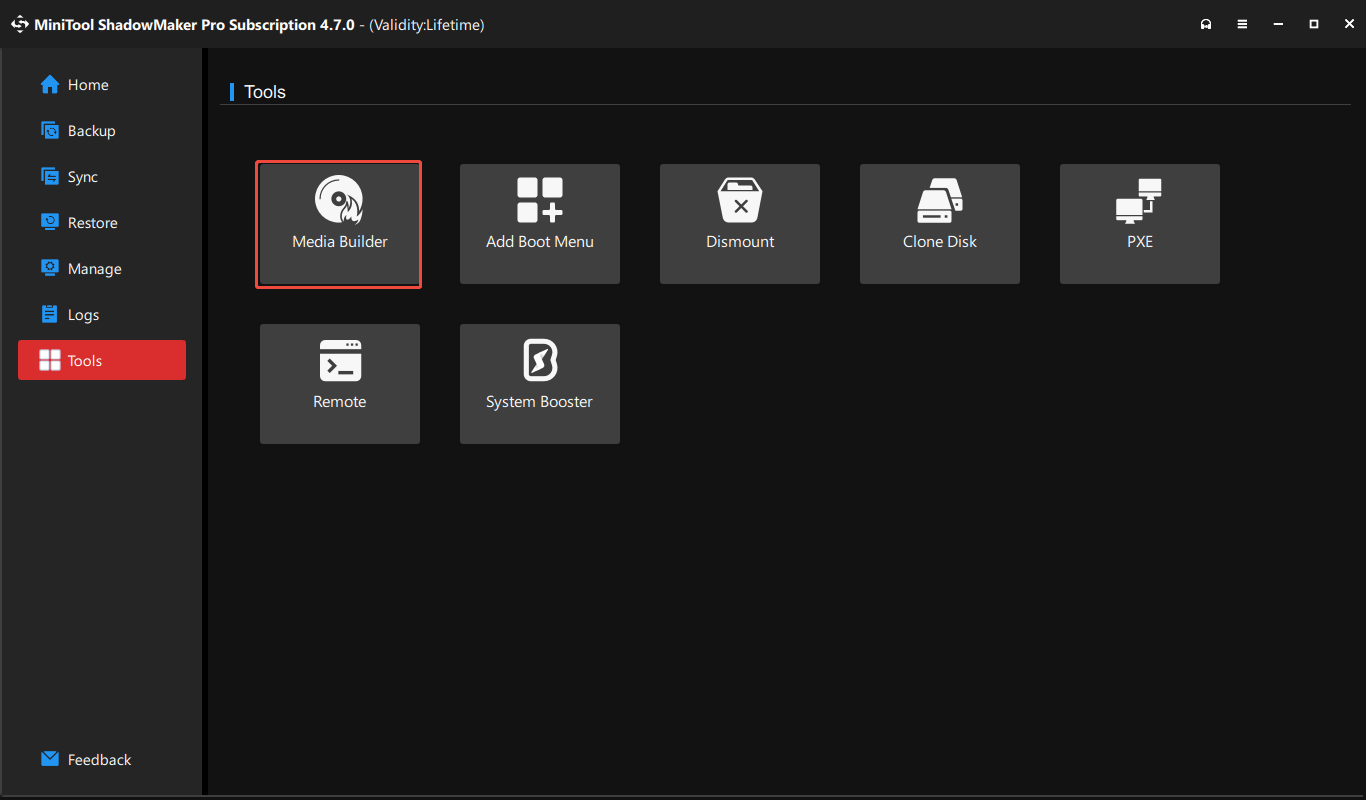
Step 3: Run the PC that is experiencing error code 0xc0000428 from the bootable drive.
Step 4: Connect an external drive to the PC to store backups. Next, in the MiniTool recovery environment, launch MiniTool ShadowMaker.
Step 5: Under Backup, head to SOURCE > Folders and Files. Then, select the important files or folders for backup.
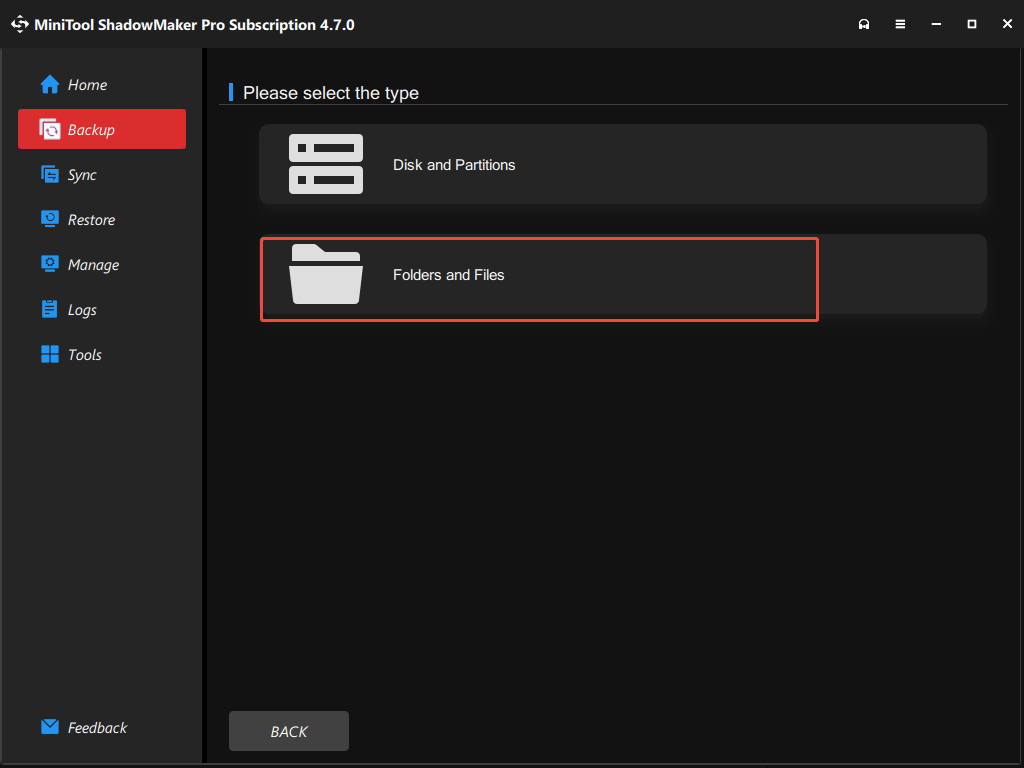
Step 6: Hit DESTINATION to pick an external drive as the backup target.
Step 7: Execute the file backup by clicking Back Up Now.
Next, it’s time to run some troubleshooting steps to solve the Windows error code.
How to Fix Error Code 0xc0000428 Windows 11/10/7
To address “the digital signature of a file couldn’t be verified”, you can run Startup Repair, disable driver signature enforcement, update BOOTMGR, and more.
Check them out now.
Update BOOTMGR
As stated above, an outdated BOOTMGR can trigger “the digital signature for this file couldn’t be verified”. So, updating it is an effective solution.
Step 1: Access Windows Recovery Environment (WinRE) from bootable media like a USB drive.
1. Download Windows 11/10 Media Creation Tool and run it to create a bootable USB drive.
2. Connect the USB drive to the problematic computer. Enter the BIOS menu and set the system to boot from that drive.
3. Configure the language, time format, and input keyboard.
4. In the Windows Setup window, click Repair your computer to WinRE.
Step 2: Click Troubleshoot > Advanced Options > Command Prompt.
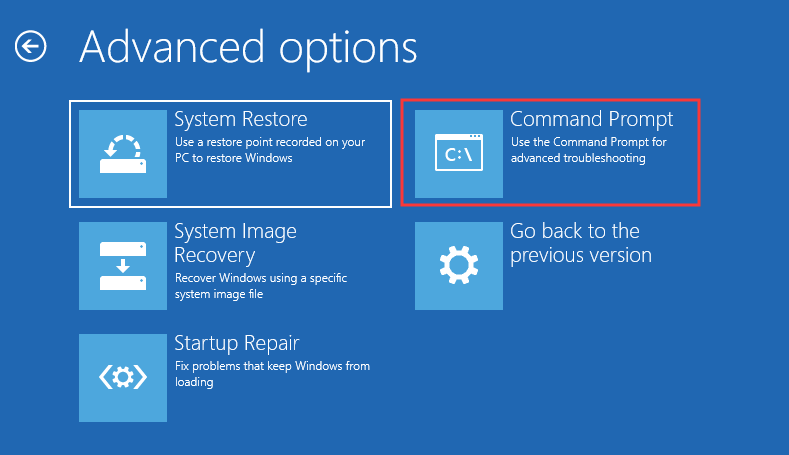
Step 3: Type bcdboot C:\Windows /s D:\ and press Enter. Here, C:\Windows refers to the Windows installation folder, while D: refers to the system partition. Replace them as per your situation.
This command copies the Windows boot files from C:\Windows to D: and creates a new Boot Configuration Data (BCD) store. It is useful to repair or set up the boot environment.
Rebuild Boot Manager
To fix BSOD 0xc0000428 in Windows 7/10/11, follow these steps to rebuild Boot Manager:
Step 1: Open Command Prompt in WinRE, as mentioned above.
Step 2: Run the following commands one by one and press Enter after each command:
C:
cd boot
attrib bcd -s -h –r
bootrec /rebuildbcd
Run SFC
Sometimes running SFC is useful to solve your issue. Thus, have a try.
Step 1: Launch Command Prompt in WinRE.
Step 2: Run this command sfc /scannow /offbootdir=C:\ /offwindir=C:\Windows and press Enter.
If needed, replace C: with your boot partition.
Run Startup Repair
Startup Repair is a Windows built-in diagnostic tool to fix common issues that block the system from starting up properly. Primarily, it fixes boot configuration errors, corrupted system files, and other startup-related issues.
To fix Windows error code 0xc0000428, try to run Startup Repair.
Step 1: Boot the non-working PC from bootable media and enter Windows 11/10 WinRE.
Step 2: Navigate to Troubleshoot > Advanced Options > Startup Repair.
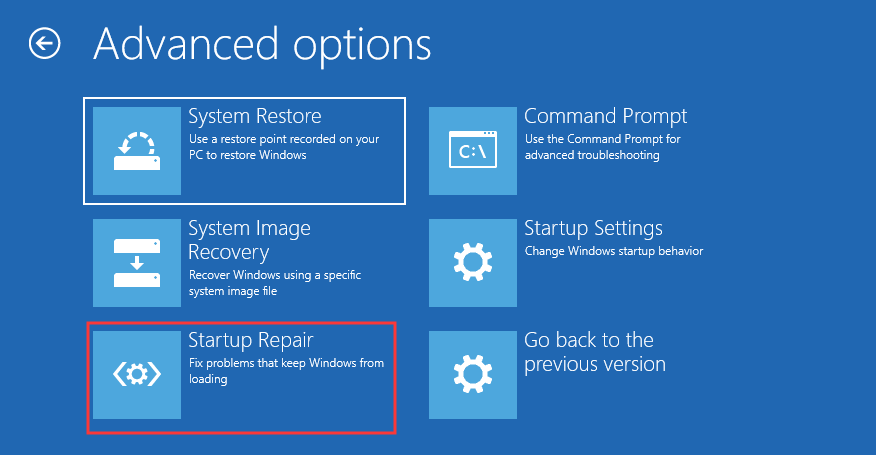
Step 3: Wait for the scan and repair processes to finish.
Disable Digital Signature Enforcement
An incorrect driver signature often leads to the error “Windows cannot verify the digital signature” in Windows 11/10. According to users, disabling digital signature enforcement helps a lot. Hence, give it a try!
Step 1: Boot Windows from bootable media to access WinRE.
Step 2: Hit Troubleshoot > Advanced Options > Startup Settings > Restart.
Step 2: Press F7 to disable driver signature enforcement.
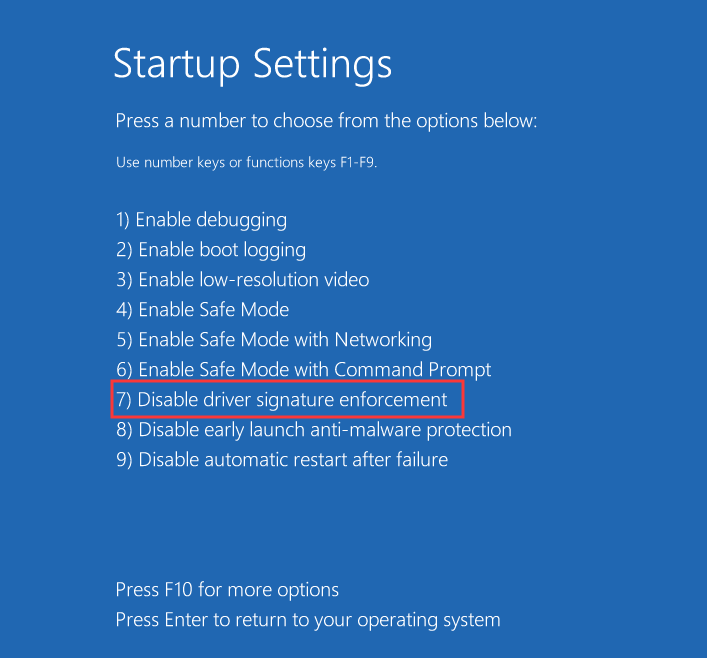
To fix Windows 7 0xc0000428 via this method, press F8 during startup to access Advanced Boot Options. Then, choose Disable Driver Signature Enforcement, and press Enter.
Check Boot Mode & Related Settings
If you dual-boot Linux and Windows, it is necessary to run them in the same boot mode (either UEFI or Legacy/BIOS). Or else, Windows cannot verify the digital signature.
Just check the settings:
Step 1: Restart Windows and press F2, F12, Del, or Esc to enter the BIOS/UEFI setup screen.
- If you can run Linux properly, check its boot mode. If it uses UEFI but you find Windows uses Legacy, convert Legacy to UEFI. You can follow the guide on how to change BIOS mode from Legacy to UEFI.
- On the contrary, change the Windows boot mode to Legacy if Linux uses Legacy.
Step 2: In UEFI mode, make sure Secure Boot is enabled. In Legacy mode, disable Secure Boot.
Then, restart Windows, and it may run without the error.
Reinstall Windows
If all these methods fail to fix Windows error code 0xc0000428, you may need to reinstall the operating system.
Before proceeding, you had better run MiniTool ShadowMaker to back up files to avoid data loss, as stated above. Then, reinstall Windows 11/10/7.
Step 1: Create a bootable USB drive using an ISO file of Windows.
Step 2: In BIOS, set the system to boot from this drive.
Step 3: Select a language and time & keyboard format.
Step 4: Choose Install now to continue.
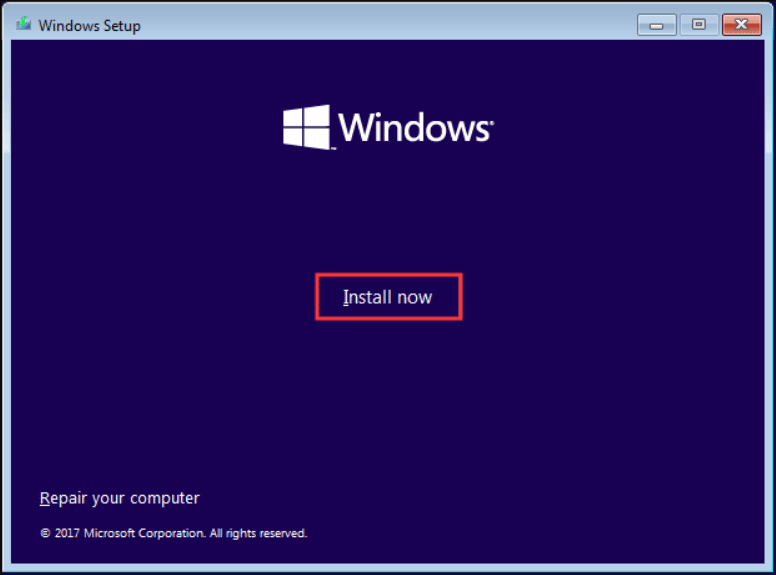
Step 5: Click I don’t have a product key and accept the license terms.
Step 5: Finish the installation by following the instructions.
Then, you get a fresh copy of Windows.
Fixes for Windows Error Code 0xc0000428 After Adding RAM
Additionally, there is a specific case: the 0xc0000428 error appears after adding a new RAM stick to a PC.
In detail, the PC constantly boots to a BSOD. On the screen, the message “The digital signature for this file couldn’t be verified. Error Code: 0xc0000428” appears. And the system offers two options:
Press F1 to enter Recovery Environment
Press Esc for UEFI Firmware Settings
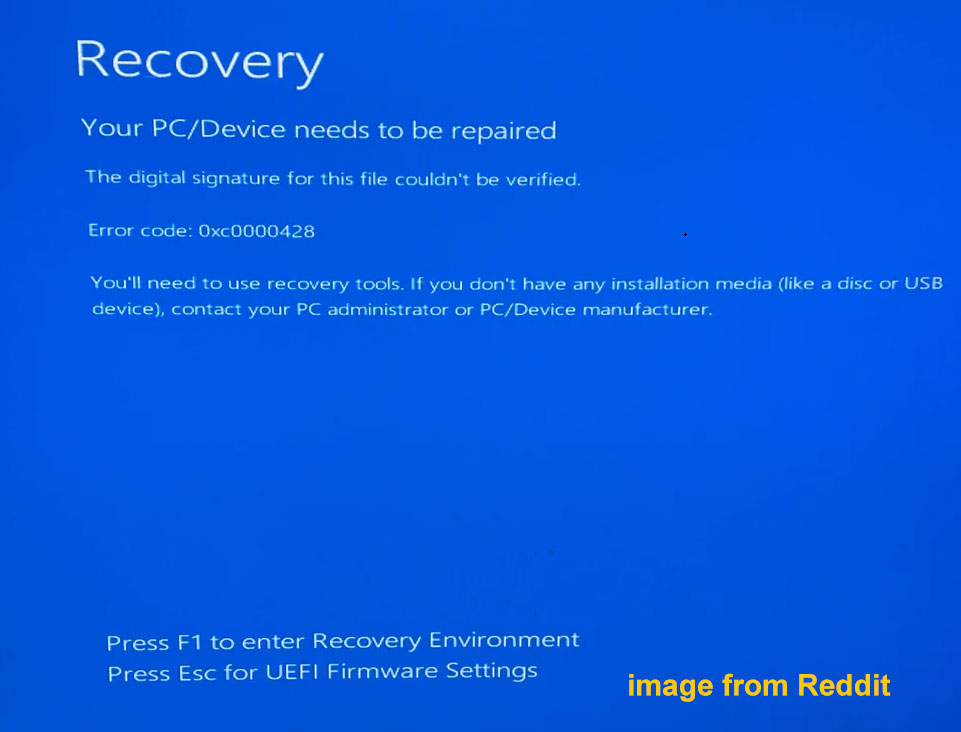
According to users, many common ways, as stated above, cannot address this issue. The culprit may be a hardware issue. To solve it, try the following troubleshooting steps that come from some forum users.
Reset BIOS to Default Settings
If you use a new RAM stick, try resetting the BIOS settings to default.
Step 1: Enter the BIOS menu by pressing F2, Del, Esc, or F12. Note that the boot key varies by computer.
Step 2: Under the BIOS menu, find the option like Load Optimized Defaults, Load Setup Defaults, or a similar one.
Step 3: Confirm the selection and save the change.
Update BIOS
A BIOS update can be a solution if Windows cannot verify the digital signature for a file.
You can connect a USB drive to a working PC and download the BIOS update file. Then, connect the USB drive to the problematic PC and run the Flash feature or a similar one for BIOS update.
The steps vary by PC. From this guide on how to update BIOS from USB, you can find some details.
Remove and Re-Seat RAM
In most cases, the error 0xc0000428 can occur due to incorrect RAM installation.
To fix this issue:
1. Open the computer case.
2. Remove all the RAM sticks and reinstall them. Make sure they are correctly seated in the slots.
3. If the boot error persists, leave a single RAM stick and boot the system to rule out the faulty module.
Check Hardware Connections
Additionally, you had better check all cables and hardware connections in your computer. Make sure the cables are not loose or malfunctioning.
Although it seems tedious, it is possible to not boot into the OS due to a cable that has come undone.
The End
How to fix error code 0xc0000428 in Windows 11/10/7? In this comprehensive guide, we offer several potential causes & solutions in detail. If you receive the same error, try to update BOOTMGR, rebuild Boot Manager, run Startup Repair, and more.
To rescue important data in case of BSOD or system issues, you can run MiniTool ShadowMaker to easily back up files or folders.
0xc0000428 FAQ
1. Reinstall the program
2. Uninstall a problematic Windows update
3. Run SFC
4. Perform a system restore
1. Disconnect external devices
2. Run Startup Repair
3. Uninstall recent software/drivers
4. Run a malware scan
5. Run SFC & DISM
6. Test your PC components.
Here is a guide for references: Windows 11 blue screen.
1. Update or reinstall the driver
2. Check for Windows updates to install
3. Turn Memory Integrity off
4. Run SFC and DISM
1. Use Startup Repair
2. Repair system files
3. Rebuild BCD
4. Check the hard drive
5. Run System Restore

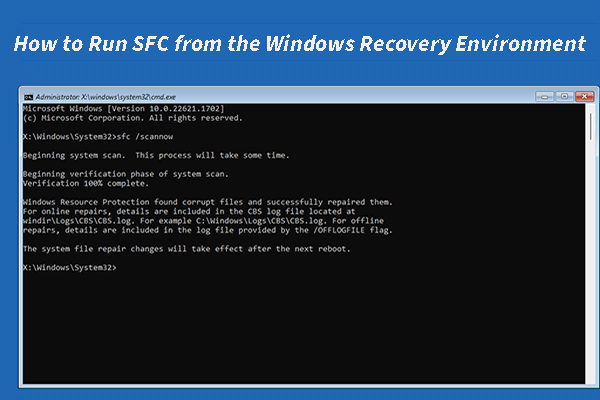
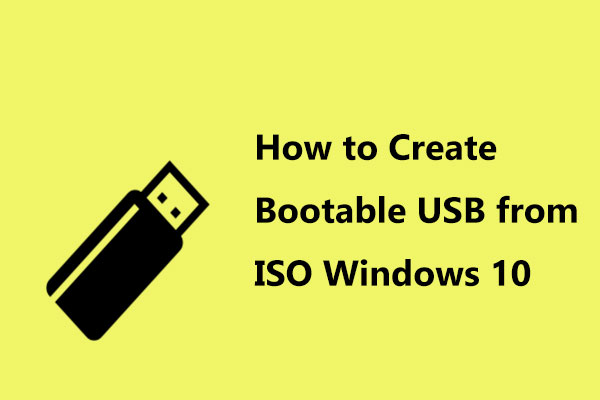
User Comments :