OneDrive Error 0x800701AA
Usually, people encountered the OneDrive error code 0x800701AA when they access, download, copy, or even open shared files in Microsoft OneDrive. You will receive a message that tells you in short: Error 0x800701AA: The Cloud operation was not completed before the time-out period expired.
So, why does the “The Cloud operation was not completed” error happens on your OneDrive? There are some concluded possible reasons:
- Unstable Internet connection
- limited storage space
- Too large files or corrupted files in it
- Corrupted server issue
- Inaccessible folder
- Software glitches and bugs
Fix OneDrive Error 0x800701AA
There are five methods that have been proven useful. Before that, you can the next easy and quick tips first.
- Relaunch OneDrive.
- Check the OneDrive server status.
- Close all other background programs.
- Check the Internet connection.
- Log out and log in to your OneDrive account.
Fix 1: Check Available Disk Space
First of all, most OneDrive errors are triggered by insufficient disk storage space. You can go to check for your disk space first and try your OneDrive again to see if the error still exists.
Step 1: Open File Explorer and right-click on the OneDrive-related disk partition to choose Properties.
Step 2: If the drive doesn’t have enough storage, you can right-click on the OneDrive icon on the taskbar and choose Settings.
Step 3: In the Account tab, click on Unlink this PC and then re-log into the account to choose another location for file syncing.
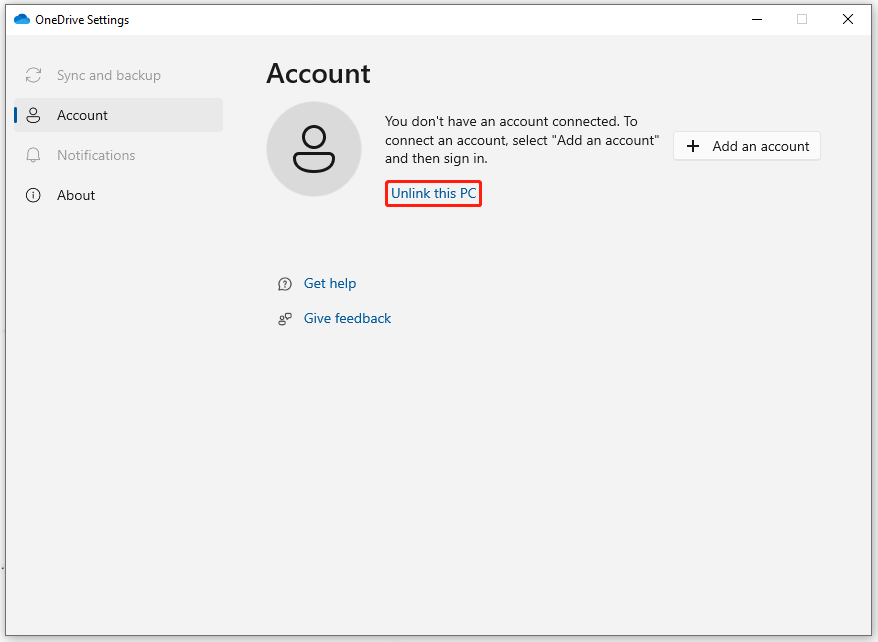
Or you can choose to free up your hard drive spaces by deleting some useless apps, files, or user accounts. But be careful, it is highly suggested to back up your important data with MiniTool ShadowMaker before you do that in case of any mistaken deletion.
Fix 2: Use an SFC Scan
To prevent any corrupted files in your system, you can use an SFC scan to fix it. It will inspect all of the important Windows files on your computer, check the integrity of each system file, and repair those that are damaged or missing.
Step 1: Input Command Prompt in Search and run it as an administrator.
Step 2: Then input this command – sfc /scannow and press Enter to execute it.
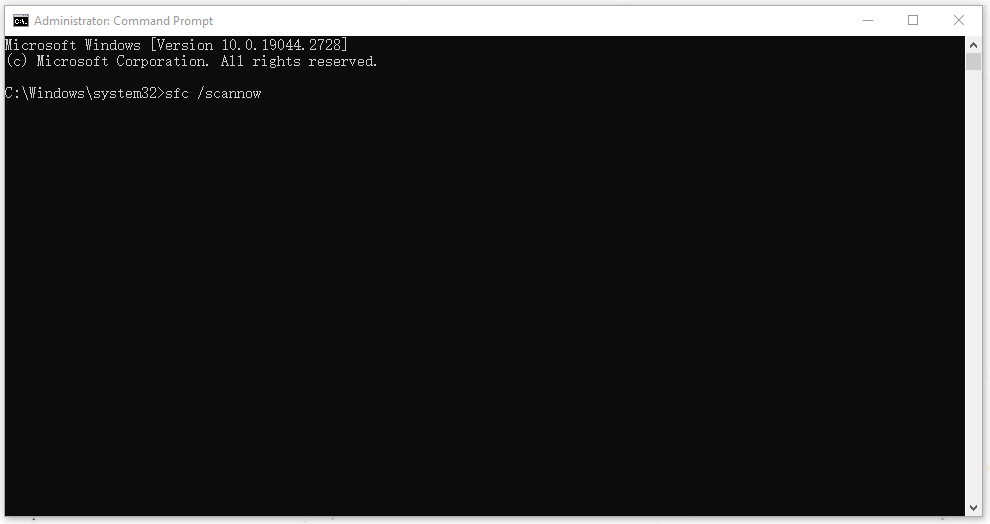
When the verification level is up to 100%, you can close the window and restart your system to see if the issue has been resolved.
Related article: Quickly Fix – SFC Scannow Not Working (Focus on 2 Cases)
Fix 3: Reset OneDrive
Another method to fix error 0x800701AA is to reset OneDrive to its default status. Here is the way.
Open the Run dialog box by pressing Win + R and copy and paste the following command to the box to enter.
%localappdata%\Microsoft\OneDrive\OneDrive.exe /reset
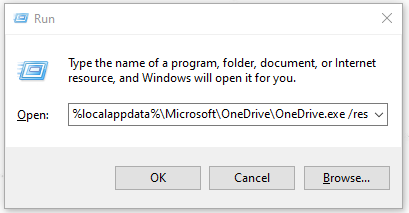
If the window doesn’t react, you can open Run again to enter %localappdata%\Microsoft\OneDrive\OneDrive.exe to run Microsoft OneDrive manually.
Then you can open your OneDrive to check the issue. If it is still there, please go on the troubleshooting.
Fix 4: Reinstall OneDrive
When you encounter the OneDrive error code 0x800701AA, you can also directly uninstall and reinstall OneDrive to gain the latest and completely fresh OneDrive. The specific steps are as follows.
Step 1: Open Settings by pressing Win + I and go to Apps > Apps & features to locate Microsoft OneDrive.
Step 2: Click on it and choose Uninstall and then Uninstall again to verify the choice.
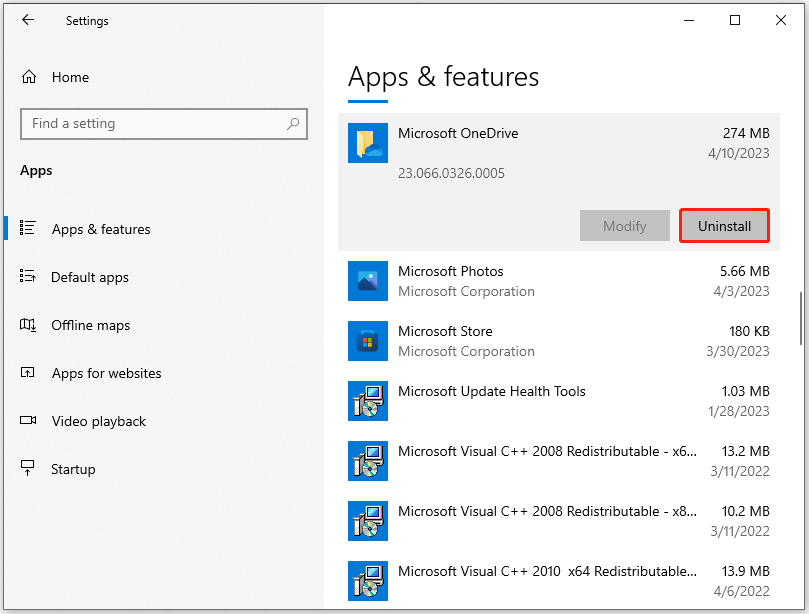
Then you can follow this article to download and re-install the program: OneDrive Download for Windows 10/11 PC, Mac, Android, iOS.
Another Choice for File Sharing and Backup
Every possible issue can be the culprit of the error 0x800701AA in OneDrive and it is hard to pinpoint which one is the trigger. Besides, when this error happens, you will be prevented from accessing or sharing all your files.
If you have a file backup, it would be better for handling. It is known that cloud sync and backup heavily rely on a stable Internet connection and easily suffer cyber-attacks. So, in this case, local backup may be your better choice.
You may choose another sync and backup tool – MiniTool ShadowMaker. It is an excellent backup and sync expert with a one-click system backup solution. MiniTool ShadowMaker is committed to local backup, as well as NAS backup and remote backup.
To improve users’ experience, backup schemes and schedules are also provided. Download and install the program and have a try!
MiniTool ShadowMaker TrialClick to Download100%Clean & Safe
When you open the program, click on Keep Trial to get the 30-day free trial version.
Step 1: Go to the Backup tab and choose the SOURCE section where you can choose Folders and Files to choose which files you want to back up.

Step 2: Click on the DESTINATION section where you can choose User, Computer, Libraries, and Shared. 
When you finish your settings, you can choose Back Up Now to perform the task.
If you want to sync your files, you can go to the Sync tab to choose the source and destination.
Bottom Line:
OneDrive error 0x800701AA commonly happens on OneDrive users. The above available methods, usually, can help get rid of this error code; if your error persists, you can use another sync and backup tool – MiniTool ShadowMaker, to help resolve your problem.
If you have encountered any issues when using MiniTool ShadowMaker, you can leave a message in the following comment zone and we will reply as soon as possible. If you need any help when using MiniTool software, you may contact us via [email protected].


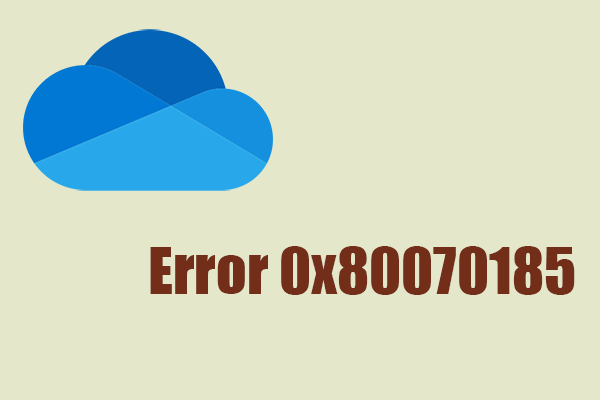
User Comments :