How to choose among those hard drives with different specialties? Want to choose the right one as your backup storage? Then this post on the MiniTool Website will give you a detailed guide to choose the right hard drive for backup. Let’s see how to do that!
Hard Drive for Backup
Is it necessary to prepare a dedicated hard drive for backup? Targeting this question, the answer may vary with each individual. Some users think the backup can be performed in the cloud and that’s enough to tackle most issues; while some think local backup is more secure and facilitated in this dangerous cyber world.
We recommend you prepare an external hard drive for backup even though you have a cloud backup because of the following reasons:
1. The data recovery doesn’t need network support.
2. The local backup has a faster operation when recovering large volumes of data.
3. It allows you to have more control over your data and backups and provides better protection against cyber-attacks.
According to what the 3-2-1 backup strategy recommends, you need to create 3 copies of your data, 2 local copies on 2 different media, and 1 offsite backup to protect your important data. During this process, preparing a hard drive for backup is necessary.
So, how to choose your best external hard drive for backup? SSD or HDD?
SSD vs HDD for Backup
If you are looking for a hard drive to be your backup storage and are unable to decide between SSD and HDD, now, we will guide you to figure out some keys to choose a suitable drive in SSD vs HDD for backup.
1. Size & Speed
Size & speed should be your priority to choosing a hard drive for backup, which enables you to store multiple copies of each file in case files get corrupted. Speed is not that important if you have a limited budget.
Considering that, HDD is your better choice because they are available in far larger sizes for a lot less money.
2. Durability & Reliability
Durability & reliability is also a very important factor in choosing your best backup drive. The biggest drawback of hard drive backup is physical damage or corruption.
Most hard drives can last for at least four years under heavy use, which means only if you can keep the drive properly, you don’t need to worry about the drive wearing out.
But most users think HDDs have longer lifespan than SSDs and without a power source, SSDs lose data much faster than magnetic storage and are often less recoverable than HDDs.
Actually, no matter whether SSD or HDD, they are widely used in backup storage, but with different specialties, they still have some nuances. If you wonder about more details, you can read this post: SSD VS HDD: What’s Difference? Which One Should You Use in PC.
Best Hard Drive for Backup
According to the above keys, an external hard drive would be a better choice for your regular and long-term backup. However, considering different demands from users, there are some recommendations for various hard drives to choose from for backup.
Samsung T5 EVO SSD
Samsung T5 EVO is one of the best external hard drives for backup. This SSD has compact but powerful storage, which makes you ahead of the curve wherever inspiration strikes.
Its compact outlook is designed to fit in your hand. With storage capacities of up to 8TB, the T5 EVO can accommodate large files, videos, photos, and games, making it suitable for work and play. Whether you’re working, creating, studying, gaming, or backing up data, there’s a size that fits to handle your needs.
It also provides data protection from external shocks; the device is well-suited for users who want to store and access data anywhere, anytime. Here is a summary of its highlights.
- Full write and read speed of up to 460 MB/s, which can handle large file transfers with faster and sustained performance.
- Large-scale storage capacities up to 8TB.
- Optimal heat control even at high speeds.
- Better compatible with Macs, PCs, laptops, gaming consoles, as well as Android phones and tablets.
- Samsung Magician software to ensure the best portable SSD performance.
WD My Passport 5TB HDD
WD My Passport is one of the best HDDs for backup. It has five storage capacities available for you, including 1TB, 2TB, 4TB, and 5TB. With its stylish outlook and more color options to choose from, many youths tend to choose WD My Passport. Here are some details of its advantages.
- The My Passport drive comes equipped with backup software that can be set to run automatically to your schedule.
- Built-in 256-bit AES hardware encryption with password protection helps keep your digital life’s contents secure.
- WD My Passport can work on Windows and Mac and work in sync with your Chromebook.
- WD My Passport comes with a 3-year limited warranty.
Samsung T7 Shield 4TB SSD
Samsung T7 Shield has three storage capacities available – 1TB, 2TB, and 4TB, but what we recommend is 4TB for backup so that you won’t feel too confined. Samsung T7 Shield has received many awards and has been widely recognized among professionals.
According to what customers reported, the user experience gets optimized and the average customer rating gets a high level of 4.8 for its mighty toughness and durability. Detailed information is as follows:
- Samsung T7 Shield can resist dust and water with an IP65 rating and the rugged design and advanced outer elastomer add extra durability.
- It can transfer massive files in seconds, with sequential read/write speeds of up to 1050/1000 MB/s, maintaining steady performance for even giant projects.
- Samsung T7 Shield is compatible with PCs, Macs, Android devices, gaming consoles, and more.
Western Digital Blue HDD
Western Digital Blue is one of the most popular hard drives because of its reliability and affordable prices. Besides, it also offers a wide range of storage options from 500GB to 2TB and three disk speed options, including 7200RPM, 5400PRM, and 5640RPM.
To make customers enjoy better after-sale services, it gives a 30-day money-back guarantee and a 2-year limited warranty. Apart from that, customers can enjoy Western Digital data recovery plan to provide protection for routine and extreme data loss scenarios such as drive failure, viruses, and software issues.
WD Blue hard drives are ideal for use as both primary drives and backup storage. With a range of capacities and cache sizes, there’s a WD Blue internal hard drive that’s just right for you. Here is a summary of Western Digital Blue.
- Low power consumption with advanced power management.
- Less wear to the recording head and media.
- Better compatibility for different devices.
- Available free dedicated tool for drive upgrading.
Crucial X6 Portable SSD
Crucial X6 Portable SSD is a wonderful backup drive if you have a limited budget. It has an affordable price but still comes with a good performance. There are four storage capacities for users, which include 500GB, 1TB, 2TB, and 4TB.
Compared to other SSD drives, the Crucial X6 Portable SSD allows you to enjoy versatile performance at a relatively low cost. The Crucial X6 is tested to withstand shock, vibration, and extreme temperature, and let you load and transfer files fast.
Crucial X6 Portable SSD provides a 3-year limited warranty and is compatible with various Windows, MacOS, and Android devices, such as laptops, tablets, phones, consoles, etc.
Kingston XS200 USB SSD
Kingston XS200 USB SSD is also a suitable SSD for those with little budget. With up to 4TB in capacity, it is one of the most capacious drives that still fits in smaller pockets. Besides, with lightning-fast transfer speeds of up to 2,000MB/s, you can offload and edit high-res images, 8K videos, and large documents in a flash.
Of course, the device is covered by a ruggedized sleeve for drop protection and to withstand water and dust. Its small and lightweight size makes it easy to carry on. Kingston XS200 USB SSD is compatible with most devices out of the box and most of your basic storage demands can be satisfied.
How to Back up Hard Drive?
According to these introductions, you may have known which hard drive is more suitable. After making the decision, the next step is to make the best use of this new drive for backup. Let’s see how to do that.
First of all, you need to choose a professional backup software to finish this job. Windows provides File History and Backup and Restore (Windows 7) to perform a backup, but they do have limitations on backup sources and features.
If you are looking for an all-in-one free backup software, MiniTool ShadowMaker can meet your diversified demands. It can safely back up files, folders, systems, disks, and partitions to internal/external hard drives, USB drives, and shared folders. There are some highlighted features you may be interested in.
1. Reliable backup solutions and quick system restore.
2. Automatic file sync and safe disk clone.
3. Flexible backup schedules and smart backup management.
If you are a Samsung fan, it can be your Samsung cloning software to help move Windows to another drive or clone SSD to larger SSD.
Download and install this program and you can get a 30-day free trial version. Please make sure your hard drive has been connected to or installed on your PC.
MiniTool ShadowMaker TrialClick to Download100%Clean & Safe
Step 1: Launch the program and click Keep Trial to get into the interface.
Step 2: In the Backup tab, the system-included partitions have been selected by default. Click the SOURCE section to choose the type, which includes Disks and Partitions and Folders and Files.
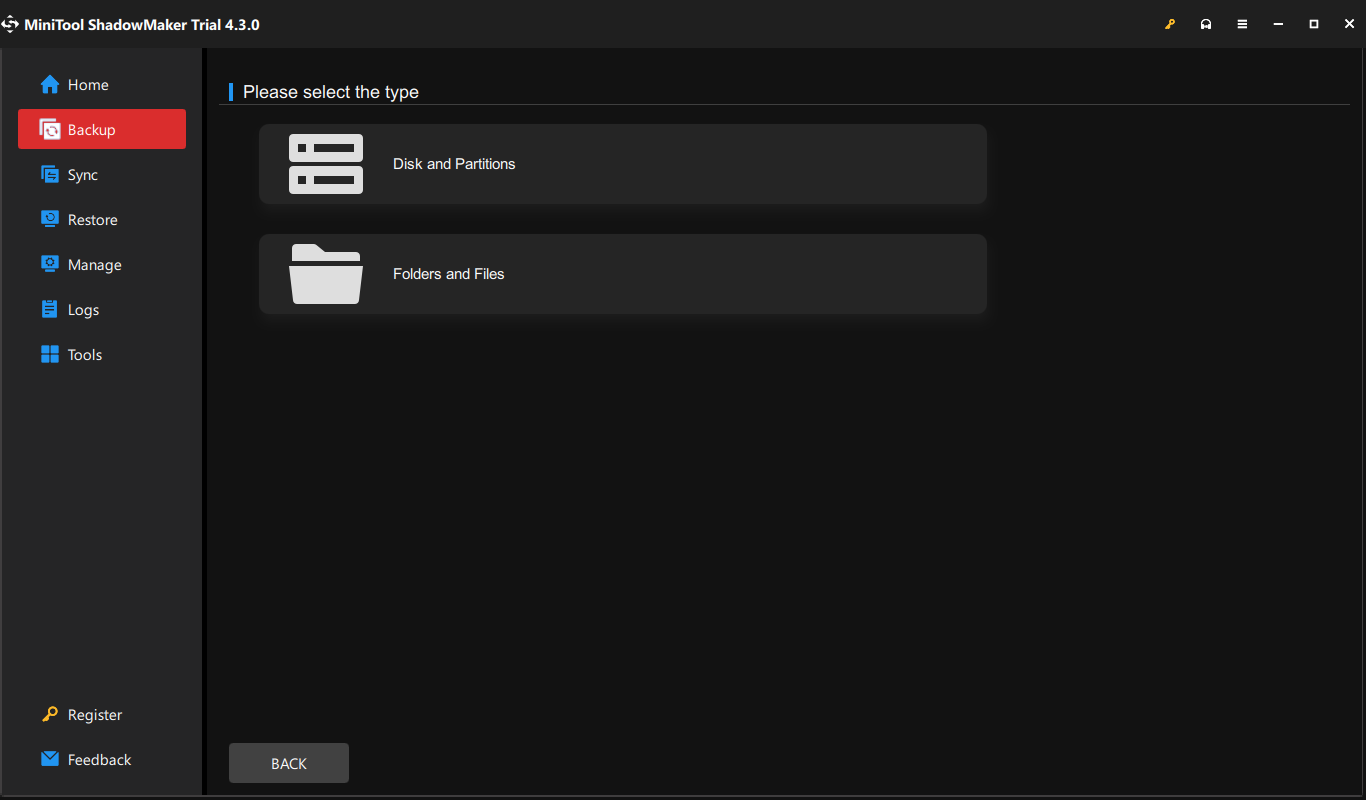
Step 3: After that, click the DESTINATION section and choose Computer to click on the drive you prepared for backup.
Step 4: When you have selected the choices, you can click the Options feature to choose your backup options, backup schemes, and schedule settings. After everything has been settled down, click Back Up Now or Back Up Later to execute the task.
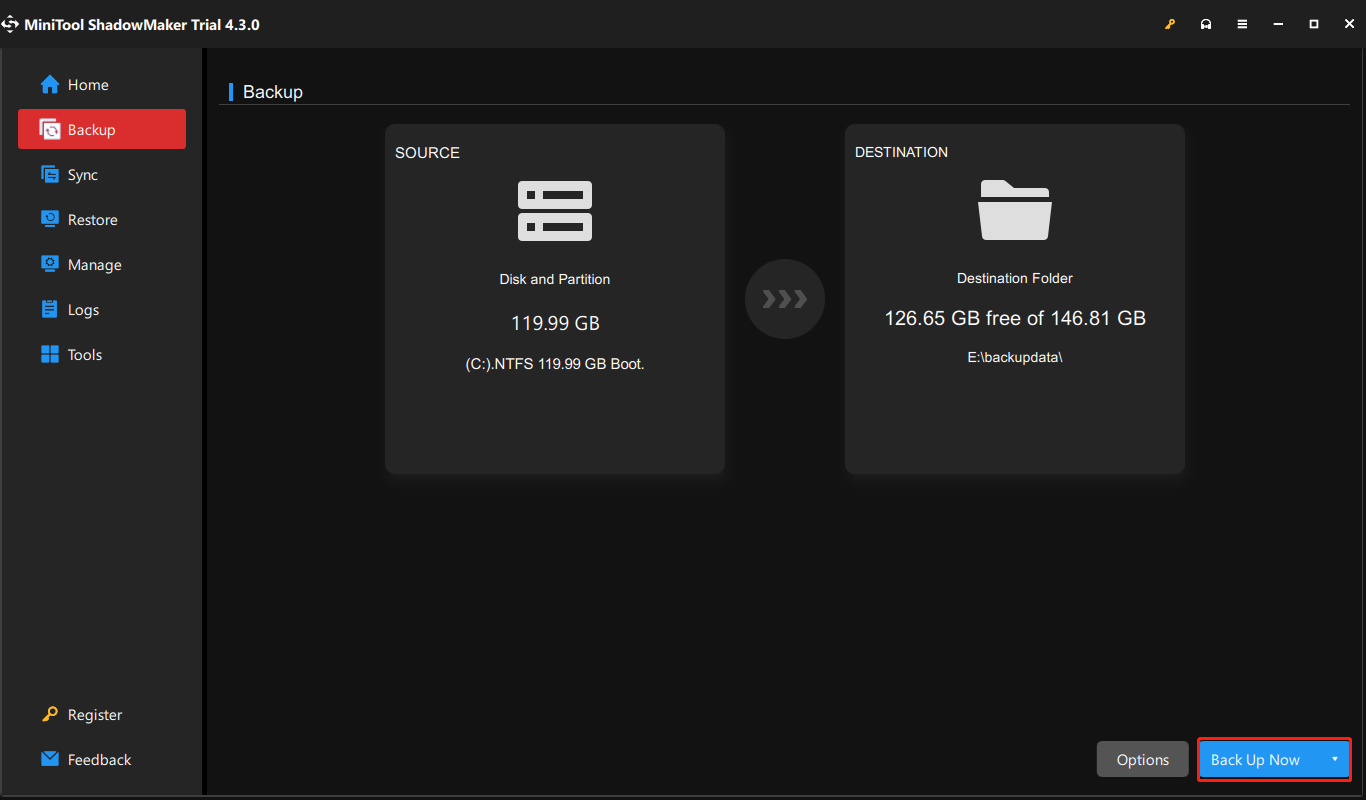
Bottom Line:
If you are looking for a hard drive to store your backup data, the post will be helpful. It clarifies the pros and cons of every type of hard drive so that you can choose them based on your situation. The above recommendations are just a small part, if you have a better choice in your mind, that will be good.
Besides, if you have any issues when using MiniTool ShadowMaker, you can contact us for help via [email protected] and we will do our best to resolve your concerns.
User Comments :