When you use Avast to detect your PC, it may detect a file called Win32:Evo-gen. You may wonder is it a virus and how to remove it if is a virus. Now, read this post from MiniTool to get detailed information about Win32:Evo-gen.
What Is Win32:Evo-gen?
What is Win32:Evo-gen? Win32:Evo-gen is also called Win32:Evo-gen [Susp], which is the infection code detected by Avast antivirus software. When a Trojan horse is found on the system, or a file/application seems to have a Trojan horse-like function or such behavior, it will be displayed.
Win32: Evo-gen is a detection alert that Steam users and online gamers encounter more often than other Internet browsers. However, the Win32:Evo-gen code can also be a false positive, so you should double-check the file before removing it from the system.
Related articles:
- What Is Win32:MdeClass and How to Remove It from Your PC
- Is Win32:Bogent a Virus and How to Deal with Different Scenarios?
How Does Win32:Evo-gen Destroy Your PC?
Win32:Evo-gen infection can usually install itself by copying its executable file to a Windows or Windows system folder, and then modify the registry to run this file every time the system starts. Win32:Evo-gen [Susp] usually modify the following sub-items:
HKEY_LOCAL_MACHINE\Software\Microsoft\Windows\CurrentVersion\Run
The Win32:Evo-gen virus will perform some or all of the following actions:
- Use your computer to commit click fraud.
- Record your keystrokes and visited sites.
- Random web page text becomes a hyperlink.
- Download and install other malicious software.
- Allow remote malicious hackers to access your PC.
- The advertising banner is injected into the web page you are visiting.
- A browser pop-up window appears, recommending fake updates or other software.
- Send information about your PC (including username and browsing history) to remote malicious hackers.
All these operations may appear on the screen along with the slowness of the system and system crashes.
How to Remove Win32:Evo-gen?
How to remove Win32:Evo-gen? If your computer is infected by Win32:Evo-gen and it can’t boot normally, you should try to restart your computer to Safe Mode with the network connection or perform the system restore to delete the virus. The instructions are as follows:
Way 1: Manually Delete Using Safe Mode
Step 1: Access Safe Mode with Networking
It’s recommended to remove the Win32:Evo-gen virus in the Safe Mode.
(1) Aceess Safe Mode in Windows 7/Vista/XP
Restart your PC and press the F8 key (or other keys, it all depends on your motherboard model) to enter Advanced Boot Options. Then, use the arrow key to select Safe Mode with Networking.
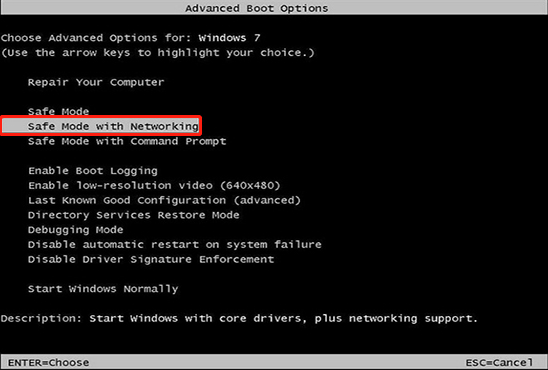
(2) Access Safe Mode in Windows 8/10
1. Press the Windows + I keys at the same time to open the Settings application.
2. Click the Update & Security part. Then, go to the Recovery tab. Under the Advanced start-up part, click Restart now.
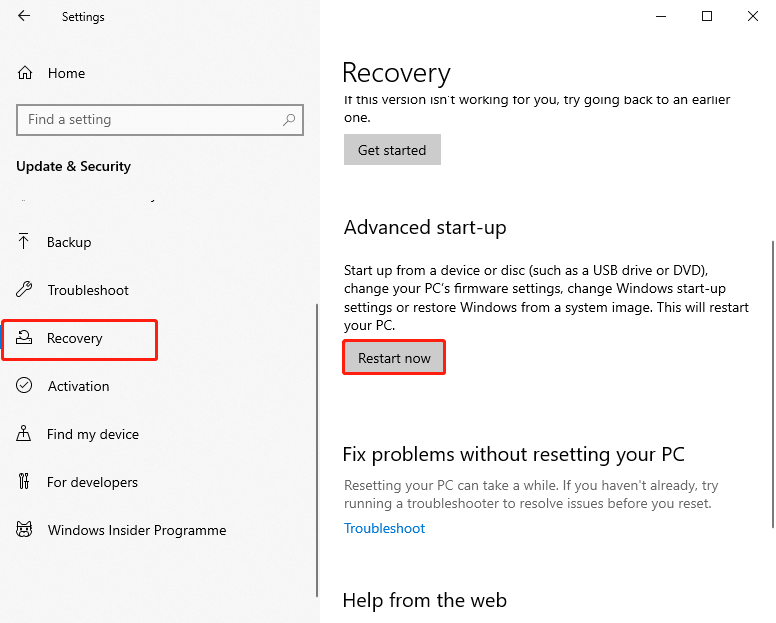
3. Select Troubleshoot > Advanced options > Startup Settings. Then, press Restart and use the arrow key to choose 5) Enable Safe Mode with Networking.
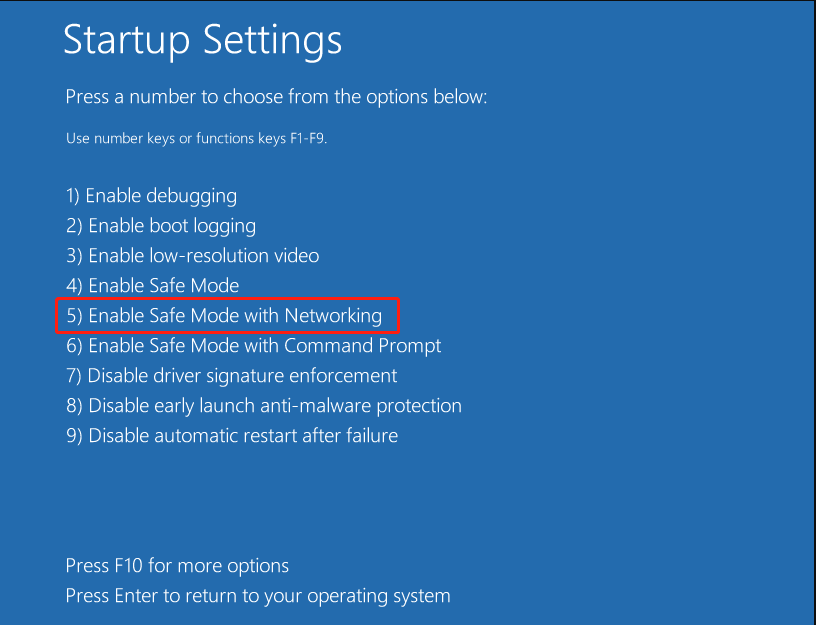
Step 2: Close Suspicious Processes
If Win32:Evo-gen is running a process, you need to close the process in Task Manager.
1. Press the Ctrl + Shift + Esc keys at the same time to open Task Manager.
2. Click More details. Then, scroll down to the background processes section and look for any suspicious content. Right-click the suspicious process and select Open file location.
3. Go back to the process, right-click it and select End Task. Then, delete the contents of the malicious folder from the location you opened just now.
Step 3: Check Program Startup
1. Open Task Manager again and navigate to the Start-up tab.
2. Right-click the suspicious program and click Disable.
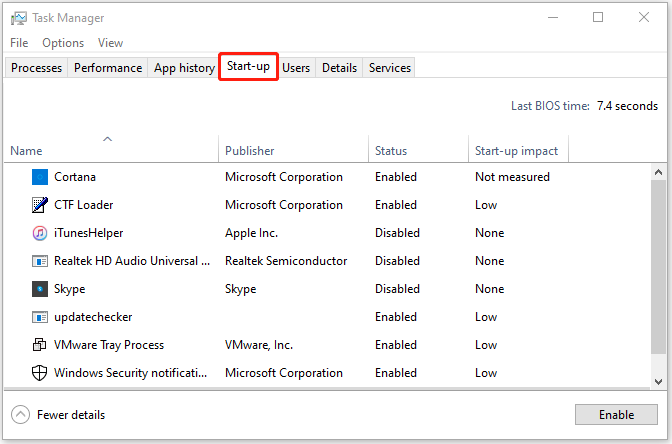
Step 4: Delete the Win32:Evo-gen Virus Folder
1. Press the Windows + Skeys at the same time to open the search. Then type Disk Cleanup and select the first option.
2. Select the drive you want to clean (C: is your main drive by default and is likely to be the one that has malicious files in).
3. scroll down the listed files under Files to delete, find, and delete the following ones:
Temporary Internet Files
Downloads
Recycle Bin
Temporary files
4. Click the Clean up system files option and click OKto start cleaning.
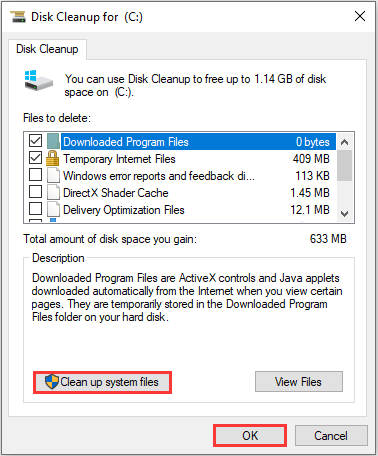
5. You can also look for other malicious files hidden in the following folders. You need to type these entries in the Search box and press Enter.
%AppData%
%LocalAppData%
%ProgramData%
%WinDir%
Way 2: Perform a System Restore
You can also perform a system restore to remove the Win32:Evo-gen virus. But you need to notice that only if you have created a system restore point, you can try this method. Here are the steps.
Step 1: Enter Safe Mode with Command Prompt
(1) Aceess Safe Mode in Windows 7/Vista/XP
Restart your PC and press the F8 key (or other keys, it all depends on your motherboard model) to enter Advanced Boot Options. Then, use the arrow key to select Safe Mode with Command Prompt.
(2) Access Safe Mode in Windows 8/10
Enter Safe Mode and choose 6) Enable Safe Mode with Command Prompt.
Step 2: Restore System Files and Settings
1. Once the Command Prompt window is displayed, input cd restore and press the Enter key.
2. Then, input rstrui.exe and press the Enter key.
3. When a new window appears, click Next and select the restore point before Win32:Evo-gen infection. When finished, click Next.
4. Now, click Yes to start the system restore.
Once you restore the system to the previous date, you can run the antivirus tool to scan your computer to make sure you have removed the Win32:Evo-gen virus.
How to Prevent Virus from Infecting Your PC
After removing the virus, you should take some actions to prevent your computer from being infected again. There are some useful suggestions for you, you can make a reference.
- Install antivirus software and keep it up to date and run regularly scheduled scans with your antivirus software. You may be interested in this post – Is Antivirus Necessary for Windows 10/8/7? Get the Answer Now!
- keep your operating system up to date.
- Secure your network and don’t use open Wi-Fi.
- Use multiple strong passwords to keep your privacy safe. This post can be helpful to you – Configure Windows 10 from These 3 Aspects to Protect Your Privacy.
- Back up your files regularly.
MiniTool ShadowMaker Can Keep Your Data Safe
Backing up files and data regularly can recover them when you lose your data because of the virus intrusion. Speaking of backup, MiniTool ShadowMaker is worth recommending. It is an all-around and professional backup software designed for Windows 11/10/8/7, providing you with a data protection & disaster recovery solution.
Now you can download and try MiniTool ShadowMaker Trial Edition to do the backup task.
MiniTool ShadowMaker TrialClick to Download100%Clean & Safe
Let’s see how to use MiniTool ShadowMaker to back up your files.
Step 1: Double-click MiniTool ShadowMaker to launch it on your computer, then click Keep Trial to get into its main interface.
Step 2: Go to the Backup page. You can find that MiniTool ShadowMaker selects the operating system as the backup source by default. To directly create a system image backup, go to Step 3. If you want to back up files, click Source > Folders and Files, and then choose the files that you want to back up. Click OK.
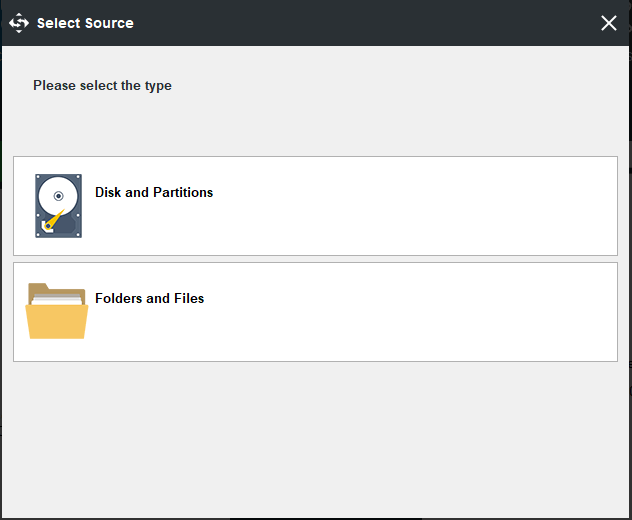
Step 3: Click the Destination button, choose a destination to save your backup files, and then click OK. (It is highly recommended to select an external hard drive to save your backup.)
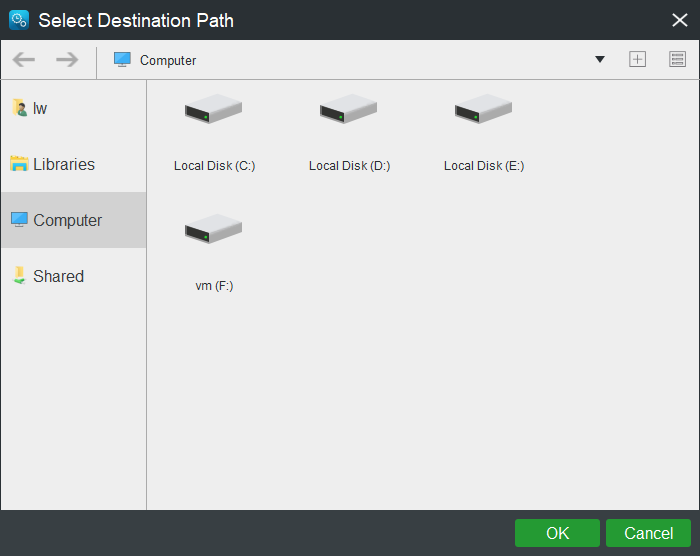
Step 4: At last, click Back up Now to start the backup for your computer, or you can click Back up Later to delay the task.
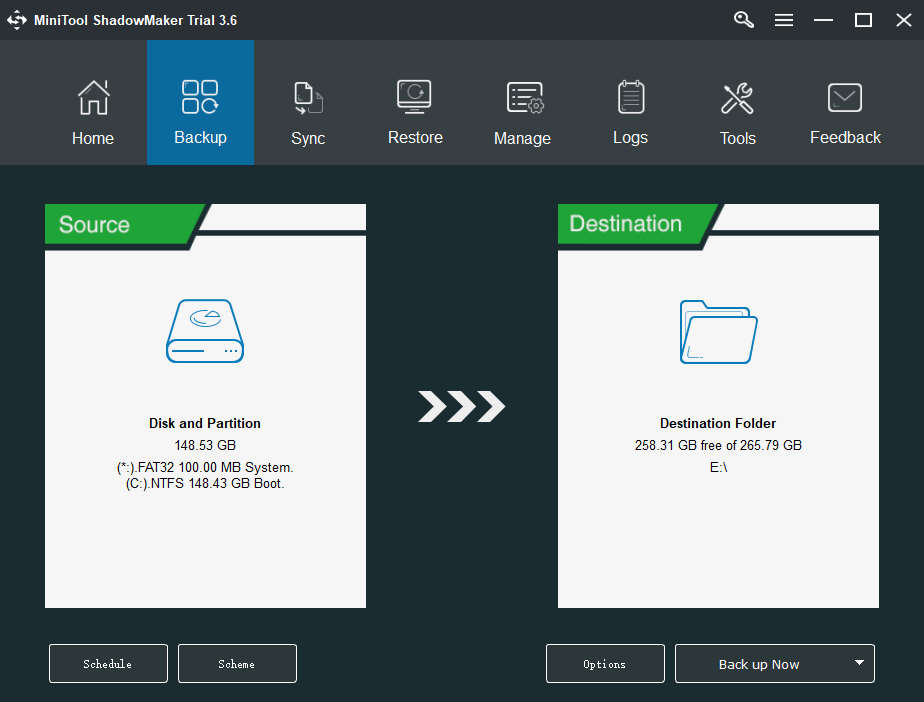
You can use another feature of MiniTool ShadowMaker to back up files: Sync. Here is how to sync files:
Step 1: After launching MiniTool ShadowMaker, go to the Sync page.
Step 2: Click the Source and Destination module to choose the files that you want to sync and the storage path.
Step 3: Click the Sync Now button to immediately perform the sync process.
Also see: 5 Useful Solutions to Sync Files Among Multiple Computer
The following are some features of MiniTool ShadowMaker:
- Back up files automatically based on your needs via 2 methods – create an image for files and sync files.
- Back up the entire disk and selected partition.
- Clone your disk to another one.
- Support full backup, incremental backup, and differential backup.
- Back up your PC to an external hard drive, USB drive, NAS, etc. You can read this post – What Is a NAS Drive and How to Do a NAS Backup on Windows 10.
- MiniTool ShadowMaker also supports restore Windows backup to a different PC with dissimilar hardware. This post – How Can You Do Windows Backup Restore to Different Computer can help you do that.
Further Reading:
The virus is one of the culprits that cause the loss of pictures, documents, videos, and other important files. When your documents, system files, and images are encrypted by them, more serious damage can be caused. In particular, ransomware is a type of malware that focuses on such functions.
If your files are lost and you want to recover them, you can use MiniTool Power Data Recovery, a file recovery tool. This software is specially designed to recover data from all kinds of drives. It can detect the hidden drive on your computer. With the free edition of this software, you can scan the target hidden drive and check whether it can find the files you want to recover.
MiniTool Power Data Recovery TrialClick to Download100%Clean & Safe
Final Words
To sum up, this post has shown what Win32:Evo-gen is, how it destroys your computers, how to perform Win32:Evo-gen virus removal, and how to prevent the computer from Win32:Evo-gen virus.
If you have any different ideas of the Win32:Evo-gen virus, you can share them in the comment zone. If you have any problem with MiniTool software, please feel free to contact us via the email [email protected] and we will reply to you as soon as possible.
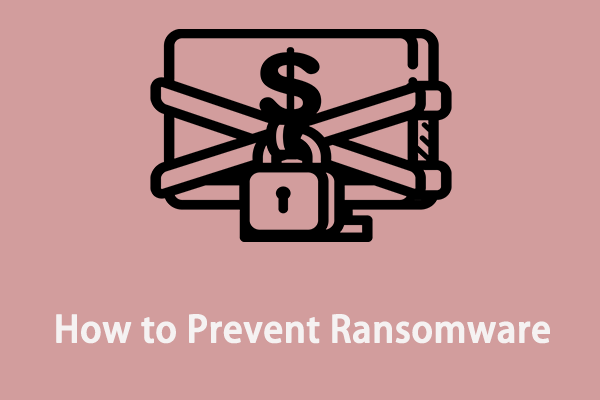
User Comments :