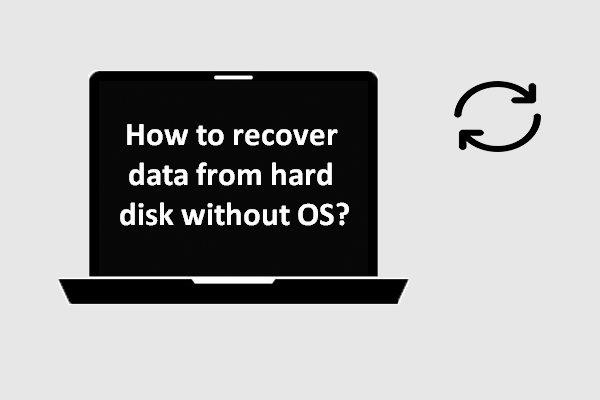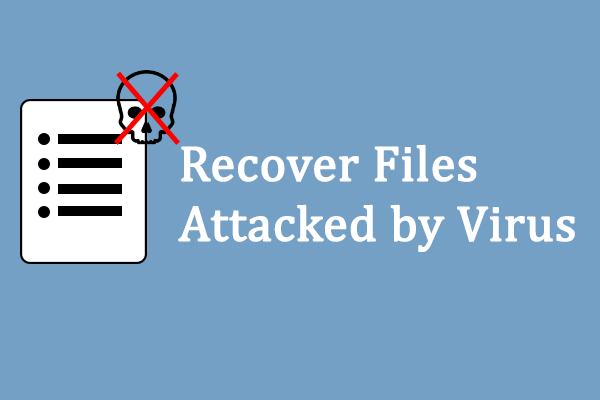It is a common thing that different kinds of problems appear on a computer suddenly. According to research, I found that many factors are responsible for the appearance of computer problems:
- The quality of computer hardware
- Users’ way of computer using
- Virus attack
- And so on
Some of the problems only lead to minor abnormal response, which will become normal then automatically or after a restart. Yet, some others may result in serious issues like a broken/dead PC, making it’s urgent to recover files from broken computer.
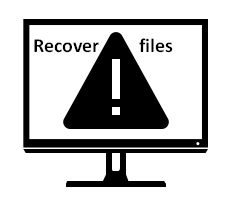
Can You Recover Files from Broken Computer
Indeed, users, especially those who have saved a large amount of useful data in the broken computer will be like ants on a hot pan at this critical moment. Obviously, what they are most concerned with is whether they’re able to get back the files from the broken computer.
The answer really depends.
- It would be a yes when the computer dies because of soft failures, such as human errors and virus invasion.
- However, when the PC is broken due to hardware problems, such as a scratch on the hard drive and short circuit, retrieving files from the broken computer may be a quite difficult task.
Maybe you know the exact reason why your computer is dead, maybe you don’t have any idea of how the PC is crashed; either way, I strongly suggest that you take immediate actions to start broken computer hard drive recovery, so as to regain as much useful data as possible.
In reality, the fastest, cheapest, most direct and basic way to recover files from a broken PC does not require access to the computer or hard drive; you may recover files and photos from a broken Windows PC directly by falling back on your recent backups.
Create backups easily with this tool.
Yet, what if you have no backups or your backups didn’t include some vital information you need? Under such circumstance, I also don’t think you should get into a panic. Considering that a PC can be broken easily, I would like to share the best fix to it – resorting to MiniTool Power Data Recovery Trial Edition V8.1 the moment when you discover data loss.
MiniTool Power Data Recovery TrialClick to Download100%Clean & Safe
You don’t need to be worried! This doesn’t require any advanced knowledge; I mean, even inexperienced computer users are able to handle this data recovery software. And you will finally find it’s easy to finish computer data recovery in only a few simple steps with the help of this software. You can get back your data completely as long as they haven’t been overwritten yet.
Guide on How to Recover a Dead Hard Drive
After you found your computer has been broken, you must try restarting it at first since a fresh restart may work. Then, if normal restart failed, you may as well try to boot it in Safe Mode to access hard drive data and then drag them to an external drive.
Yet, what if both methods failed? You still can’t boot into computer successfully. In this case, I advise you to recover files from a dead PC by using MiniTool Power Data Recovery – a powerful tool for Windows computer data recovery.
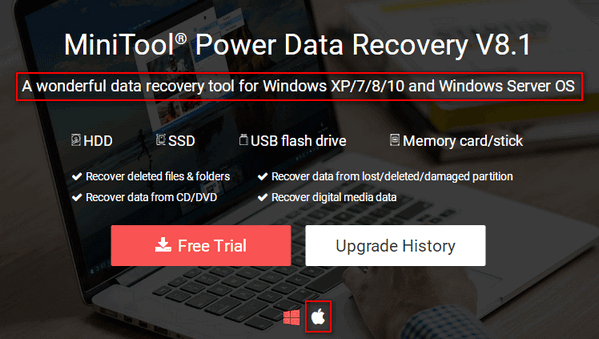
Please don’t worry; this is a recovery tool with a small size and it’s also very clean. With this tool, every user, including inexperienced one, is able to recover files from a broken PC without any trouble.
2 Ways to Recover Files and Photos from a Dead Windows PC
First way:
Recover files from a broken computer directly with the help of Power Data Recovery Boot Disk which is included in a full edition (I’ll take the personal edition as an example).
Please see how to make a Boot Disk in part 2 of this post.
After that, you should do the following things:
- Connect the boot disk you’ve made to the broken computer.
- Enter the BIOS settings menu of your computer to change boot order (the access to BIOS varies from computer to computer; you may Google it yourself).
- Exit and save changes.
- Choose to change the screen resolution or not.
- Confirm to launch the data recovery software.
- When you finally see the interface shown below, you’re supposed to select “MiniTool Power Data Recovery“.
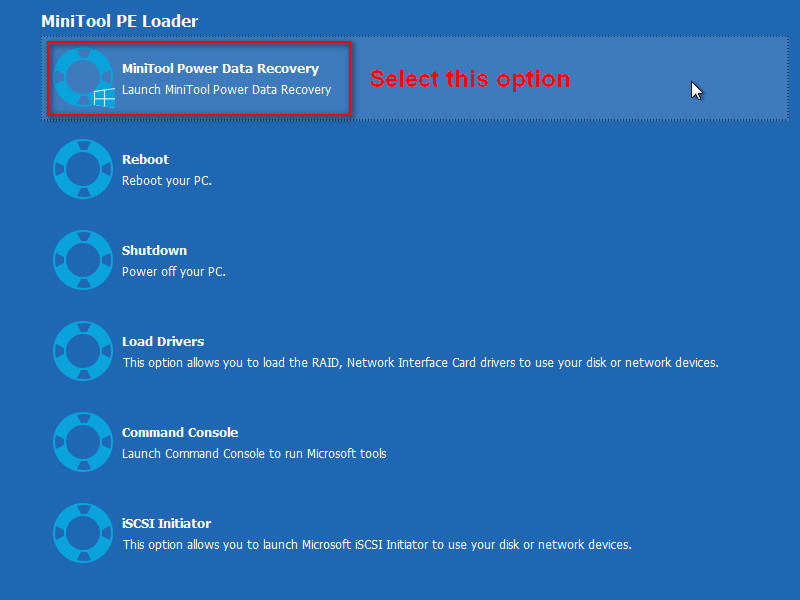
At last, the main interface of the software will appear (as shown below). At this time, you’ll need to complete the recovery by following steps.
- Select “Hard Disk Drive”.
- Click on the hard drive that contains the data you need and press the “Scan” button.
- Pick out the needed files from the scan results during/at the end of the scan.
- Press the “Save” button.
- Set a storage destination (removable disk is recommended) for them in the pop-up window and press the “OK” button to confirm.
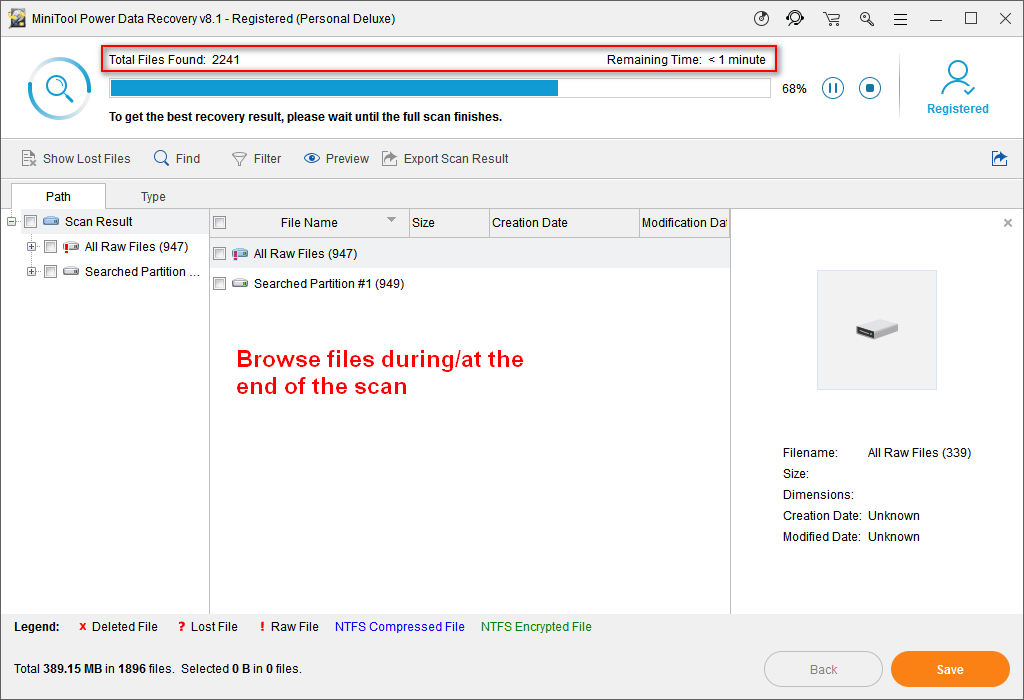
Now, this is the end of data recovery from dead/broken PC.
As for how to recover data from hard drive without OS/with a crashed OS, please read:
Second way:
Step one: take out hard drive from original computer carefully, and then connect it to another computer running normally as either an external hard drive or built-in hard drive. Please make sure that this hard drive can be recognized after connecting.
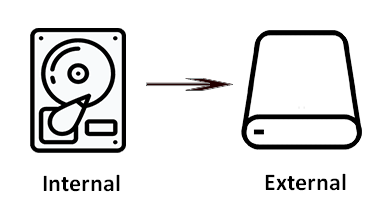
Step two: download & run MiniTool Power Data Recovery and follow these operations to recover data from the dead hard drive.
Step three: select the suitable option from the main interface (“Hard Disk Drive” or “This PC”).
Step four: select the whole hard drive/target partition to scan.
Step five: wait for the scan and then choose needed files from scan result.
Step six: press the “Save” button and set a safe storage path to recover them.
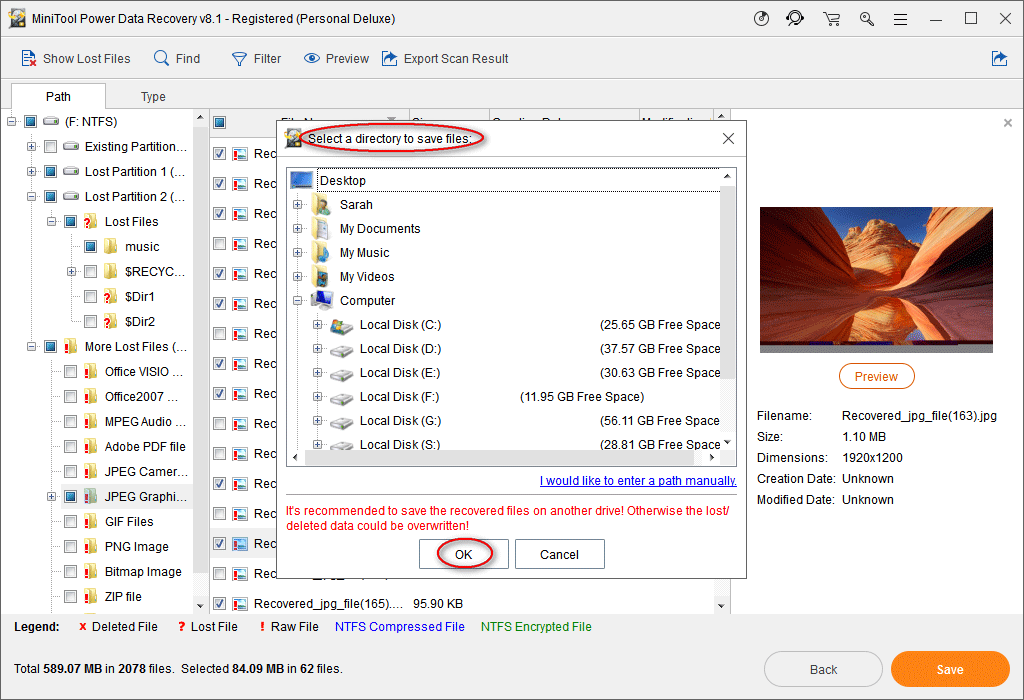
Step seven: click on the “OK” button to confirm your selection.
Reasons for Making a Computer Broken & How to Prevent
When your computer is broken, you tend to lose all entries to files and programs saved here. And you may find yourself trapped in one of the following cases.
- The computer won’t turn on at all.
- The computer fails to boot or load Windows properly.
- Problems appear on a computer suddenly and you can’t fix them.
Actually, a computer is broken means that the computer is not working properly; it is often accompanied by a system crash – frequent crashes and other symptoms may be noticed. But, as long as the hard drive is not completely dead, you’re able to retrieve data from hard drive even without others’ help.
This tells you how to recover data after crash exactly.
So, what’s the real reason for a computer becoming dead? And how can you prevent broken computer and system crash? That’s what I’m going to talk about now.
8 Reasons for Causing Dead Computer
- System failures
- Wrong operations
- Improper BIOS settings
- Software failures
- Hardware failures
- System resource exhaustion
- Poor heat dissipation
- Other unknown reasons
1. System failures.
As the name shows, this kind of reason is indeed caused by the damage or lack of system files. For example, deleting necessary files, improper modifying of registry and virus attack can all make the entire computer system run improperly.
2. Wrong operations.
For inexperienced users, they’re likely to perform some wrong operations during using the computer, which will finally result in a broken computer.
- Hotplugging hardware
- Shaking the computer violently
- Installing software exceeding the basic hardware setting standard
3. Improper BIOS settings.
Hardware has its own default or specific work environment, so you are not suggested to set parameters beyond its work permissions. Otherwise, it will fail to meet the requirement, resulting in a broken PC.
4. Software failures.
Both the inappropriate installation & uninstallation of software and software conflict can lead to computer broken issue. Programs developed by different companies are not able to be compatible well with others. Thus, when you run 2 programs which can’t work at the same time, the system disorder will be caused so as to lead to system crash.
5. Hardware failures.
Sudden power cut off, insufficient power supply, memory fault, hard drive surface scratch and many other unknown reasons all belong to hardware errors.
- On one hand, some computer hardware products of small brands haven’t gone through qualification test yet before being put onto the market.
- On the other hand, many people haven’t paid much attention to the maintenance and protection of hardware.
6. System resource exhaustion.
When the wrong procedure or code is performed in a computer system, a “dead” loop phenomenon may occur.
Under such circumstance, the limited system resources will be put into the operations of an endless loop. Thus, resource exhaustion may be easily caused. Besides, if a lot of programs are running on your computer, the system memory resource occupation will be insufficient, so as to lead to system resource exhaustion.
7. Poor heat dissipation inside the computer.
The main component of the computer’s internal electronic devices is silicon; it is an element whose working condition can be greatly affected by temperature. So, the poor heat dissipation will have a great influence on the normal working of the computer.
8. Other unknown reasons.
Apart from the common reasons I have mentioned above, there’re also many strange reasons that will lead to a dead computer and you can hardly avoid them:
- Too large voltage fluctuation
- A reduce in the ability to read disk drive
- Poor quality
- Attack of the virus
- Other hacker programs
Obviously, a computer can be broken easily. I strongly suggest that users should operate computer normatively and carefully in order to minimize the possibility of a computer crash.
14 Preventive Measures for Securing Your Computer
1. Use a power supply with over-voltage protection function.
You might think that the system will be at risk only when thunderstorms occur. But, that is totally wrong! In fact, any factors that can interfere with the circuit may cause current backflow and then scorch your equipment components.
2. Turn on the firewall before using the computer.
When you connect a computer to the new cable or DSL modem, you need to confirm that all the firewalls are opened; otherwise, you’ll be exposed in front of viruses and intruders.
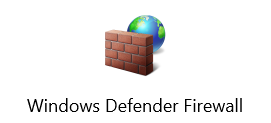
3. Always keep your antivirus and anti-spyware software updating.
To be honest, the antivirus programs are often very annoying – they always block some of the applications you want to use. Sometimes, you’ll need to stop anti-virus programs before installing new software. And the antivirus and anti-spyware software are updated very quickly.
Watch the ransomware prevention policy.
4. Perform disk defragment on a regular basis.
Frequent installation & uninstallation of programs or adding and deleting data will produce disk fragmentation, having a bad impact on the disk performance. So you’re supposed to conduct disk defragmentation regularly to improve this.
5. Don’t open links, attachments or websites casually.
Some viruses or ransomware may hide in the links/websites/links sent to you. Once you open them, your computer will get attacked. So please be careful enough when opening new sites/links/attachments.
6. Avoid overclocking on CPU, graphics cards and other accessories.
If overclocking is really needed, please pay high attention to the board temperature.
7. Save the old Master Boot Record (MBR).
When it’s necessary to modify the Master Boot Record (MBR) of the hard drive, you had better save the old Master Boot Record before any changes are made. In this way, even if the modification failed, you’re able to restore the MBR.
8. Hide system files & important private files.
By hiding important system files & personal files, you are not likely to delete them due to careless operations.
9. Do not open too many browser windows.
If too many windows are opened when you browse the internet, insufficient system resources will be caused and then system crash may be brought.
10. Check for IRQ (Interrupt Request).
When setting up the hardware, it is best for you to check for a reserved interrupt request. Do not let any other devices use the interrupt number, so as to avoid a system crash caused by interrupt conflicts.
11. Use the uninstall program or Windows built-in tool to uninstall the software.
When you no longer need certain software and want to remove it from the computer, you’d better use its own uninstall program or Window built-in uninstall tool.
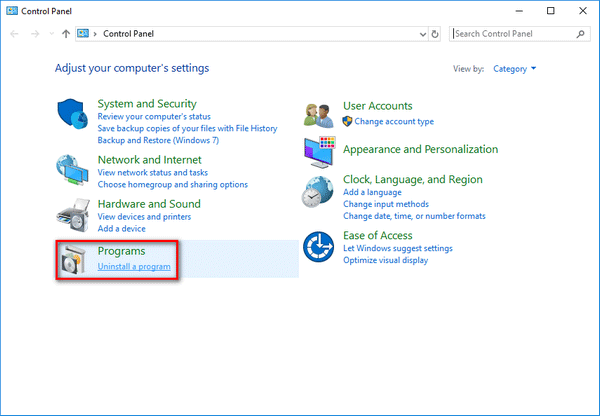
Do not simply delete the program folder since some files saved here may be shared with other programs; once you delete them, other related applications may crash and then make computer broken.
12. Shut down the computer step by step.
Please don’t turn off the power until all applications and programs are properly closed. Or, the system files may be damaged or deleted somehow.
13. Ensure proper BIOS settings.
You must confirm that all BIOS settings are suitable for your computer since the wrong settings are easy to stop a running Windows.
14. Check computer accessories, kill the virus and clean the computer regularly.
Form a good habit of checking the computer and cleaning disk regularly so as to stay away from unexpected computer problems as much as possible.
Bottom Line
In short, you shouldn’t be worried too much when coming across a broken/dead/crashed computer. Why? Obviously, it is because that you have a chance to recover files completely from the broken computer.
Just stay calm when suffering from data loss caused by computer dead issue. And then, follow the steps I have given in the above part to try to rescue them as much as possible.
For users who haven’t met such problems, I advise them to carefully read the causes for computer crash & corresponding preventive measures in order to protect computer well, trying their best to avoid data loss caused by broken/dead computer.
Recover Files from Broken Computer FAQ
- Copy & paste files to an external drive.
- Sync files to cloud services like OneDrive.
- Backup files with MiniTool ShadowMaker.
- Use Windows Easy Transfer.