Windows 10 activation error 0xc004f050 is a common issue and if you are encountering it, what should you do? Don’t worry and it can be fixed easily as long as you follow these solutions in this post from MiniTool.
Error Code 0xc004f050
When activating your Windows 10 operating system, you may run into some error codes like 0xC004C003, 0x803fa067, 0xc004f034, etc. Besides, another common error 0xc004f050 often disappears.
When using the Windows Activation wizard, you see the error code, and here is the detailed message: “The product key you entered didn’t work. Check the product key and try again, or enter a different one. (0xc004f050)”.
Here are some reasons why you see this activation error:
- The product key you type is incorrect or invalid.
- You have upgraded to Windows 10 but the activation server is busy.
- You may have done major hardware changes to your computer before the update. Otherwise, Windows 10 can activate itself without this error code.
How can you get rid of the error code? Solutions are simple and let’s see them from the following part.
How to Fix Activation Error 0xc004f050 Windows 10
Re-Enter Your Product Key
As mentioned above, if the product is incorrect or invalid, you will get the error message – the product key you entered didn’t work 0xc004f050. To fix this issue, confirm your key.
Step 1: Go to Start > Settings > Update & Security.
Step 2: Under the Activation window, click Change product key.
Step 3: Enter your product key and click Next.
Step 4: Finish the activation by following the on-screen guide.
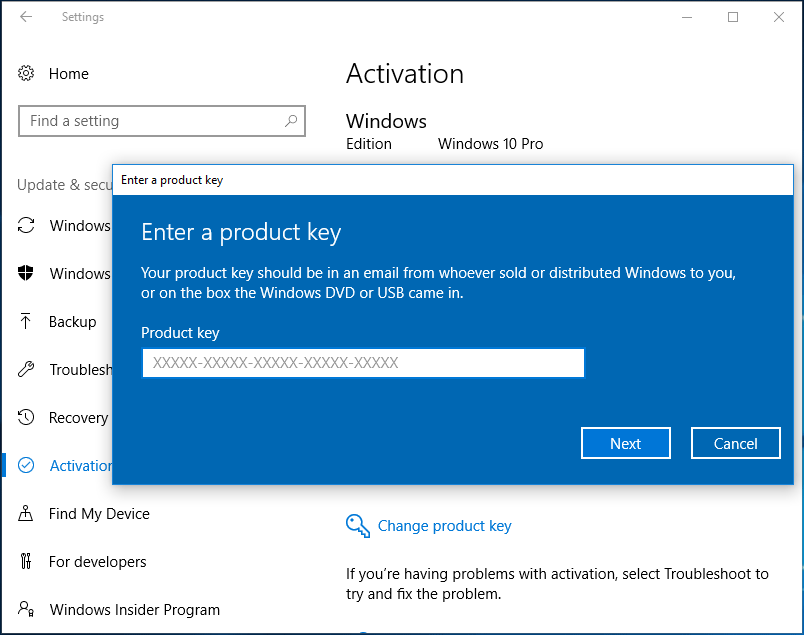
Run the Activation Troubleshooter
To fix 0xc004f050, you can try Windows Activation Troubleshooter. Just go to the Activation tab, click Troubleshoot, and then Windows will detect activation problems to fix them.
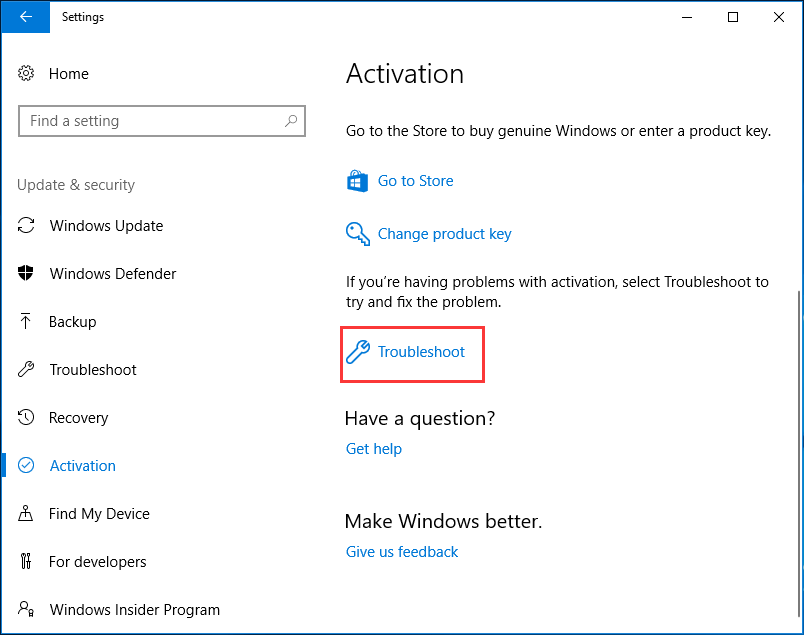
Use Automated Telephone System to Activate Windows 10
If you get the error code 0xc004f050 when you activate your Windows 10 and you know the license is good and from a legal source, you can try another way to activate the system and that is to use the telephone system.
Step 1: Press Win + R, input SLUI 4 and click OK.
Step 2: Choose your country and region.
Step 3: Call the provided phone number to reach the Microsoft Product Activation Center and offer your installation ID.
Step 4: Provide your confirmation ID to activate Windows.
Perform a Clean Install After Upgrade
Another way to fix the activation error 0xc004f050 is by performing a clean install after upgrading to Windows 10 from Windows 7 or Windows 8.
If you are genuine Windows 7/8 users, the operating system automatically switches to Windows 10 in the Microsoft Server after a successful update. It will be activated and labeled as genuine. Then, you can perform a clean install.
To upgrade to Windows 10, you can use Media Creation Tool. Also, this tool can be used to make a clean install. Here are two related articles for you:
- Windows 7 vs. Windows 10: It’s Time to Upgrade to Windows 10?
- How to Create Bootable USB from ISO Windows 10 for Clean Install?
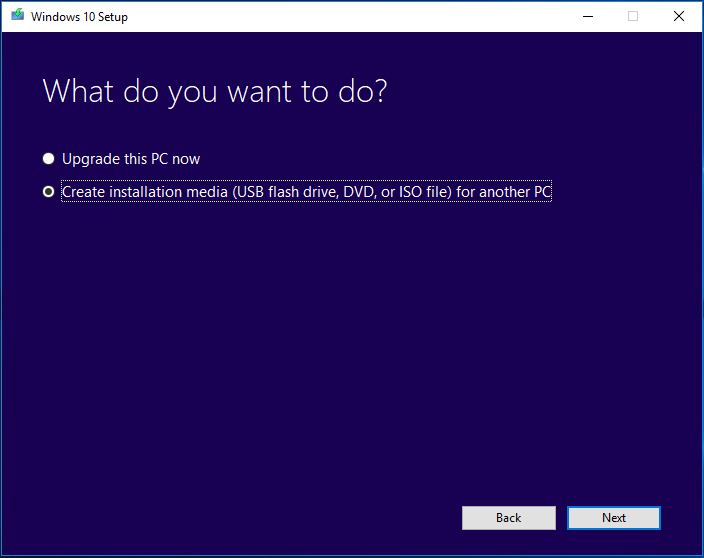
Bottom Line
Are you bothered by the activation error 0xc004f050 when activating Windows 10? Take it easy and now you can try these four methods to easily fix the error code. Just have a try!
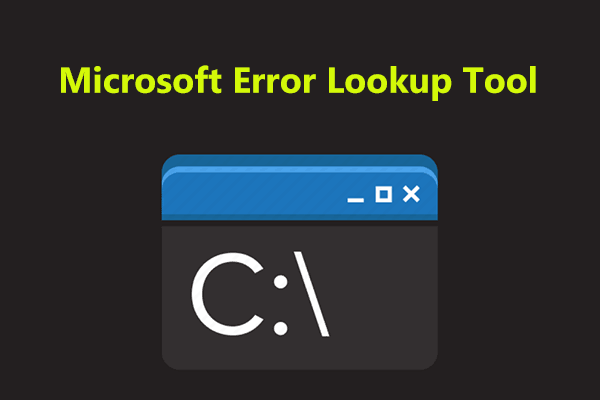
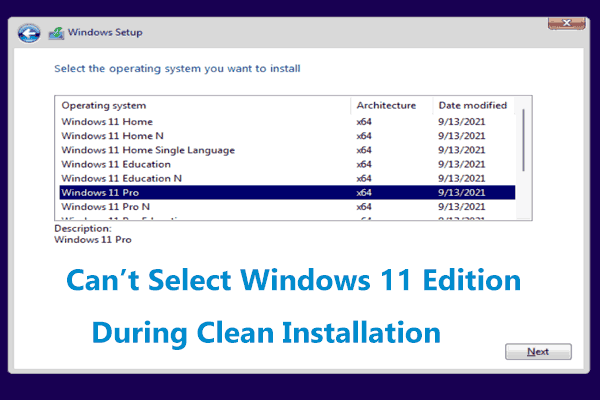
User Comments :