Have you ever encountered the ftd2xx.dll not found or missing errors? This kind of error, triggered by various reasons, is troublesome to handle. So, what is ftd2xx.dll? And how to deal with the ftd2xx.dll missing error? In this article on MiniTool Website, the details will be presented.
What Is Ftd2xx.dll?
What is ftd2xx.dll? The ftd2xx.dll file, known as FTD2XX Dynamic Link Library, is an essential system file of the Windows OS. Usually, it is closely related to FTDIChip CDM Drivers to make the Windows programs work well.
If your ftd2xx.dll file is missing or corrupted, some programs will fail to work or even, make the system crashes. To prevent further results triggered by the ftd2xx.dll missing error, we highly recommend you back up your system in advance.
Tip: It is highly recommended to use MiniTool ShadowMaker – a backup expert to prepare a backup plan for your important data. It has many useful functions, such as backup schemes and schedules. The sync and disk cloning features are also available for you.
MiniTool ShadowMaker TrialClick to Download100%Clean & Safe
Related articles:
- What Is Comdlg32.dll? How to Fix Comdlg32.dll Not Found Error?
- Fix Vcomp100.dll Is Missing or Not Found Error – 4 Methods Here
Then, some different types of ftd2xx.dll errors will be listed here and you can check if you have similar issues.
- dll is missing
- dll error loading
- dll crash
- dll was not found
- dll could not be located
- dll Access Violation
- The procedure entry point ftd2xx.dll error
- Cannot find ftd2xx.dll
- Cannot register ftd2xx.dll
Why Does “Ftd2xx.dll Not Found’ Happen?
There are many reasons that can trigger the ftd2xx.dll errors. For example, you may mistakenly delete the ftd2xx.dll file and you can try to recover it from recycle bin; if the recycle bin has been cleared, you may go to re-download the file from its original, legitimate source.
Of course, the file can get corrupted because of the virus or malware infiltration. And outdated drivers can lead to compatibility issues, thus resulting in the ftd2xx.dll missing error.
In the Microsoft forum, one user mentioned that the system misses ftd2xx.dll after installing Windows 10 and that is a typical instance triggered by a program compatibility issue.
To fix these possible issues, you can do as follows.
How to Fix the Ftd2xx.dll Missing Error?
Fix 1: Use System File Checker
System File Checker can be used to scan and fix potential system file corruptions and damages. The steps to operate it is easy and please follow the next moves.
Step 1: Press Win + S to open Search and input Command Prompt to run it as an administrator.
Step 2: Input sfc /scannow in the window and press Enter to execute the command.
Then wait until the verification is up to 100% and you can close the window to restart your computer. Check if the ftd2xx.dll missing error persists.
Fix 2: Update Drivers
If you have recently updated your Windows or you have a long time ignoring the pending updates for drivers, you can check for them by following the next steps.
Step 1: Right-click on the Start icon and choose Device Manager from the list.
Step 2: Expand Display adapters and right-click on the driver you want to update to choose Update driver.
Step 3: Choose Search automatically for drivers and then follow the on-screen instructions to finish the process.
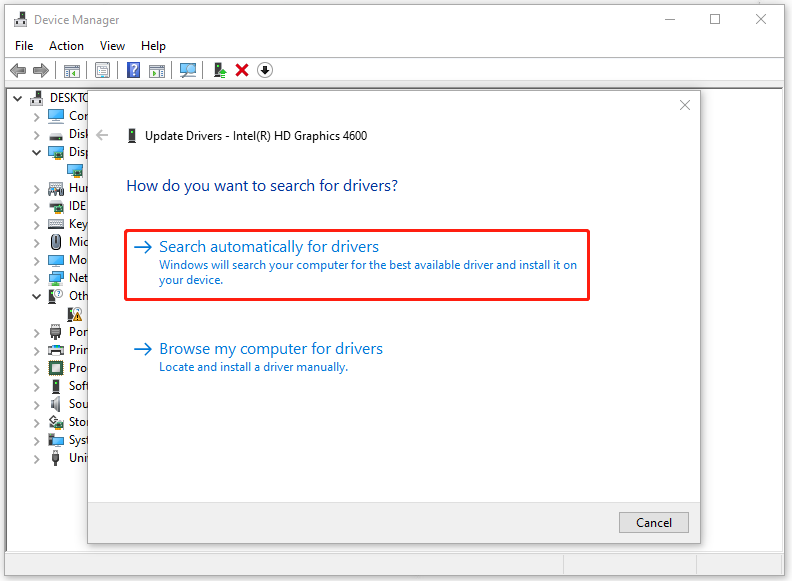
Fix 3: Scan Your PC for Virus
In case virus infiltration makes system file corruption, you need to scan your system for viruses or malware. Here is the way.
Step 1: Go to Start > Settings > Update & Security > Windows Security > Virus & threat protection.
Step 2: Click the Scan options link and select Full scan and then Scan now.
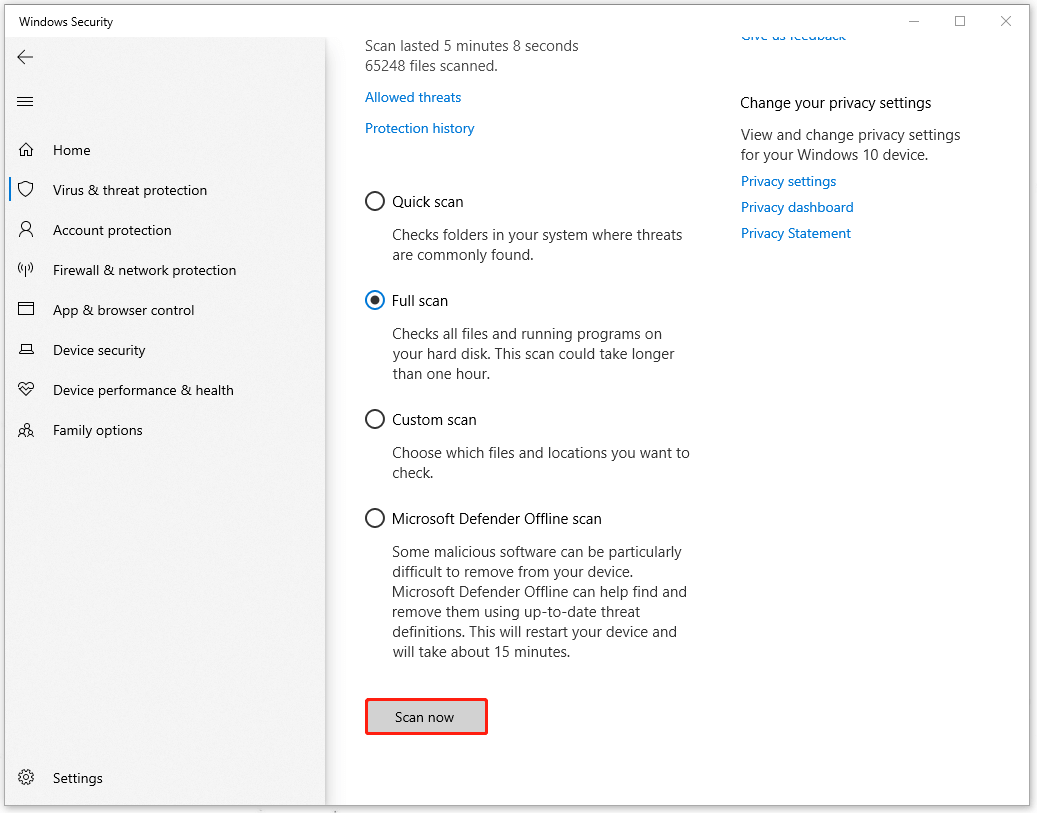
Fix 4: Use a System Restore
Apart from the above commonly used methods, these two fixes can also help you fix the ftd2xx.dll missing error – use a system restore.
Notice that system restore is only available for those who have created a system restore point in advance and you can follow the next moves to do that.
Step 1: Input create a restore point in Search and open it.
Step 2: Click System Restore… and choose Next to select the restore point you want to use from those in the list.
Step 3: Then click Next and Finish. System Restore will now begin reverting Windows to the state.
You can also choose to clean install your Windows to fix ftd2xx.dll errors, but before that, you’d better back up your important data with MiniTool ShadowMaker to prevent data loss.
MiniTool ShadowMaker TrialClick to Download100%Clean & Safe
Bottom Line:
After all of these descriptions of ftd2xx.dll, the methods to get rid of the ftd2xx.dll not found or missing errors have been clarified. You can choose among them to find the one tailored to your situation and troubleshoot the issue. Hope the article is useful for you.
![[Fixed] Command Prompt (CMD) Not Working/Opening Windows 10?](https://images.minitool.com/minitool.com/images/uploads/2020/01/fix-command-prompt-not-working-thumbnail.jpg)
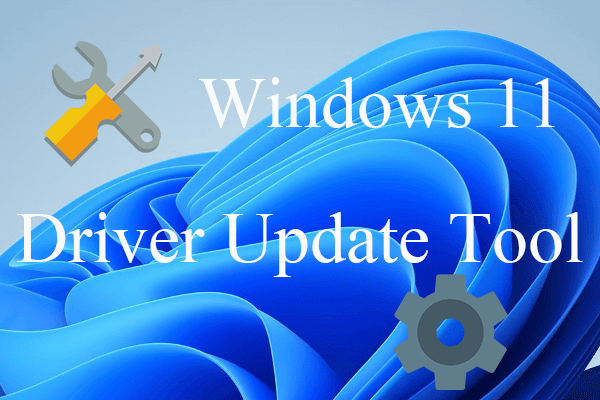
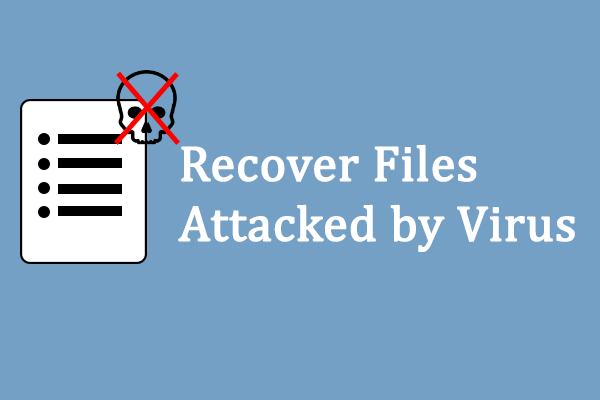
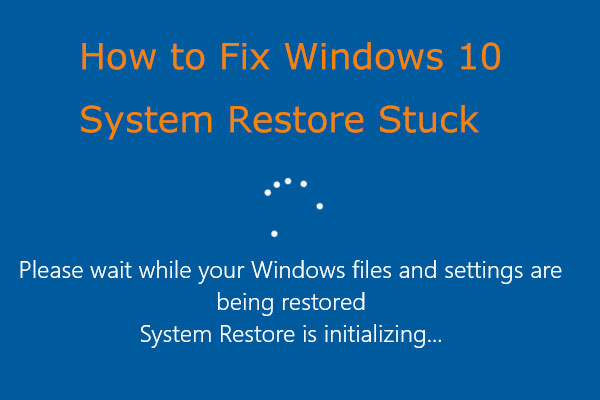
![[Illustrated Guide] How to Clean Install Windows 10 21H1 on PC?](https://images.minitool.com/minitool.com/images/uploads/2021/08/clean-install-windows-10-21h1-thumbnail.jpg)
User Comments :