Microsoft 365 offers several subscriptions and plans to meet various needs of users. This post mainly introduces Microsoft 365 Family subscription and teaches you how to buy and download Microsoft 365 Family. A free data recovery tool is also offered to help you easily restore deleted/lost office files.
What Is Microsoft 365 Family?
Microsoft 365 Family is one of the most popular Microsoft 365 plans. It is designed for family usage and recommended for 2-6 people.
With Microsoft 365 Family plan, you can use Microsoft 365 on your desktop, laptop, tablet, and phone. You can download and use the official desktop Microsoft Office apps like Word, Excel, PowerPoint, Outlook, Teams, OneDrive, and Editor apps. It offers 1 TB of free cloud storage for one person and 6 TB of cloud storage for 6 people in total.
You can get Microsoft 365 Family subscription and use it to create high-quality reports, essays, presentations, etc. by using the Word, Excel and PowerPoint apps. You can also enjoy ad-free email experience with Microsoft Outlook.
Microsoft 365 is compatible with Windows, macOS, iOS, and Android.
Microsoft 365 Family Subscription Price
Microsoft 365 Family plan costs $99.99/year. You can buy Microsoft 365 Family at $9.99/month or $99.99/year. You can save 16% with annual subscription. The subscription will automatically renew and you can cancel anytime to stop future charges.
Before you decide to buy the Microsoft 365 Family plan, you cantry Microsoft 365 for free for 1 month. Just click the Try free for 1 month link to try it.
How to Download Microsoft 365 Family with Office Apps
To get the Microsoft 365 Family version, you can go to https://www.microsoft.com/en-us/microsoft-365/buy/compare-all-microsoft-365-products in your browser, and click the Buy now button under Microsoft 365 Family plan. Then you can continue to confirm and fill your purchase information to buy it. You may be asked to sign in with your Microsoft account.
After you pay for the Microsoft 365 Family plan, you will get an email with the Microsoft 365 Family download link and activation information. Then you can follow the instructions to download and install the desktop Microsoft Office apps like Word, Excel, PowerPoint, etc. on your device.
How to Share Your Microsoft 365 Family Subscription
Microsoft 365 Family lets you share your subscription benefits with up to five other people. You can do this by sending each person an invitation or by adding them to your Microsoft family. After they accept the invitation, they can sign in to www.office.com to install Office on their devices and access the 1 TB free cloud storage.
Check more information on how to share your Microsoft 365 Family subscription.
How to Recover Deleted/Lost Office Files for Free
To recover deleted or lost Office files or any other files from your PC, you can use a top free data recovery program for Windows like MiniTool Power Data Recovery.
MiniTool Power Data Recovery helps you recover any deleted/lost Office files, photos, videos, emails, or any other data from Windows computers, USB flash drives, memory cards, external hard drives, SSDs, and more.
You can use it to recover data from various data loss situations, e.g. mistaken file deletion, malware/virus infection, hard drive errors, system crashes, or any other computer problems.
This program is free and clean and has an intuitive interface.
Download and install MiniTool Power Data Recovery on your Windows PC/laptop and check how to use it to recover deleted/lost files below.
MiniTool Power Data Recovery FreeClick to Download100%Clean & Safe
- Open MiniTool Power Data Recovery.
- Select the target drive or device under the Logical Drives or Devices tab and click Scan to start scanning it.
- After the software finishes the scan process, you can check the scan result to find wanted files, check needed files and click the Save button. Choose a new destination or device to store the recovered files.
Bottom Line
This post introduces the Microsoft 365 Family subscription/plan and its price, and teaches you how to buy and download Microsoft 365 Family. A free file recovery method is also provided to help you recover deleted/lost files.
For more useful computer tips and free tools, you can visit MiniTool Software official website.
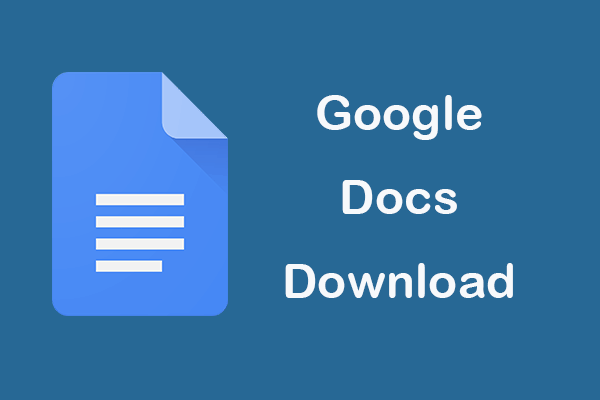
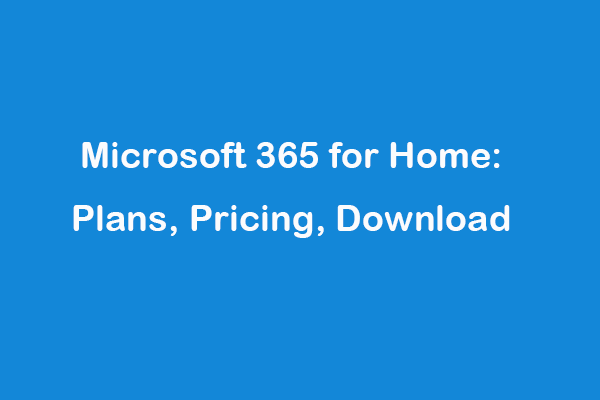
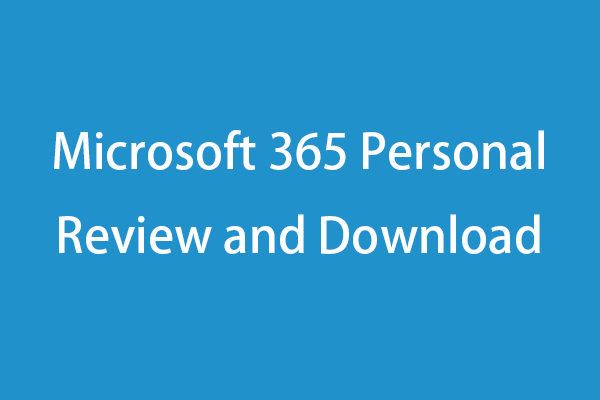
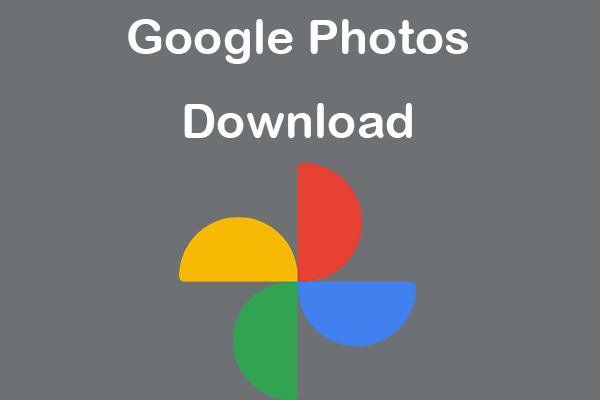
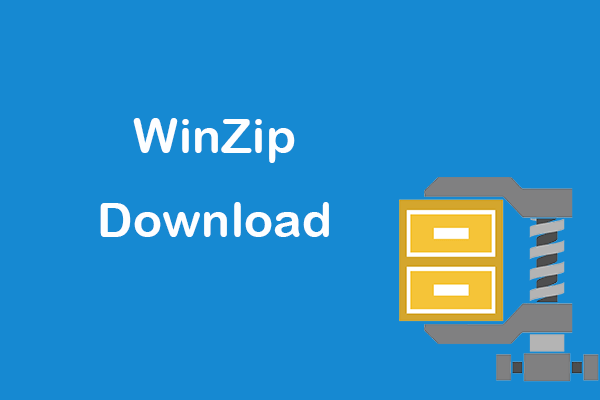
User Comments :