Microsoft has announced a new Windows 11 Insider preview build 22000.100 to Insiders in the Dev Channel. In this post, MiniTool Software will show you what new changes and improvements, and fixes you can get from this new build.
The fourth Windows 11 Insider preview build 22000.100 has been released to Insiders in the Dev Channel. If you have joined the Windows Insider Program and meet the basic Windows 11 system requirements, you can go to Settings > Windows Update to check for updates and install this new build on your computer.
The previous Windows 11 Insider preview build:
- What’s New in the First Windows 11 Insider Preview Build 22000?
- Windows 11 Build 22000.65 Rolls out to Insiders: New and Fixes
- Windows 11 Build 22000.71 Rolls out to Insiders: Changes & Fixes
Now, let’s look at the new changes, improvements, and fixes in this new Windows 11 build 22000.100.
New Changes and Improvements in Windows 11 Insider Preview Build 22000.100
Teams Chat
Microsoft introduces Teams Chat in this new Windows 11 Insider preview build. It is automatically added to the taskbar. You can click it to open it and set it up for further use.
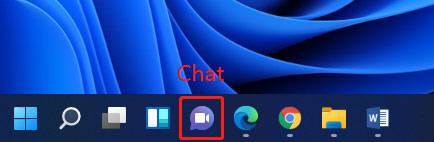
Windows 11 System Tray
After you open the Windows 11 system tray, you can see the flyout is updated to match Windows 11’s new visuals. The format may not be correct in your build. You can switch between two themes to fix the issue.

Focus Assist Settings
Microsoft adds quick access to Focus assist settings in the Notification Center. You can also discover that as long as you don’t close the new notification or read it, you will always see it every time you click Date and Time in the taskbar.
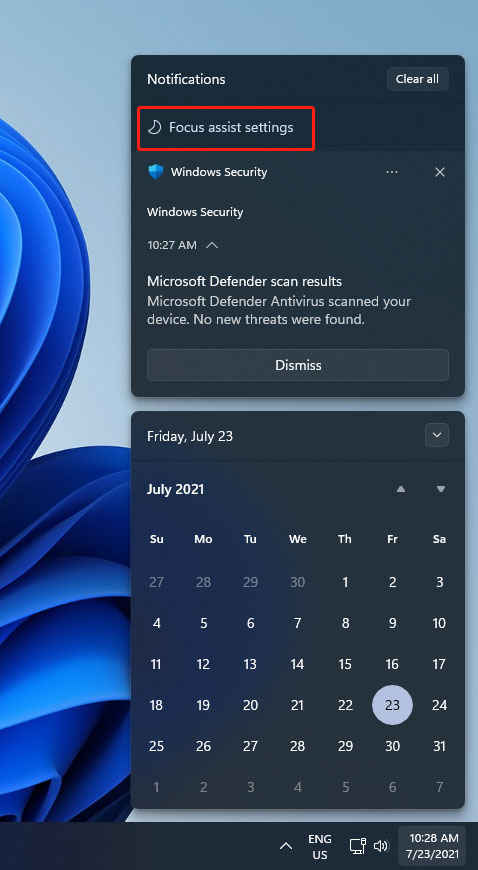
Background Activity Prompt
When there is a new background activity, you will see a slightly red backplate and a red pill under the app icon. The app icon will not flash all the time like before. It will not disturb your work. But it still reminds you to note that activity.

Touch Keyboard Icon
The touch keyboard icon in the taskbar has been updated to be more consistent with other icons’ sizes in the corner of the taskbar.
Calendar Flyout in the Taskbar
After you click the Date and Time area in the taskbar, you can fully collapse down the flyout by clicking the arrow-down icon in the top-right corner. The system will remember this action. That is, you will still see the collapsed flyout next time you click the Date and Time area. You can click the arrow-up icon to unfold it.
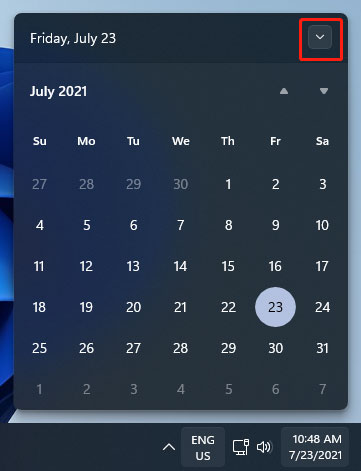
Microsoft Store Improvements
Microsoft Store becomes fast and fun. When you select an app or movie in it, you might see some animations to make you better understand it.
Fixes in Windows 11 Insider Preview Build 22000.100
Fixes in this new Windows 11 focus on the following aspects:
Taskbar
- Fixed the Explorer.exe crashing issue in different situations.
- Added the missing settings option to the context menu when you right-click network, volume, and battery in the taskbar.
- Fixed Clock in the taskbar get stuck or out of sync issue.
- Fixed the process bar not showing up below the app icons in the taskbar.
- You are allowed to dismiss the Start menu and the Search interface when you click on the taskbar.
- You can see the same icon animation as using a mouse when you tap the icons using touch in the taskbar.
- If you have enabled a lunar calendar, the lunar text will not overlap the numbers in the calendar flyout in the taskbar.
- The date format on the calendar flyout will follow your preferred format rather than the display language format.
- When you open the Start menu and then hover over Task View in the taskbar, the Task View window will show up above the Start menu not behind it.
- You are allowed to dismiss the Task View window by right-clicking it and you can the context menu of it.
- Fixed all the app windows not showing up after you click on a snap group in the Taskbar.
- The icons for the On/Off indicators of the Pinyin IME have a consistent size.
- Under battery saver mode, the taskbar will not become transparent when you sign out and sign in again.
- Fixed the network icon not showing up in the taskbar.
- Fixed taskbar previews drawing offscreen.
Settings
- Fixed some buttons in Settings not available issue.
- Fixed the page titles in Settings drawing too high up/off screen issue.
- The search in Settings Settings initializes faster.
- You can go to the expected page when you search for add and remove programs in Settings.
- Fixed crashes in Settings when interacting in the Windows Insider Program section.
- Fixed Settings crash when you open it.
- Fixed icon rendering issue in Power and Battery Settings.
- Fixed personalization settings not correct issues.
- The font in the Lock Screen Settings preview now matches the actual lock screen.
- Fixed the icons in Quick Settings flipped when using the Arabic display language.
- The brightness slider in Quick Settings shows a number when you adjust it.
File Explorer
- There will be no keyboard focus rectangle on the first launch when you use your mouse to open the context menu in File Explorer or on the desktop.
- Fixed the submenus of the context menu closed unexpectedly issue.
- Fixed submenus of the context menu show up partially offscreen or unexpectedly far away.
- Fixed Unpin from Start of the right-click menu of an app not working.
Search
- Fixed Search shadow showing up boxy.
- Change the position of the Search window when moving the taskbar to left.
- Fixed the options you see when hovering over the search icon that are not in sync with what is opened when you click one of them.
- Your recently opened website searched by using Windows Search will be properly displayed in the recent searches.
- Fixed can’t see the brightness slider in Quick Settings issue.
Widgets
- Fixed widget configurations change not saved and reset unexpectedly issue.
- Fixed the size issues of the widget board and content when using multiple monitors.
- Fixed Widgets sign-in not working issue.
- Fixed the clock in the widgets board that doesn’t match your preferred format issue.
Other Fixes
- Fixed fingerprint sign-in not working after you reboot your computer.
- Fixed keyboard focus disappears from Start after you press Tab and then Shift+Tab.
- Fixed the informational pop-ups in voice typing that keeps showing up on click.
- Fixed the title bar does not disappear on some apps.
- Fixed Windows 11 wallpaper flashing when you switch between desktops.
- Fixed Sticky Notes and Microsoft To Do crashing on launch issue.
- The snap layouts window has been updated to use the default animation.
Of course, some other issues that also need to be fixed in Windows 11 Insider preview build. Microsoft will resolve them in the future.