Have you ever encountered the error message “Windows Photo Viewer can’t display this picture” when you open a picture using Windows Photo Viewer? Now read this post from MiniTool to get several feasible solutions to this error.
Windows Photo Viewer is a commonly used image viewer that allows you to view pictures. It supports images in BMP, JPEG, JPEG XR (formerly HD Photo), PNG, ICO, GIF, and TIFF image formats.
However, some users reported that when they open an image using Windows Photo Viewer, they receive the error message saying that Windows Photo Viewer can’t display this picture not enough memory.
The full name of this error is “Windows Photo Viewer can’t display this picture because there might not be enough memory available on your computer. Close some programs that you aren’t using or free some hard disk space (if it’s almost full), and then try again”.
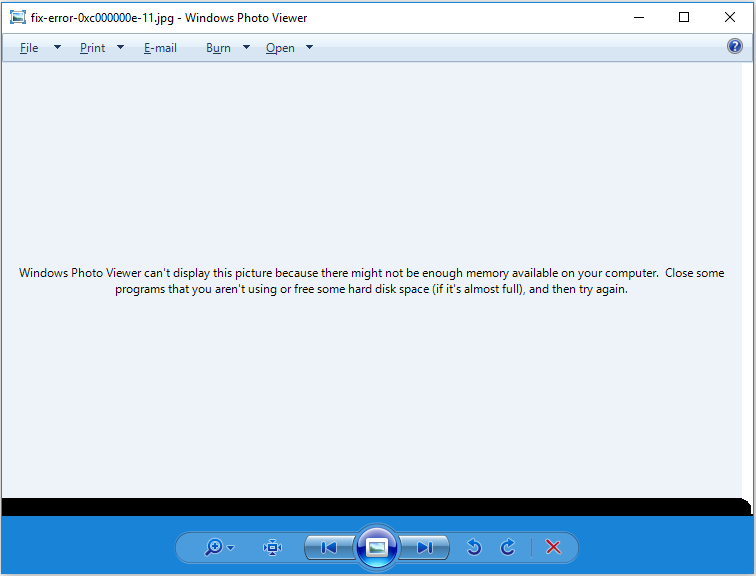
When this error occurs, you cannot view your pictures by using Windows Photo Viewer. How to fix it? Try the methods below.
How to Fix Windows Photo Viewer Can’t Display This Picture
Solution 1. Close Unnecessary Running Programs
As the error message states, Windows Photo Viewer can’t display this picture because there might not be enough memory available. So, to fix this, you need to add RAM to your computer or close all unnecessary running processes to reduce RAM.
Tip: In general, 8GB of RAM is recommended for general computer use and internet browsing, 16GB for everyday users of spreadsheets and other Office programs, and at least 32GB for gamers and multimedia creators.
Solution 2. Change Device Profile via Color Management
Based on investigations, the Windows Photo Viewer error is most likely caused by the color profile metadata (ICC Profile) embedded in JPG images.
The steps to resolve the “Windows Photo Viewer can’t display this picture” error are as follows.
Step 1. Open Color Management.
Step 2. Under the Devices tab, select each ICC profile listed and click the Remove button to remove it (If there is no ICC profile, you can skip this step).
Step 3. Move on to the Advanced section, and then select Agfa: Swop Standard from the drop-down list of “Device profile”.
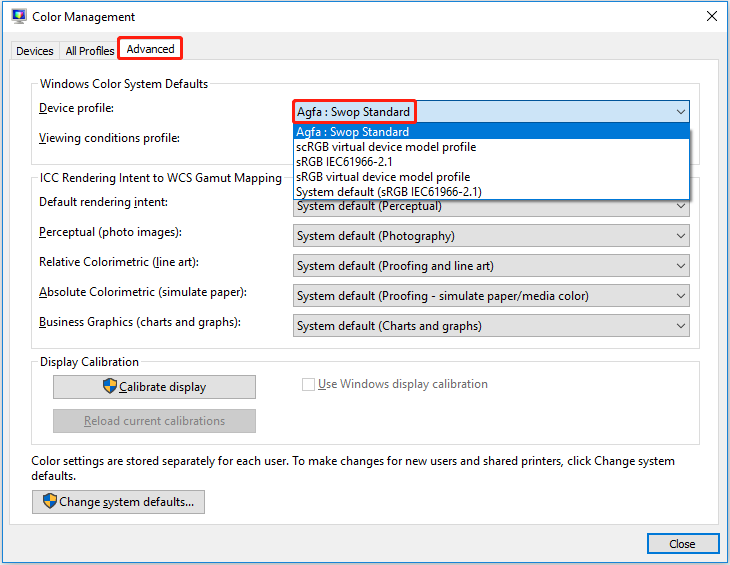
Step 4. Finally, close the color management window. Then try to view your picture using Windows Photo Viewer to check whether the error has been removed.
Solution 3. Resave the Image Using Paint 3D
According to the user experiment, resaving the picture using Paint 3D can successfully remove the error message. You can complete the necessary actions as follows.
Step 1. Right-click the picture that reports the error and select Edit with Paint 3D.
Step 2. In Paint 3D, click Menu > Save as > Image. After that, select an appropriate location to store the image.
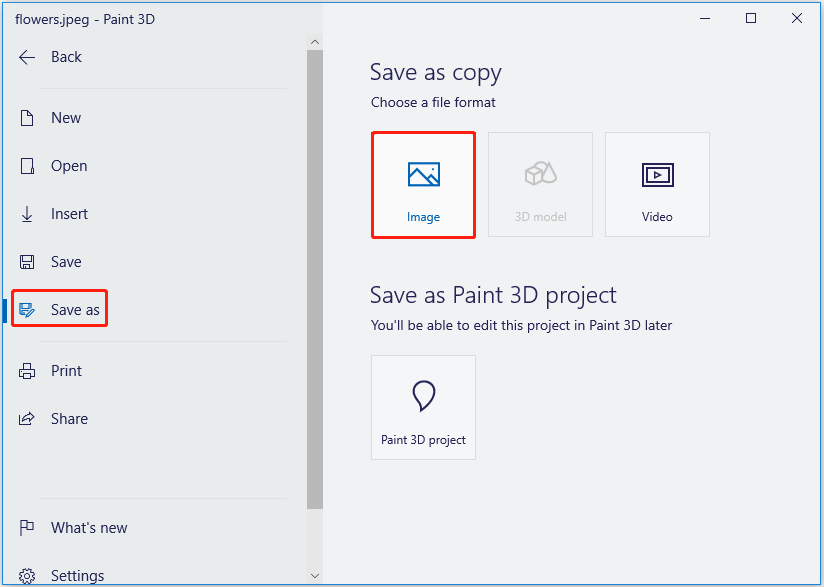
Now you can go to the location you choose to view the picture and check if the error still exists.
Solution 4. Change an Image Format
When the image format is not supported by Windows Photo Viewer, you may receive the “Windows Photo Viewer can’t display this picture” error. In this situation, you can change the image format of the picture to resolve the issue.
Open the target picture with Paint 3D, and then click Menu > Save as > Image. In the “Save as type” box, select another image format that is supported by Windows Photo Viewer, such as PNG. Finally, click OK.
Solution 5. Change a Photo Viewer
If all the solutions listed above fail to work, you may need to change a photo viewer, such as Microsoft Photos, 123 Photo Viewer, and so on.
Top Recommendation
If your pictures are deleted or lost due to mistaken deletion, virus infection, hard drive failure, etc., you can use MiniTool Photo Recovery or MiniTool Power Data Recovery to recover deleted photos.
MiniTool Photo Recovery is specially designed to restore photos, videos, and audio from your computer hard drives, USB drives, SD cards, and so on.
MiniTool Windows Photo RecoveryClick to Download100%Clean & Safe
MiniTool Power Data Recovery is the best free data recovery software that is used to recover pictures, videos, audio, Word documents, Excel files, PPTs, emails, and so on.
For instance, it can recover the missing Pictures folder and recover the JPG pictures.
MiniTool Power Data Recovery FreeClick to Download100%Clean & Safe
Bottom Line
This post explains how to deal with the error “Windows Photo Viewer can’t display this picture”. Hope the solutions are beneficial to you.
Should you have any questions about MiniTool software, please feel free to contact us via [email protected].
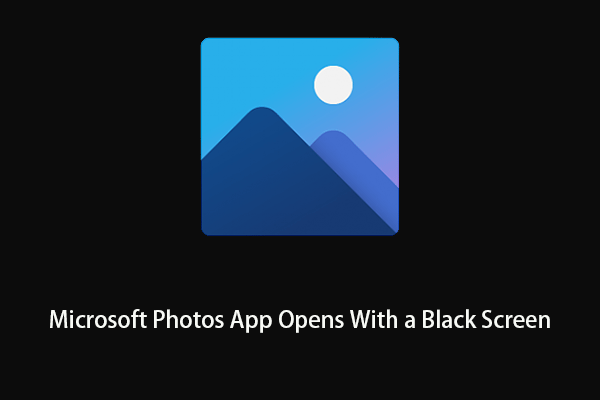
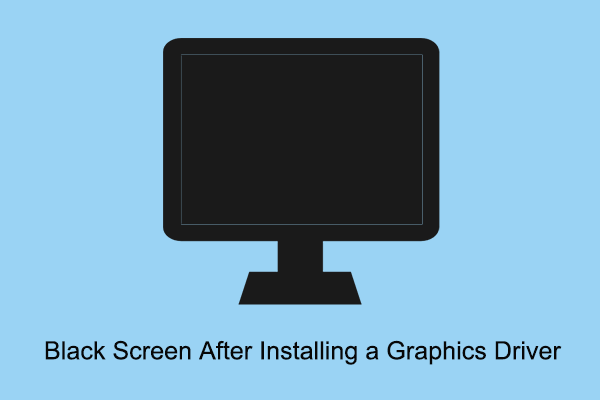
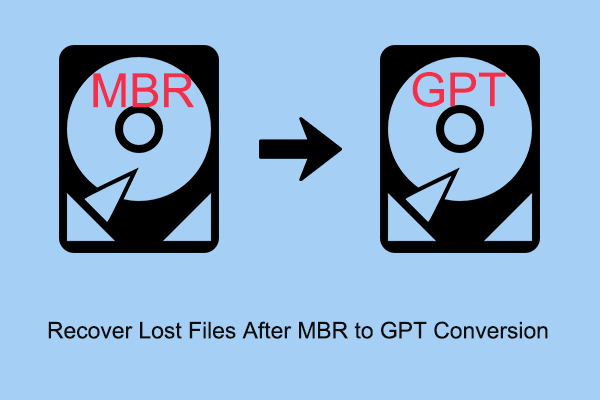
User Comments :