YouTube is a worldwide popular video sharing platform; users like to upload funny videos to it and enjoy videos from other people. However, problems may occur while you’re trying to play a video you’re very interested in. For instance, some users said their Windows 10 YouTube videos not playing in Microsoft Edge and they need fixes for it.
YouTube was launched in February 2005, and becomes one of the most famous online video sharing and social media platform right now. According to incomplete statistics, users are watching more than one billion hours of videos on YouTube in every single day. Anyone can upload videos to this website after creating a free account.
YouTube Videos Not Playing in Edge on Windows 10
Accessing YouTube and playing videos on it can be very easy tasks. However, issues could occur and you finally find your videos stop playing Windows 10. A lot of users are complaining that their Windows 10 YouTube videos not playing suddenly in Microsoft Edge (or other browsers).
- Videos Not Playing On Chrome – How To Fix It Properly?
- How Do You Solve Firefox Not Playing Videos Issue?
MiniTool Power Data Recovery TrialClick to Download100%Clean & Safe
Why Your YouTube Videos Won’t Play Windows 10
A lot of factors should be blamed for YouTube audio not working Edge. There are some common reasons for causing the problem.
- Internet connection error
- Browser extensions problem
- Video or graphics card driver issue
- Cached data corruption
- Microsoft Edge sound problem
- Microsoft Edge YouTube not working/playback error
- Etc.
How to Fix YouTube Videos Not Playing in Microsoft Edge
#1. Check Your Network
The first thing you should think of while Microsoft Edge is not working or videos stop playing in it is the internet connection. Weak network connection may result in video freezing or not playing. Therefore, you should try to reconnect or change the network to fix the issue.
#2. Change the Video Quality
The quality of some videos might be too big for your current internet connection, so you should change the quality to have a try.
- Click on the Settings icon (look like a gear) located below the video you’re trying to play.
- Select Quality and then choose the lowest quality available. Then, check whether the video can be played.
- If the video plays, please improve the quality of it bit by bit until you find the highest quality for your internet connection.
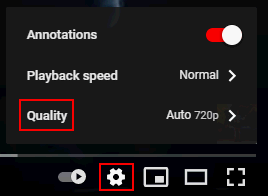
#3. Disable/Remove Browser Extensions
- Click on the three-dot icon in the upper right corner.
- Select Extensions.
- Turn off or remove all the unnecessary extensions in the list.
Top 10 Ways To Fix Google Drive Not Playing Videos Problem.
#4. Reinstall the Audio Driver or Update the Graphic Card Driver
- Press Windows + R to open Run.
- Type devmgmt.msc and press Enter.
- Expand Sound, video and game controllers, right click on your audio driver, and select Uninstall device.
- Expand Display adapters, right click on the adapter, and select Update driver. You can also try to uninstall and reinstall the driver.
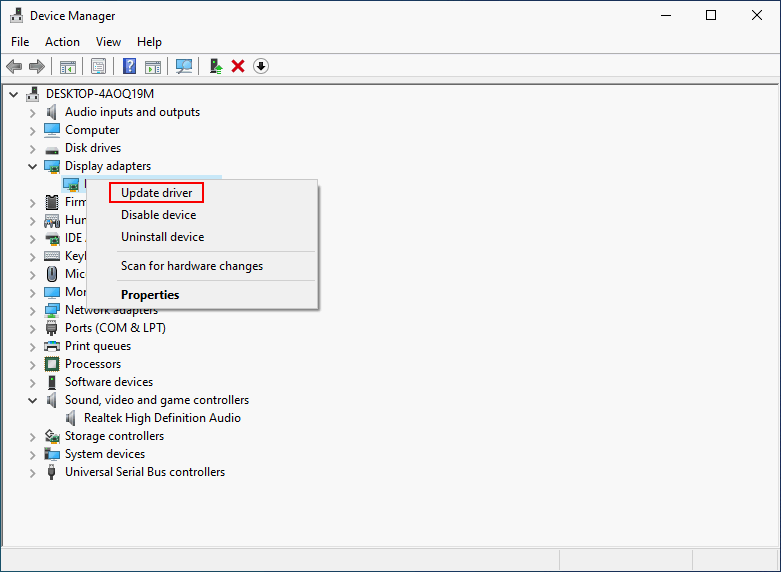
#5. Clear Browsing History
- Click on the three-dot icon in the opening Edge window.
- Select History.
- Click on the three-dot icon in the History window.
- Select Clear browsing data.
- Check Browsing history, Cookies and other site data, Cached images and files, and other options you want.
- Click on the Clear now button and wait.
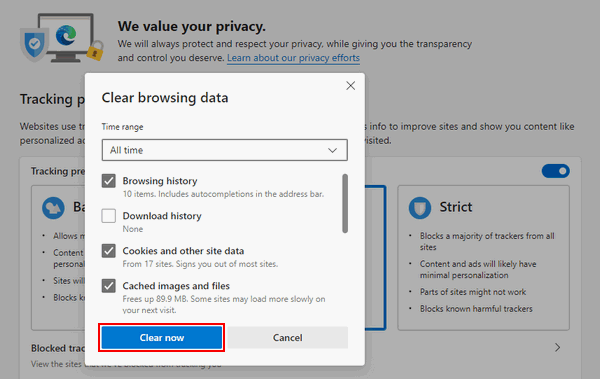
How to recover deleted Chrome history?
#6. Use Software Rendering
- Press Windows + S.
- Type internet options and press Enter.
- Shift to the Advanced tab and look for Accelerated graphics.
- Check Use software rendering instead of GPU rendering.
- Click Apply and then OK.
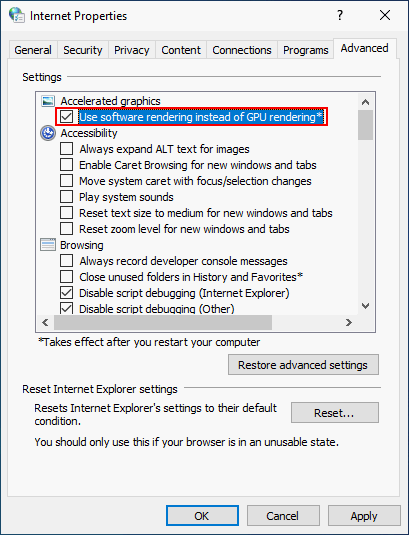
#7. Run the Troubleshooter
- Press Windows + I.
- Select Update & security.
- Choose Troubleshoot.
- Click Additional troubleshooters (optional).
- Select Playing Audio and click Run the troubleshooter.
- Also, you can select Windows Store Apps click Run the troubleshooter.
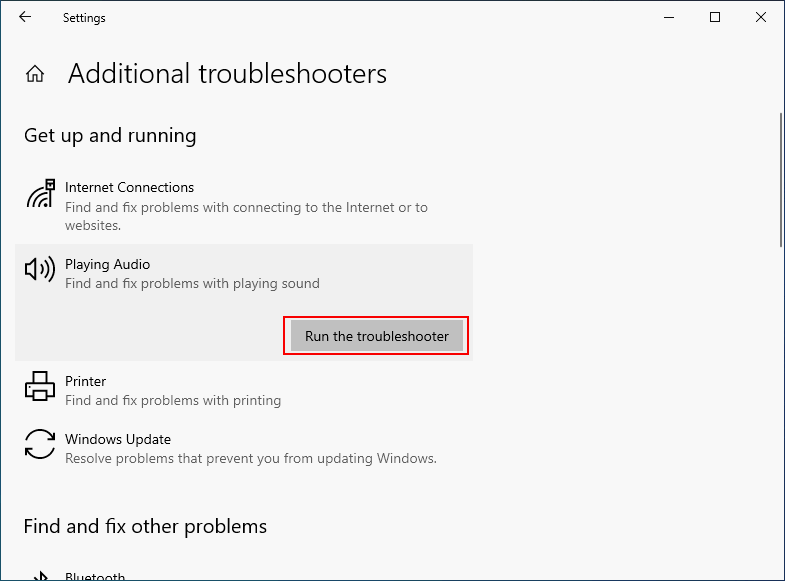
Other methods for fixing Windows 10 YouTube videos not playing:
- Sign out of your Google account and sign in again. (Chrome keeps signing me out.)
- Access the YouTube video in incognito mode.
- Turn off Adobe Flash player.
- Change the User agent string in Edge.
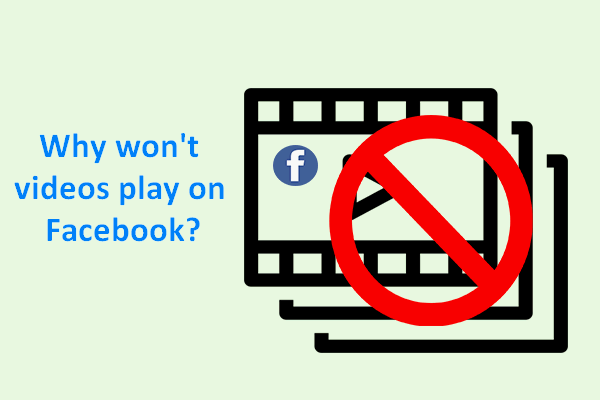
User Comments :