Have you ever encountered some Win 32 error codes when you are working on your Windows?
What Is the Win32 Error Code
Win32 error codes can be found both in 16-bit fields and 32-bit fields. And every value has a default message defined, which can be understood by Windows users.
For example, if you see Win 32 error code 5, it means access is denied, which is possible to lead to troubles running programs or saving its data. So, Win32 error code is also known as a message identifier.
The common usage details of some Win32 error codes are provided in this article. You can check the values and corresponding meanings if Win32 error codes appear on your Windows.
1. Win32 error code 0:
- This error is also named error code 0x0 and ERROR_SUCCESS.
- It means “The operation completed successfully”.
2. Win32 error code 4:
- It is also known as 0x4 and ERROR_TOO_MANY_OPEN_FILES.
- It means “The system cannot open the file”.
3. Win32 error code 5:
- Error code 5 is also known as 0x5 and ERROR_ACCESS_DENIED.
- It means “Access is denied”.
4. Win32 error code 17:
- It also names 0x11 and ERROR_NOT_SAME_DEVICE.
- It is described as “The system cannot move the file to a different disk drive”.
5. Win32 error code 18:
- You can see it as 0x13 and ERROR_WRITE_PROTECT as well.
- It means “The media is write-protected”.
6. Win32 error code 23:
- It is also called 0x17 and ERROR_CRC.
- This Win32 error code means “Data error (cyclic redundancy check)”.
7. Win32 error code 32:
- This error code is also named 0x20 and ERROR_SHARING_VIOLATION.
- It means “The process cannot access the file because it is being used by another process”.
8. Win32 error code 39:
- It is also named 0x27 and ERROR_HANDLE_DISK_FULL.
- It refers to “The disk is full”.
9. Win32 error code 57:
- It is also known as 0x39 and ERROR_ADAP_HDW_ERR.
- It is described as “A network adapter hardware error occurred”.
10. Win32 error code 549:
- It also names 0x225 as well as ERROR_INSTRUCTION_MISALIGNMENT.
- It means “An attempt was made to execute an instruction at an unaligned address, and the host system does not support unaligned instruction references”.
11. Win32 error code 1005:
- It is also called 0x3ED and ERROR_UNRECOGNIZED_VOLUME.
- It reminds you “The volume does not contain a recognized file system. Be sure that all required file system drivers are loaded and that the volume is not corrupted.”
12. Win32 error code 1115:
- It is also named 0x45B and ERROR_SHUTDOWN_IN_PROGRESS.
- It means “A system shutdown is in progress”.
13. Win32 error code 1116:
- It is also called 0x45C and ERROR_NO_SHUTDOWN_IN_PROGRESS.
- It is described as “Unable to abort the system shutdown because no shutdown was in progress”.
14. Win32 error code 1117:
- It is also named 0x45D and ERROR_IO_DEVICE.
- It means “The request could not be performed because of an I/O device error”.
15. Win32 error code 1118:
- It is also named 0x45E and ERROR_SERIAL_NO_DEVICE.
- It means “No serial device was successfully initialized. The serial driver will unload”.
16. Win32 error code 1119:
- It is also called 0x706 and ERROR_UNKNOWN_PRINTPROCESSOR.
- It means “The print processor is unknown”.
17. Win32 error code 1797:
- it is also named 0x705 and ERROR_UNKNOWN_PRINTER_DRIVER.
- It means “The printer driver is unknown”.
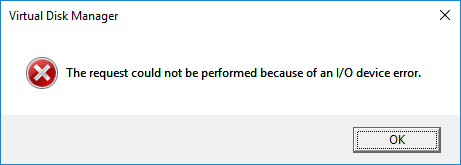
The Consequences of Win32 Error Codes
The consequences of Win32 error codes are depended on the specific description. For example, when you are working on a remote computer and error code 1115 appears, you could not shut down the computer remotely.
Besides, there are some common situations which may be caused by Win32 error codes.
- Stop you from some operations. Once Win32 error codes appear, you may fail to finish the operation you are working on.
- Affect computer’s performance. Win32 error codes often come with dialog windows which may have an influence on the performance of your PC and slow down the computer.
- Result in abrupt system restart, crash, Blue Screen of Death(BSOD) and system trash. Some of Win32 error codes which appear when you update your Windows may cause your Windows shutdown suddenly or you are asked to restart your Windows, or even you will meet BSOD.
How to Avoid Win32 Error Codes
There could be thousands of Win32 error codes and some are inevitable. The specific reasons of Win32 error codes are hard to find out, but you can try the following ways to avoid Win32 error codes and protect your computer from data loss due to Win32 error codes.
Trick 1: Run Windows Defender Regularly
Viruses attack could be a reason for some of the Win32 error codes. To protect your computer in advance, you can run Windows Defender regularly.
Step 1: Type Task Scheduler in Search box and then click Task Scheduler App to open it.
Step 2: Go to Task Scheduler Library > Microsoft > Windows > Windows Defender.
Step 3: Right-click “Windows Defender Scheduled Scan” and choose Properties.
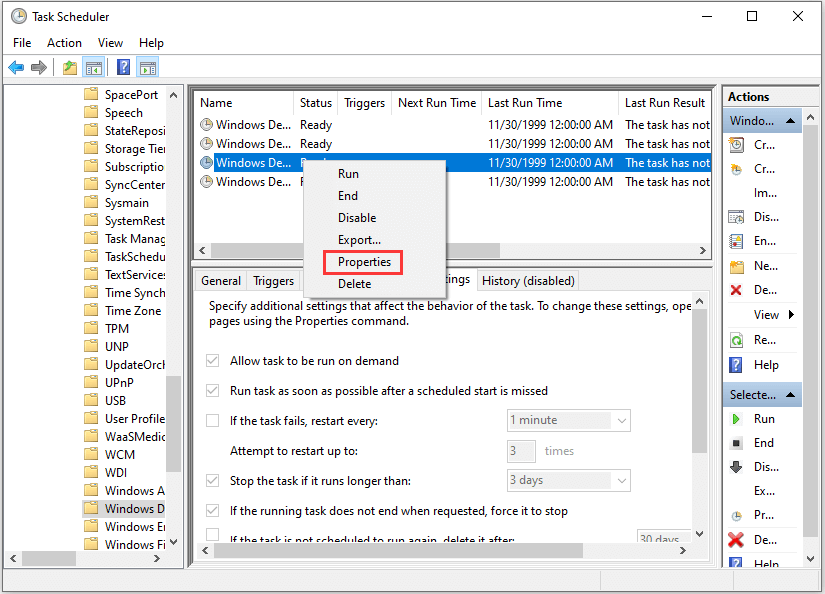
Step 4: Add a new trigger for the task and specify the time to run Windows Defender scan according to your needs. Then click OK to save the changes you have made.
If you don’t know how to add a new trigger in Task Scheduler, you can read the following article: Free Ways to Schedule a Scan in Windows Defender Antivirus.
Once it’s done, the chance of Win32 error codes could be reduced.
Trick 2: Back up Data Just in Case
Once a Win32 error code happens to you, you may need to update or even reinstall Windows to fix the problem. To protect your important files and programs, you are recommended to back up them from now on.
How to Fix Win32 Errors
If you meet Win32 error codes when you are running some programs, the direct way to fix the problems is to solve the corresponding hardware or software issues which is described in the error.
Here are some examples.
- For Win32 error code 0x20 – “The process cannot access the file because it is being used by another process”, you can close the file with Task Manager and then access it again to fix it.
- For Win32 error code 39 – “The disk is full”, you can free up the diskor choose another location to fix the problem.
- For Win32 error code 1005 – “The volume does not contain a recognized file system. Be sure that all required file system drivers are loaded and that the volume is not corrupted”, you can check file system or change file system to solve it.
In a word, you need to read the description carefully and find the ways to fix the error.
In addition, there are common ways which are effective for most Win32 error codes, and you can try them one by one if you encounter a Win32 error code.
Solution 1: Update Windows
When your computer gets a Win32 error code message, the application on which the error occurs will stop working and you will be unable to use the function on your computer.
You can try restarting Windows to fix the problem. If it doesn’t work, you need to install any updates that may be available for your system.
Step 1: Press Win + I to open Settings and click Update & Security.
Step 2: In Windows Update section, click Check for updates.
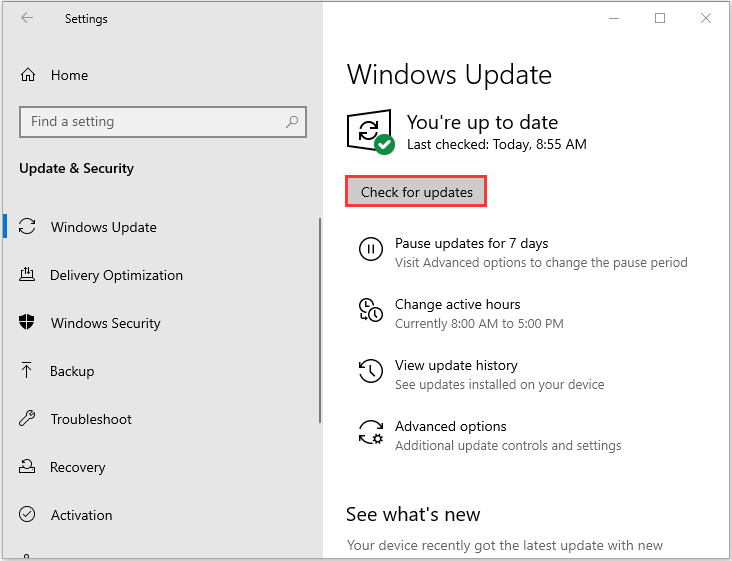
Then Windows will check and install the available updates automatically. Once it’s done, you can restart your PC and check if the error is solved.
Solution 2: Run the Hardware and Devices Troubleshooter
Windows Troubleshooter is a built-in program, which can find and fix many errors on Windows. If you have the problem about Win32 error code, you can try to run Troubleshooter to solve it.
You have to go to Settings > Update & Security > Troubleshoot. Then select Run the troubleshooter in the problematic hardware and device, which will make the program scan your PC to find issues and solve them automatically.
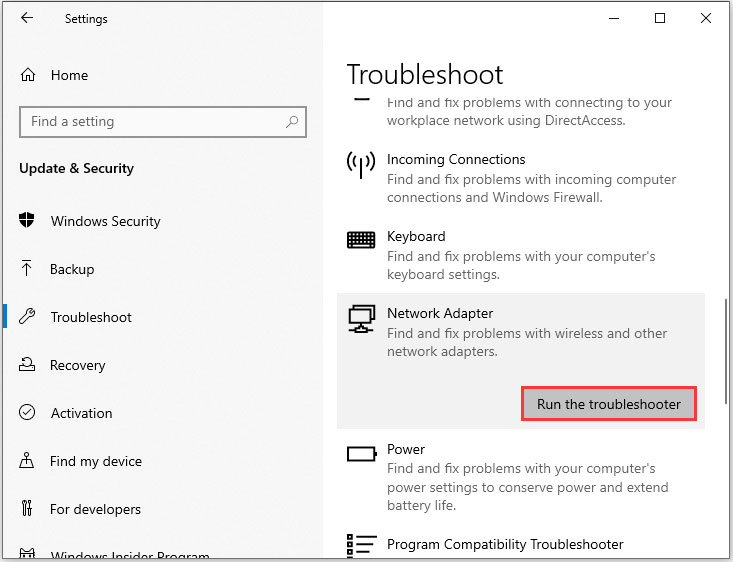
Solution 3: Run System File Checker
You can also use Microsoft’s System File Checker to check whether there is any system file corruption when Win32 error codes appear.
You just need to run command prompt as administrator and then type sfc /scannow. Then wait for the scanning process to complete and then restart your computer. All corrupted files will be replaced on reboot.
Solution 4: Check for Bad Sectors
Bad sectors may lead to data retrieval issues. If you get a Win32 error code, you can check for bad sectors to fix it. Download and install MiniTool Partiiton Wizard by clicking the button below.
MiniTool Partition Wizard FreeClick to Download100%Clean & Safe
Step 1: Launch MiniTool Partition Wizard. Then right-click your disk and choose Surface Test.
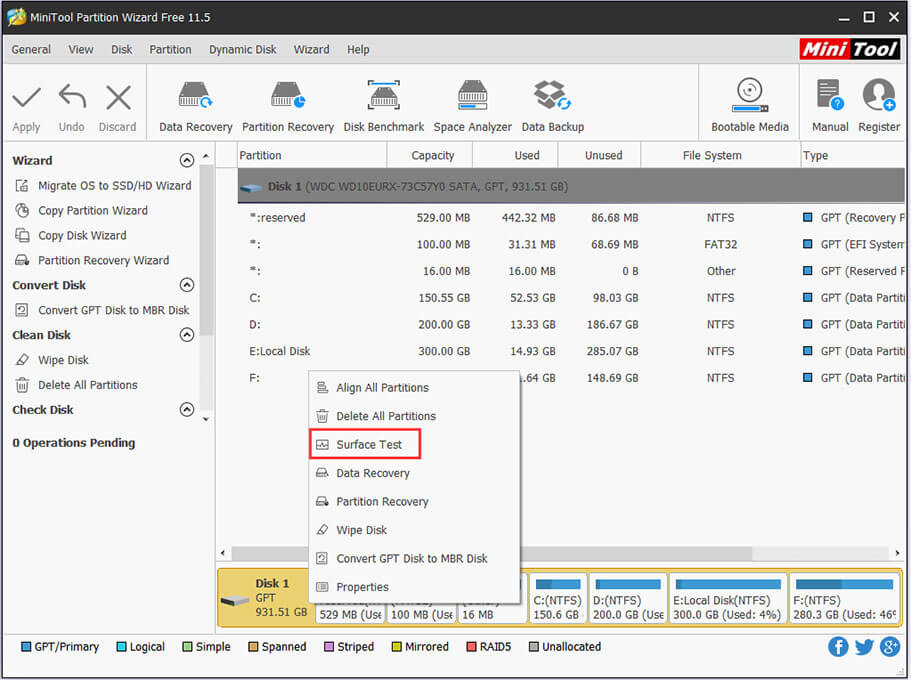
Step 2: Then follow the instructions to finish the process. If you have found bad sectors, you need to run command prompt and input chkdsk /f/r to shield the bad sectors.
Step 3: Recover data for damaged hard drive.
Step 4: Since the disk is damaged, you need to copy the disk and replace it with another one as soon as possible.
You can read more detailed steps in this article: Can We Remove Bad Sector from Hard Disk Permanently?
These 4 solutions are worth trying when you encounter Win32 error codes.Click to Tweet
Bottom Line
This article is about the information of Win32 error codes and how to fix them. Some are easy to fix and some are hard. Anyway, you can try these solutions when you encounter Win32 error code.
If you have better ways to solve this problem, you can post it in the comment section below and you will be replied soon.
For any questions about MiniTool Partition Wizard, please don’t hesitate to contact [email protected].
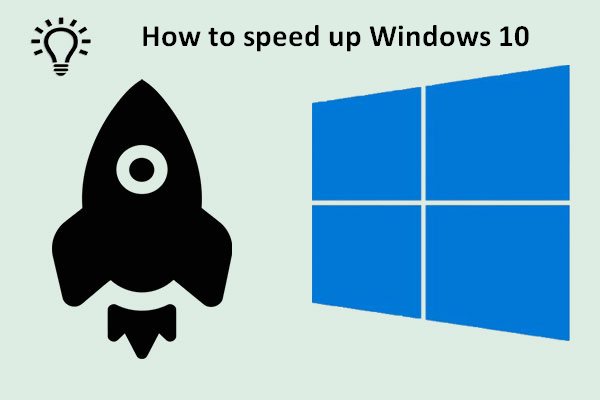

User Comments :