Ever lost or deleted OGG files before? Is it possible to carry out OGG file recovery without damaging the original data? In this post given by MiniTool, you will learn how to recover OGG files from Windows including using the best free data recovery software.
Accidentally deleting or losing files like OGG can be a real headache! Please don’t hesitate to perform a OGG file recovery. You need to avoid delaying or attempting any actions on the disk where the data was lost, as you may inadvertently overwrite the data, greatly reducing or even nullifying any chances of recovery.
About OGG Files
OGG, a format developed by Xiph.Org, is an open and free container format. The developer specifies that the .ogg file extension should be exclusively used for OGG Vorbis audio files. OGG files can include artist and track information. You might have your favorite music collection or important audio clips for a project stored in OGG file format in any media or music player. The OGG format is akin to the MP3 file, with the distinction of producing superior sound quality compared to an MP3 file of similar size.
Compared to other file formats, this file format has these advantages:
- One of the major advantages is its high compression efficiency. OGG file adeptly compresses audio data, striking a balance between file size reduction and maintaining playback quality. This preserves good audio quality in smaller file sizes.
- OGG file is a highly versatile and flexible container format specifically designed to accommodate various types of media data, including audio, video, text, and metadata. Notably, it is preferred for both streaming and local playback.
If the OGG file is not in an audio format, it may be an Origin graph file instead. This type of file is not played in a media player but opened with a graphing program.
Possible Causes for Deletion / Loss of OGG Files
Unforeseen circumstances may lead to the inadvertent deletion or loss of OGG files during the utilization of a Windows system. However, the removal of OGG files from the Windows file system does not result in permanent elimination, unless the disk space is overwritten with new data. Before delving into the recovery methods, it is important to examine several scenarios that contribute to the loss of .ogg files from Windows.
- Virus infection in media: If you insert a virus-carrying media into your computer, it may cause the loss of computer files, including OGG files.
- Software malfunctioning: On occasion, OGG files and various other file may become inaccessible as a result of software conflicts and mishandling of devices.
- Accidental deletion: When removing unnecessary files from the Windows operating system, there is a possibility of inadvertently selecting and permanently deleting .ogg files by utilizing the Shift + Delete command.
- Incorrect device usage: When the external drive is abruptly disconnected from the computer while transferring OGG files, these files on the removable device might be lost.
- File system corruption: If a hard drive experiencing file system damage, all stored data becomes unreadable, resulting in a loss of access to all files, including OGG files.
If you’ve experienced any of these situations, there’s no need to be frustrating! Numerous file recovery software is available online that can help you recover OGG files from Windows. You can opt for the MiniTool Power Data Recovery software if you’re seeking a reliable tool.
MiniTool Power Data Recovery FreeClick to Download100%Clean & Safe
How to Recover Lost or Deleted OGG Files
Irrespective of the reason for the loss, this post provides 3 ways to recover lost or deleted .ogg audio files effectively. Keep reading and try the mentioned-below methods to rescue your data.
Way 1: Recover OGG Files from the Recycle Bin
Before attempting complex solutions, it is advisable to consider the straightforward method. It is essential to check the contents of your Recycle Bin or Trash, as there is a possibility that the OGG file remains there. Therefore, you can recover your OGG file from the Recycle Bin, as long as you do not empty the Recycle Bin.
Step 1: Double-click the Recycle Bin icon on your Desktop.
Step 2: Find and right-click .ogg files and choose Restore from the context menu.
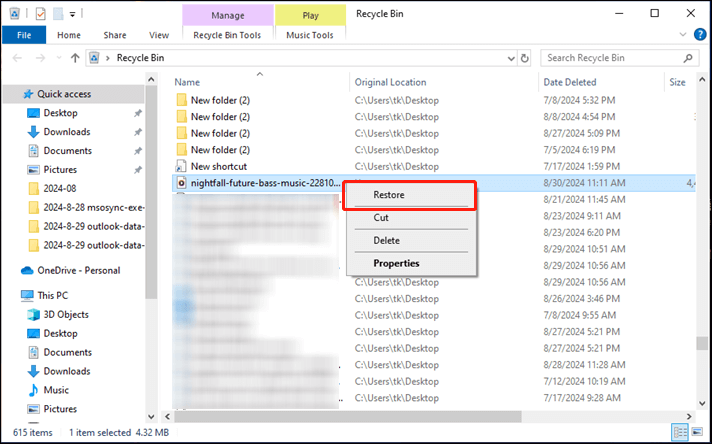
Way 2: Recover OGG Files from Local Backup
Backing up your files—do you make it a habit? If so, you might be in luck to recover lost or deleted OGG files from cloud services or Windows File History.
Windows File History
Step 1: Press Win + I simultaneously to open Settings. Navigate to the following path: Update & Security > Files backup.
Step 2: Then you can click the More options link under Back up using File History.
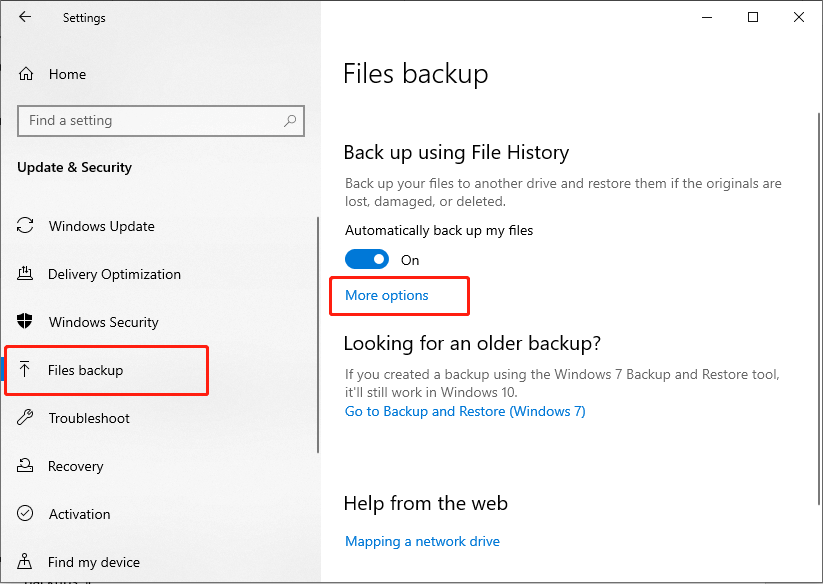
Step 3: In the following window, scroll down to find and click Restore files from a current backup link to enter into the File History backups window.
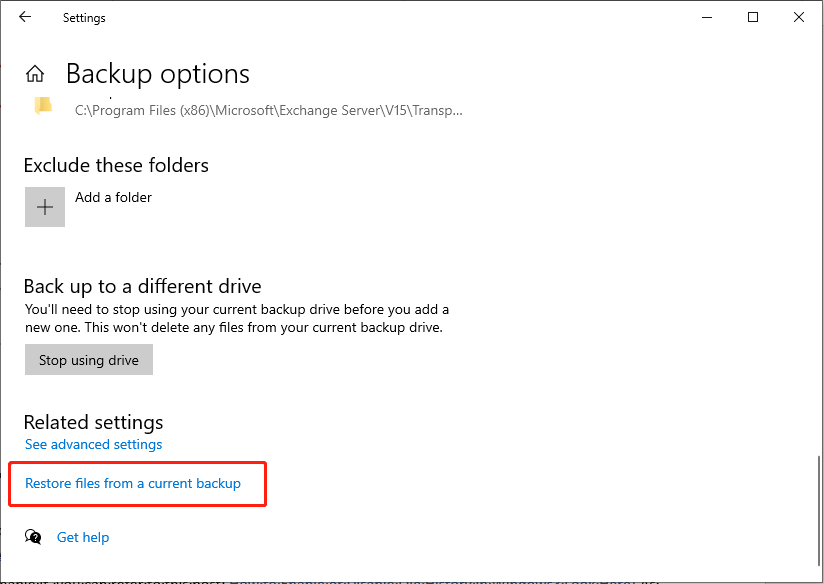
Step 4: Choose the file or folder you want to restore, and then click the green “Restore” button. If you’re trying to restore a previous version of a file, a window will pop up asking if you want to replace the current file in the destination.
Cloud Services
For cloud services like OneDrive, Google Drive, or Dropbox, you can simply log into your account and search for your backups to recover OGG files.
If your OGG files are lost but the Recycle Bin is grayed out, or you did not back up your data, you cannot find OGG files in the Recycle Bin or Windows Backup. In this case, is there another way to restore lost .ogg files? Just keep reading to find a solution.
Way 3: Recover OGG Files Using MiniTool Power Data Recovery
If you haven’t enabled Windows File History or there is no backup of the deleted/lost OGG file in the cloud service, how to get back the files in Windows? The solution is to utilize the best data recovery software.
MiniTool Power Data Recovery FreeClick to Download100%Clean & Safe
An OGG file recovery software – MiniTool Power Data Recovery is the most confirmed and easiest tool to recover lost or deleted OGG files from Windows 11/10/8 computers, external hard drives, SSDs, USB flash/pen/thumb drives, phone SD cards, camera SD memory cards, and more.
The software is available for Windows systems. It can restore all types of audio files including OGG, lost due to accidental deletion, formatting, virus infection, hard drive failure, or corruption of the media.
Steps to recover OGG audio files using MiniTool Power Data Recovery
If you’re unable to recover files from File History backup or cloud services in Windows, the do-it-yourself software can quickly help you rescue your audio or music files. Simply connect the storage media to your PC, download and install the MiniTool Power Data Recovery, and then follow the instructions.
Step 1: Click the MiniTool Power Data Recovery icon on your desktop to enter its main interface.
Step 2: In this concise window, you can see a This PC interface with two sections: Logical Drives and Devices.
- Logical Drives: This module displays all detected partitions of internal disks and external devices, and lists some specific locations, such as Desktop, Recycle Bin, and Select Folder.
- Devices: Click the Devices tab, and you will see the entire disks under it.
Next, you can choose to scan the target partition containing lost .ogg files in the Logical Drives section by moving the mouse on it and clicking the Scan button. If you’d like to recover data from a USB drive, external hard drive, SD card, etc. you can select the Devices section to scan the drive containing the lost .ogg files. It will take a few minutes to complete the entire scanning process. Wait patiently until the process finishes to get the best results.
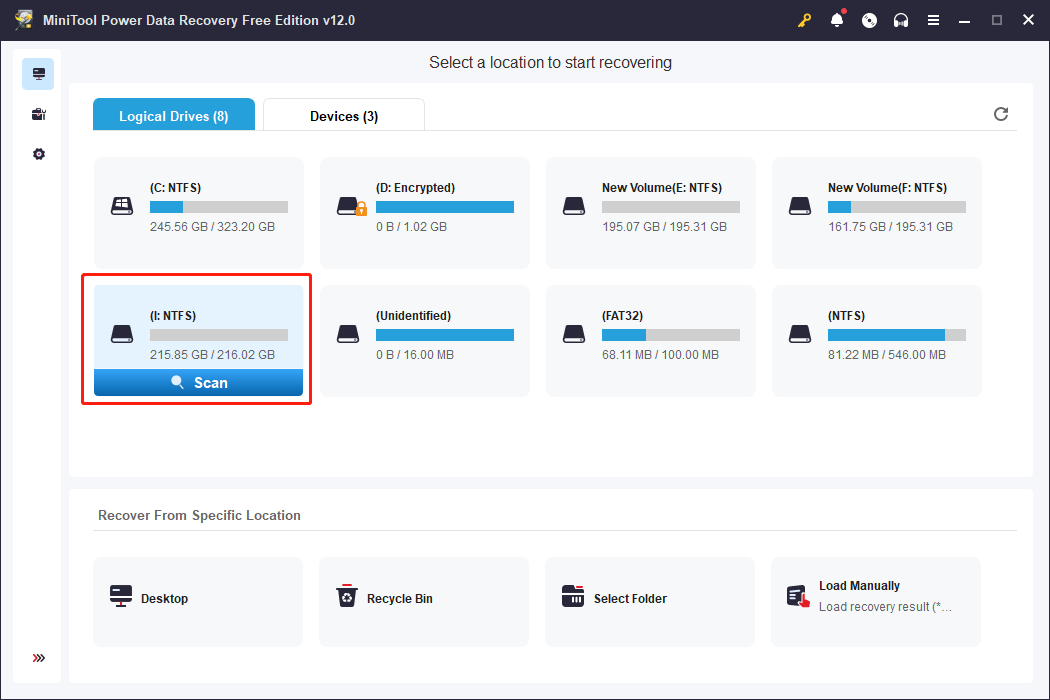
Step 3: By default, files are listed by path on the result page. When there are fewer files, you can directly expand the Lost Files or Deleted Files folder to find the required file.
If there are piles of files in the result lists, you can use some functions to swiftly locate files:
- Filter: To apply specific criteria to your file search, click the Filter button, which will display the filter criteria. This function allows you to refine your search based on file type, file size, date modified, and file category, thereby enabling you to efficiently locate files based on specific conditions. Here you can select Audio only from the By File Type drop-down menu.
- Type: Click the Type button to check files according to their types. This function works significantly when you want to restore a certain type of file, including Document, Picture, Audio & Video, and Other files. For instance, by expanding the Audio & Video options, you can examine audio and video more precisely by file format such as ogg.
- Search: Located in the top right corner, the Search function helps locate exact files quickly. By entering relevant keywords in the designated search bar and subsequently pressing Enter, users can efficiently locate files based on their names.
- Preview: You can click the Preview button to check whether the chosen file is what you want. This function allows you to preview audio, files, photos, and videos during the scanning process. And it ensures data recovery accuracy. You can browse this guide to learn about the preview file formats supported by MiniTool Power Data Recovery. Please note that the previewed videos and audio should not be larger than 2GB.
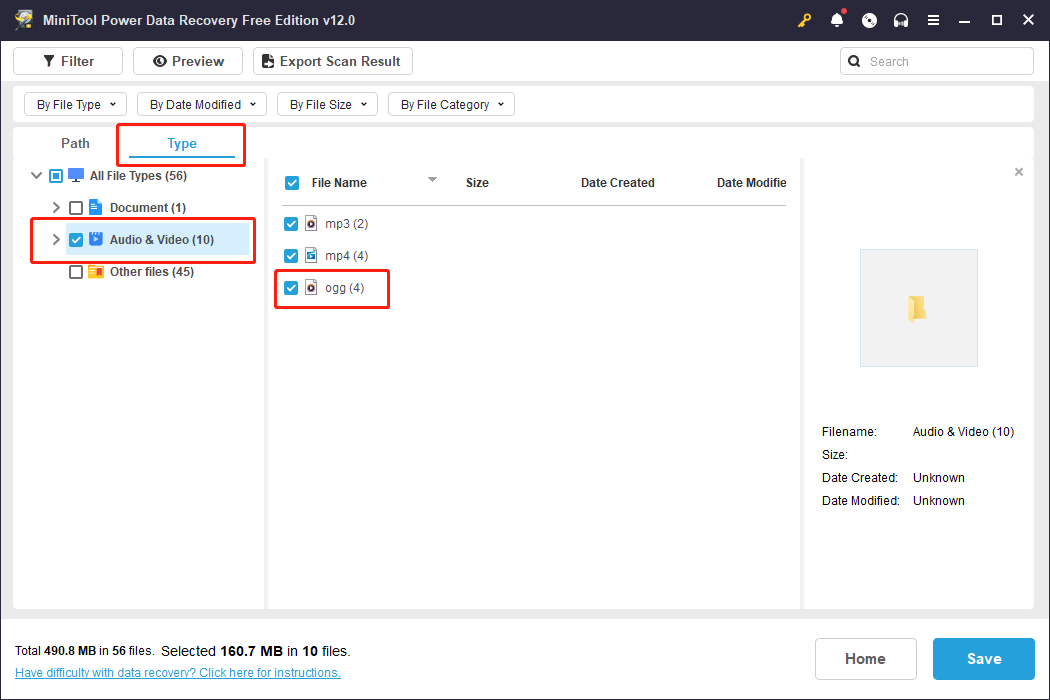
Step 4: Check all wanted OGG files and click the Save button located in the lower right corner to choose a location path to store them. You had better store them on another drive. Otherwise, the original data could be overwritten.
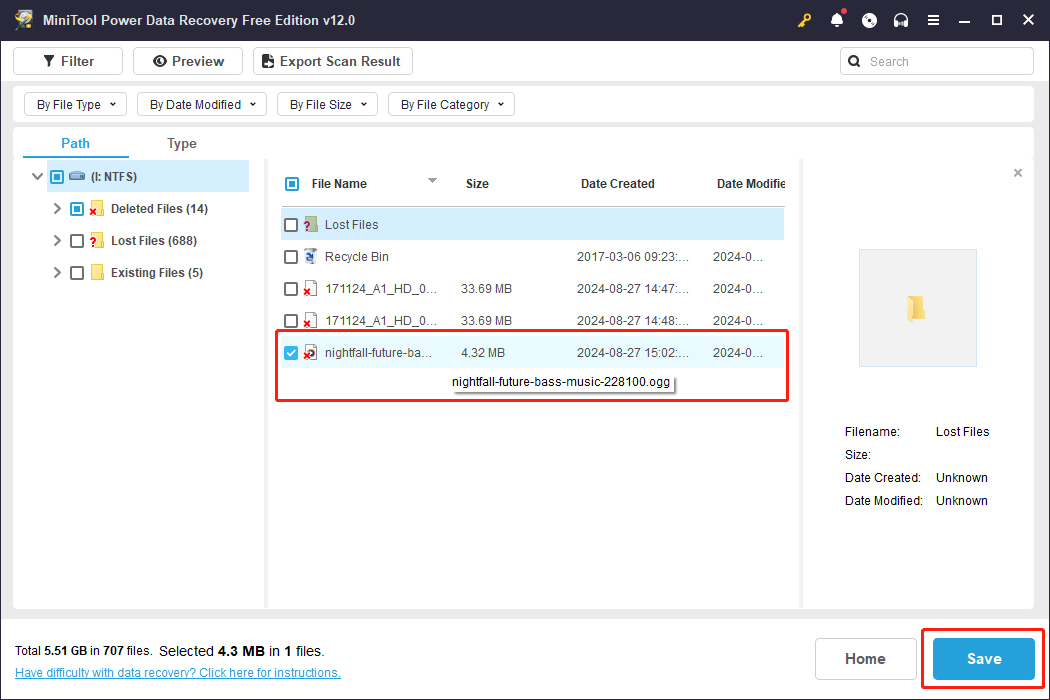
Step 5: In the pop-up interface, you need to choose the correct restoration path for those files and click OK to confirm the action.

It is worth mentioning that MiniTool Power Data Recovery Free only provides 1GB of free data recovery capacity. If the software has recovered 1GB of files, A “File Saving Limit” prompt window will pop up. Updating to a premium edition is recommended to accomplish the OGG file recovery process if you choose files larger than 1GB.
After all operations are completed, you have successfully recovered lost/deleted OGG files.
Useful Tips to Prevent OGG File Loss
Considering the importance of data on your computer, we recommend you take preventative actions to avoid data loss.
- It is essential to maintain regular backups of your files using an external drive, enabling File History, or using cloud storage. For efficient data backup, consider utilizing MiniTool ShadowMaker. As top-tier backup software, it facilitates the backup of operating systems, partitions, and entire disks effortlessly. By having a backup copy, you can promptly recover your data in the event of a disaster such as a system crash or hard drive failure.
- Use and regularly update antivirus software. Enable Windows Defender to scan and eliminate viruses.
- Keep your machine in a dry, shaded, dust-free, and well-ventilated area.
Bottom Line
Recovering lost or deleted OGG audio files might seem a bit daunting, but there are several ways to help you get it back. Begin by conducting a careful check of the Recycle Bin, and if unsuccessful, consider utilizing more advanced methods such as employing MiniTool Power Data Recovery.
MiniTool Power Data Recovery FreeClick to Download100%Clean & Safe
We extend our best wishes for the successful restoration of your OGG files. If you have any questions about OGG file recovery by using MiniTool Power Data Recovery, you can send emails to [email protected].
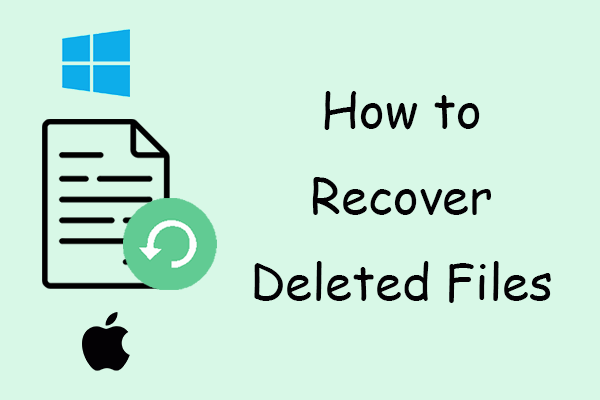
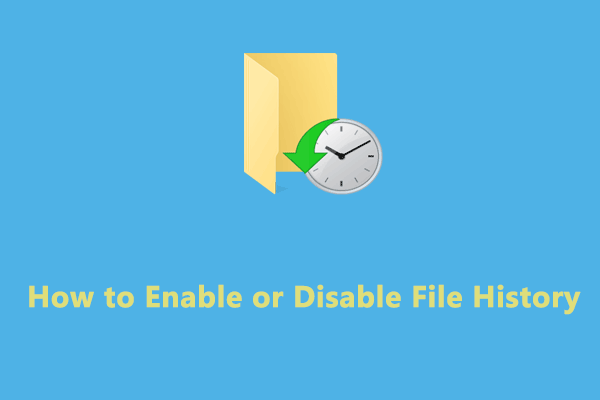
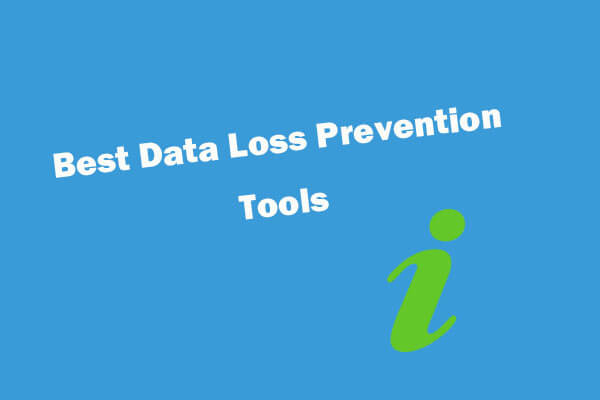
User Comments :