What actions should you pursue if essential R3D files are deleted or lost? Losing high-resolution R3D files may affect professional video projects, as these files hold crucial content. To meet your need to recover deleted or lost R3D files on Windows/Mac, MiniTool offers several methods to help you.
Filming with a Red Digital Camera requires a significant investment, effort, and time for production. Losing R3D files can be a very distressing situation, which is why we’re here to tell you the good news: Whether you are using an SD card, HDD, computer, or USB driver to store your R3D files, it is possible to recover deleted R3D files.
Please stay with us to learn everything about the R3D file, the causes of R3D file loss, and how to recover these files if you accidentally delete them.
Overview of R3D
REDCODE, commonly referred to as .r3d, is a video file format developed by RED Digital Cinema Company. The company’s cameras capture videos in the R3D format, which is frequently utilized in high-quality video projects because of its exceptional image quality.
R3D files resemble dynamic versions of the RAW files generated by digital still cameras. In fact, the R3D format consists of sequences of JPEG2000 files, a lesser-known variant of standard JPEG files that offers a much greater dynamic range and minimal compression.
The benefits of using R3D files are as follows:
- These R3D files integrate seamlessly with post-production software, as they contain accurate images and lack embedded ISO, LUT, or saturation info that are easier to adjust later.
- R3D files can be facilitated on both Windows and Mac computers, given that either of them can interpret FAT32 files.
- Because R3D files are proprietary, they can produce high-quality videos with maximum raw image data while occupying less space than other formats.
RED cameras generally record in 4K and 8K resolutions, resulting in very large file sizes, which can complicate R3D file recovery.
Why Are R3D Video Files Lost?
Several reasons may lead to the loss of R3D files. Some common causes include:
- Accidental Deletion: Users may inadvertently delete R3D files while sorting their media storage, especially when trying to clear up space or organize files.
- File Corruption: R3D files can get corrupted due to improper ejection of storage devices, software malfunctions during transfers, issues with file compression, or infections from viruses or malware.
- Hardware Failures: Crashes of hard drives, failures of memory cards, or other hardware issues can cause the loss of R3D files stored on those devices.
- File System Problems: Complications within the file system, such as formatting errors or bad sectors, can make R3D files inaccessible or can lead to their complete disappearance.
- Improper Conversion: Errors occurring during the conversion process of R3D files into different formats can result in data loss or unavailability.
Understanding these triggers can help users protect their files and select appropriate methods to recover lost R3D files.
Initial Steps to Take When R3D Files Are Deleted or Lost
Despite how you lost the R3D files, immediate action is crucial for recovery. Here are several tips you need to follow:
- Stop All Activity: Cease any use of the CFast or CFexpress cards or external drive where the files were deleted. Writing new data can overwrite the deleted files, making recovery impossible.
- Check Backups: Verify if you have recent backups. If your recordings were saved to a network drive via the RED camera, they can be restored with a high degree of success.
- Inspect for Device Damage: Look for any physical damage to the device that housed your files. Physical issues can hinder recovery efforts, so ensure the hardware is intact before proceeding with recovery solutions.
After learning the causes of R3D file loss and the immediate steps to take, let’s dive into the methods on how to recover deleted or lost R3D files without further ado.
For Windows Users: 3 Ways to Recover Deleted or Lost R3D Files
The operation is different for recovering deleted R3D files on Windows and Mac. In this section, we will introduce how to recover R3D files on Windows effectively. If you are using the Mac operation system, please skip to the next part.
Way 1. Recover Deleted R3D Files from the Recycle Bin
If you’ve recently deleted an R3D file or a folder containing R3D files, there’s a strong possibility that your files remain in your Recycle Bin. This feature serves as a backup, keeping your deleted files until you choose to empty the Recycle Bin. Here’s how to recover your R3D files from there.
Step 1. Double-click the Recycle Bin icon located on your desktop to access it.
Step 2. Find the R3D files you deleted recently. Alternatively, you can type r3d in the search bar to find the deleted R3D files.
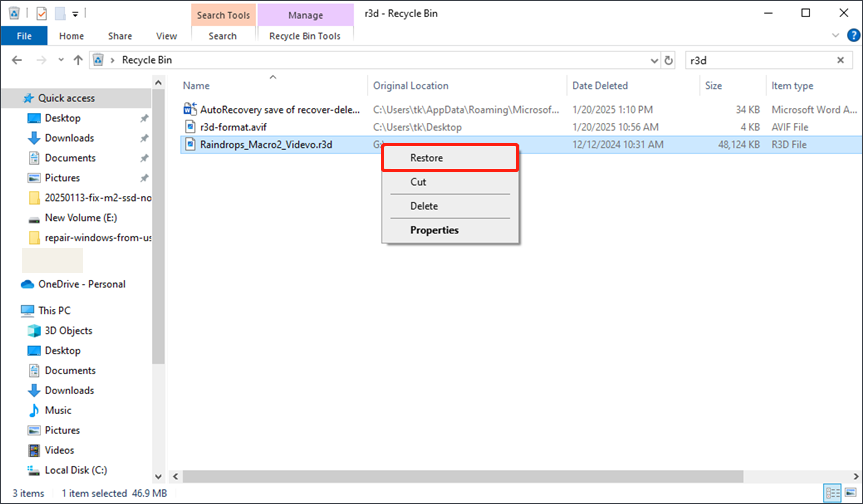
Step 3. After the search results show up, right-click on the R3D files you want to recover and choose Restore from the options. Your file will get back to its original location.
Step 4: Another option is to click and drag a group of files from the Recycle Bin to a different spot on your computer, like a space or a folder on your desktop.
Way 2. Recover Deleted R3D Files Using File History
What if you have emptied the Recycle Bin? In this situation, you can still recover deleted R3D files with enabled File History, an easy-to-use built-in backup feature provided by Windows. Just in 5 steps to accomplish this operation:
Step 1. Press Win + S to open the Windows Search bar, type File History in the box, and Press Enter.
Step 2. In the File History settings window, click the Restore personal files option on the left panel.
Step 3. Go to the folder where you previously stored your R3D files.
Step 4. Use the arrows at the bottom to browse through your backups until you locate your missing files.
Step 5. Choose the R3D files and click the button that says Recover.
Way 3. Recover Deleted R3D Files Using Third-party Software
If the above two fixes don’t work, we recommend you use R3D file recovery software. This section introduces a reliable software option that we have evaluated and found effective for retrieving R3D files from different storage media – MiniTool Power Data Recovery.
We favor this tool because it adeptly handles a range of data loss situations with flexibility. In particular, MiniTool Power Data Recovery can identify and recover a wide variety of RAW files, including R3D files.
It could recover data from CFexpress, CFast cards, and other devices where R3D files may have been stored before deletion, providing a comprehensive solution for your needs.
Now, open the installed MiniTool file recovery software to begin the secure data recovery process.
MiniTool Power Data Recovery FreeClick to Download100%Clean & Safe
How to recover deleted R3D files using MiniTool Power Data Recovery:
Step 1. On the main interface of this free data recovery software, find your CFast or CFexpress card partition under the Logical Drives recovery module, hover your mouse cursor over it, and click Scan to start the scanning. Moreover, you can also move on to the Devices tab and select the target drive to scan.
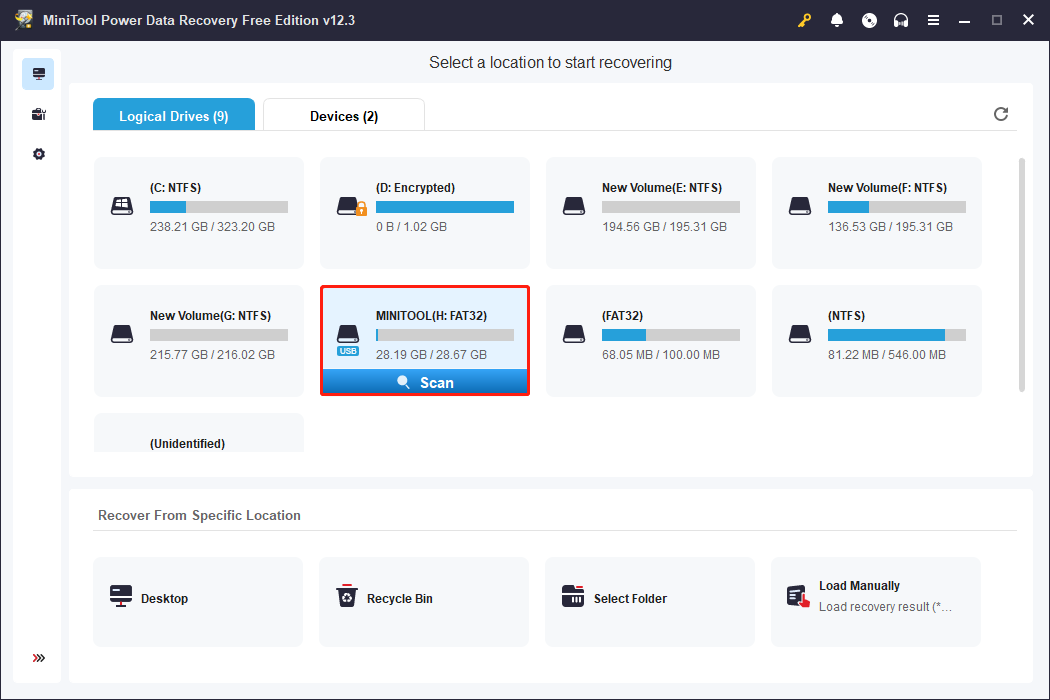
As the size of the R3D file format is very large, it may take a long time to scan for deleted R3D files. Waiting patiently for the scan to finish ensures optimal data scanning results.
Step 2. Following the scan, you may see that all files are displayed by their file paths under the Path tab. This is the standard mode for displaying files in this software. Besides locating the files by expanding each folder individually, you can also navigate to the Type section, which categorizes all files by their type and format.
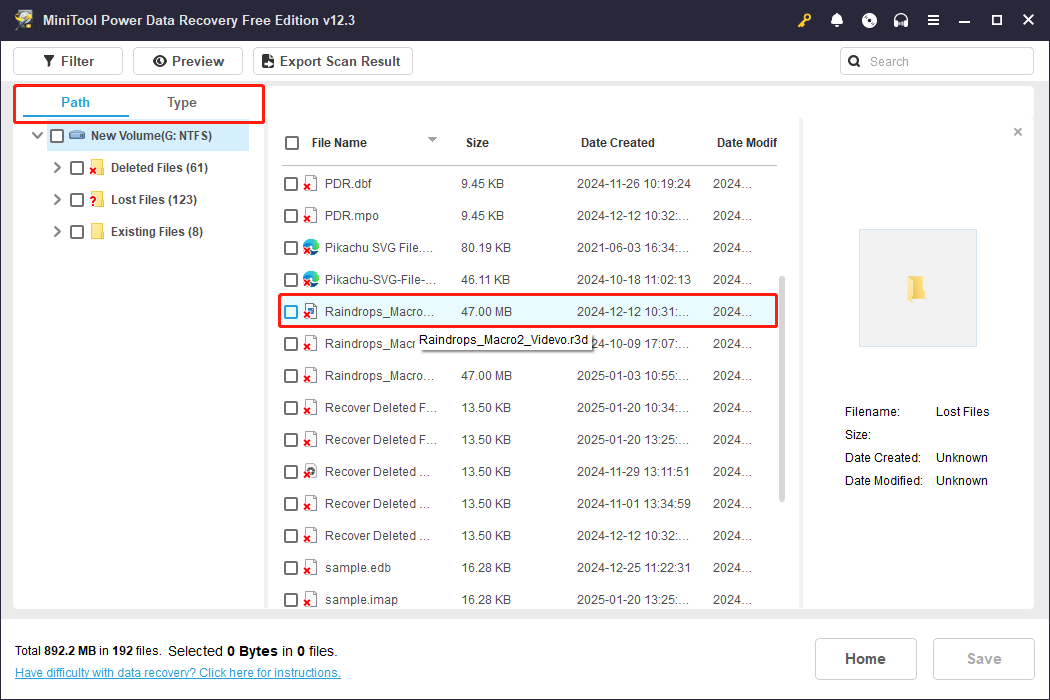
Additionally, there are two more features that can assist in simplifying the file discovery process:
- Filter: This option is found in the upper left corner. Clicking on it will reveal several choices, allowing you to filter files by type, date modified, size, and category.
- Search: The search box located in the upper right corner is intended to help you locate a file by name. Enter the keyword related to the file name in the box and press Enter to view the search results.
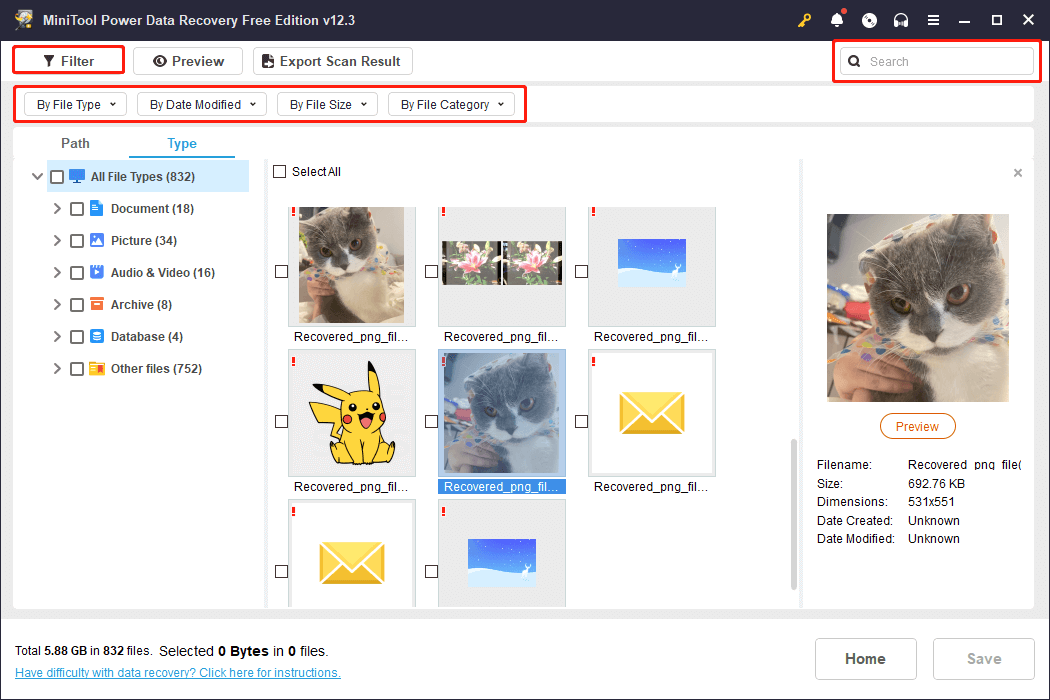
Remember to save any desired files directly from each feature window, as the checked files will not stay selected after you close the window.
Step 3. Finally, make sure all desired R3D files are selected, and then click the Save button. When prompted to select a directory to store the recovered files, select a different location to avoid data overwriting and click OK.
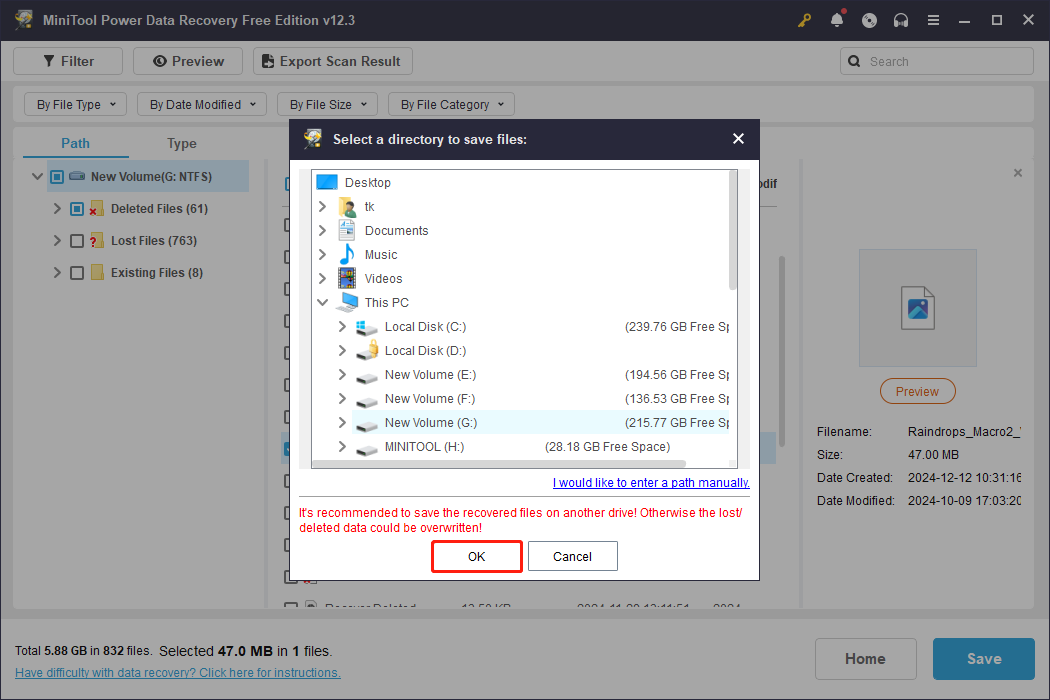
Considering the file size may be larger for the R3D files and the free edition of MiniTool Power Data Recovery allows you to recover files of no more than 1GB for free, you’d better upgrade to an advanced edition to recover your R3D files.
For Mac Users: 3 Feasible Ways to Deleted R3D Files
To recover R3D files on Mac, there are 3 methods to complete this task. Keep reading to get more details.
Way 1. Recover Deleted R3D Files from Trash
On MacOS, deleted files go to the Trash, so check there first for lost R3D files.
Step 1. Open the Trash on your desktop.
Step 2. Locate the R3D file, right-click it, and select Put Back, or drag it to a new location.
Way 2. Recover Deleted R3D Files Using Time Machine
Time Machine can help to back up your Mac. If you have backed up your R3D videos with Time Machine, you can follow the steps to recover them:
Step 1. Press the command key and then the space bar to launch a Spotlight search. Type time machine and hit Return.
Step 2. Go to the most recent location where your R3D files or folder was last saved.
Step 3. Utilize the arrows and the timeline located on the right side of the screen to explore all your available backups until you locate your missing files.
Step 4. Select the files you wish to restore and click on Restore.
Way 3. Recover Deleted R3D Files with R3D File Recovery Software
To recover deleted R3D files on a Mac without any damage, the best option is to use Stellar Data Recovery for Mac.
Stellar Data Recovery Professional for Mac offers fast and secure data recovery from various Mac devices and storage drives. You can scan and preview deleted files for free, and it works well on macOS Sonoma 14, Ventura 13, Monterey 12, Big Sur 11, and older versions. The Premium edition also includes video and photo repair features.
Step 1: Download and install Stellar Data Recovery for Mac.
Data Recovery for MacClick to Download100%Clean & Safe
Step 2: Launch the application and select the types of files you wish to recover. You can enable Recover Everything or choose the specific file types manually. Here, to recover R3D files, you choose Videos. Then, click the Next button.
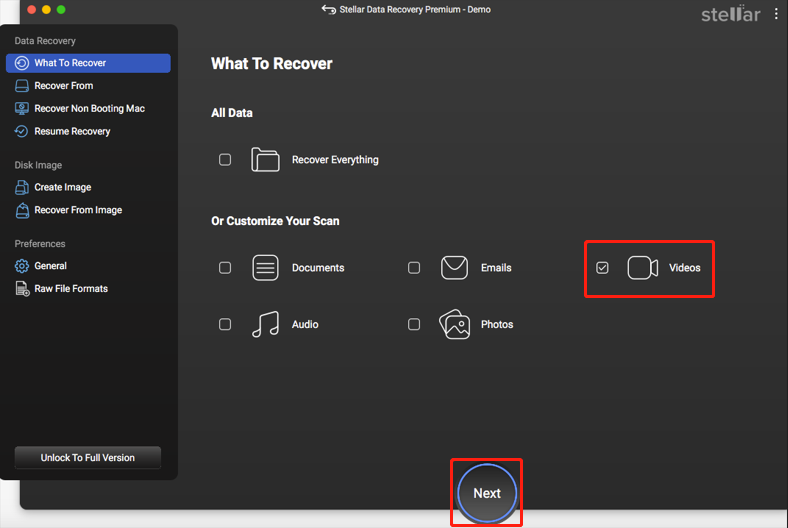
Step 3: Select the drive that contains the files you want to recover from your Mac and click the Scan button in the bottom right corner. Give the scanning process some time to complete.
Step 4: Examine the retrieved data and choose the files you wish to restore.
Step 5: Press the Recover button and specify where you want to save the files.
Step 6: Click the Save button to finalize your selection and wait for the recovery process on your Mac to finish.
A Practical Advice: Back up R3D Files
Read here, you may know there are so many situations that may cause data loss, including R3D files. As you can see, the large size of this file increases the difficulties of the recovery process. Recovering this data can be expensive. To avoid such problems, it is essential to keep a backup, as it is the simplest and most secure data recovery solution.
To create a file backup, I suggest using MiniTool ShadowMaker, which is an excellent backup tool for Windows. It not only enables file backup but is also effective for folder/partition/disk backup. Click the button below to access its trial version and use it to experience backup features for free within 30 days.
MiniTool ShadowMaker TrialClick to Download100%Clean & Safe
Closing Words
Are R3D files lost? Is it possible to recover deleted R3D files? Why are the files lost? What methods can I take to perform an R3D file recovery? After reading this comprehensive and detailed guide, you may have answers. Try the methods mentioned above one by one. Hope you can get your work or files on track!
Suppose you encounter any problems or have any confusion with any MiniTool products, please feel free to send an email to the support team via [email protected].
User Comments :