This article written by MiniTool unit gives a complete review of the Discord Server Boost feature. It covers the function, benefits, levels, perks, and badges of server boost. Also, this review teaches you step by step how to boost a server in Discord, how to buy a level, how to cancel and un-cancel a boost.
What Does Discord Server Boost Do?
If you would like to share some extra special perks with your favorite community, you are recommended to ask for help from Sever Boosts. With Sever Boosts, you and your community can work together to unlock some fresh new and advanced collective perks for a selected server each month and share those perks with the rest of your server members.
Anyone can help your favorite server level up and unlock customizations and collective perks. The more boosts, the higher the level, the more perks unlock for every member on that server!
Discord Boost Server Benefits
Then, what benefits you can get for boosting or being boosted?
Benefits for Boosting a Server
- A member list icon next to your name.
- A shiny profile badge that changes over time.
- An exclusive new Discord role in that server.
Benefits for Boosted Servers
- Room for more custom emoji.
- Better quality for voice channels and Go Live.
- Bigger upload size for all server members.
Discord Server Boost Levels and Perks
Different boosting level means different perks. The more users who use their Server Boosts to bless your server, the more epic perks that can be unlocked. Teamwork makes the dream work! The following lists the number of boosts that need to unlock a certain level.
- Level 1: 2 Server Boosts
- Level 2: 15 Server Boosts
- Level 3: 30 Server Boosts
Let’s see what can be unlocked in each level?
Perks for Level 1:
- +50 Emoji Slots (for a total of 100 emojis)
- 128 Kbps Audio Quality
- Go Live streams boosted to 720P 60FPS
- Custom Server Invite Background
- Animated Server Icon
Perks for Level 2:
- Everything in Level 1 and…..
- +50 Emoji Slots (for a total of 150 emojis)
- 256 Kbps Audio Quality
- Go Live streams boosted to 1080P 60FPS
- Server Banner
- 50MB Upload Limit for all members (server only)
Perks for Level 3:
- Everything in Level 1 and Level 2 and…..
- +100 Emoji Slots (for a total of 250 emojis)
- 384Kbps Audio Quality
- 100MB Upload Limit for all members (server only)
- Vanity URL
Discord Server Boost Badge Perks – New Evolving Badge
When you boost a server, you can see the new shining badge in your User Profile showing your love for that boosted server. That badge will evolve after it reaches a certain milestone of time as you continue your streak for your Serve boost! And, as long as you keep boosting your favorite server, that badge will continue to evolve while you reach extra levels.
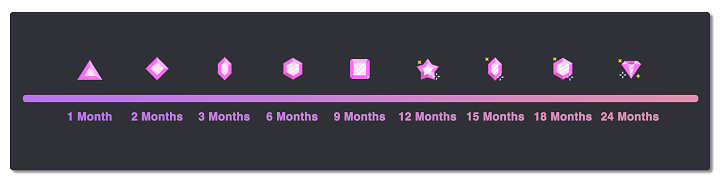
Discord Nitro Server Boost
If you have an active Nitro or Nitro Classic subscription, you will get 30% off all Server Boost purchases.
To add more benefits to the $9.99/moth Nitro subscription, all Nitro subscribers get 2 Server Boosts with their active subscription. However, if you are a Nitro Classic subscriber, you need to upgrade your subscription to Nitro or purchase a Server Boost subscription separately.
How to Boost a Discord Server?
You can only buy or manage Server Boosting on desktop, browser, or Android at this point in time! Thus, iOS users have to rely on the browser client to purchase and manage their Server Boosts.
How to Boost Discord Server?
- Click on the target server name and select Server Boost.
- Choose Boost This Server.
- Decide the number of the server to be boosted and click Continue.
- Preview purchase details, agree on service terms, and click Purchase.
Below are detailed steps for boosting a server in Discord.
#1 Choose Your Server to Boost
Once you decided which server to boost, just click on the Server name to show its drop-down menu and select Server Boost.
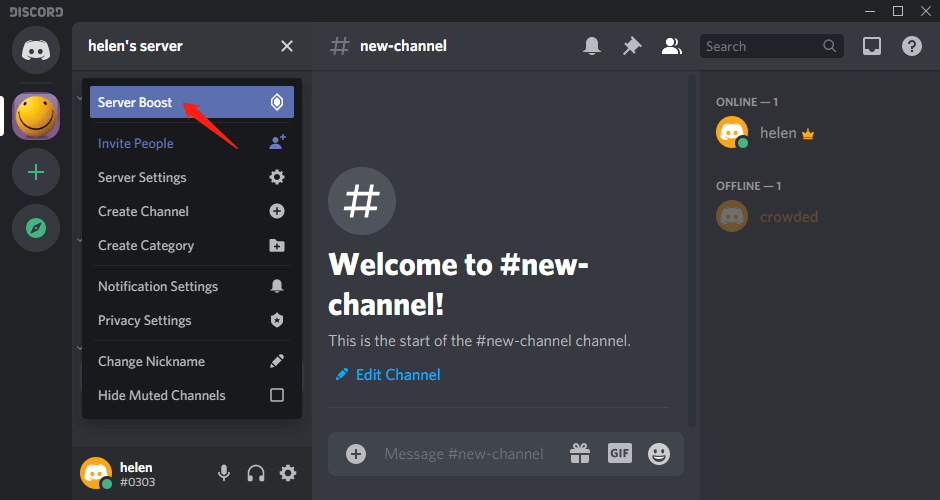
#2 Check on Server’s Current Perks and Boosts
On the next screen, the current perks of the server will be displayed. Also, you can see how many Server Boosts the target server already has. No matter whether you have ever boosted this server or not (means that you have boosts or no boost for this server), just click the Boost This Server to continue.
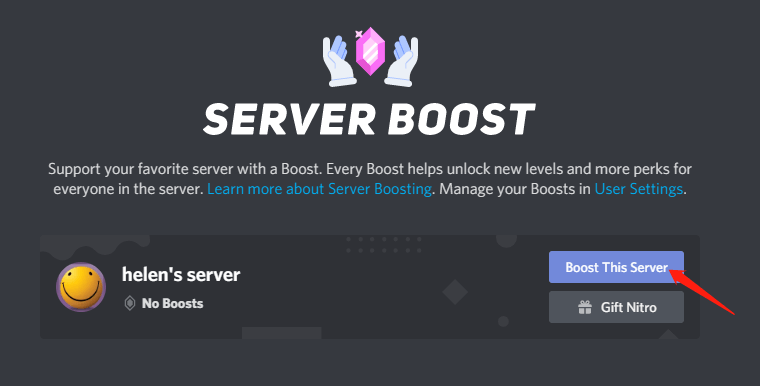
#3 Confirm the Discord Server Boost
If you have ever boosted this server, a window will pop up asking about “ready to boost this server” question and displaying the server you choose in step 1. Just click the Boost button to confirm. If not, just skip to the next step.
#4 Specify the Number of Boosts
At this step, you are able to decide the number of boosts you’d like to purchase. Once set up the number, click Continue to go on.
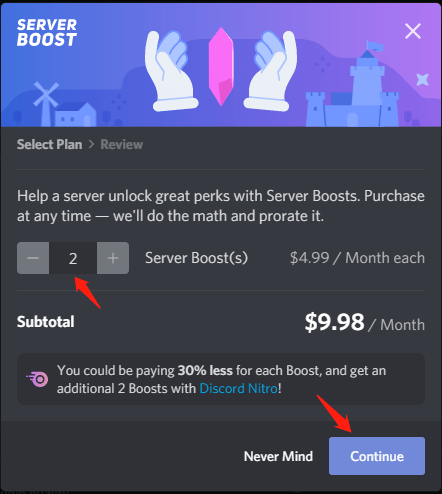
#5 Check out Your Billing Details
Now, it’s time to check out the purchase details of this transaction. You can click on the Show subscription details to view more info about how your current purchase makes any updates to your ongoing subscriptions as well.
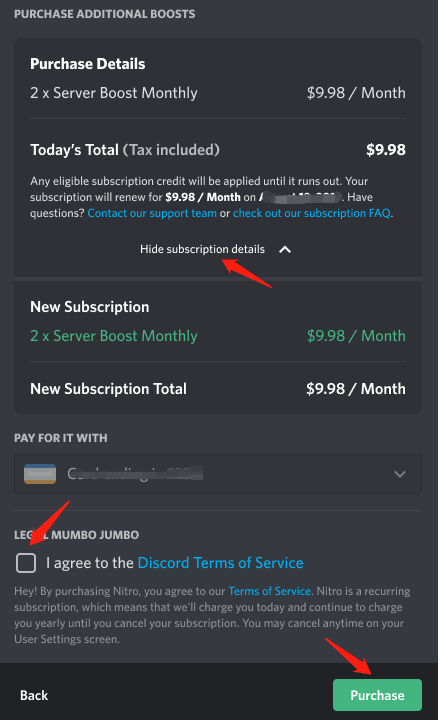
#6 Complete Your Purchase
Then, check the “I agree to the Discord Terms of Service” and click Purchase.
Finally, you have successfully boosted your server! If you are the owner of the server or have Manage Server permissions within the server, you view the boost status of the server by going to Server Settings > Server Boost Status.
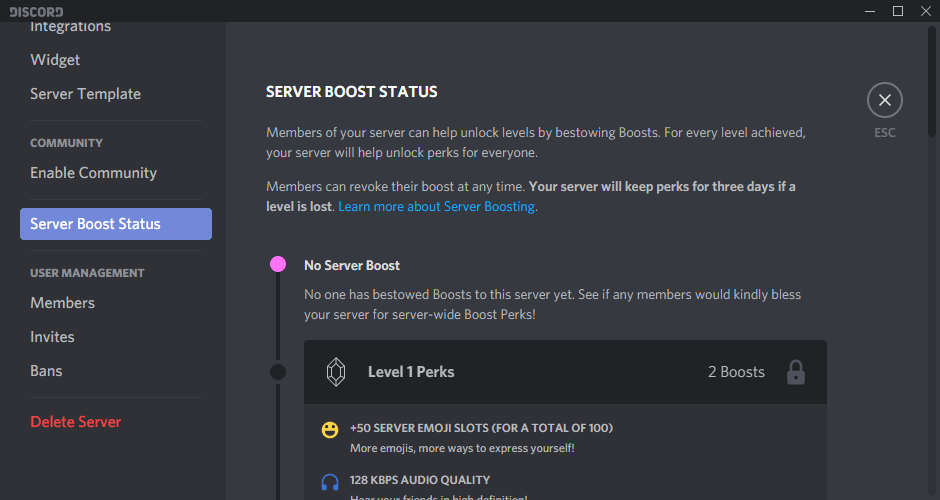
How to Boost a Server in Discord – Buy a Level?
You can boost your server to the next level using Buy-a-Level feature.
#1 Click on the target server name and select Server Boost.
#2 In the new window, you can see the current level and boosts of the target server.
#3 Click on the pink buy-a-level icon (+) next to the next level.
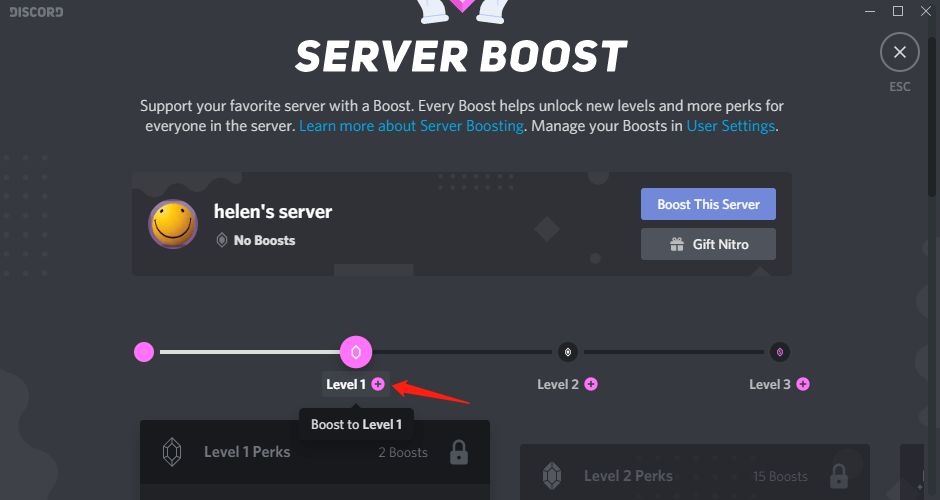
#4 On the next screen, it will automatically calculate how many boosts you need to boost to the next level and how much you have to pay. Just click Continue.
#5 Finish the purchase.
How to Transfer Discord Server Boost?
For transferring your boost from one server to another, there is a 7-day cooldown period to make that change. That is to say, you have to wait 7 days before you can carry out the server boost transmission.
After 7 days of cool-down, just follow the below guide to transfer the server boost from its original server to the new server.
#1 Go to User Settings > Server Boost.
#2 Click on the three dots next to the source server and select Transfer Boost in the pop-up menu.
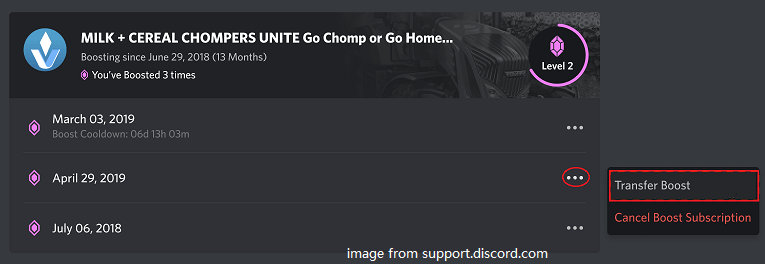
#3 A window will pop up listing all your current servers. Just click on the target server.
#4 Preview the server boost transmission task and confirm it by clicking Yes, Transfer Boost.
If you have only one boosted server and you moved your Server Boost, your badge will reset to the first level! Yet, if you have multiple boosted servers, the badge will always be whichever is your longest Server Boost streak or the longest milestone of time gained for your Server Boost.
How to Cancel Discord Server Boost?
If you change your mind and don’t want to boost your servers anymore, you are able to cancel it at any time.
#1 Go to User Settings > Server Boost.
#2 Click on the three dots beside the target server boost and choose Cancel Boost Subscription.
#3 Confirm the cancellation by clicking the Next button.
#4 View your new billing breakdown and confirm by clicking Yes, Cancel Now.
Now, you have successfully scheduled the cancellation of the target server. Until the cancellation date, you will be able to continue using the boost. You will see an Unused Boost pending cancellation in the Server Boost tab in the User Settings. If you click on it, you will see the scheduled date.
How to Recover the Cancelling Discord Server Boost?
If you change your mind again and want to keep the server boost, you can do that as long as it is before the pending cancellation date. If it has passed the pending cancellation date, you can’t save the server boost but have to re-boost it.
Below is the way to recover the canceling server boost.
#1 Go to User Settings > Server Boost.
#2 Press on the 3-dot icon for the target server and click Uncancel.

#3 Confirm by clicking Yes, Uncancel Now.
Now, you have successfully resurrected your Server Boost.
Also Read
- Can New Discord Members See Old Messages? Yes or No?
- How Long Does It Take for a Discord Account to Delete or Disable?
- How to Change Age on Discord & Can You Do It Without Verification
- [7 Ways] Fix “Failed to Connect Spotify to Discord” PC/Phone/Web
- Discord Spotify Listen Along: How to Use & Fix It’s Not Working?
![[NEW] Discord Emoji Size and 4 Ways to Use Discord Emotes](https://images.minitool.com/minitool.com/images/uploads/2021/03/discord-emoji-size-thumbnail.png)
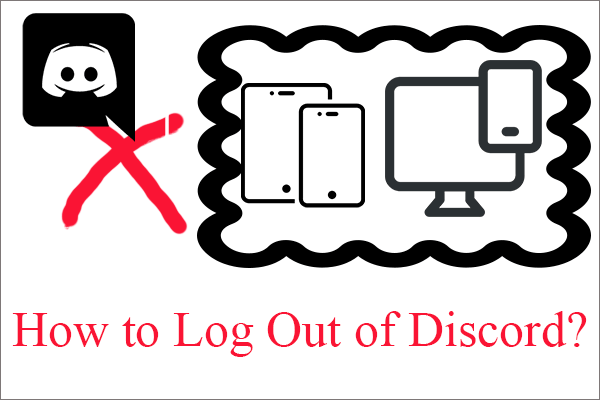
![[Step-by-Step] Make Discord Webhooks & Integrate It with GitHub](https://images.minitool.com/minitool.com/images/uploads/2021/03/make-discord-webhooks-for-github-thumbnail.png)

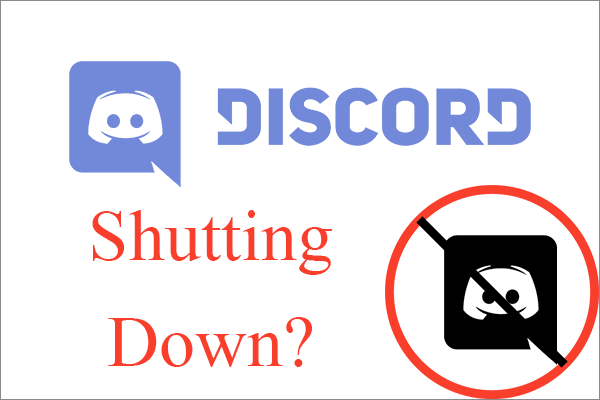
User Comments :