McUICnt.exe Entry Point Not Found
First of all, before fixing the McUICnt.exe Entry Point Not Found error, let’s figure out what the McUICnt.exe file is. McUICnt is short for McAfee HTML User Container. This executable file is often located in the subfolder C:\Program Files\Common Files.
If you encountered the McUICnt.exe Entry Point Not Found error, it means the software can’t access its DLL file and the file is missing in the app.
Some users reported that this error often occurs after updating or installing the security software and they can restore the function when they uninstall and reinstall the app. For detailed measures, please refer to the next part.
Fix McUICnt.exe Entry Point Not Found
Fix 1: Uninstall and Reinstall McAfee
The best method to resolve the McUICnt.exe Entry Point Not Found error is to uninstall and reinstall McAfee. McAfee provides a professional removal tool to help completely remove all files and remnants of the product. In this way, you can follow the next steps to use this tool.
Step 1: Download the tool via the official source and when the download completes, please double-click on the downloaded exe file to run the tool.
Step 2: Wait for the file to load and follow the next on-screen instructions to run this tool. The process will take several minutes to remove all files from your PC.
Once the uninstallation process finishes, you can restart your system to check if the app has been uninstalled. Now, you can go to the official McAfee site to download the program and install it on your PC.
For detailed steps, you can refer to this post: Is McAfee Safe for Your Windows/Mac? Here Are the Answers.
Fix 2: Run the SFC Scan
If the prior method can’t help you, please use the SFC scan to fix system file corruptions.
Step 1: Type Command Prompt in Search and choose Run as administrator.
Step 2: Type sfc /scannow and press Enter to execute the command.
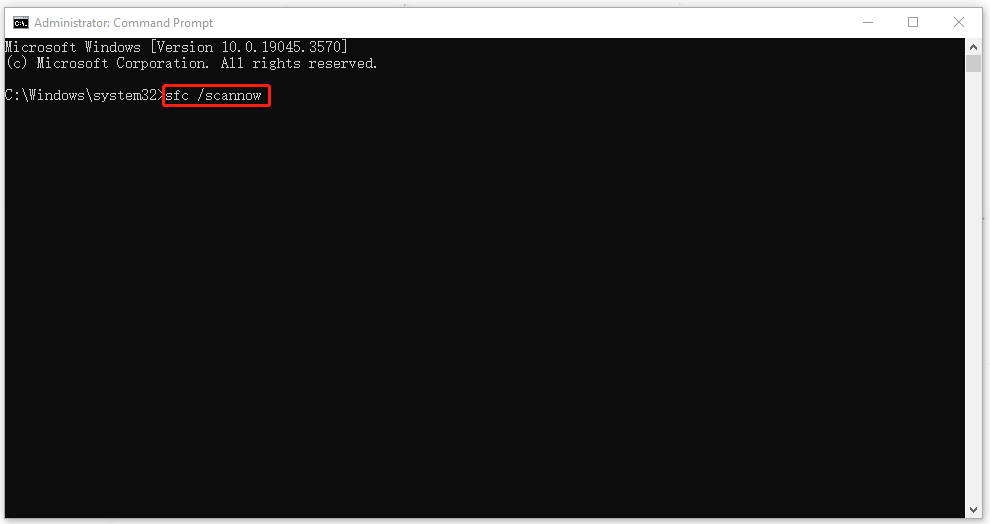
Then you can restart your computer to check if the McUICnt.exe Entry Point Not Found issue has been resolved.
Fix 3: Perform System Restore
You can restore your system to the state when McAfee runs well by using a system restore point, but the precondition is that you have created a system restore point in advance.
Step 1: Type Create a restore point in Search and open it.
Step 2: Click System Restore… to choose Next and select a wanted restore point.
Then you can follow the prompts to finish the recovery.
Protect Your Data
McAfee is a security program to protect your device from all kinds of cyber threats, such as virus or malware infections. When you run into the McUICnt.exe Entry Point Not Found error, McAfee will stop working and your computer will be at risk of being attacked. To protect your system and data, there is another way – backup.
Data backup and recovery is a common way to prevent data loss. With this purpose, MiniTool ShadowMaker free can provide you with a backup plan. You can configure an automatic backup with different types of backup via MiniTool ShadowMaker.
No matter what you want to backup files, folders, partitions, disks, or your system, MiniTool can satisfy your demands. Try this program and you can get a 30-day free trial version.
MiniTool ShadowMaker TrialClick to Download100%Clean & Safe
Bottom Line:
After reading this post, you may have had an overall picture of how to fix the McUICnt.exe Entry Point Not Found error. Hope this article can be useful for you.
User Comments :