Receiving an error message like Failed to create volume snapshot? If so, have you solved your problem by yourself? How do you address it? If you don’t handle it successfully or are eager to seek solutions, congratulations, you come to the right place. In this article on MiniTool Website, we will introduce 5 effective solutions to help you troubleshoot this issue. Let’s start now!
Failed to Create Volume Snapshot Windows 10/11
Macrium Reflect is a convenient backup utility for Windows and it can be used to create a disk image and file backup archives by using VSS (Microsoft Volume Shadow Copy Service). What’s more, this service allows you to take manual or automatic backup copies or snapshots of computer files or volumes even when they are in use.
However, sometimes you can receive error messages such as “Failed to create volume backup”, “Unable to create volume snapshot”, “Failed to create snapshot copy on volume invalid argument” and so on when you are backing up with this tool. It is reported that “Acronis failed to create volume snapshot” appears as well in Acronis.
Another common issue that you might meet when using Macrium Reflect is clone failure. To know how to fix it, you can go to - Look! Top 5 Solutions to Macrium Reflect Clone Failed Error for more details.
The causes of the “Failed to create volume snapshot” error are so complicated that you cannot figure out an omnipotent solution for it. In terms of different conditions, we have come up with some countermeasures for you.
How to Fix “Failed to Create Volume Snapshot” Windows 10/11?
Fix 1: Check Volume Shadow Copy Service
The first thing you should do is to check if your Volume Shadow Copy Service is disabled due to some reason. Once this service stops, it may trigger the “Failed to create volume snapshot” error.
Step 1. Press Win + S at the same time to evoke the search bar, type services and hit Enter to open Services.
Step 2. In the right pane, try to locate Volume Shadow Copy and double-click on it.
Step 3. Now, you can check the Service status. If it is stopped, hit Start. If it is running now, you can hit Stop and press Start to start it again.

Step 4. Click Apply & OK to make this change effective.
Fix 2: Increase Shadow Storage Space
Another reason why you failed to create volume snapshot might be insufficient storage space where new copies can be created. In this case, it is advisable to resize the space.
Step 1. Press Win + R at the same time to launch the Run box.
Step 2. Type cmd to locate Command Prompt and give it some administrative privileges by doing a right-click on it to choose Run as administrator.
Step 3. Copy & paste the following command and press Enter to show your Shadow Storage Space.
vssadmin list shadowstorage

Step 4. Paste the following command into the command window and tap on Enter to increase the storage space.
vssadmin resize shadowstorage /For=C: /On=C: /MaxSize=20GB
You can replace 20GB with the amount of space you want to increase according to your actual needs.
Fix 3: Remove Previous VSS Snapshots
During the data backup process, Windows will automatically create restore points to help you restore the system to an earlier point in time while those snapshots may occupy a large amount of the disk space.
In addition to increasing Shadow Storage Space, deleting the old VSS snapshots can also help to free up some space for you.
Step 1. Run Command Prompt as administrator.
Step 2. Copy & paste the following command into the command window and don’t forget to hit Enter to see all snapshots the system saved.
vssadmin list shadows
Step 3. Copy &paste the second command and hit Enter to delete all the shadow copy snapshots.
vssadmin delete shadows /all
Step 4. As soon as this process is complete, perform your task again to see if the “Failed to create volume snapshot” error is gone.
If you lose your data, you can enable Previous Versions to recover your data. Do you wonder how to do it? To know detailed instructions, please visit - How to Enable Previous Versions in Windows 10 for Data Recovery.
Fix 4: Use the Fix VSS Problem Option
When Macrium Reflect failed to create volume snapshot, you can make full use of its inbuilt options to fix this error.
Step 1. Launch Macrium Reflect and go to its main interface.
Step 2. Press Other Tasks from the toolbar and choose Fix VSS Problems.
Step 3. Hit Run and OK to re-register VSS DLLs.
Step 4. Start your backup task again to examine if the “Failed to create volume snapshot” error disappears.
How about having difficulties creating an image on your operating system and even getting an error message such as “backup aborted failed to create volume snapshot 0x80042306”? Seek help from this guide - Fix Volume Shadow Copy Backup Error 0x8078006b or 0x80042306.
Fix 5: Use Another Backup Software
Instead of spending so much time troubleshooting the “Failed to create volume snapshot” error, the most effective way to avoid this error is to try another reliable backup software, for example, MiniTool ShadowMaker. It is also a professional backup software which supports backup files/folders, selected partitions and even the whole disk. Let me show you how it works:
Step 1. Download and install MiniTool ShadowMaker Trial and launch it.
MiniTool ShadowMaker TrialClick to Download100%Clean & Safe
Step 2. Click on Keep Trial to enjoy its service for free.
Step 3. Go to the Backup interface and click Source to choose the type of your backup task – Disk and Partitions or Folders and Files.

Step 4. Browse the source, choose your desired one and hit OK to go back to the Backup main page.
Step 5. Select a destination path by tapping on Destination.
Step 6. Click on Back up Now to start the backup task at once.
As you can see from the steps above, MiniTool ShadowMaker is so easy to operate that you can back up your files/folders or even partitions/disks in just a few clicks. What’s more, its functions are also pretty powerful. In addition to backup, it also supports creating a bootable media to restore your OS to a normal state when your PC is unable to boot.
Creating a backup regularly is so important that it deserves all your attention. With a backup copy in hand, you will always be ready for any unexpected data loss to restore your missing data rather than executing a lengthy process of manual troubleshooting to your issue.
MiniTool ShadowMaker TrialClick to Download100%Clean & Safe
For other errors about Volume Shadow Copy Service, you can turn to this guide for more effective solutions - Quick Fix Volume Shadow Copy Service Errors (for Windows 10/8/7).
Supplement: What Is Volume Shadow Copy and How to Use It?
Volume Shadow Copy
Volume Shadow Copy is a technology in Windows and it is also called Volume Snapshot Service or VSS. As mentioned at the beginning of this article, you are able to take backup copies or snapshots of computer files or volumes no matter whether in use or not with this useful utility.
What if VSS shuts down? How to launch it? See this guide - Fix “The VSS Service is Shutting Down Due to Idle Timeout” Error.
At the same time, Shadow Copies can be created on external and local volumes by Windows components which use VSS. In Windows 7, you are allowed to create a shadow copy with Backup and Restore and restore the deleted files or folders by using the Previous Versions tab. In Windows 8/10, you can create a shadow copy via File History and browse the old shadow copies & restore files via ShadowExplorer.
How to Use Volume Shadow Copy on Windows 10?
Part 1: 2 Ways to Enable Volume Shadow Copy
Way 1: Enable Volume Shadow Copy via System Restore Points
Step 1. Type create a restore point in the search bar and tap on Enter to open System Properties.
Step 2. Under the System Protection tab, choose a drive and click on Configure.

Step 3. In the popping-up window, check Turn on system protection and hit Apply.
Step 4. Press Create.
You may run into some error codes like 0x80042302, 0x80042308 when trying to create a restore a point, so you can’t be too careful in every step.
Way 2: Enable Volume Shadow Copy via Task Scheduler
Step 1: Type task scheduler in the search bar and don’t forget to hit Enter to open Task Scheduler.
Step 2. Press Create Task in the left pane and name it under the General tab.

Step 3. In the Triggers tab, tap on New and choose one from One time, Daily, Weekly and Monthly. Click on OK to go back to Create Task.
What will you do if Task Scheduler is not running or corrupted? You can turn to the two articles for help - How to Fix the Corrupt Task Scheduler on Windows 8 and 10 and [Solved] Windows Scheduled Tasks Not Running on Windows 10.
Step 4. Press Actions and hit New. Set Program/script to wmic, and paste shadowcopy call create Volune=C:\ into the box beside Add arguments (optional).
Part 2: How to Delete Shadow Copies in Windows 10?
Windows 10 provides you with only 5% of the volume space to save shadow copies and if it is over this amount, it will be deleted. Meanwhile, you can also choose to delete it manually. To delete all shadow copies, you need:
Step 1. Type create a restore point in the search bar and hit Enter to open System Properties.
Step 2. Choose a drive and click on Configure.
Step 3. Tap on Delete to delete all your shadow copies from this drive or partition.

Step 4. Hit Apply to save the changes
Part 3: How to Restore Deleted Files or Folders via Volume Shadow Copy
Step 1. Download ShadowExplorer from Microsoft Store.
Step 2. After downloading and installing it successfully, select the drive and date to restore the file/folder.
Step 3. Do a right-click on the file/folder to choose Export.
Step 4. Specify the location to save the previous version of the file/folder.
Final Words
To sum up, we have come up with 5 methods for you to address the “Failed to create volume snapshot” error and introduce you to another professional and free backup software – MiniTool ShadowMaker. Sincerely hope that they all work properly for you.
By now, do you know how to handle the “Failed to create volume” error? During the process you try the solutions above, do you have other problems? Or is your method different from those mentioned in this article? Be kind to show us your good news or puzzles in the comment area below or send us an email via [email protected].

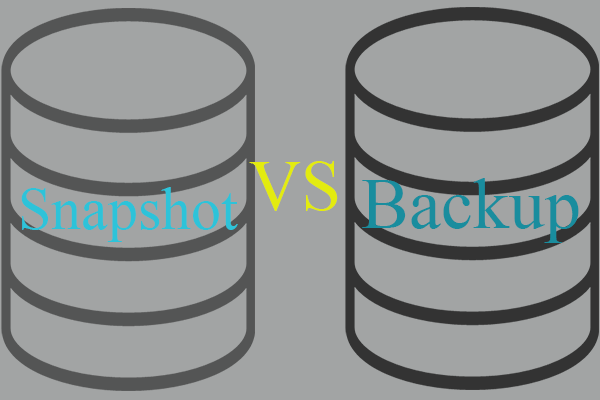
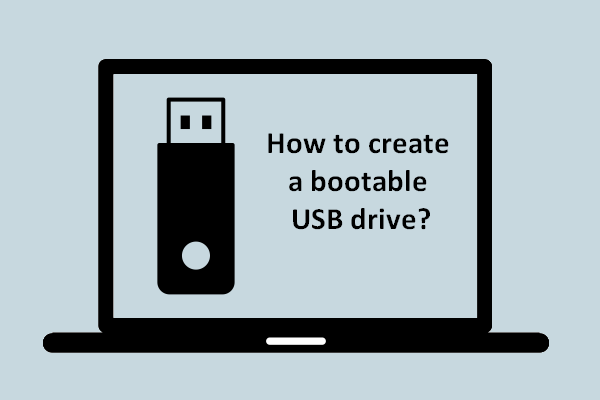

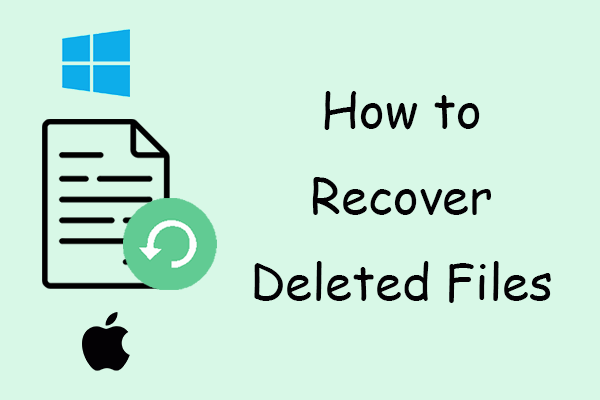
User Comments :