Why Does Wfplwfs.sys Error Happen?
Wfplwfs.sys is a Windows driver that allows your computer to communicate with hardware or connected devices.
When you run into the wfplwfs.sys Windows 10 error, a BSOD blue screen will stop you from doing any operations. A Blue Screen of Death with a prefix of wfplwfs.sys indicates that the system fails to handle this related file and you had an issue with this wfplwfs.sys driver earlier.
BSOD errors associated with wfplwfs.sys are commonly seen as:
- Windows unexpectedly shutdown due to problem with wfplwfs.sys.
- 🙁 An error from wfplwfs.sys has caused a problem and your PC must restart.
- 0×00000050 STOP: PAGE_FAULT_IN_NONPAGED_AREA – wfplwfs.sys
Then there are some reasons that may be the culprits triggering the wfplwfs.sys BSOD error.
- Malware or virus infection makes wfplwfs.sys corruptions.
- Hard drive failure associated with the wfplwfs.sys BSOD blue screen error.
- Problematic Windows updates cause some issues with the system.
- Missing or corrupted system files lead to some system errors.
- Corrupted or invalid wfplwfs.sys registry.
After knowing these possible reasons, you can go to the next part to follow the solutions.
How to Fix the Wfplwfs.sys BSOD Error?
If you are still stuck on the wfplwfs.sys BSOD blue screen, you can restart the system to see if the system runs normally or you can boot your machine to its Safe Mode to apply the following methods to fix the wfplwfs.sys Windows 10 error.
Here are the ways to fix the wfplwfs.sys error in Windows 10/11.
Solution 1: Perform SFC and DISM Scans
To check if the culprit throwing the wfplwfs.sys BSOD error is the corrupted or missing system files, you can run SFC and DISM tools to scan for and fix the possible issues.
Step 1: Input Command Prompt in Search and run it as an administrator.
Step 2: Please type sfc /scannow and press Enter to execute the command and this command can help diagnose and fix corrupt files.
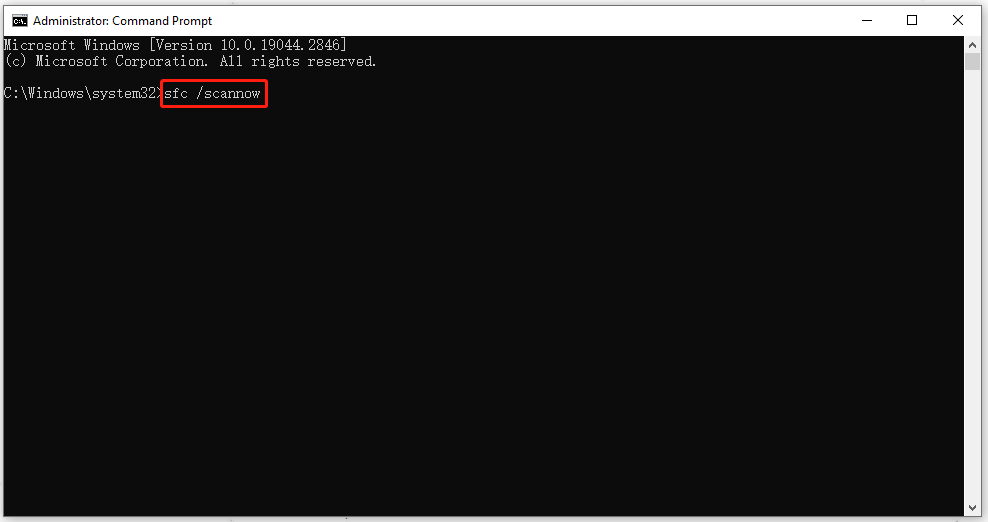
Step 3: When the verification has finished, this command is useful to restore your corrupted system files – DISM /Online /Cleanup-Image /RestoreHealth. Please execute it.
Solution 2: Update Drivers
Some people find that outdated drivers can lead to the wfplwfs.sys BSOD error. To fix that, you can do the following things.
Step 1: Go to Start > Settings > Update & Security > Windows Update.
Step 2: Choose View optional updates from the right panel and on the next page, choose available driver updates and choose Download and install.
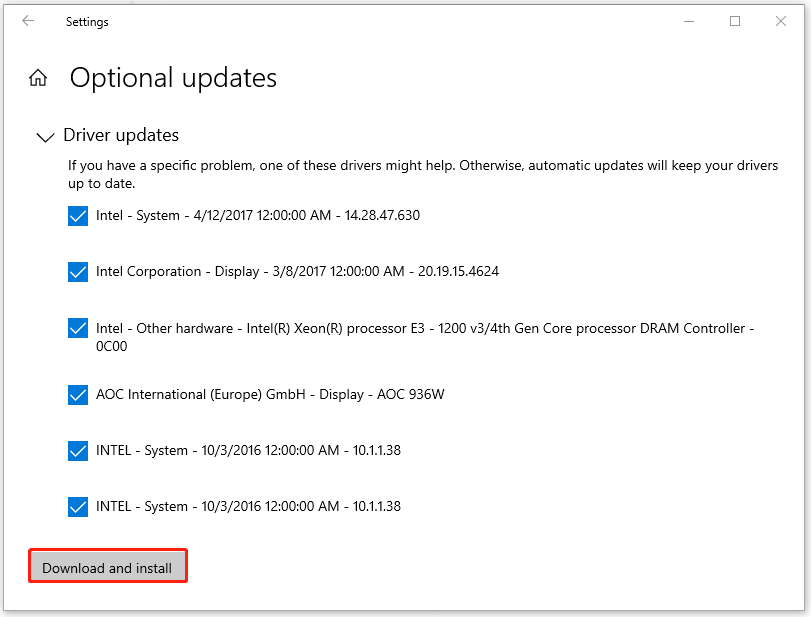
When you finish this move, you can go check if the error is still there.
Solution 3: Scan Viruses or Malware for Your System
In case of potential viruses or malware in your system, you’d better scan them for your system.
Step 1: Go to Start > Settings > Update & Security > Virus & threat protection.
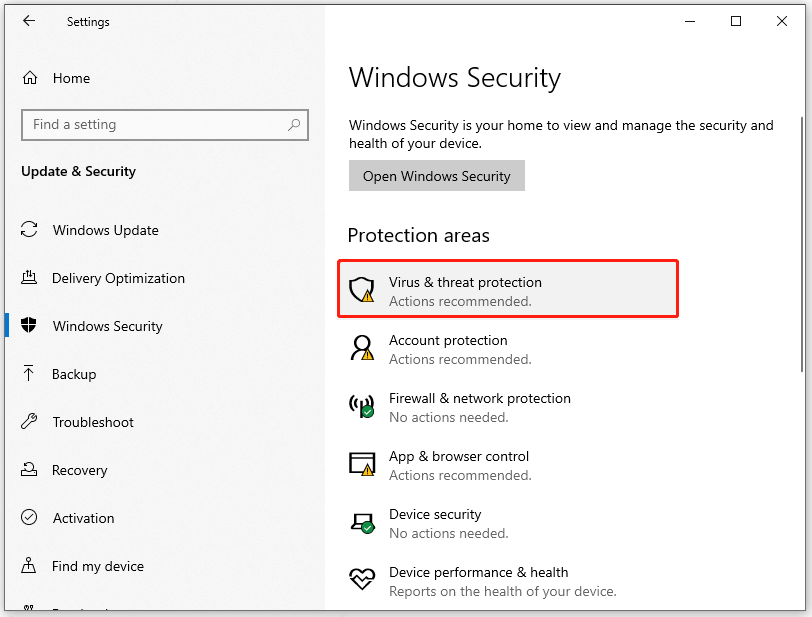
Step 2: Choose Scan options, check the option of Full scan, and click Scan now.
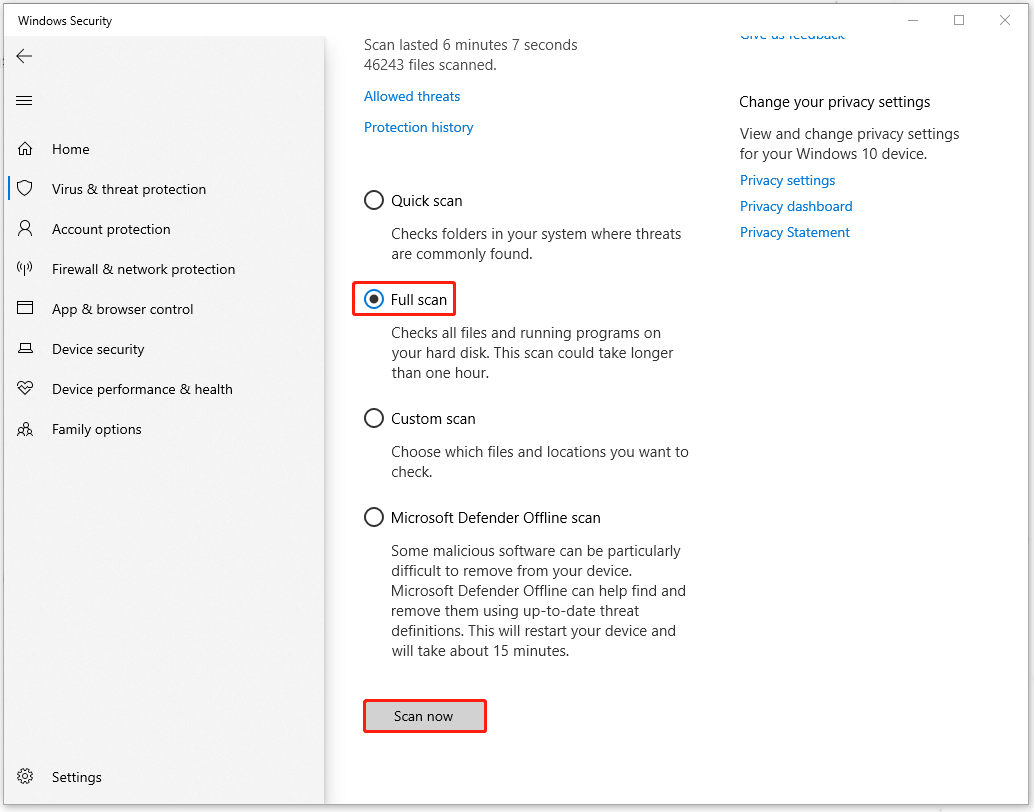
Then please follow the on-screen instructions to clean threats; you can also choose Microsoft Defender Offline scan to make sure all possible viruses have been removed.
Solution 4: Check for Software Conflicts
Just recall the software you have installed recently and choose to remove that suspicious software triggering the software conflicts. Usually, some aggressive third-party antivirus or VPN programs can stop some normal functioning of system drivers.
Solution 5: Remove the Recent Windows Update
Another method is to uninstall the latest Windows update. If your Windows update installation has been corrupted, the wfplwfs.sys Windows 10 error can happen.
Step 1: Open Settings by pressing Win + I and go to Update & Security to choose Windows Update.
Step 2: Scroll down to choose View update history and then Uninstall updates.
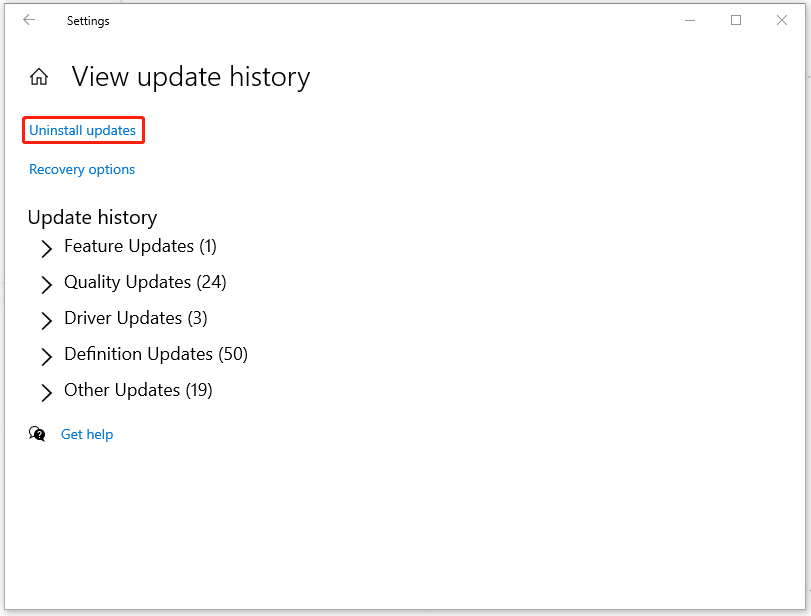
Then please locate and right-click on the recent update to choose Uninstall.
When you finish the process, you can restart the system to check if the blue screen error has been gone.
Solution 6: Use System Restore
If all the above methods can’t resolve your issue, you can turn your system back to the normal state when everything went fine. But the precondition is that you have created a system restore point in advance.
Step 1: Open Control Panel and type recovery in its Search to choose the result it lists.
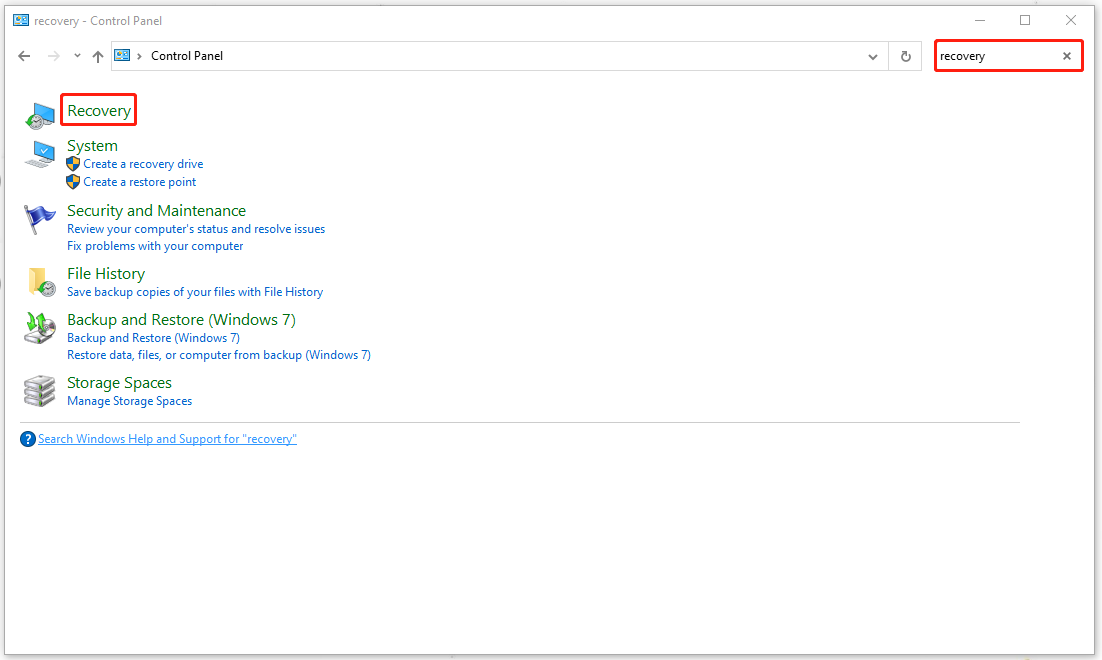
Step 2: Then choose Open System Restore.
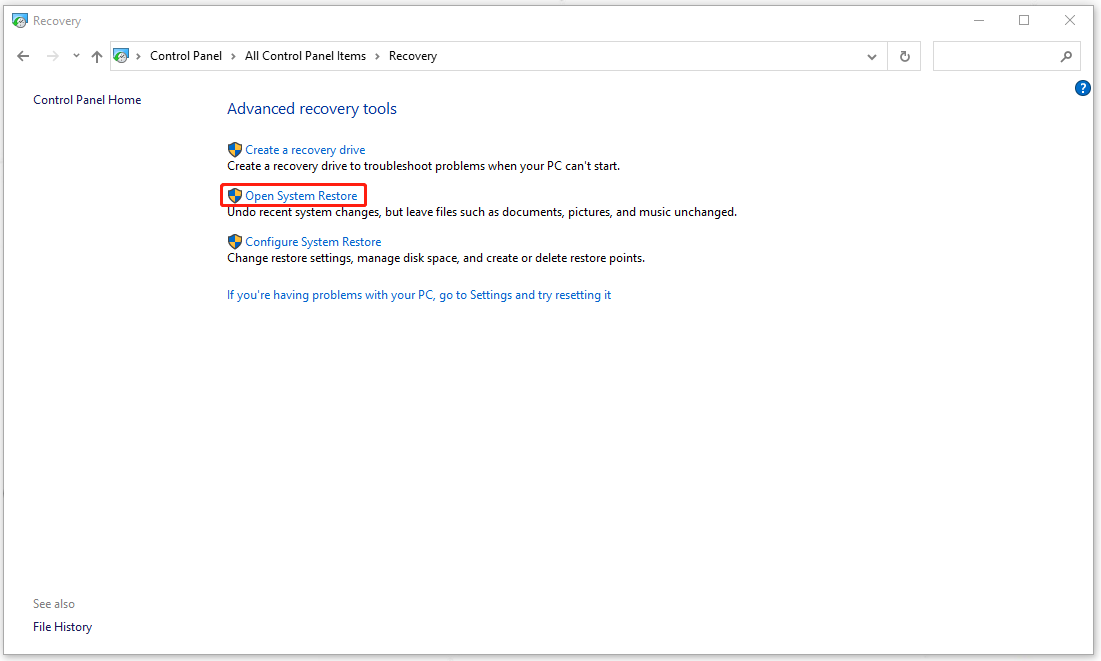
When a window pops up, please click Next. Choose the restore point and then select Next > Finish.
Suggestion: Back up Your Data
The wfplwfs.sys Windows 10 error is a serious issue making system crashes. Because of its varied triggers, it is hard to get the trouble resolved. Even though the wfplwfs.sys BSOD blue screen error has been fixed by the above methods, these similar issues can happen again.
Want to find a fast and easy way to restore your system? MiniTool ShadowMaker can provide this plan for you. MiniTool ShadowMaker is a free backup software that allows you to back up systems, files & folders, and partitions & disks.
You can back up your system to an external hard drive in advance so that you can directly recover your system when the blue screen errors happen again.
First of all, download and install the program to get the 30-day free trial version, and then connect your external hard drive and open the program to click Keep Trial.
MiniTool ShadowMaker TrialClick to Download100%Clean & Safe
Then, you can follow the next steps.
Step 1: Go to the Backup tab and choose your backup source and destination. Since the system has been settled as the source, so you don’t need to make any changes but choose your external hard drive as your destination.
Step 2: Choose Back Up Now to execute the task immediately.
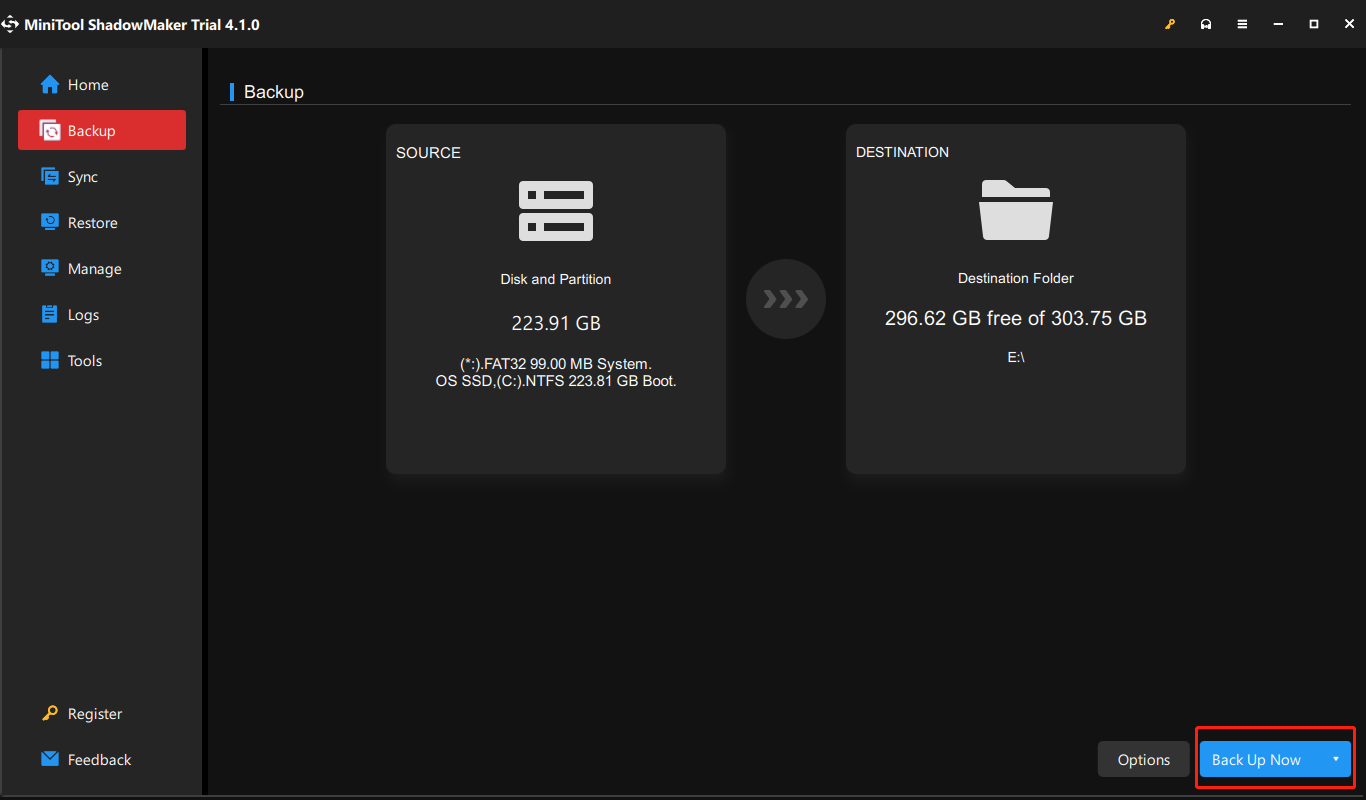
Bottom Line:
The blue screen issue can be triggered by different reasons and that can cause unrecoverable results to your system, making data loss or even severe disasters. So, after fixing the wfplwfs.sys BSOD blue screen error, you’d better prepare a backup plan for your important data or the whole system.
In addition, if you have any better solution to solve this issue, you can share it in the comment zone. And if you have any problem with the MiniTool ShadowMaker, you can contact us via email at [email protected].

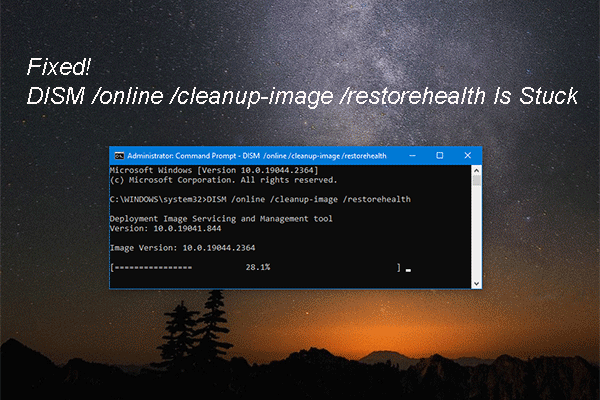
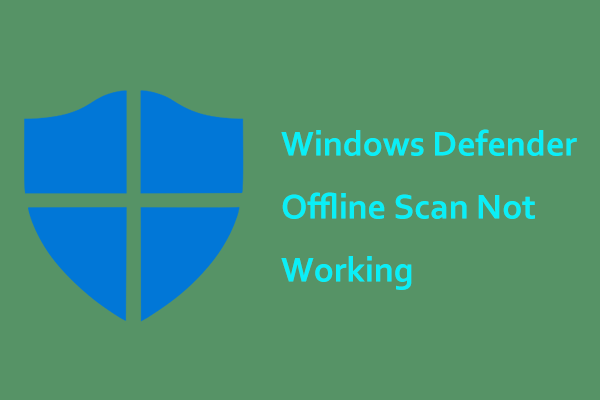
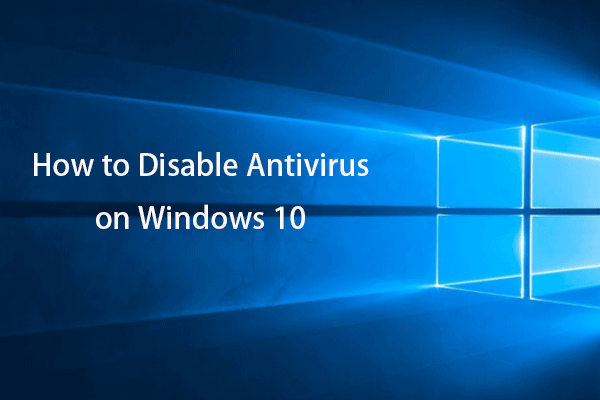

User Comments :