Have you ever heard of Easy Recovery Essentials? Do you know what can it do for you? Why do you need to use this tool? Is there any Easy Recovery Essentials alternative? In this MiniTool article, we will show you some related information on Easy Recovery Essentials free.
Easy Recovery Essentials Free Overview
Easy Recovery Essentials, which is also known as EasyRE, is a useful and popular software. But, if you use this tool for the first time, you may need to spend time understanding this software since it has multiple features that can help you solve a lot of issues.
Now in this part, we will talk about Easy Recovery Essentials. We hope this information can help you better understand this tool.
What Is Easy Recovery Essentials?
Easy Recovery Essentials is a software that is designed and developed by NeoSmart Technologies. It can be used to fix your different kinds of computer issues no matter you are using a Windows or a Mac computer.
It is a computer repair solution that natively supports UEFI. It has been working on system utilities, backup solutions, and disaster recovery for more than 10 years.
Also, you can go to the official site of Easy Recovery Essentials to get more information.
Features of Easy Recovery Essentials
Easy Recovery Essentials is an integrated software that is equipped with many features for different usages:
- Automatically find and fix errors on PC
- Work even when your computer is unbootable
- Recover your data from virus infections
- Restore your non-working PC to a normal state
- Access and back up your important data on PC
- Use your PC even when it doesn’t work
- Advanced tools for IT experts
Editions of Easy Recovery Essentials
Usually, such a tool should have various editions for different users. This program is not an exception. From its official website, you can discover that it has 4 editions: Home Edition, Professional Edition, Server Edition, and Technicians Edition.
Different editions have different application range. You need to select a proper edition according to your actual situations and requirements.
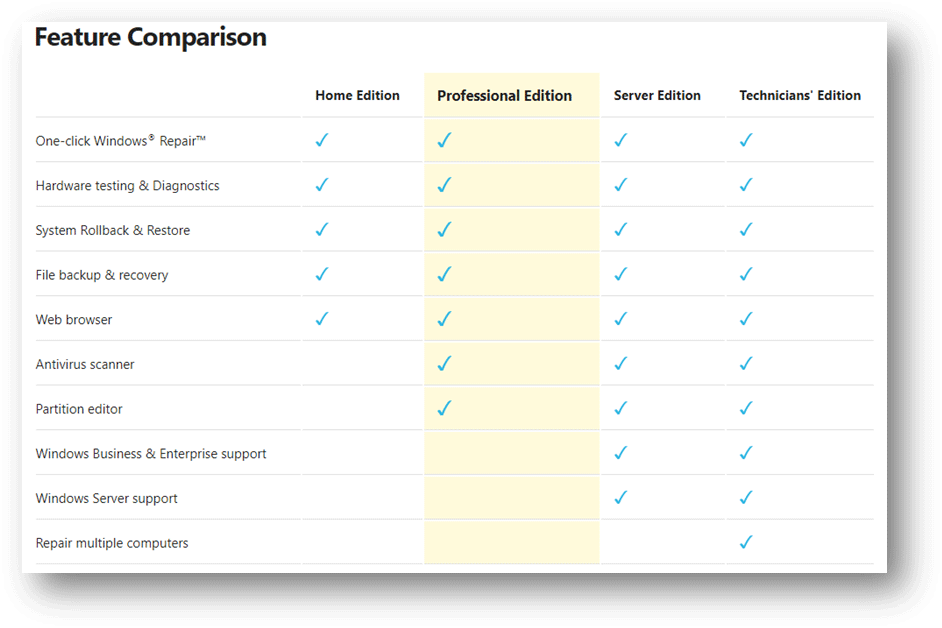
Is Easy Recovery Essentials Free?
You see Easy Recovery Essentials is so powerful. Some of you may want to use it to manage computers or fix some computer issues. Here, you may ask a question: is there any Easy Recovery Essentials free download service?
To know the answer, you also need to visit the home page of Easy Recovery Essential and scroll down to the Pick a version and start downloading section. Here, you can see that all editions are not free and the prices for different editions are also different.
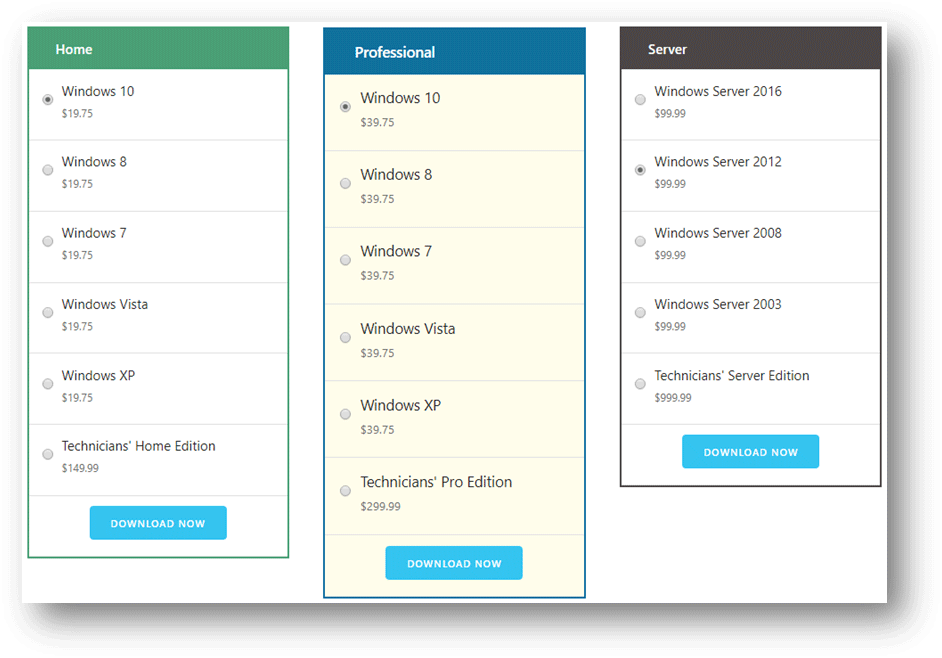
After you select your needed Windows version and press DOWNLOAD NOW, you will access the Order Checkout page where you need to pay for it.
How to Use Easy Recovery Essentials?
- Download to your computer and then save it to a USB device.
- Boot your computer that needs to be fixed from the USB device.
- This software will show you some recovery options. You can just select the proper option to start fixing issues or recovering data.
Easy Recovery Essentials Reviews
Can this software always solve the issues you are facing? Here are some Easy Recovery Essential reviews:
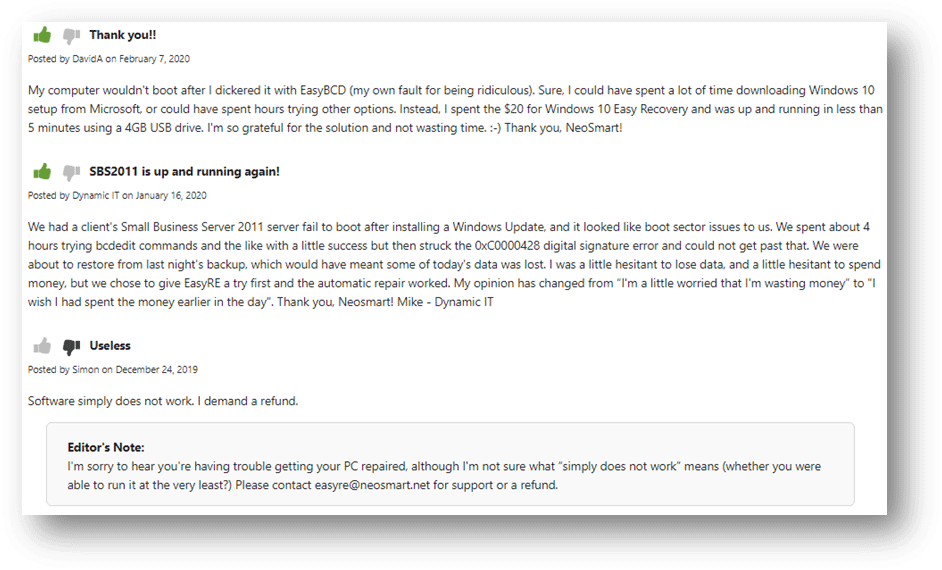
Of course, there are both positive and negative reviews. You need to judge it by yourself.
Free Easy Recovery Essentials Alternatives
Now, you know that Easy Recovery Essentials is not free. You may want to look for some free Easy Recovery alternatives.
In this part, we will show you some free choices.
Free Data Recovery Software
Free Data Recovery Software for Windows
MiniTool has designed and developed a professional data recovery software and it is called MiniTool Power Data Recovery.
This is a free file recovery tool that can be used to recover all kinds of files from different types of storage devices like hard drives, memory cards, SD cards, pen drives, and more. As long as the lost and deleted files are not overwritten by new data, you can use this software to get them back.
This software has four different recovery modules:
- This PC: This module is designed to recover your files from the drive that can be detected by your computer. To be specific, it is used to recover data from the partitions on the drive. It can also recover data from external hard drives.
- Removable Disk Drive: It is specially designed to recover data from the removable drives. If you have repartitioned the removable drive, you’d better use this module because it enables you to scan the entire drive once.
- Hard Disk Drive: It can scan the whole drive on your computer at one time. If you have repartitioned the hard drive after file deletion, you’d better use this module.
- CD/DVD Drive:This module is used for recovering data from corrupted/damaged CDs or DVDs.
This software has a trial edition. You can first try it to see whether it can find the files you want to recover. You can press the following button to get this free edition.
MiniTool Power Data Recovery TrialClick to Download100%Clean & Safe
Suppose that you want to recover data from your computer hard drive. After downloading and installing this software on your computer, you can open it to perform a data recovery like this:
1. You will directly enter the This PC interface and this module should be the one you need to use. Here, you can select the drive you want to recover data from and then click Scan to start the scanning process.
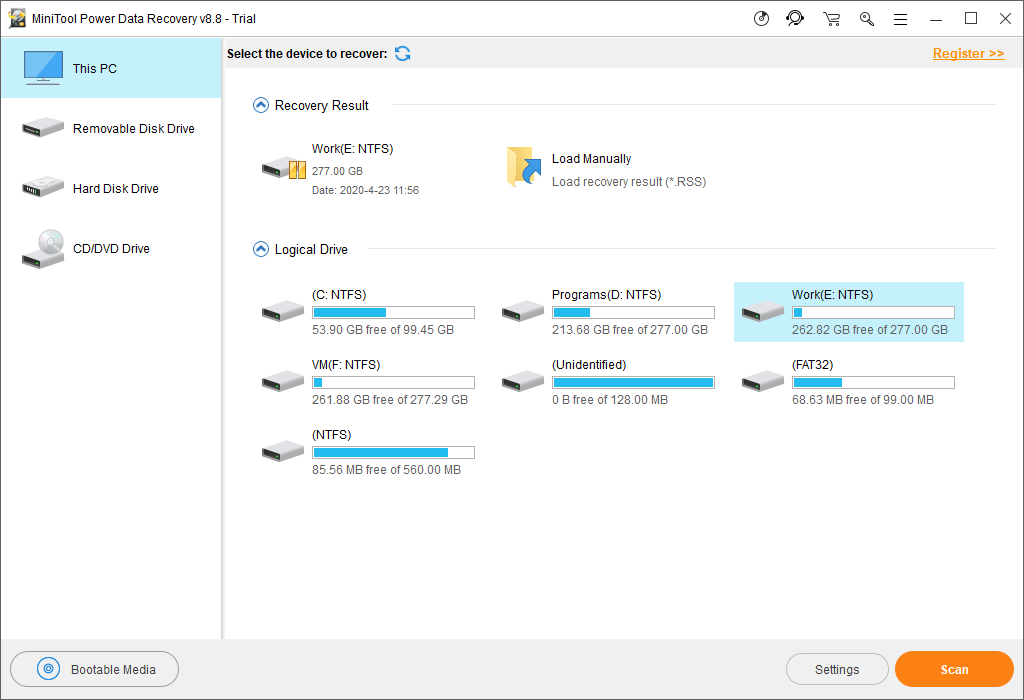
2. This software will begin to scan the selected drive and the whole process will last for a while. You need to wait patiently until the whole process ends.
Then, this software will show you the scan results that are classified by path. You can click each path to unfold it and find the files you want to recover.
There are also some other useful features:
- Type: You can use the Type feature to make this software show you the files by type. This can help you find your needed files quickly.
- Find: If you still remember the name of the file you want to recover, you can also use the Find feature to directly locate the target file.
- Show Lost Files: Since this software show you both deleted and existing files on the drive, if you only want to retrieve the deleted files, you can click Show Lost Files to only view the deleted items.
- Preview: This software allows you to preview 70 types of files. If you are not sure whether it is the file that you want to restore, you can click the file and then click Preview to preview it to make a confirmation.
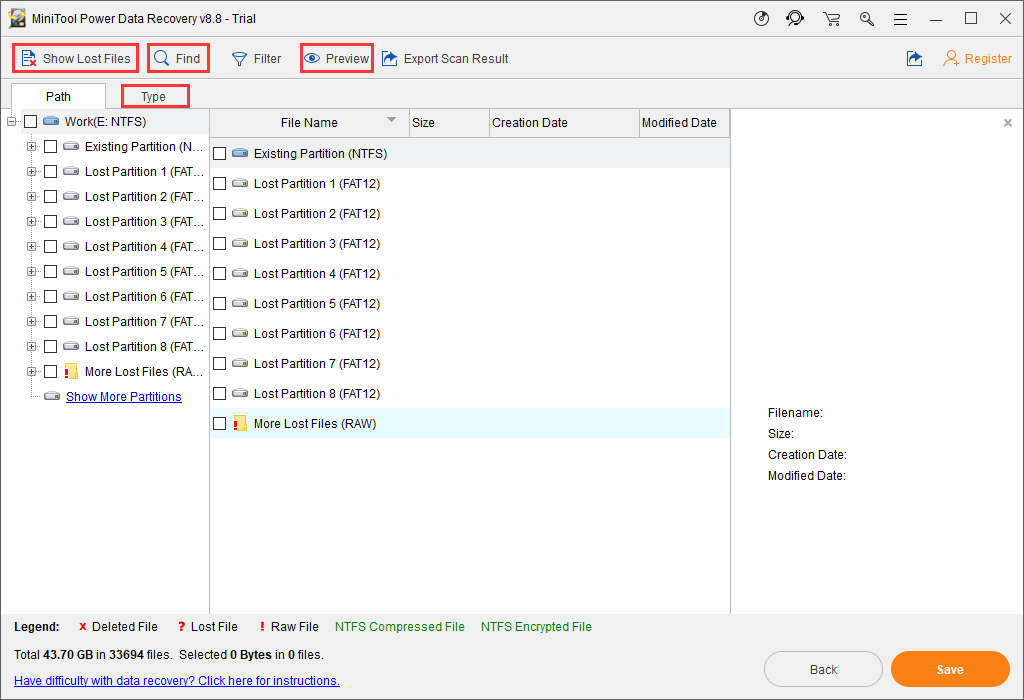
3. If you can find your needed files from the scan results, you can choose to upgrade this software to a full edition. After getting the software license key, you can just register the software on the scan results interface. Thus, you don’t need to scan the whole drive again. This will save a lot of time for you.
Then, you can check the files you want to restore and then click Save to choose a suitable path to save them. You’d better not save the select files to the original path. Otherwise, the deleted files could be overwritten and become unrecoverable.
If your computer is unbootable, you can use the boot edition of this software to rescue your files on PC. Now, every paid edition of MiniTool Power Data Recovery supplies a snap-in WinPE bootable builder and you can use it to build a bootable disk. Then, you can make your computer boot from the bootable medium and then use it to rescue your files.
You can also refer to this article to learn how to use this software to restore data from an unbootable Windows computer: How to Recover Data When PC Won’t Boot 2020 (Works 100%).
Free Data Recovery Software for Mac
If you want to recover data from a Mac computer, MiniTool Mac Data Recovery is helpful. It is specially designed for macOS. This software has a boot disk that also can help you recover data from an unbootable Mac computer. All in all, it can meet your different kinds of Mac data recovery requirements.
You can go to the MiniTool’s official page of this software to learn more information.
Free File Backup Software
MiniTool also offers a special data backup software and it is MiniTool ShadowMaker.
You can use this software to back up system, files, folders, partitions, as well as the whole disk on your computer and then restore them when necessary.
When you are facing some issues like getting Windows ready stuck, System Restore stuck, IRQL_NOT_LESS_OR_EQUAL, etc., you can choose to use this software to back up your data and then take some measures to fix the problems.
This software has a trial edition and you can use it for 30 days for free. If you think this software is useful, you can choose to upgrade it to a full edition.
MiniTool ShadowMaker TrialClick to Download100%Clean & Safe
You can go to the tips and tricks page of this software to learn when and how to use it to fix your issues.
Free Computer Management Software
As mentioned above, Easy Recovery Essentials can also be used to fix the errors on your computer and it offers some expert tools. Actually, MiniTool Partition Wizard can also do these jobs for you.
This is a dedicated free partition manager with multiple features including Migrate OS to SSD/HD, Copy Disk, Copy Partition, Extend Partition, Rebuild MBR, and more. Some of these features are totally free. You can go to the comparison page to get more information.
MiniTool Partition Wizard FreeClick to Download100%Clean & Safe
With the features of this software, you can solve various computer and storage drive issues like Your PC Needs to Be Repaired, low disk space warning, etc.
The Disk Partition Tips & Tricks page will show you more issues that can be solved using MiniTool Partition Wizard.
Bottom Line
Now, you know what Easy Recovery Essentials is and it is not a free tool. However, the free MiniTool software can also meet your different requirements. You can try them when needed.
Should you have any related problems, you can contact us via [email protected] or let us know in the comment. You can also share your suggestions with us.
Easy Recovery Essentials Free FAQ
- Download the copy of this software to your computer, saving it to a USB device.
- Boot your computer from this USB drive.
- Use this software to scan your computer to search for issues.
- Select a suitable option to fix the found problems.