Have you ever deleted some movie files by mistake? Have you ever been troubled by losing movie files on your computer hard drive, memory card, or USB drive like the user below?
I mistakenly deleted a video from my PC. Is there a way to get it back? I went to the Recycle Bin, but the deleted video is not there. I am using Windows 10. Thank you for any help you can provide.
answers.microsoft.com
Is it possible to perform movie files recovery for free? Now, keep reading to see how to recover lost movie files with ease.
Way 1. Check the Recycle Bin or Backup Files
If you delete files by mistake, you can check the Recycle Bin. Windows Recycle Bin is a temporary storage for files that have been deleted, but not yet permanently erased from the file system. Therefore, you can try to restore deleted videos from Recycle Bin as long as you did not empty the Recycle Bin.
Step 1. On your desktop, double-click the Recycle Bin to open it.
Step 2. Find and right-click the deleted movie file and choose Restore from the context menu.
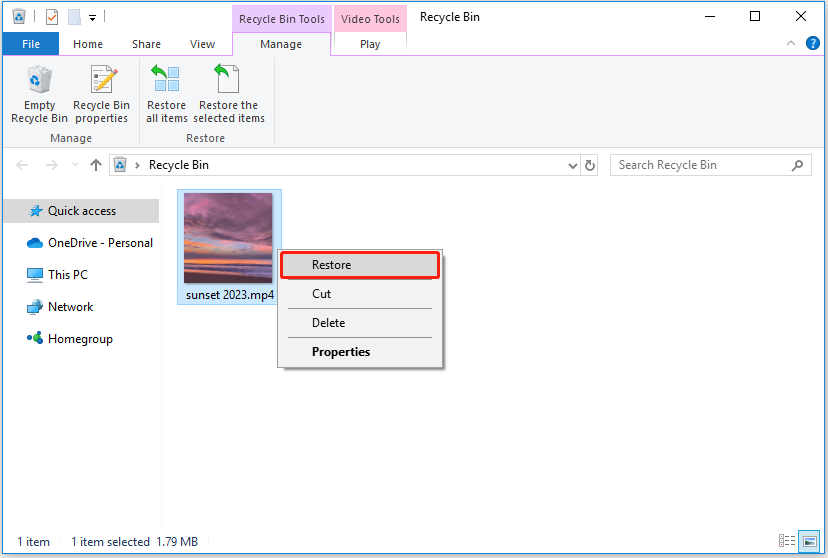
Tip: The movie files deleted by pressing Shift + Delete key combinations will not be moved into the Recycle Bin. This article How to Recover Shift Deleted Files in Windows 11/10/8/7 will show you how to recover them.
Alternatively, if you have backed up your important movie files, you can easily recover lost movie files from the backups.
However, what should you do when the Recycle Bin is grayed out or if there are no backup files? Is there another way to restore lost movie files?
Way 2. Recover Lost Movie Files Using MiniTool Power Data Recovery
When you cannot restore lost movie files from the Recycle Bin and backup files, you can choose MiniTool Power Data Recovery, the best free data recovery software, to recover movie files from Windows effectively.
Why choose MiniTool Power Data Recovery
- It excels at recovering data from various types of storage media, such as external hard drive data recovery, SSD data recovery, computer hard drive data recovery, SD card data recovery, USB flash drive data recovery, and so on.
- It can recover multiple types of files, including videos, audio, photos, documents, and other files from corrupted, formatted, or damaged data storage devices.
- It supports retrieving movie files with various video formats such as MP4, MP3, MKV, AVI, MPEG, FLV, RM/RMVB, MID/MIDI, WMA, WAV, OGG, etc.
- It is a read-only file recovery tool, thus you can use it to perform a secure data recovery for lost movie files and other data.
- It owns wizard-like and clean interfaces that can guide you through all steps without any difficulty.
- It supports almost all Windows systems, including Windows 7/8/10/11 and Windows Server.
With only three steps, you can recover lost or deleted movie files safely. Click the button below to download MiniTool Power Data Recovery Free and have a try.
MiniTool Power Data Recovery FreeClick to Download100%Clean & Safe
Tip: Do not install MiniTool Power Data Recovery on the drive containing lost data. Otherwise, the original data could be overwritten, thus you cannot recover them.
Now, let’s see the detailed steps of movie files recovery.
Step 1. Select the drive containing lost data and then click the Scan button.
Launch MiniTool Power Data Recovery. On its home page, you need to select the drive where the movie file loss occurs, and then double-click the drive or click the Scan button to start movie files recovery.
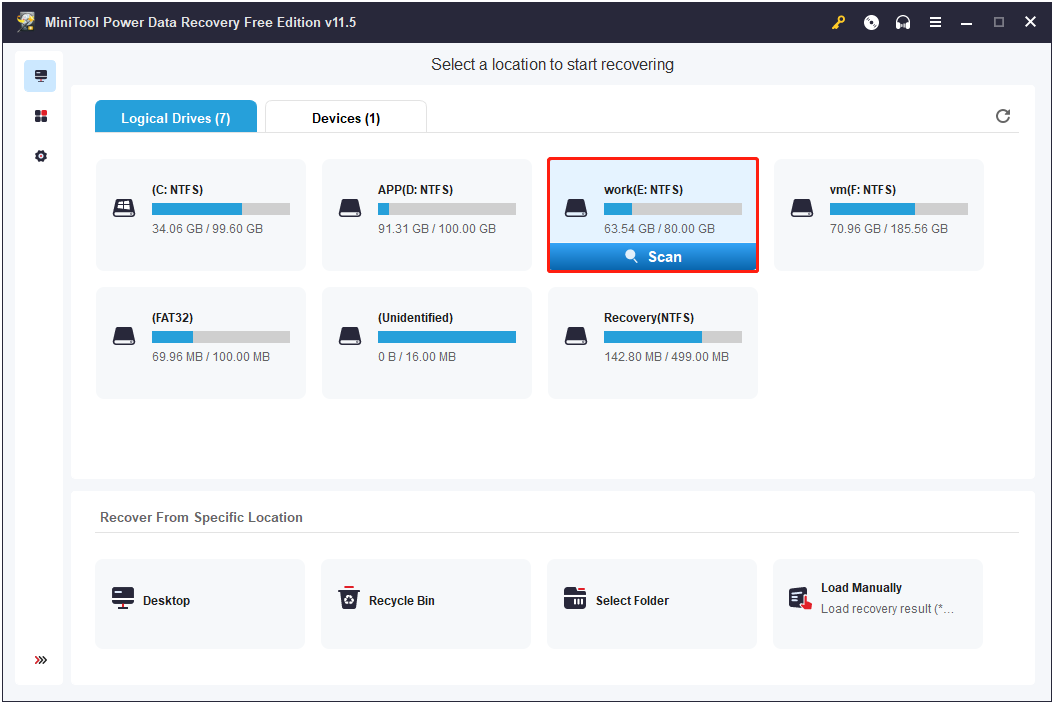
Step 2: Filter or search for the wanted video files.
Wait for the scanning process to complete, then you can see all the found files on the selected drive displayed. To locate the wanted files faster, you can make use of the following two useful features.
- Filter: This feature is designed to filter out unwanted data by file type, file category, file size, and date modified. Here you can select Video only from the By File Type drop-down menu.
- Search: If you remember the file name of your video, you can try to type part or all of the file name in the search box and press Enter to search for it.
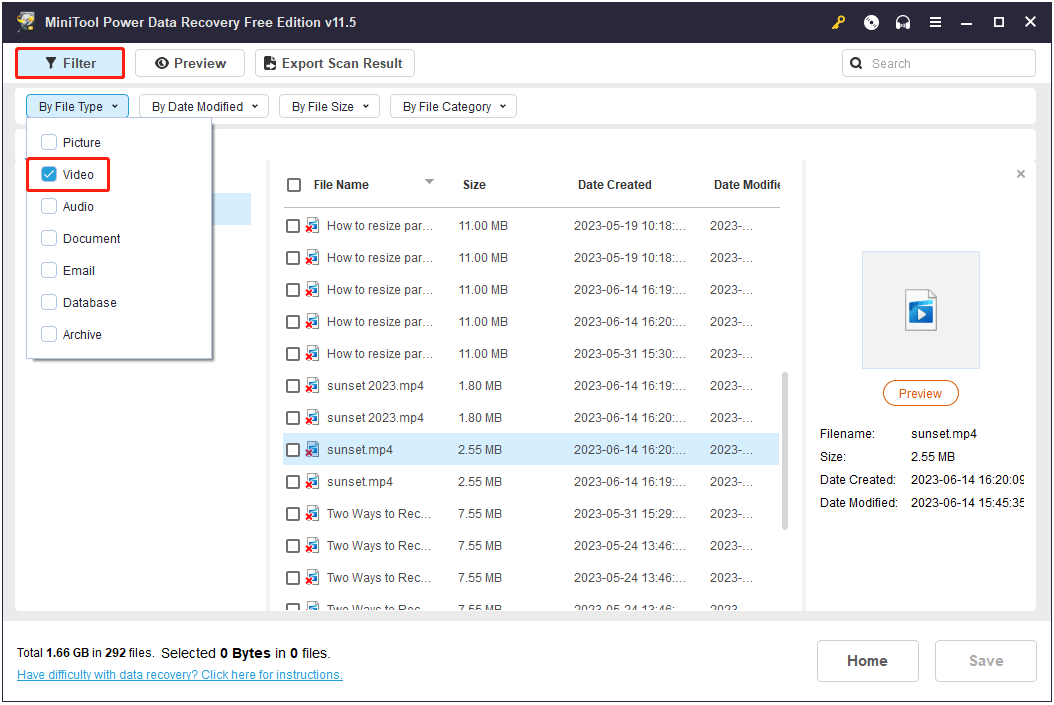
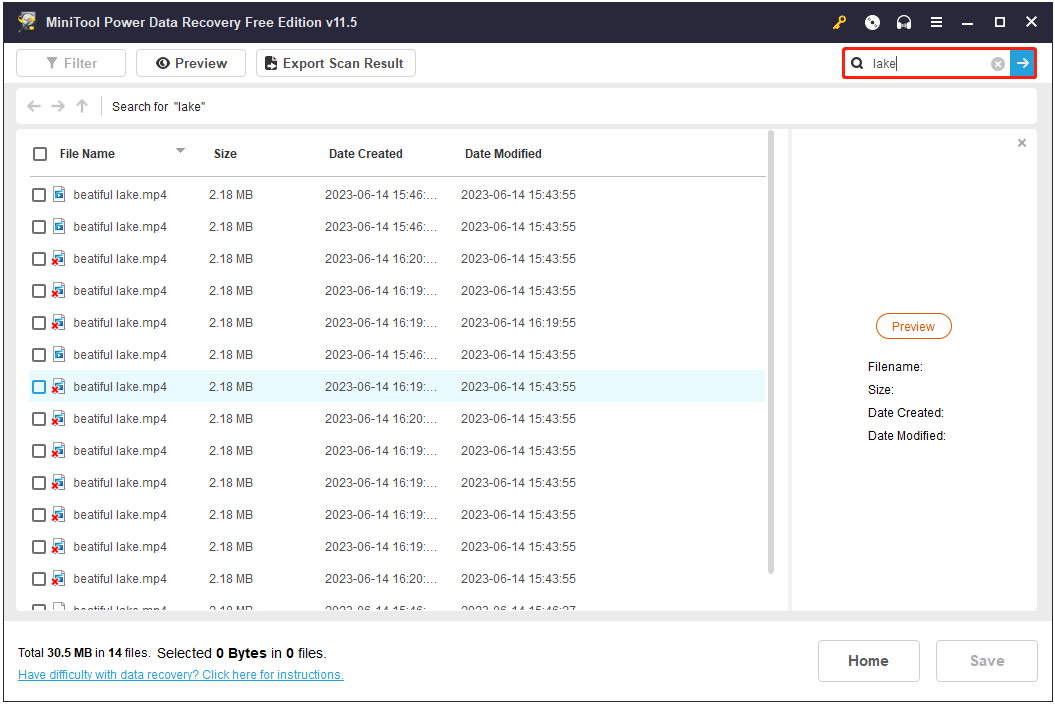
Step 3: Choose all needed movie files and then click the Save button to store them.
Next, check all wanted movie files and click the Save button located in the lower right corner to choose a location path to store them. You had better store them on another drive. Otherwise, the original data could be overwritten.
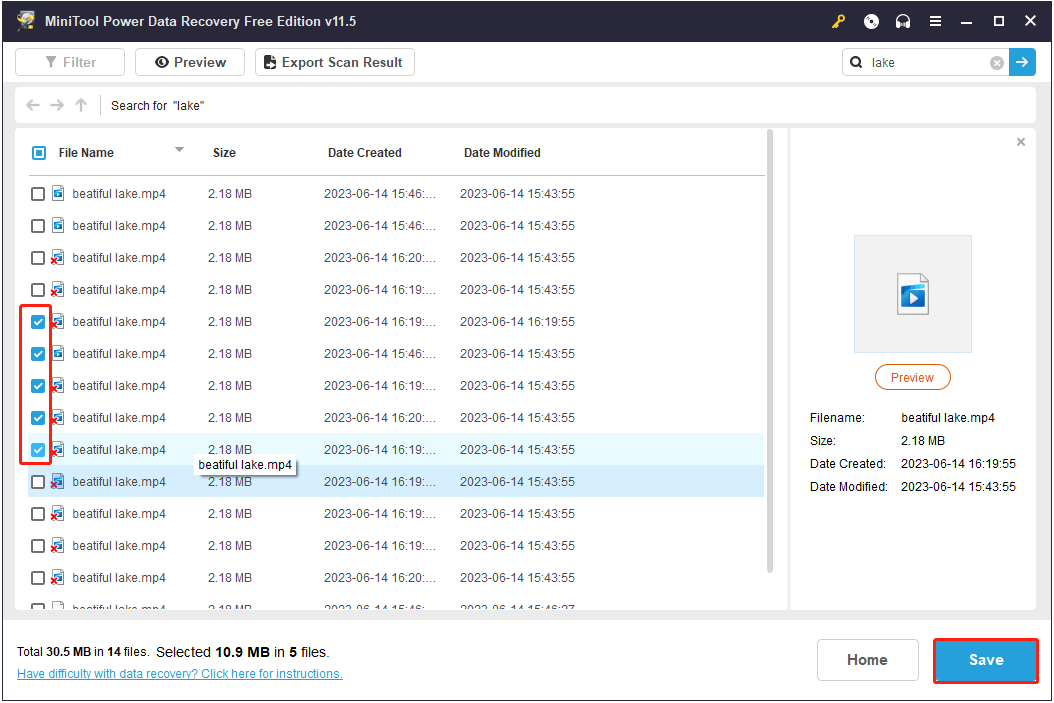
The free edition of MiniTool Power Data Recovery can recover 1 GB of files for free. Therefore, it is recommended to choose a full edition to recover unlimited data.
After all operations are completed, you have successfully recovered movie files.
MiniTool Power Data Recovery FreeClick to Download100%Clean & Safe
Way 3. Recover Lost Movie Files Using MiniTool Photo Recovery
In addition to MiniTool Power Data Recovery, MiniTool has released another movie file recovery software – MiniTool Photo Recovery, to help you recover deleted photos, audio, and videos.
MiniTool Photo Recovery is effective in recovering data from unreadable SD cards, USB flash drives, computer internal hard drives, external hard drives, and other types of data storage media.
Get MiniTool Photo Recovery installed by clicking the button below.
MiniTool Windows Photo RecoveryClick to Download100%Clean & Safe
Major steps to recover movie files from Windows by using MiniTool Photo Recovery.
Step 1. Run MiniTool Photo Recovery to enter its main interface. Then click the Start button to recover movie files.
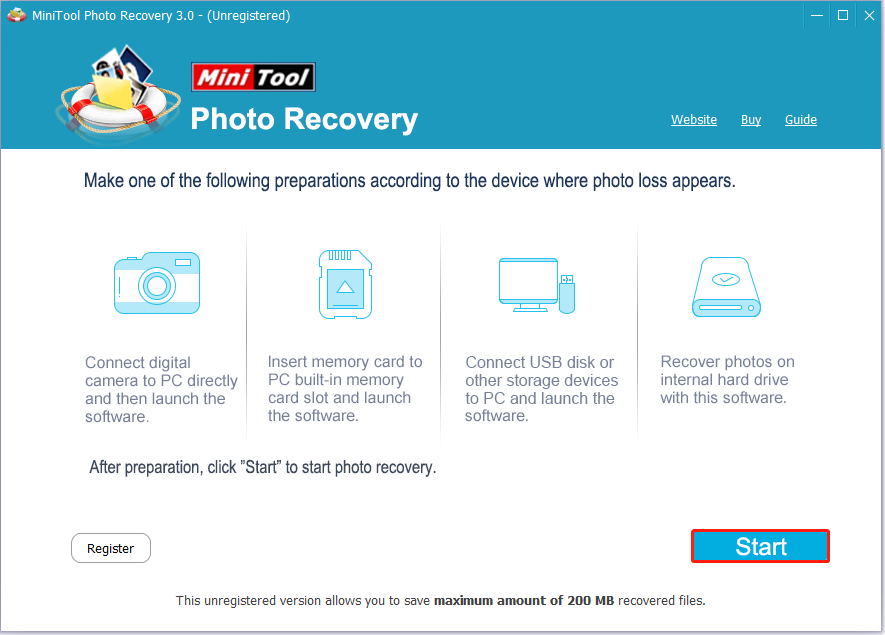
In the pop-up window, you can click the Setting button to specify the needed file types. For example, here you can select the Audio/Video category only. At the same time, you can expand this category and check certain video formats like MP4. After that, click the OK button to save your change.

Step 2. Now select the partition where the lost or deleted movie files should exist and then click Scan.
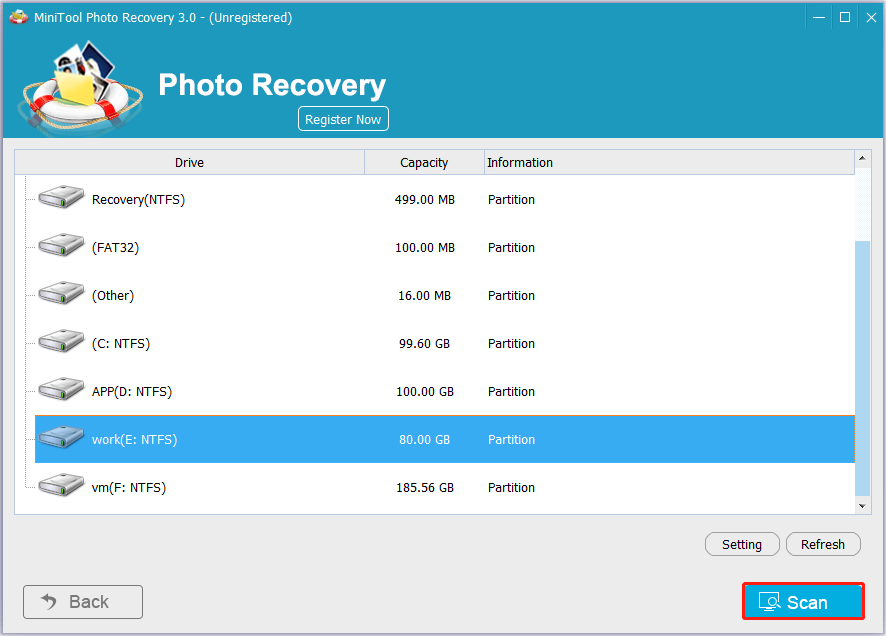
Step 3. For the greatest data scanning and recovery result, you had better wait for the scanning process to finish.
Then select all the desired movie files, click Save and Browse sequentially to choose an appropriate location separate from the original location to store them.
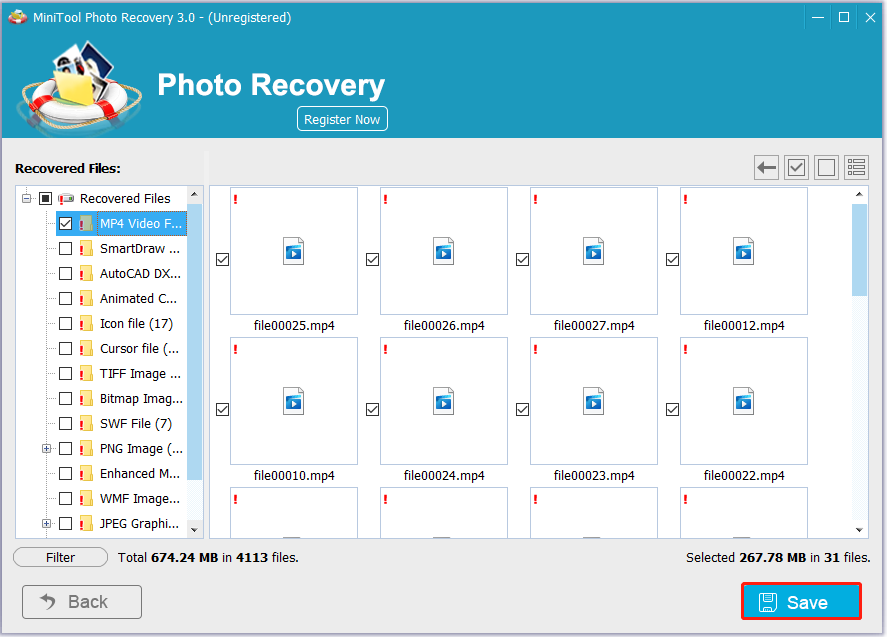
Top Causes of Movie File Loss and Useful Preventions
Although data loss happens from time to time due to various reasons, it can be prevented with the proper precautions and measures.
Common Reasons for Movie Files Loss
There could be several reasons for movie files loss. Some of the common reasons are mentioned below.
1. Deleting Files Accidentally
Deleting files without having any backups available is the top risk of losing data. According to a survey, users update files or delete files almost every day. Therefore, accidentally deleting essential files is a common occurrence.
If files get deleted by mistake, don’t panic. You can recover deleted files by using MiniTool Power Data Recovery.
2. Hard Drive Failures
Hard drives are the most fragile parts of computers, and they break down more often than any other device connected to your computer. In general, hard drives fail for a variety of reasons such as power outages or surges, file corruption, human errors, etc. In these cases, you may encounter some issues like “external hard drive not recognized” and lose your data on it.
3. Viruses and Malware Infections
Computer viruses can put your data and system at risk. Computer viruses can destroy, steal, or encrypt your data, and in some cases destroy your computer hardware or infiltrate your entire network.
4. Power Failures
Power outages and power surges are bad for your computer and data. For example, when you transfer a movie file from a memory card to your computer, the computer suddenly shuts down. Emergencies like these often result in a high likelihood of data loss. To restore files lost due to unexpected shutdown, you can refer to: How to Recover Files After Unexpected Shutdown.
Take Preventative Actions to Avoid Data Loss
See! Many reasons can be responsible for data loss. Fortunately, you can take the following steps to prevent data from being lost.
- Back up your files regularly to an external drive or cloud storage. When it comes to data backup, you can try the best backup software – MiniTool ShadowMaker. It can back up the operating systems, partitions, and even the whole disk with ease. With a copy of the backup, you can quickly recover your data once a disaster occurs, like a system crash, hard drive failure, etc.
- Use antivirus software and keep it updated. It is recommended that you enable the antivirus software that comes with Windows – Windows Defender to scan files and kill viruses. Here you may be interested in this post: How to Make Windows Defender Scan USB Automatically.
- Don’t open suspicious emails or attachments.
- Keep your machine in a dry, shaded, dust-free, and well-ventilated area.
- Protect against power surges with a UPS.
- It is advisable not to delete files that you are unsure of, particularly system files. And, it is recommended to enable the delete confirmation box.
- Think twice before deleting files by pressing Shift + Delete keyboard shortcuts or trying to empty the Recycle Bin.
- Perform regular PC maintenance to ensure your drives are in perfect working order and to prevent hard drive crashes.
Bottom Line
Are you suffering from movie files loss? If yes, you can try MiniTool Power Data Recovery or MiniTool Photo Recovery. Also, remember to take action to protect your files from being lost.
If you have any questions about movie files recovery by using MiniTool Power Data Recovery, you can send emails to [email protected] or drop us a note below!
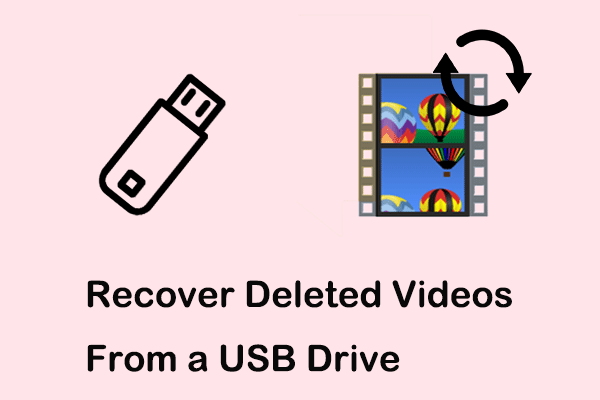
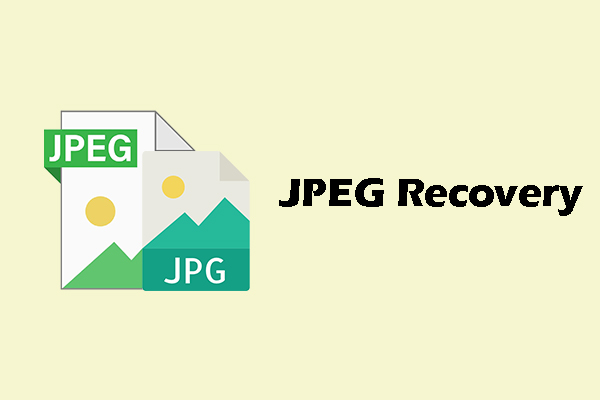
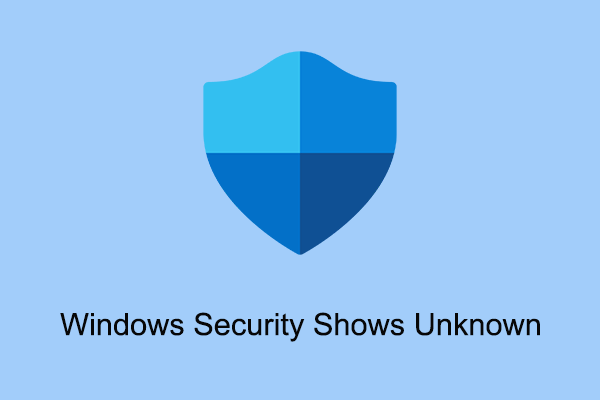
User Comments :