What is Nano11 23H2? What are the main features of Nano11 23H2? Where to get Nano11 23H2 ISO file and install the OS on your computer? Now read this post on MiniTool Software to get detailed information on this lightweight Windows 11 version.
A Brief Introduction to Nano11 23H2
Nano11 is a lightweight version of Windows 11, similar to other popular lightweight Windows 11 versions such as Tiny11, Tiny11 Core, AtlasOS, and so on. Compared with the standard Windows 11 23H2, this lightweight version takes up fewer system resources and is suitable for computers or laptops with lower configurations. In addition, Nano11 is 40% smaller than the standard version of Windows 11, so it takes up less computer memory.
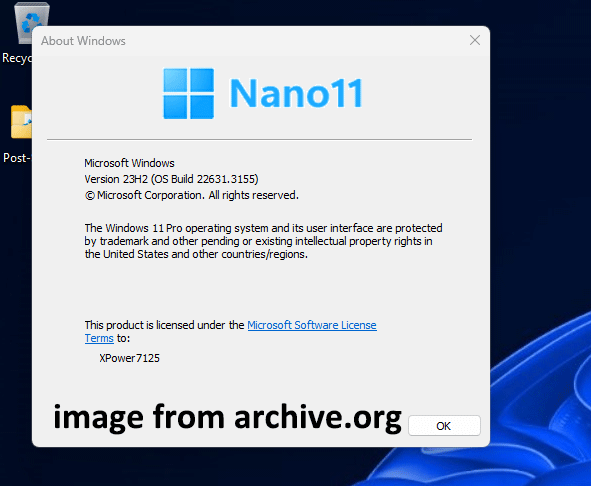
Nano11 23H2 OS is now based on Windows 11 build 22631.3155, and here are some main features of this Windows lightweight version:
- The Microsoft store has been replaced by WingetUI.
- Microsoft Edge has been removed.
- The default wallpapers have been updated.
- Notepad, Paint, and the App Installer have been updated.
In short, Nano11 aims to provide a more streamlined Windows 11 experience, suitable for computers with limited resources or users who are not interested in built-in applications. In the next part, we will show you how to get the Nano11 23H2 ISO file and how to install it on your computer.
How to Download and Install Nano11 23H2
Although this lightweight version of Windows 11 has advantages in terms of system requirements and memory usage, we recommend installing it on a virtual machine rather than on your computer. This is because the lightweight version of Windows that is not officially supported by Windows may cause compatibility issues. In addition, since the lite version lacks certain features or components, it may affect the stability and reliability of the system.
If you still choose to install Nano11 on your computer, we strongly recommend that you back up the Windows system or your files in advance to prevent system crashes or data loss. The best file backup software, MiniTool ShadowMaker, is good at backing up files, folders, partitions, disks, and systems on Windows 11/10/8/7. You can use it to protect your system and files.
MiniTool ShadowMaker TrialClick to Download100%Clean & Safe
Nano11 23H2 Free Download
To get the Nano11 23H2 ISO file, follow the steps below.
Step 1. Go to the archive.org page of Nano11 23H2.
Step 2. In the right panel, click the ISO IMAGE link to download the ISO file of Nano11 23H2.
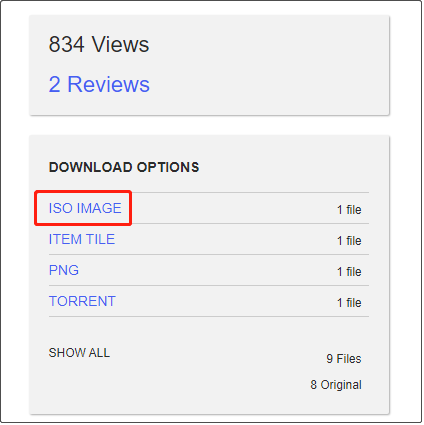
Step 3. Once click the link, the ISO file download task should be added to your browser. Be patient and wait for this download to complete.
Nano11 23H2 Install
After getting the ISO file, you can install this lightweight version on an old Windows computer or a virtual machine. You can follow the steps below.
Step 1. Connect a blank USB flash drive to your computer.
Step 2. Download Rufus and launch it. Fill in drive properties and format options according to the actual situation, then click START to create a bootable USB flash drive.
Step 3. Boot into BIOS and change to boot from the USB drive, then follow the on-screen instructions to complete the install process.
MiniTool Power Data Recovery FreeClick to Download100%Clean & Safe
Bottom Line
To sum up, Nano11 23H2 is a lightweight Windows 11, and you can download its ISO file from archive.org. If you use a low-end PC, you can try this version and check if it suits you. Remember to back up your files and systems before installing this Windows version.
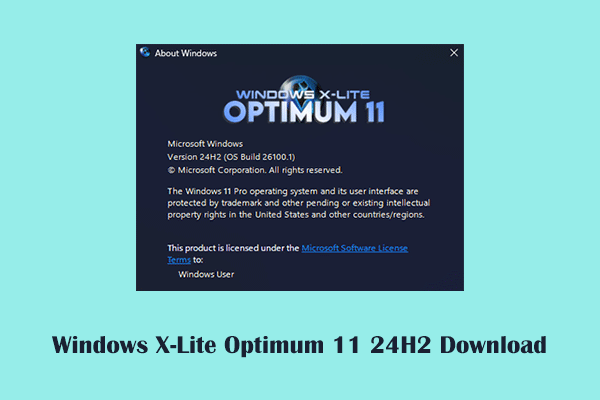

User Comments :